2017 VAUXHALL INSIGNIA bluetooth
[x] Cancel search: bluetoothPage 84 of 123

84CD............................................. 37
Contacts .................................... 22
Favourites ................................. 18
Infotainment system ..................12
Keyboards ................................. 17
Navigation system .....................45
Phone ........................................ 71
Radio ......................................... 31
Touch screen ............................ 14
USB ..................................... 40, 42
OVERVIEW screen button ...........45
P Pairing .......................................... 69
Phone Bluetooth ................................... 68
Bluetooth connection ................69
Contacts .................................... 22
Emergency calls ........................71
Favourites ................................. 18
Handsfree mode........................ 71
Phone book ......................... 22, 71
Recent calls............................... 71
Ringtone .................................... 71
Text messages .......................... 75
Phone book ............................ 22, 71
Phone call Initiating ..................................... 71
Rejecting ................................... 71
Taking ....................................... 71Phone projection.......................... 42
Playing audio ................................ 40
Playing movies ............................. 42
POIs.............................................. 51
R Radio Category list .............................. 31
DAB ........................................... 34
DAB announcements ................34
DAB menu ................................. 34
Digital audio broadcasting .........34
Favourites ................................. 18
FM menu ................................... 32
Frequency list ............................ 31
Intellitext .................................... 34
L-Band....................................... 34 Radio Data System ...................32
RDS........................................... 32
Region ....................................... 32
Regionalisation ......................... 32
Station list.................................. 31
Station search ........................... 31
TP.............................................. 32 Traffic Programme ....................32
Waveband ................................. 31
Radio data system (RDS) ............32
Region .......................................... 32
Regionalisation ............................. 32
RESET screen button ...................45Retrieving favourites .....................18
Return to factory settings.............. 27
Ringtone ....................................... 71
Route guidance ............................ 58
Route style.................................... 58
S
Smartphone Phone projection .......................42
Speech recognition .......................63
Station list ..................................... 31
Station search............................... 31
Storing favourites.......................... 18
Switching the Infotainment system on .................................. 12
System settings ............................ 27
Display ...................................... 27
Language .................................. 27
Return to factory settings ..........27
Time and Date........................... 27
Valet mode ................................ 27
T TA ................................................. 32
Text messages ............................. 75
Theft-deterrent feature ................... 7
Time.............................................. 27
TMC stations ................................ 44
Tone settings ................................ 26
Touch screen ................................ 14
Touch screen calibration ..............27
Page 85 of 123

85Touch screen operation................14
TP ................................................. 32
Traffic incidents ............................ 58
Traffic Programme ........................32
Treble ........................................... 26
Turn list ......................................... 58
U Usage ................... 12, 31, 37, 45, 65
AUX ........................................... 40
Bluetooth music......................... 40
CD ............................................. 37
Infotainment system ..................12
Navigation system .....................45
Phone ........................................ 71
Touch screen ............................ 14
USB ..................................... 40, 42
USB .............................................. 39
Using smartphone applications ....42
V
Valet mode Locking ...................................... 27
Unlocking .................................. 27
Voice recognition ..........................63
Volume Auto Volume.............................. 26
Maximum startup volume ..........26
Mute function............................. 12
Setting the volume ....................12
Volume settings ............................ 26W
Waveband selection .....................31
Waypoint list ................................. 58
Waypoint trip................................. 51
Wrong scrolling direction ..............27
Page 88 of 123

88IntroductionIntroductionGeneral information.....................88
Theft-deterrent feature .................89
Control elements overview ..........90
Usage .......................................... 93General information
The Infotainment system provides
you with state-of-the-art in-car
infotainment.
Using the FM, AM or DAB radio
functions, you can register a great
number of stations on various
favourites pages.
You can connect external data
storage devices to the Infotainment
system as further audio sources;
either via a cable or via Bluetooth ®
.
The digital sound processor provides
you with several preset equaliser
modes for sound optimisation.
In addition, the Infotainment system is equipped with a Phone portal that
allows comfortable and safe use of
your mobile phone in the vehicle.
Optionally, the Infotainment system
can be operated using the control
panel or the controls on the steering
wheel.
Notice
This manual describes all options
and features available for the
various Infotainment systems.
Certain descriptions, including thosefor display and menu functions, may
not apply to your vehicle due to
model variant, country
specifications, special equipment or
accessories.
Important information on
operation and traffic safety9 Warning
Drive safely at all times when
using the Infotainment system.
If in doubt, stop the vehicle before operating the Infotainment
system.
9 Warning
In some areas one-way streets
and other roads and entrances
(e.g. pedestrian zones) that you
are not allowed to turn into are not marked on the map. In such areas
the Infotainment system may
issue a warning that must be
accepted. Here you must pay
Page 94 of 123
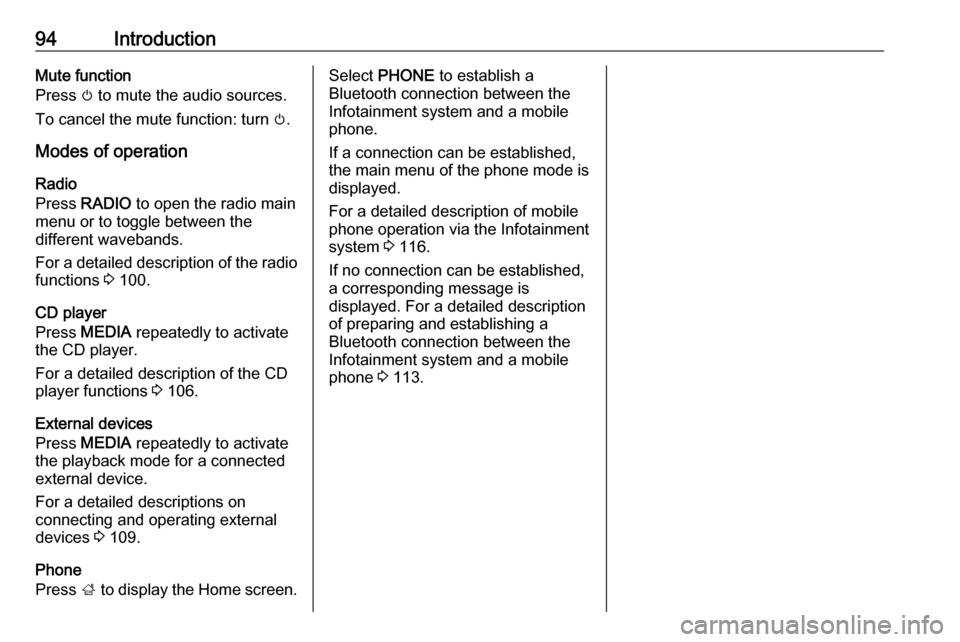
94IntroductionMute function
Press m to mute the audio sources.
To cancel the mute function: turn m.
Modes of operation Radio
Press RADIO to open the radio main
menu or to toggle between the
different wavebands.
For a detailed description of the radio
functions 3 100.
CD player
Press MEDIA repeatedly to activate
the CD player.
For a detailed description of the CD player functions 3 106.
External devices
Press MEDIA repeatedly to activate
the playback mode for a connected
external device.
For a detailed descriptions on
connecting and operating external
devices 3 109.
Phone
Press ; to display the Home screen.Select PHONE to establish a
Bluetooth connection between the Infotainment system and a mobile
phone.
If a connection can be established,
the main menu of the phone mode is
displayed.
For a detailed description of mobile
phone operation via the Infotainment
system 3 116.
If no connection can be established,
a corresponding message is
displayed. For a detailed description
of preparing and establishing a
Bluetooth connection between the
Infotainment system and a mobile phone 3 113.
Page 98 of 123

98Basic operationValet mode
If valet mode is activated, all vehicle
displays are locked and no changes
may be performed within the system.
Notice
Vehicle-related messages remain
enabled.
Locking the system
Press ; and then select SETTINGS.
Scroll through the list and select Valet
Mode . A keypad is displayed.
Enter a four-digit code and select
ENTER . The keypad is redisplayed.
To confirm the first input, reenter the
four-digit code and select LOCK. The
system is locked.
Unlocking the system
Turn the Infotainment system on. A
keypad is displayed.
Enter the respective four-digit code
and select UNLOCK. The system is
unlocked.
Forgotten PIN code
To reset the PIN code to the default
setting, contact your workshop.
Display Press ; and then select SETTINGS.
Scroll through the list and select
Display .
Select Turn Display Off to turn off the
display.
To turn the display back on, press a
button on the instrument panel.
Return to Factory Settings Press ; and then select SETTINGS.
Scroll through the list and select
Return to Factory Settings .
Restore Vehicle Settings
Select Restore Vehicle Settings to
restore all vehicle personalisation
settings. A warning message is
displayed.
Select Restore . The settings are
reset.
Clear All Private Data
Select Clear All Private Data to delete
e.g. paired Bluetooth devices, stored
phone books or favourites.
A warning message is displayed.
Select DELETE . The data is deleted.
Page 110 of 123

110External devicesNotice
If a non-readable USB device is
connected, a corresponding error
message appears and the
Infotainment system automatically
switches to the previous function.
To disconnect the USB device, select
another function and then remove the
USB storage device.Caution
Avoid disconnecting the device
during playback. This may
damage the device or the
Infotainment system.
Bluetooth
Bluetooth enabled audio sources
(e.g. music mobile phones, MP3
players featuring Bluetooth, etc.),
which support the Bluetooth music
profiles A2DP and AVRCP can be
connected wirelessly to the
Infotainment system.
The Infotainment system can play
music files contained in Bluetooth
devices.
Connecting a device
For a detailed description on the
Bluetooth connection 3 113.
File formats
Only devices formatted in the FAT32, NTFS and HFS+ file systems are
supported.
Notice
Some files may not be played properly. This might be due to a
different recording format or the
condition of the file.
Files from online shops to which
Digital Rights Management (DRM)
has been applied cannot be played.
The Infotainment system can play the
following audio files stored on
external devices:
MP3, WMA, AAC and AIF.
When playing a file with ID3 tag
information, the Infotainment system
can display information, e.g. on the
track title and artist.Playing audio
Starting playback Connect the device 3 109.
Repeatedly press MEDIA to activate
the desired media source.
Example: USB main menu.
Function buttons
Notice
During AUX playback, the function
buttons are not available.
Pausing playback
Select / to pause playback.
Select 6 to resume playback.
Page 111 of 123

External devices111Skipping to previous or next file
Select d or c to play the previous or
next track.
Alternatively, turn MENU to skip to the
previous or next track.
Fast forwarding or rewinding
Touch and hold d or c to rewind or
fast forward.
Playback order
To play the songs in random order,
select 9.
Notice
In USB playback, the shuffle
function is dependent on the filter
mode selected for song playback,
e.g. album, artist, genre.
To deactivate the shuffle function,
select 9 again.
Notice
If the shuffle function is activated, 9 is highlighted in red.Browse function
Notice
The browse function is not available
for AUX and Bluetooth media
sources.
Folders
(only available if a folder structure is
stored on the device)
Press MENU and then select Folder
View . The folder structure on the
respective device is displayed.
If necessary, navigate through the
folder structure and select the desired
track.
Media categories
Press MENU and then select
Browse . A list containing different
browsing categories, e.g. Playlists,
Artists or Albums , is displayed.
Scroll through the list and select the
desired list item.
If necessary, navigate through the
subcategories and select the desired track.
Page 112 of 123

112PhonePhoneGeneral information...................112
Bluetooth connection .................113
Emergency call .......................... 115
Operation ................................... 116
Mobile phones and CB radio
equipment .................................. 118General information
The Phone portal provides you with
the possibility of having mobile phone conversations via a vehicle
microphone and the vehicle
loudspeakers as well as operating the
most important mobile phone
functions via the Infotainment system in the vehicle. To be able to use the
Phone portal, the mobile phone must
be connected to the Infotainment
system via Bluetooth.
Not all Phone functions are supported by every mobile phone. The usable
phone functions depend on the
relevant mobile phone and network
provider. You will find further
information on this in the operating
instructions for your mobile phone, or you can enquire about them with your
network provider.Important information for
operation and traffic safety9 Warning
Mobile phones have effects on
your environment. For this reason, safety regulations and directions
have been prepared. You should
be familiar with the related
directions before you use the
telephone function.
9 Warning
Use of the hands-free facility while
driving can be dangerous because
your concentration is reduced
when telephoning. Park your
vehicle before you use the hands- free facility. Follow the stipulations
of the country in which you find
yourself at present.
Do not forget to follow the special
regulations that apply in specific
areas and always switch off the
mobile phone if the use of mobile
phones is prohibited, if