Page 5 of 93
Introduction.................................... 6
Radio ........................................... 20
External devices .......................... 26
Speech recognition ......................33
Phone .......................................... 34
Index ............................................ 44R 4.0 IntelliLink
Page 6 of 93
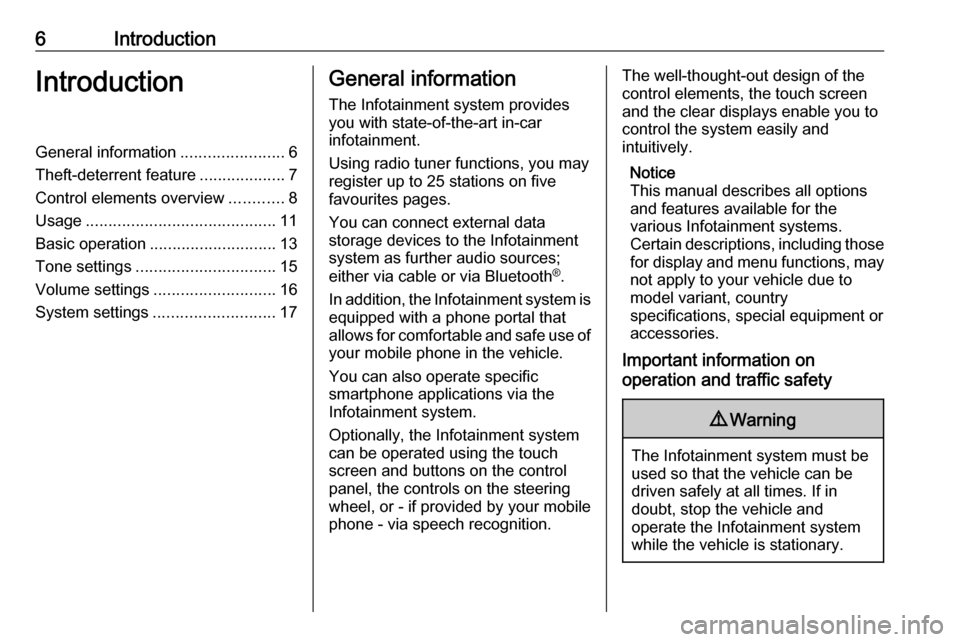
6IntroductionIntroductionGeneral information.......................6
Theft-deterrent feature ...................7
Control elements overview ............8
Usage .......................................... 11
Basic operation ............................ 13
Tone settings ............................... 15
Volume settings ........................... 16
System settings ........................... 17General information
The Infotainment system provides
you with state-of-the-art in-car
infotainment.
Using radio tuner functions, you may
register up to 25 stations on five
favourites pages.
You can connect external data
storage devices to the Infotainment
system as further audio sources;
either via cable or via Bluetooth ®
.
In addition, the Infotainment system is equipped with a phone portal that
allows for comfortable and safe use of
your mobile phone in the vehicle.
You can also operate specific
smartphone applications via the
Infotainment system.
Optionally, the Infotainment system
can be operated using the touch
screen and buttons on the control
panel, the controls on the steering
wheel, or - if provided by your mobile
phone - via speech recognition.The well-thought-out design of the
control elements, the touch screen
and the clear displays enable you to
control the system easily and
intuitively.
Notice
This manual describes all options
and features available for the
various Infotainment systems.
Certain descriptions, including those
for display and menu functions, may not apply to your vehicle due to
model variant, country
specifications, special equipment or
accessories.
Important information on
operation and traffic safety9 Warning
The Infotainment system must be
used so that the vehicle can be
driven safely at all times. If in
doubt, stop the vehicle and
operate the Infotainment system
while the vehicle is stationary.
Page 7 of 93
Introduction7Radio receptionRadio reception may be disrupted bystatic, noise, distortion or loss of
reception due to:
● changes in distance from the transmitter
● multipath reception due to reflection
● shadowing
Theft-deterrent feature
The Infotainment system is equipped
with an electronic security system for
the purpose of theft deterrence.
The Infotainment system therefore functions only in your vehicle and isworthless to a thief.
Page 9 of 93
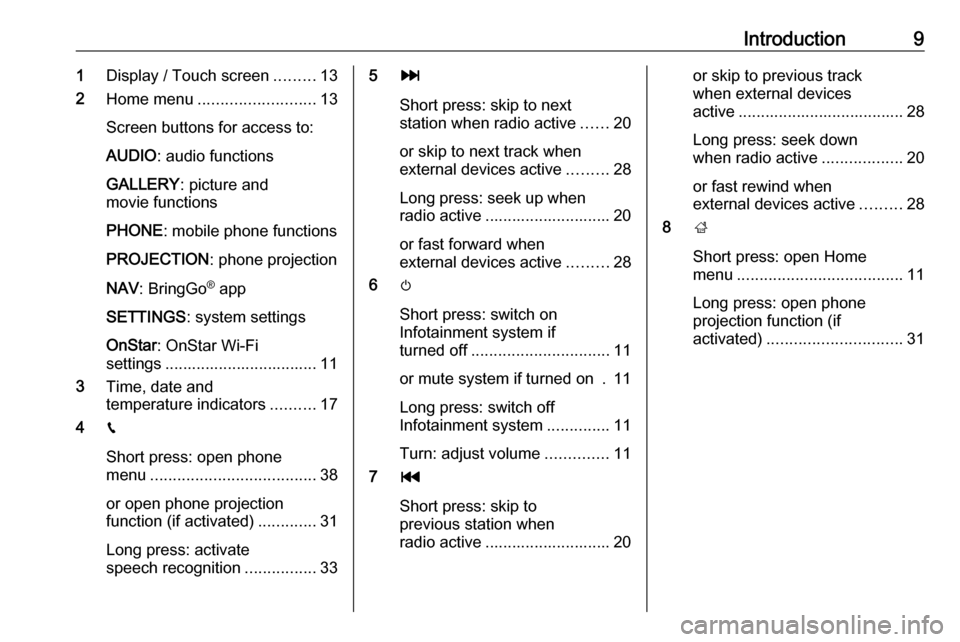
Introduction91Display / Touch screen .........13
2 Home menu .......................... 13
Screen buttons for access to:
AUDIO : audio functions
GALLERY : picture and
movie functions
PHONE : mobile phone functions
PROJECTION : phone projection
NAV : BringGo ®
app
SETTINGS : system settings
OnStar : OnStar Wi-Fi
settings .................................. 11
3 Time, date and
temperature indicators ..........17
4 g
Short press: open phone
menu ..................................... 38
or open phone projection
function (if activated) .............31
Long press: activate
speech recognition ................335v
Short press: skip to next
station when radio active ......20
or skip to next track when
external devices active .........28
Long press: seek up when radio active ............................ 20
or fast forward when
external devices active .........28
6 m
Short press: switch on
Infotainment system if
turned off ............................... 11
or mute system if turned on . 11
Long press: switch off
Infotainment system ..............11
Turn: adjust volume ..............11
7 t
Short press: skip to
previous station when
radio active ............................ 20or skip to previous track
when external devices
active ..................................... 28
Long press: seek down
when radio active ..................20
or fast rewind when
external devices active .........28
8 ;
Short press: open Home
menu ..................................... 11
Long press: open phone
projection function (if
activated) .............................. 31
Page 10 of 93

10IntroductionSteering wheel controls
1qw
Short press: open OnStar
menu if no phone
connected ............................. 11
or take phone call if phone connected ............................. 34
or dial last number in call
list when phone menu
displayed ............................... 38
or switch between calls
when calls are waiting ...........38
Long press: activate
speech recognition ................33
2 SRC (Source) ........................ 11
Press: select audio source ....11
Turn upwards/
downwards: select next/
previous preset radio
station when radio active ......20
or select next/previous
track/chapter/picture
when external devices
active ..................................... 28
or select next/previous
entry in call list when
phone portal active and
call list open .......................... 38
Turn upwards/downwards
and hold: scroll quickly
through the entries in the
call list ................................... 38
3 +
Press: increase volume4 -Press: reduce volume
5 xn
Press: end/decline call ..........38
or deactivate speech
recognition ............................ 33
or activate/deactivate
mute function ........................ 11
Page 12 of 93
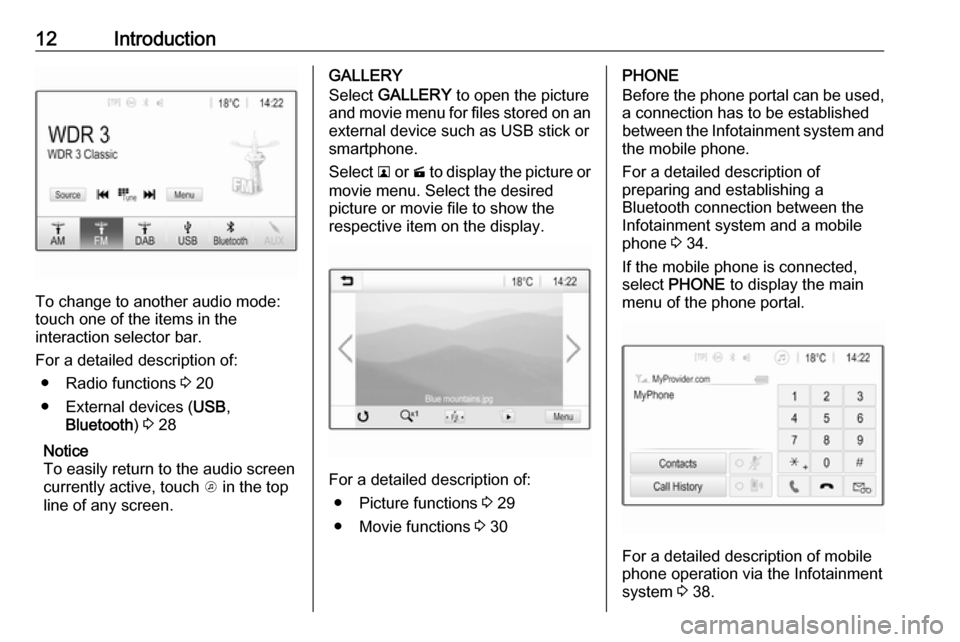
12Introduction
To change to another audio mode:
touch one of the items in the
interaction selector bar.
For a detailed description of: ● Radio functions 3 20
● External devices ( USB,
Bluetooth ) 3 28
Notice
To easily return to the audio screen
currently active, touch A in the top
line of any screen.
GALLERY
Select GALLERY to open the picture
and movie menu for files stored on an external device such as USB stick or
smartphone.
Select l or m to display the picture or
movie menu. Select the desired
picture or movie file to show the
respective item on the display.
For a detailed description of:
● Picture functions 3 29
● Movie functions 3 30
PHONE
Before the phone portal can be used, a connection has to be established
between the Infotainment system and
the mobile phone.
For a detailed description of
preparing and establishing a
Bluetooth connection between the Infotainment system and a mobile
phone 3 34.
If the mobile phone is connected,
select PHONE to display the main
menu of the phone portal.
For a detailed description of mobile
phone operation via the Infotainment
system 3 38.
Page 16 of 93
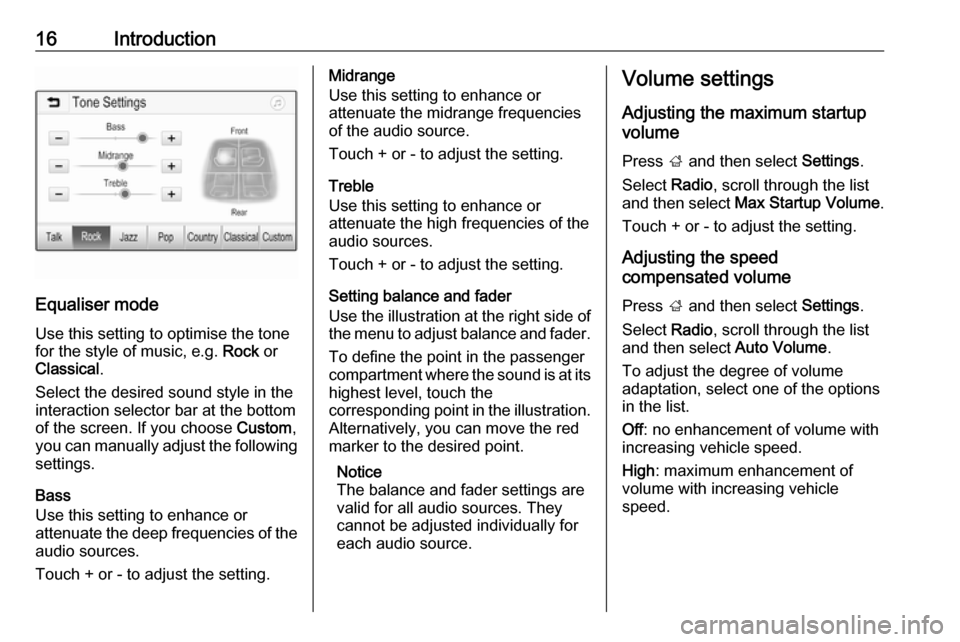
16Introduction
Equaliser mode
Use this setting to optimise the tone for the style of music, e.g. Rock or
Classical .
Select the desired sound style in the
interaction selector bar at the bottom of the screen. If you choose Custom,
you can manually adjust the following settings.
Bass
Use this setting to enhance or
attenuate the deep frequencies of the
audio sources.
Touch + or - to adjust the setting.
Midrange
Use this setting to enhance or
attenuate the midrange frequencies
of the audio source.
Touch + or - to adjust the setting.
Treble
Use this setting to enhance or
attenuate the high frequencies of the
audio sources.
Touch + or - to adjust the setting.
Setting balance and fader
Use the illustration at the right side of
the menu to adjust balance and fader.
To define the point in the passenger
compartment where the sound is at its
highest level, touch the
corresponding point in the illustration.
Alternatively, you can move the red
marker to the desired point.
Notice
The balance and fader settings are
valid for all audio sources. They
cannot be adjusted individually for
each audio source.Volume settings
Adjusting the maximum startup
volume
Press ; and then select Settings.
Select Radio, scroll through the list
and then select Max Startup Volume .
Touch + or - to adjust the setting.
Adjusting the speed
compensated volume
Press ; and then select Settings.
Select Radio, scroll through the list
and then select Auto Volume.
To adjust the degree of volume
adaptation, select one of the options
in the list.
Off : no enhancement of volume with
increasing vehicle speed.
High : maximum enhancement of
volume with increasing vehicle
speed.
Page 17 of 93
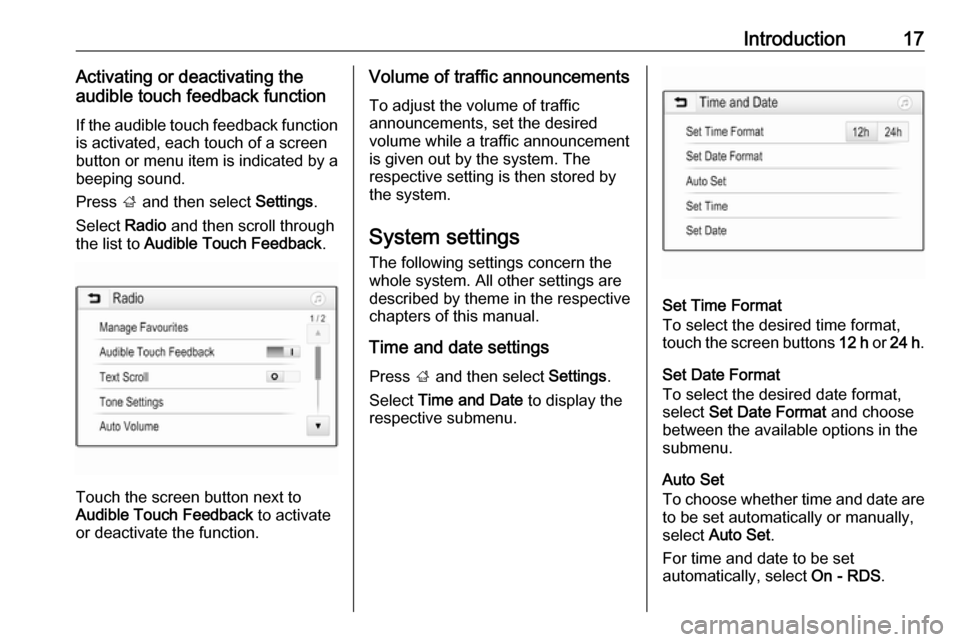
Introduction17Activating or deactivating the
audible touch feedback function
If the audible touch feedback function
is activated, each touch of a screen
button or menu item is indicated by a
beeping sound.
Press ; and then select Settings.
Select Radio and then scroll through
the list to Audible Touch Feedback .
Touch the screen button next to
Audible Touch Feedback to activate
or deactivate the function.
Volume of traffic announcements
To adjust the volume of traffic
announcements, set the desired volume while a traffic announcement
is given out by the system. The
respective setting is then stored by
the system.
System settings The following settings concern the
whole system. All other settings are
described by theme in the respective chapters of this manual.
Time and date settings
Press ; and then select Settings.
Select Time and Date to display the
respective submenu.
Set Time Format
To select the desired time format,
touch the screen buttons 12 h or 24 h .
Set Date Format
To select the desired date format,
select Set Date Format and choose
between the available options in the
submenu.
Auto Set
To choose whether time and date are to be set automatically or manually,
select Auto Set .
For time and date to be set
automatically, select On - RDS.