2017 VAUXHALL ADAM pairing phone
[x] Cancel search: pairing phonePage 35 of 93

Phone35interference is caused by the
mobile phone or if dangerous
situations can occur.
Bluetooth
The Phone portal is certified by the
Bluetooth Special Interest Group
(SIG).
You can find further information about the specification on the Internet at
http://www.bluetooth.com
Bluetooth connection Bluetooth is a radio standard for the
wireless connection of e.g. mobile
phones, smartphones or other
devices.
Via the Bluetooth menu, pairing (PIN
code exchange between Bluetooth
device and Infotainment system) and
connecting of the Bluetooth devices to the Infotainment system are carried
out.
Bluetooth menu Press ; and then select SETTINGS.
Select Bluetooth to display the
Bluetooth menu.
Pairing a device
Important information ● Up to ten devices can be paired to the system.
● Only one paired device can be connected to the Infotainment
system at a time.
● Pairing normally only needs to be
carried out once, unless the
device is deleted from the list of
paired devices. If the device has
been connected previously, the
Infotainment system establishes
the connection automatically.
● Bluetooth operation considerably
drains the device's battery.
Therefore, connect the device to
the USB port for charging.
Pairing a new device 1. Activate the Bluetooth function of the Bluetooth device. For furtherinformation, see the user guide of
the Bluetooth device.
2. Press ; and then select
SETTINGS on the Info-Display.
Select Bluetooth and then Device
Management to display the
respective menu.
Page 36 of 93

36Phone
Notice
If no phone is connected, the Device
Management menu can also be
accessed via the phone menu:
Press ; and then select PHONE.
3. Touch Search Device . All
discoverable Bluetooth devices in
the environment are displayed in a new search list.
4. Touch the Bluetooth device you wish to pair.
5. Confirm the pairing procedure: ● If SSP (secure simple pairing) is supported:
Confirm the messages on the
Infotainment system and the
Bluetooth device.
● If SSP (secure simple pairing) is not supported:
On the Infotainment system: an Info message is displayed
asking you to enter a PIN
code on your Bluetooth
device.
On the Bluetooth device: enter the PIN code and
confirm your input.
6. The Infotainment system and the device are paired.
Notice
If the Bluetooth device is
successfully paired, h next to the
Bluetooth device indicates that the
phone function is enabled and y
indicates that the Bluetooth music
function is enabled.
7. The phone book is downloaded automatically to the Infotainment
system. Depending on the phone, the Infotainment system has to be
allowed access to the phone
book. If required, confirm themessages displayed on the
Bluetooth device.
If this function is not supported by
the Bluetooth device, a
corresponding message is
displayed.
Changing the Bluetooth PIN code
Press ; and then select SETTINGS.
Select Bluetooth and then Change
Pairing PIN to display the respective
submenu. A keypad is displayed.
Enter the desired four-digit PIN code. To delete an entered number, select
⇦.
Confirm your input by selecting Enter.
Connecting a paired device Press ; and then select SETTINGS.
Select Bluetooth and then Device
Management to display the
respective menu.
Select the Bluetooth device you wish to connect. The device is connected.
Notice
The connected device and the
available options are highlighted.
Page 38 of 93

38PhoneOperation
As soon as a connection via
Bluetooth has been set up between
your mobile phone and the
Infotainment system, you can operate many functions of your mobile phone
via the Infotainment system.
Notice
In the handsfree mode, mobile
phone operation is still possible, e.g.
taking a call or adjusting the volume.
After the setup of a connection
between the mobile phone and the Infotainment system, mobile phone
data is transmitted to the Infotainment system. This can take some time
depending on the mobile phone and
the amount of data to be transferred.
During this period, operation of the
mobile phone via the Infotainment
system is possible only to a limited extent.
Notice
Not every mobile phone supports all
functions of the Phone portal.
Therefore deviations from the range
of functions described with these
specific mobile phones are possible.Phone main menu
Press ; and then select PHONE to
display the respective menu.
Notice
The PHONE main menu is only
available if a mobile phone is connected to the Infotainment
system via Bluetooth. For a detailed
description 3 35.
Many functions of the mobile phone can now be controlled via the phone
main menu (and associated
submenus), and via the phone-
specific controls on the steering
wheel.
Initiating a phone call
Entering a phone number
Press ; and then select PHONE.
Enter a telephone number using the
keypad in the phone main menu.
To delete one or more entered
characters, touch or touch and hold
⇦.
Touch v on the screen or press qw
on the steering wheel to start dialling.
Using the phone book Notice
When pairing a mobile phone with
the Infotainment system via
Bluetooth, the phone book of the
mobile phone is downloaded
automatically 3 35.
Press ; and then select PHONE.
Select Contacts in the phone main
menu.
Page 44 of 93

44IndexAActivating Bluetooth music ...........28
Activating phone ........................... 38
Activating radio ............................. 20
Activating USB audio ....................28
Activating USB movie ...................30
Activating USB picture ..................29
Audio files ..................................... 26
Auto volume.................................. 16
B Basic operation ............................. 13
Bluetooth Bluetooth connection ................35
Bluetooth music menu ..............28
Connecting device ....................26
General information................... 26
Pairing ....................................... 35
Phone ........................................ 38
Bluetooth connection ....................35
BringGo ........................................ 31
C Call Functions during a call ..............38
Incoming call ............................. 38
Initiating a phone call ................38
Ring tone ................................... 38
Call history .................................... 38Control elements
Infotainment system ....................8
Steering wheel ............................ 8
Control elements overview .............8
D
DAB .............................................. 24
Digital audio broadcasting ............24
Displaying pictures .......................29
Display settings ......................29, 30
E Emergency call ............................. 37
F
Favourite lists ............................... 22
Retrieving stations..................... 22
Storing stations ......................... 22
File formats Audio files.................................. 26
Movie files ................................. 26
Picture files................................ 26
G
General information ..........26, 33, 34
Bluetooth ................................... 26
DAB ........................................... 24
Infotainment system ....................6
Phone ........................................ 34
Smartphone applications ..........26
USB ........................................... 26
Page 45 of 93

45HHome menu .................................. 13
I Infotainment control panel ..............8
Intellitext ....................................... 24
M
Maximum startup volume .............16
Menu operation............................. 13
Mobile phones and CB radio equipment ................................ 42
Movie files..................................... 26
Mute.............................................. 11
O
Operation ...................................... 38
External devices ........................26
Menu ......................................... 13
Phone ........................................ 38
Radio ......................................... 20
P Pairing .......................................... 35
Phone Bluetooth ................................... 34
Bluetooth connection ................35
Call history ................................ 38
Emergency calls ........................37
Entering a number ....................38
Functions during a call ..............38General information................... 34
Incoming call ............................. 38
Phone book ............................... 38
Phone main menu .....................38
Selecting the ring tone ..............38
Speed dial number ....................38
Phone book .................................. 38
Phone projection .......................... 31
Picture files ................................... 26
Playing audio ................................ 28
Playing movies ............................. 30
R Radio Activating................................... 20
Configuring DAB .......................24
Configuring RDS .......................23
DAB announcements ................24
Digital audio broadcasting
(DAB) ........................................ 24
Favourite lists ............................ 22
Intellitext .................................... 24
Radio data system (RDS) .........23
Regional .................................... 23
Regionalisation ......................... 23
Retrieving stations..................... 22
Selecting the waveband ............20
Station search ........................... 20
Station tuning ............................ 20Storing stations......................... 22
Usage ........................................ 20
Radio data system (RDS) ............23
RDS .............................................. 23
Regional ....................................... 23
Regionalisation ............................. 23
Retrieving stations ........................22
Ring tone Changing the ring tone ..............38
Ring tone volume ......................16
S
Smartphone .................................. 26
Phone projection .......................31
Speech recognition .......................33
Speed dial numbers .....................38
Station search............................... 20
Steering wheel audio controls ........8
Storing stations ............................. 22
Switching the Infotainment system on .................................. 11
System settings ............................ 17
T
Theft-deterrent feature ................... 7
Tone settings ................................ 15
Touch beep volume ......................16
TP volume .................................... 16
Page 78 of 93

78Phoneinterference is caused by the
mobile phone or if dangerous
situations can occur.
Bluetooth
The Phone portal is certified by the
Bluetooth Special Interest Group
(SIG).
You will find further information about the specification on the Internet at
http://www.bluetooth.com
Bluetooth connection
Bluetooth is a radio standard for the
wireless connection of e.g. a
telephone with other devices. Data
such as a telephone book, call lists,
the network operator's name, and
field strength can be transferred. The
functionality can be restricted
depending on the telephone type.
To be able to set up a Bluetooth
connection with the Phone portal, the
Bluetooth function of the mobile
phone must be activated and the
mobile phone must be set to "visible".
Find a detailed description in the
operating instructions for the mobile
phone.
Activating Bluetooth
Press CONFIG to open the Settings
menu.
Select Phone settings and then
Bluetooth . The submenu prompts you
with a question.
Set Bluetooth to On by answering the
question with Yes or No, as required.
Pairing a Bluetooth device
Press CONFIG to open the Settings
menu. Select Phone settings and
then Pair device .
You may optionally press y / @ twice.
The following display is shown:
As soon as the Phone portal of the
Infotainment system is detected, it
appears in the device list of your
Bluetooth device. Select the Phone
portal.
Upon request, enter the PIN code on
your Bluetooth device. The devices
are paired and connected.
Notice
Your mobile phone book will be
downloaded automatically. The
presentation and order of the
telephone book entries may be
different on the Infotainment
system's display and the mobile
phone's display.
If the Bluetooth connection has been
successfully performed: in case
another Bluetooth device had been
connected to the Infotainment
system, this device is now
disconnected from the system.
Page 82 of 93
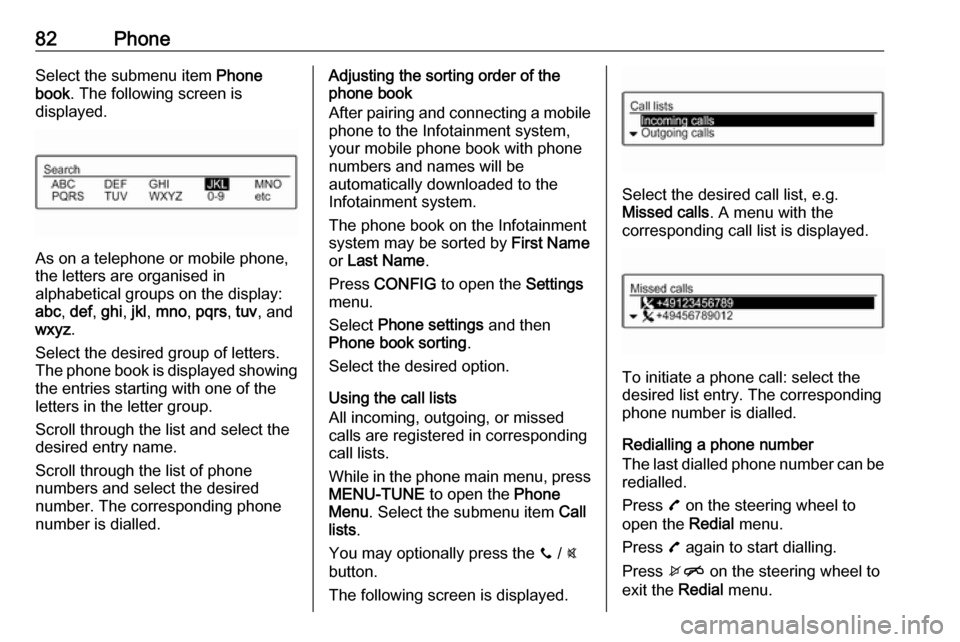
82PhoneSelect the submenu item Phone
book . The following screen is
displayed.
As on a telephone or mobile phone,
the letters are organised in
alphabetical groups on the display:
abc , def , ghi , jkl , mno , pqrs , tuv , and
wxyz .
Select the desired group of letters. The phone book is displayed showing the entries starting with one of theletters in the letter group.
Scroll through the list and select the
desired entry name.
Scroll through the list of phone
numbers and select the desired
number. The corresponding phone
number is dialled.
Adjusting the sorting order of the
phone book
After pairing and connecting a mobile
phone to the Infotainment system,
your mobile phone book with phone
numbers and names will be
automatically downloaded to the
Infotainment system.
The phone book on the Infotainment
system may be sorted by First Name
or Last Name .
Press CONFIG to open the Settings
menu.
Select Phone settings and then
Phone book sorting .
Select the desired option.
Using the call lists
All incoming, outgoing, or missed
calls are registered in corresponding
call lists.
While in the phone main menu, press MENU-TUNE to open the Phone
Menu . Select the submenu item Call
lists .
You may optionally press the y / @
button.
The following screen is displayed.
Select the desired call list, e.g.
Missed calls . A menu with the
corresponding call list is displayed.
To initiate a phone call: select the
desired list entry. The corresponding
phone number is dialled.
Redialling a phone number
The last dialled phone number can be
redialled.
Press 7 on the steering wheel to
open the Redial menu.
Press 7 again to start dialling.
Press xn on the steering wheel to
exit the Redial menu.