2017 TOYOTA SIENNA USB port
[x] Cancel search: USB portPage 71 of 366

3
71
SIENNA_Navi+MM_OM08009U_(U)
16.01.25 16:40
1
2
3
4
5
6
7
8
9
1. QUICK REFERENCE ..................... 74
2. SOME BASICS .............................. 76
TURNING THE SYSTEM ON AND OFF ..................................................... 77
SELECTING AN AUDIO SOURCE ....... 77
DISC SLOT............................................ 78
USB/AUX PORT .................................... 79
SOUND SETTINGS............................... 79
VOICE COMMAND SYSTEM................ 81
1. AM/FM RADIO............................... 82
OVERVIEW............................................ 82
PRESETTING A STATION .................... 86
SELECTING A STATION FROM THE LIST ............................................. 86
CACHING A RADIO PROGRAM ........... 87
RADIO BROADCAST DATA SYSTEM .............................................. 88
TRAFFIC ANNOUNCEMENT (FM RADIO) ........................................ 89
USING HD Radio™ TECHNOLOGY ..... 90
AVAILABLE HD Radio™ TECHNOLOGY ................................... 90
TROUBLESHOOTING GUIDE .............. 92
2. XM Satellite Radio ........................ 93
OVERVIEW............................................ 93
HOW TO SUBSCRIBE TO AN XM Satellite Radio ..................................... 95
DISPLAYING THE RADIO ID ................ 97
PRESETTING A CHANNEL .................. 97
SELECTING A CHANNEL FROM THE LIST ..................................................... 98
IF THE SATELLITE RADIO TUNER MALFUNCTIONS ................................ 99
3. INTERNET RADIO ..... ................. 101
LISTENING TO INTERNET RADIO ..... 101
1BASIC OPERATION2RADIO OPERATION
AUDIO/VISUAL SYSTEM
Page 75 of 366

75
1. BASIC OPERATION
SIENNA_Navi+MM_OM08009U_(U)
16.01.25 16:40
AUDIO/VISUAL SYSTEM
3
FunctionPage
Using the radio82, 93, 101
Playing an audio CD or MP3/WMA/AAC disc102
Playing a USB memory105
Playing an iPod109
Playing a Bluetooth® device11 3
Using the AUX port11 8
Using the steering wheel audio switches120
Audio system settings123
Rear seat entertainment system134
INFORMATION
● The display and button positions will differ depending on the type of the system.
Page 79 of 366
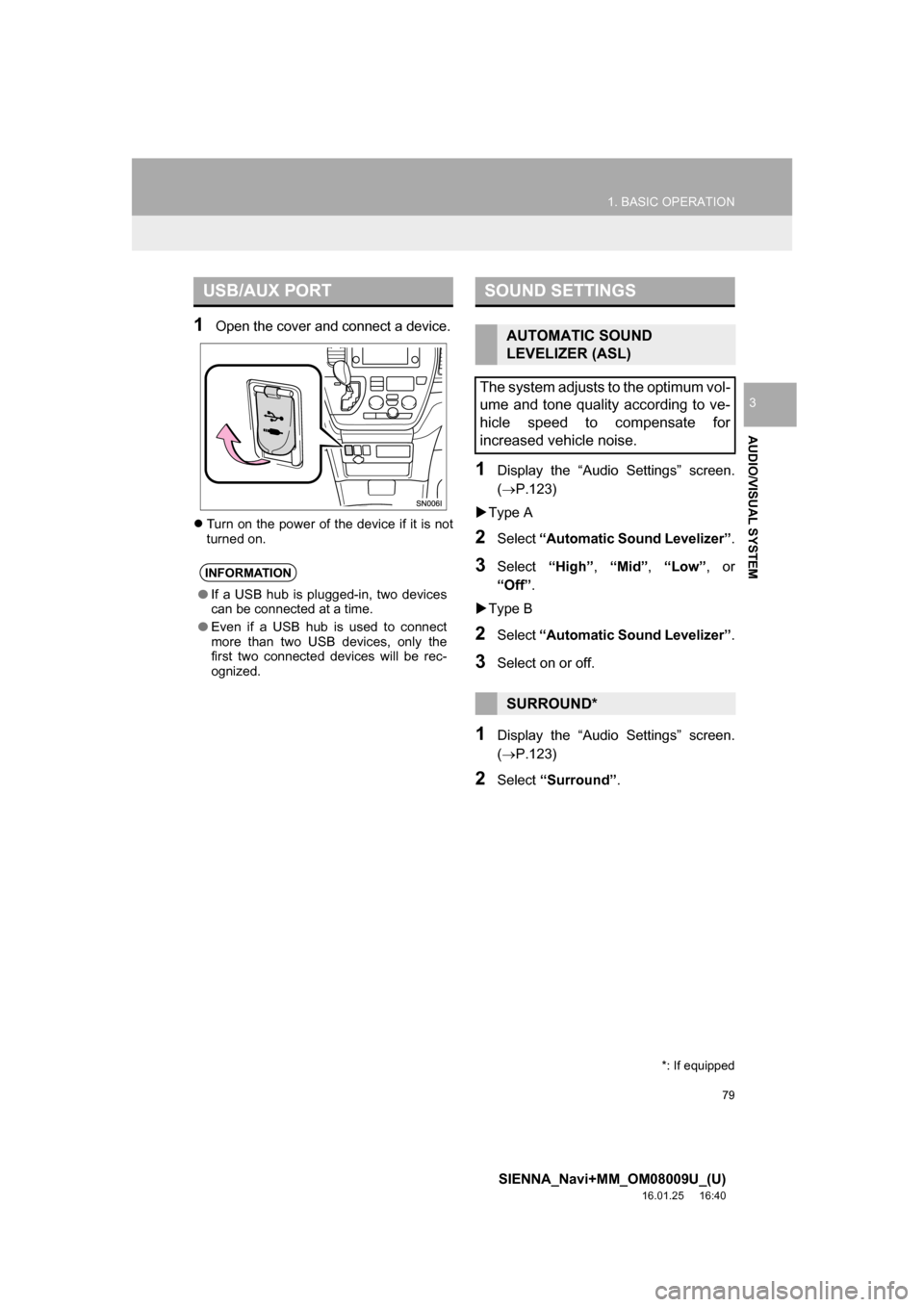
79
1. BASIC OPERATION
SIENNA_Navi+MM_OM08009U_(U)
16.01.25 16:40
AUDIO/VISUAL SYSTEM
3
1Open the cover and connect a device.
Turn on the power of the device if it is not
turned on.
1Display the “Audio Settings” screen.
(P.123)
Type A
2Select “Automatic Sound Levelizer” .
3Select “High”, “Mid” , “Low” , or
“Off” .
Type B
2Select “Automatic Sound Levelizer” .
3Select on or off.
1Display the “Audio Settings” screen.
(P.123)
2Select “Surround” .
USB/AUX PORT
INFORMATION
●If a USB hub is plugged-in, two devices
can be connected at a time.
● Even if a USB hub is used to connect
more than two USB devices, only the
first two connected devices will be rec-
ognized.
SOUND SETTINGS
AUTOMATIC SOUND
LEVELIZER (ASL)
The system adjusts to the optimum vol-
ume and tone quality according to ve-
hicle speed to compensate for
increased vehicle noise.
SURROUND*
*: If equipped
Page 107 of 366

107
3. MEDIA OPERATION
SIENNA_Navi+MM_OM08009U_(U)
16.01.25 16:40
AUDIO/VISUAL SYSTEM
3
WA R N I N G
●Do not operate the player’s controls or connect the USB memory while driving.
NOTICE
●Do not leave your portable player in the car. In particular, high temperatures inside the
vehicle may damage the portable player.
● Do not push down on or apply unnecessary pressure to the portable player while it is con-
nected as this may damage the portable player or its terminal.
● Do not insert foreign objects into the port as this may damage the portable player or its
terminal.
INFORMATION
●If tag information exists, the file names will be changed to track names.
Page 111 of 366

111
3. MEDIA OPERATION
SIENNA_Navi+MM_OM08009U_(U)
16.01.25 16:40
AUDIO/VISUAL SYSTEM
3
WA R N I N G
●Do not operate the player’s controls or connect the iPod while driving.
NOTICE
●Do not leave your portable player in the car. In particular, high temperatures inside the
vehicle may damage the portable player.
● Do not push down on or apply unnecessary pressure to the portable player while it is con-
nected as this may damage the portable player or its terminal.
● Do not insert foreign objects into the port as this may damage the portable player or its
terminal.
INFORMATION
●When an iPod is connected using a genuine iPod cable, the iPod starts charging its bat-
tery.
● Depending on the iPod, the video sound may not be able to be heard.
● Depending on the iPod and the songs in the iPod, iPod cover art may be displayed. This
function can be changed to on/off. ( P.123) It may take time to display iPod cover art,
and the iPod may not be operated while the cover art display is in process.
● When an iPod is connected and the audio source is changed to iPod mode, the iPod will
resume playing from the same point it was last used.
● Depending on the iPod that is connected to the system, certain functions may not be
available.
● Files/tracks selected by operating a connected iPod may not be recognized or displayed
properly.
● If an iPhone is connected via Bluetooth
® and USB at the same time, system operation
may become unstable.
For known phone compatibility information, refer to http://www.toyota.com/entune/
.
Page 129 of 366

129
6. TIPS FOR OPERATING THE AUDIO/VISUAL SYSTEM
SIENNA_Navi+MM_OM08009U_(U)
16.01.25 16:40
AUDIO/VISUAL SYSTEM
3
The following iPod®, iPod nano®, iPod
classic®, iPod touch® and iPhone® devic-
es can be used with this system.
Made for
• iPod touch (5th generation)*
• iPod touch (4th generation)
• iPod touch (3rd generation)
• iPod touch (2nd generation)
• iPod touch (1st generation)
• iPod classic
• iPod with video
• iPod nano (7th generation)*
• iPod nano (6th generation)*
• iPod nano (5th generation)
• iPod nano (4th generation)
• iPod nano (3rd generation)
• iPhone 6 Plus
• iPhone 6
• iPhone 5s*
• iPhone 5c*
• iPhone 5*
• iPhone 4S
• iPhone 4
• iPhone 3GS
• iPhone 3G
• iPhone
*: iPod video not supported
Depending on differences between mod-
els or software versions etc., some models
might be incompatible with this system.
■COMPATIBLE USB DEVICES
■COMPATIBLE COMPRESSED
FILES
COMPATIBLE MODELSFILE INFORMATION
USB communication
formatsUSB 2.0 HS (480
Mbps) and FS
(12 Mbps)
File formatsFAT 16/32
Correspondence classMass storage
class
ItemUSBDISC
Compatible
file formatMP3/WMA/AAC
Folders in the
deviceMaximum
3000Maximum 192
Files in the
deviceMaximum 9999Maximum 255
Files per
folderMaximum 255
Page 130 of 366

130
6. TIPS FOR OPERATING THE AUDIO/VISUAL SYSTEM
SIENNA_Navi+MM_OM08009U_(U)
16.01.25 16:40
■CORRESPONDING SAMPLING
FREQUENCY
■CORRESPONDING CHANNEL
■CORRESPONDING BIT RATES
(Variable Bit Rate (VBR) compatible)
MP3 (MPEG Audio Layer 3), WMA
(Windows Media Audio) and AAC
(Advanced Audio Coding) are audio com-
pression standards.
This system can play MP3/WMA/AAC files
on CD-R, CD-RW discs and USB memory.
This system can play disc recordings com-
patible with ISO 9660 level 1 and level 2
and with the Romeo and Joliet file system.
When naming an MP3/WMA/AAC file, add
an appropriate file extension (.mp3/.wma/
.m4a).
This system plays back files with .mp3/
.wma/.m4a file extensions as MP3/WMA/
AAC files respectively. To prevent noise
and playback errors, use the appropriate
file extension.
This system can play only the first session
when using multi-session compatible CDs.
MP3 files are compatible with the ID3 Tag
Ver. 1.0, Ver. 1.1, Ver. 2.2 and Ver. 2.3 for-
mats. This system cannot display disc
title, track title and artist name in other for-
mats.
WMA/AAC files can contain a WMA/AAC
tag that is used in the same way as an ID3
tag. WMA/AAC tags carry information
such as track title and artist name.
File typeFrequency (kHz)
MP3 files:
MPEG 1 LAYER 332/44.1/48
MP3 files:
MPEG 2 LSF LAYER 316/22.05/24
WMA files:
Ver. 7, 8, 9 (9.1/9.2)
(only compatible with
Windows Media Audio
Standard)
32/44.1/48
AAC files:
MPEG4/AAC-LC11.025/12/16/
22.05/24/32/
44.1/48
File typeChannel
MP3 files
Stereo, joint ste-
reo, dual chan-
nel and
monaural
WMA files2ch
AAC files
1ch and 2ch (du-
al channel is not
supported)
File typeBit rate (kbps)
MP3 files:
MPEG 1 LAYER 332 - 320
MP3 files:
MPEG 2 LSF LAYER 38 - 160
WMA files: Ver. 7, 8CBR 48 - 192
WMA files:
Ver. 9 (9.1/9.2) (only
compatible with
Windows Media Audio
Standard)
CBR 48 - 320
AAC files:
MPEG4/AAC-LC16 - 320
Page 354 of 366

354
ALPHABETICAL INDEX
SIENNA_Navi+MM_OM08009U_(U)
16.01.25 16:40
Receiving weather information................ 200Displaying weather information ........... 200
Registering home ...................................... 22
Registering preset destinations................. 24
Registering/connecting Bluetooth
®
device .................................................... 44
Certification ........................................... 48
Profiles .................................................. 46
Registering a Bluetooth
® audio
player for the first time ....................... 45
Registering a Bluetooth
® phone
for the first time .................................. 44
Route guidance ....................................... 300
Route guidance screen ........................... 300 During freeway driving......................... 302
Route overview.................................... 301
Screen for route guidance ................... 300
Turn list screen .................................... 304
Turn-by-turn arrow screen ................... 304
When approaching intersection ........... 303
S
Screen adjustment .................................... 41
Search operation..................................... 286Searching by address.......................... 288
Searching by address book ................. 292
Searching by coordinates .................... 295
Searching by emergency..................... 293
Searching by intersection and freeway ............................................ 293
Searching by map ............................... 295
Searching by point of interest .............. 289
Searching from previous destinations...................................... 292
Selecting search area.......................... 287
Setting home as destination ................ 287
Setting preset destinations as destination ....................................... 287 Setting Bluetooth
® details .........................51
“Bluetooth* Setup” screen .....................51
Connecting a Bluetooth
® device............54
Deleting a Bluetooth® device.................53
Editing the Bluetooth® device
information .........................................56
Registering a Bluetooth
® device............52
“System Settings” screen ......................57
Setting home as the destination ................27
Setup ...............................123, 244, 320, 348
“Setup” screen...........................................20
Some basics......................................76, 225 About the contacts in the contact list ..............................228
Disc slot .................................................78
Registering/connecting a Bluetooth
®
phone ...............................................226
Selecting an audio source .....................77
Sound settings .......................................79
Turning the system on and off ...............77
USB/AUX port........................................79
Using the phone switch/microphone ...........................226
Voice command system ................81, 227
When selling or disposing of the vehicle ....................................228
Starting route guidance ...........................296 Pausing guidance ................................299
Starting route guidance .......................296
Steering switches ....................................120
*: Bluetooth is a registered trademark of Bluetooth SIG, Inc.