Page 31 of 51
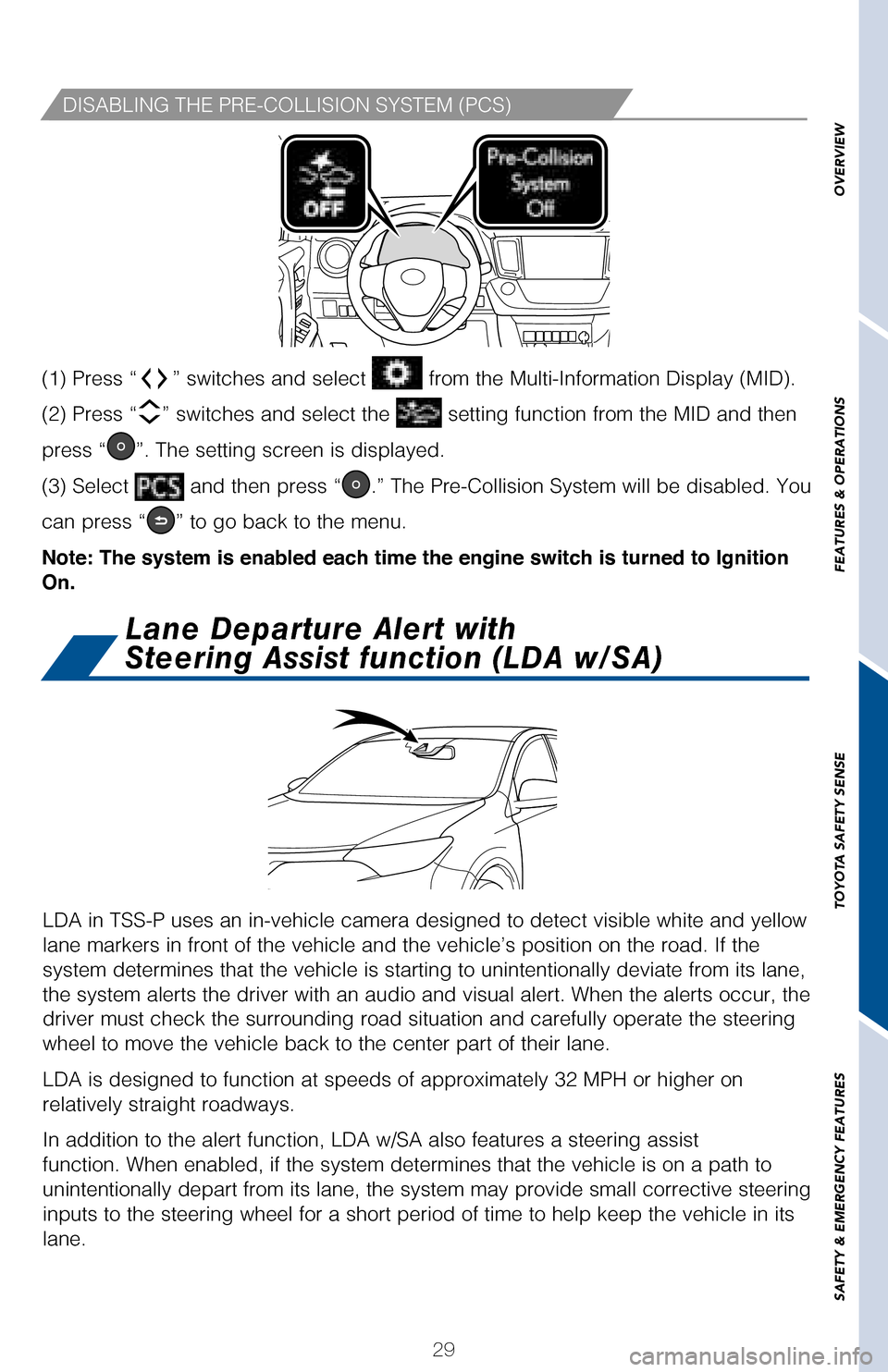
29
OVERVIEW
FEATURES & OPERATIONS
TOYOTA SAFETY SENSE
SAFETY & EMERGENCY FEATURES
(1) Press “” switches and select from the Multi-Information Display (MID).
(2) Press “” switches and select the setting function from the MID and then
press “”. The setting screen is displayed.
(3) Select and then press “.” The Pre-Collision System will be disabled. You
can press “” to go back to the menu.
Note: The system is enabled each time the engine switch is turned to Ignition
On.
LDA in TSS-P uses an in-vehicle camera designed to detect visible white and yellow
lane markers in front of the vehicle and the vehicle’s position on the road. If the
system determines that the vehicle is starting to unintentionally deviate from its lane,
the system alerts the driver with an audio and visual alert. When the alerts occur, the
driver must check the surrounding road situation and carefully operate the steering
wheel to move the vehicle back to the center part of their lane.
LDA is designed to function at speeds of approximately 32 MPH or higher on
relatively straight roadways.
In addition to the alert function, LDA w/SA also features a steering assist
function. When enabled, if the system determines that the vehicle is on a path to
unintentionally depart from its lane, the system may provide small corrective steering
inputs to the steering wheel for a short period of time to help keep the vehicle in its
lane.
Lane Departure Alert with
Steering Assist function (LDA w/SA)
DISABLING THE PRE-COLLISION SYSTEM (PCS)
106464_2017_RAV4_QRG_D5_R1.indd 299/22/16 8:35 AM
Page 43 of 51
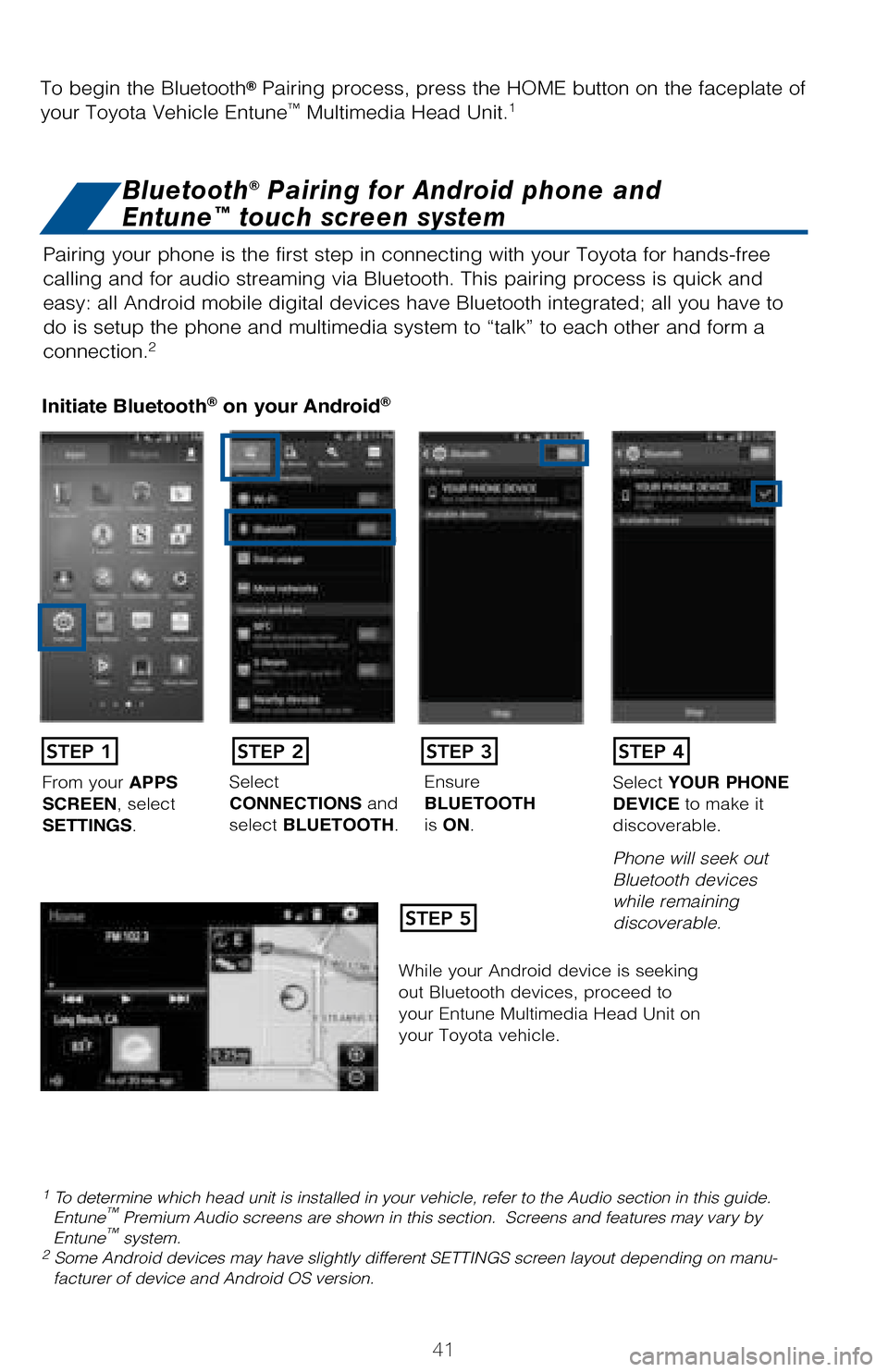
41
Pairing your phone is the first step in connecting with your Toyota for hands-free
calling and for audio streaming via Bluetooth. This pairing process is quick and
easy: all Android mobile digital devices have Bluetooth integrated; all you have to
do is setup the phone and multimedia system to “talk” to each other and form a
connection.2
Initiate Bluetooth® on your Android®
STEP 1
STEP 5
STEP 2STEP 3STEP 4
From your APPS SCREEN, select SETTINGS.
Select CONNECTIONS and select BLUETOOTH.
Ensure BLUETOOTH is ON.
Select YOUR PHONE DEVICE to make it discoverable.
Phone will seek out Bluetooth devices while remaining discoverable.
While your Android device is seeking out Bluetooth devices, proceed to your Entune Multimedia Head Unit on your Toyota vehicle.
1 To determine which head unit is installed in your vehicle, refer to the Audio section in this guide. Entune™ Premium Audio screens are shown in this section. Screens and features may vary by Entune™ system. 2 Some Android devices may have slightly different SETTINGS screen layout depending on manu-facturer of device and Android OS version.
To begin the Bluetooth® Pairing process, press the HOME button on the faceplate of
your Toyota Vehicle Entune™ Multimedia Head Unit.1
Bluetooth® Pairing for Android phone and
Entune™ touch screen system
106464_2017_RAV4_QRG_D5_R1.indd 419/22/16 8:41 AM
Page 44 of 51
42
Initiate Bluetooth® on your Entune™ Multimedia Head Unit
Once you have Bluetooth enabled on your phone and ready to pair, you will need to
initiate Bluetooth on your Entune head unit. Please follow the instructions below to
pair your Bluetooth enabled phone to your Entune system.
BLUETOOTH® DEVICE PAIRING
On your Toyota Vehicle Entune Multimedia Head Unit, Select SETUP BUTTON on the Home Screen.
For Entune™ Audio System, press the SETUP BUTTON on the faceplate to access the Setup Screen.
Select BLUETOOTH.
Image shown is a sample image, features may vary.
Select ADD, to add your phone device.
Back on your smartphone, you can now select your TOYOTA VEHICLE inBluetooth Settings.
You may need to enter the provided Bluetooth PIN on your phone.
Your smartphone is now paired with Entune.Once paired, Entune willattempt to connect audio and contacts on your phone.
STEP 6STEP 7STEP 8
STEP 9STEP 11STEP 10
106464_2017_RAV4_QRG_D5_R1.indd 429/22/16 8:41 AM
Page 46 of 51
44
Pairing your phone is the first step in connecting with your Toyota for hands-free
calling and for audio streaming via Bluetooth. This pairing process is quick and
easy: all iPhone mobile digital devices have Bluetooth integrated; all you have to
do is setup the phone and multimedia system to “talk” to each other and form a
connection.
Initiate Bluetooth® on your iPhone®
From the HOME SCREEN, select SETTINGS.
Select BLUETOOTH.Ensure BLUETOOTH is ON.
Your iPhone will seek out Bluetooth devices while remaining discoverable.
While your iPhone device is seeking out Bluetooth devices, proceed to your Entune Multimedia Head Unit on your Toyota vehicle.
STEP 1STEP 2STEP 3STEP 4
STEP 5
Bluetooth® Pairing for iPhone and
Entune™ touch screen system
BLUETOOTH® DEVICE PAIRING
**Do not attempt the Bluetooth® Pairing process while driving.**
106464_2017_RAV4_QRG_D5_R1.indd 449/22/16 8:42 AM
Page 47 of 51
45
Initiate Bluetooth® on your Entune™ Multimedia Head Unit
Once you have Bluetooth enabled on your phone and ready to pair, you will need to
initiate Bluetooth on your Entune head unit. Please follow the instructions below to
pair your Bluetooth enabled phone to your Entune system.
On your Toyota Vehicle Entune Multimedia Head Unit, Select SETUP BUTTON on the Home Screen.
For Entune™ Audio System, press the SETUP BUTTON on the faceplate to access the Setup Screen.
Select BLUETOOTH.
Image shown is a sample image, features may vary.
Select ADD, to add your phone device.
Back on your smartphone, you can now select your TOYOTA VEHICLE inBluetooth Settings.
You may need to enter the provided Bluetooth PIN on your phone.
Your smartphone is now paired with Entune.Once paired, Entune willattempt to connect audio and contacts on your phone.
STEP 6STEP 7STEP 8
STEP 9STEP 11STEP 10
106464_2017_RAV4_QRG_D5_R1.indd 459/22/16 8:42 AM
Page 49 of 51
47
Pairing your phone is the first step in connecting with your Toyota for hands-free
calling and for audio streaming via Bluetooth. This pairing process is quick and
easy: all Windows Phone mobile digital devices have Bluetooth integrated; all you
have to do is setup the phone and multimedia system to “talk” to each other and
form a connection.
Initiate Bluetooth® on your Windows Phone®
From your APP LIST, select SETTINGS.Select BLUETOOTH.Ensure BLUETOOTH is ON.
Phone will seek out Bluetooth devices while remainingdiscoverable.
While your iPhone device is seeking out Bluetooth devices, proceed to your Entune Multimedia Head Unit on your Toyota vehicle.
Bluetooth® Pairing for Windows Phone and
Entune™ touch screen system
STEP 1STEP 2STEP 3STEP 4
STEP 5
**Do not attempt the Bluetooth® Pairing process while driving.**
106464_2017_RAV4_QRG_D5_R1.indd 479/22/16 8:43 AM
Page 50 of 51
48
Once you have Bluetooth® enabled on your phone and ready to pair, you will need
to initiate Bluetooth® on your Entune head unit. Please follow the instructions below
to pair your Bluetooth enabled phone to your Entune system.
Initiate Bluetooth® on your Entune™ Multimedia Head Unit
BLUETOOTH® DEVICE PAIRING
On your Toyota Vehicle Entune Multimedia Head Unit, Select SETUP BUTTON on the Home Screen.
For Entune™ Audio System, press the SETUP BUTTON on the faceplate to access the Setup Screen.
Select BLUETOOTH.
Image shown is a sample image, features may vary.
Select ADD, to add your phone device.
Back on your smartphone, you can now select your TOYOTA VEHICLE inBluetooth Settings.
You may need to enter the provided Bluetooth PIN on your phone.
Your smartphone is now paired with Entune.Once paired, Entune willattempt to connect audio and contacts on your phone.
STEP 6STEP 7STEP 8
STEP 9STEP 11STEP 10
106464_2017_RAV4_QRG_D5_R1.indd 489/22/16 8:44 AM