Page 134 of 290
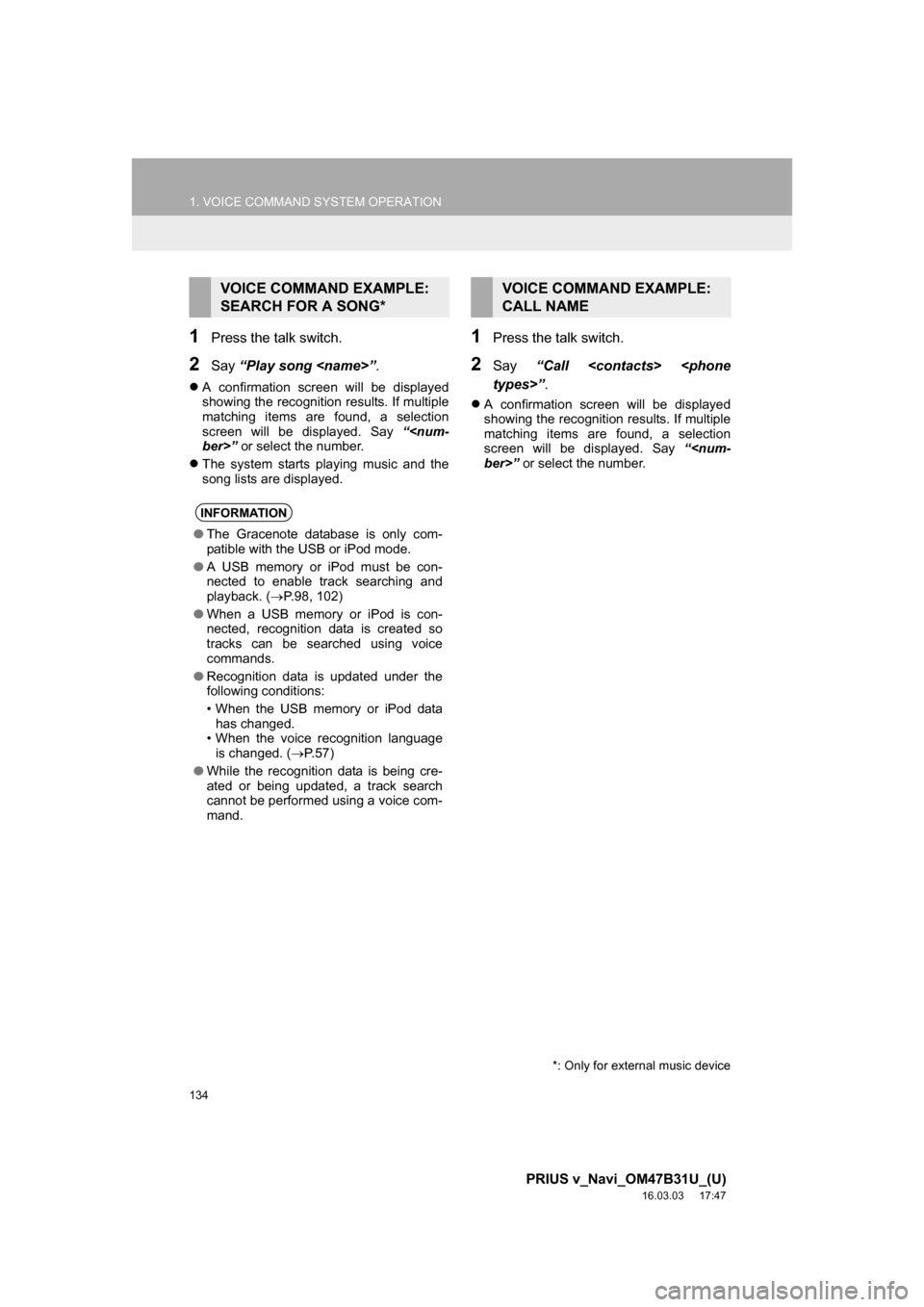
134
1. VOICE COMMAND SYSTEM OPERATION
PRIUS v_Navi_OM47B31U_(U)
16.03.03 17:47
1Press the talk switch.
2Say “Play song ” .
A confirmation screen will be displayed
showing the recognition results. If multiple
matching items are found, a selection
screen will be displayed. Say “
ber>” or select the number.
The system starts playing music and the
song lists are displayed.
1Press the talk switch.
2Say “Call
types>” .
A confirmation screen will be displayed
showing the recognition results. If multiple
matching items are found, a selection
screen will be displayed. Say “
ber>” or select the number.
VOICE COMMAND EXAMPLE:
SEARCH FOR A SONG*
INFORMATION
●The Gracenote database is only com-
patible with the USB or iPod mode.
● A USB memory or iPod must be con-
nected to enable track searching and
playback. ( P.98, 102)
● When a USB memory or iPod is con-
nected, recognition data is created so
tracks can be searched using voice
commands.
● Recognition data is updated under the
following conditions:
• When the USB memory or iPod data
has changed.
• When the voice recognition language
is changed. ( P. 5 7 )
● While the recognition data is being cre-
ated or being updated, a track search
cannot be performed using a voice com-
mand.
*: Only for external music device
VOICE COMMAND EXAMPLE:
CALL NAME
Page 277 of 290
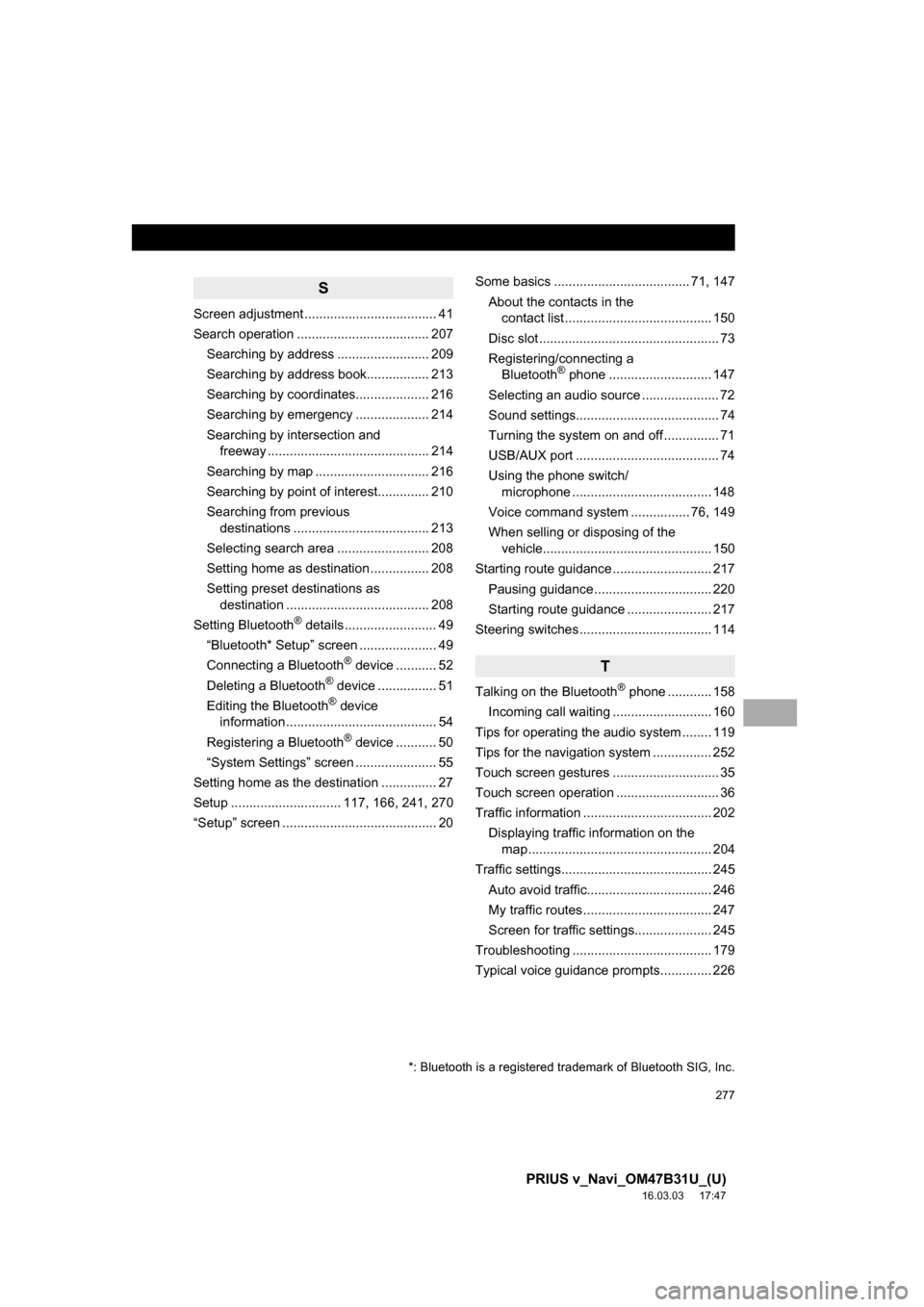
277
PRIUS v_Navi_OM47B31U_(U)
16.03.03 17:47
S
Screen adjustment .................................... 41
Search operation .................................... 207Searching by address ......................... 209
Searching by address book................. 213
Searching by coordinates.................... 216
Searching by emergency .................... 214
Searching by intersection and freeway ............................................ 214
Searching by map ............................... 216
Searching by point of interest.............. 210
Searching from previous destinations ..................................... 213
Selecting search area ......................... 208
Setting home as destination ................ 208
Setting preset destinations as destination ....................................... 208
Setting Bluetooth
® details ......................... 49
“Bluetooth* Setup” screen ..................... 49
Connecting a Bluetooth
® device ........... 52
Deleting a Bluetooth® device ................ 51
Editing the Bluetooth® device
information ......................................... 54
Registering a Bluetooth
® device ........... 50
“System Settings” screen ...................... 55
Setting home as the destination ............... 27
Setup .............................. 117, 166, 241, 270
“Setup” screen .......................................... 20 Some basics ..................................... 71, 147
About the contacts in the contact list ........................................ 150
Disc slot ................................................. 73
Registering/connecting a Bluetooth
® phone ............................ 147
Selecting an audio source ..................... 72
Sound settings....................................... 74
Turning the system on and off ............... 71
USB/AUX port ....................................... 74
Using the phone switch/ microphone ...................................... 148
Voice command system .... ............ 76, 149
When selling or disposing of the vehicle.............................................. 150
Starting route guidance ........................... 217 Pausing guidance ................................ 220
Starting route guidance ....................... 217
Steering switches .................................... 114
T
Talking on the Bluetooth® phone ............ 158
Incoming call waiting ........................... 160
Tips for operating the audio system ........ 119
Tips for the navigation system ................ 252
Touch screen gestures ............................. 35
Touch screen operation ............................ 36
Traffic information ................................... 202 Displaying traffic information on the map .................................................. 204
Traffic settings......................................... 245 Auto avoid traffic.................................. 246
My traffic routes ................................... 247
Screen for traffic settings..................... 245
Troubleshooting ...................................... 179
Typical voice guidance prompts.............. 226
*: Bluetooth is a registered trademark of Bluetooth SIG, Inc.
Page 278 of 290
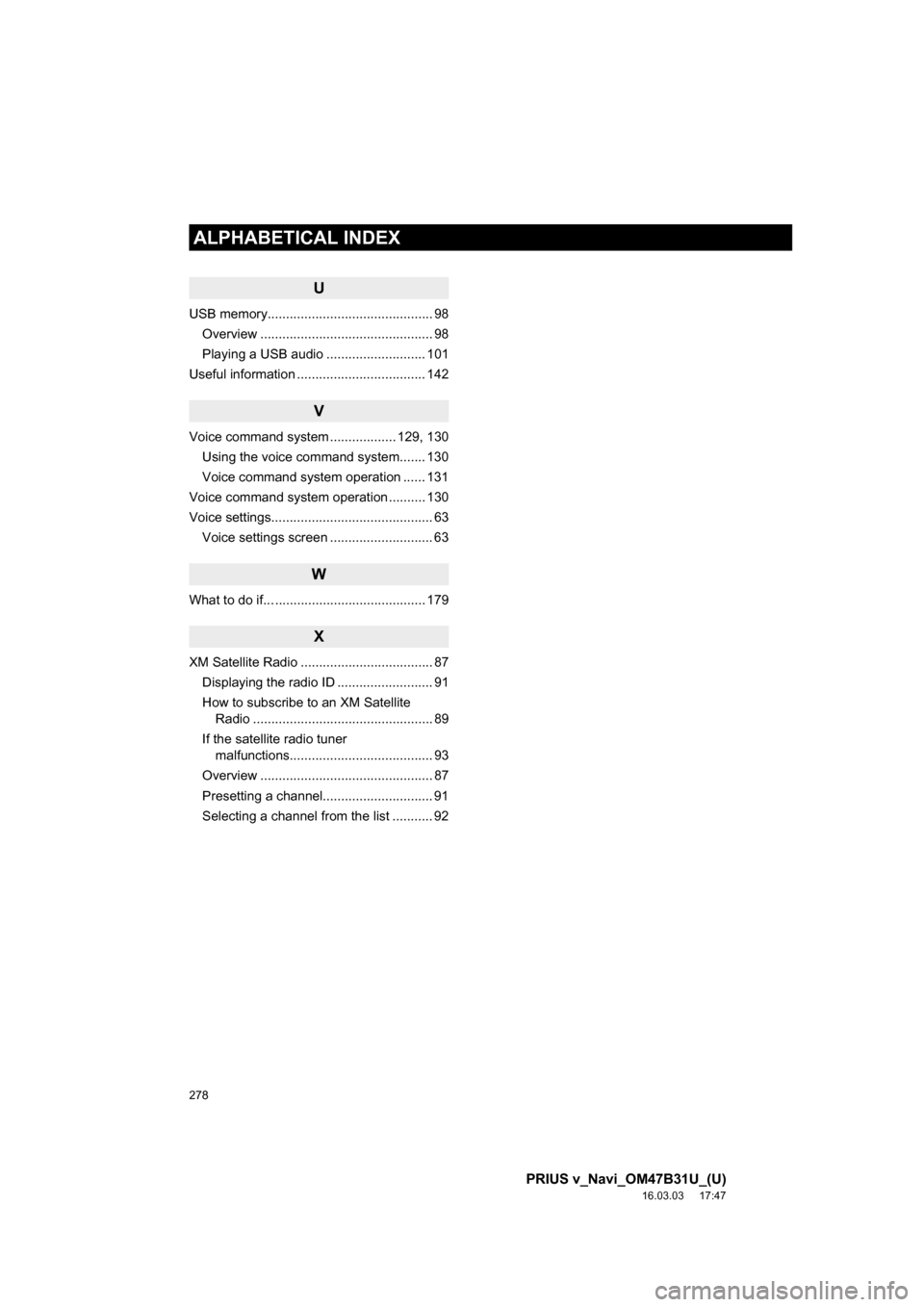
278
ALPHABETICAL INDEX
PRIUS v_Navi_OM47B31U_(U)
16.03.03 17:47
U
USB memory............................................. 98Overview ............................................... 98
Playing a USB audio ........................... 101
Useful information ................................... 142
V
Voice command system .................. 129, 130 Using the voice command system....... 130
Voice command system operation ...... 131
Voice command system operation .......... 130
Voice settings............................................ 63 Voice settings screen ............................ 63
W
What to do if... ......................................... 179
X
XM Satellite Radio .................................... 87Displaying the radio ID .......................... 91
How to subscribe to an XM Satellite Radio ................................................. 89
If the satellite radio tuner malfunctions....................................... 93
Overview ............................................... 87
Presetting a channel.............................. 91
Selecting a channel from the list ........... 92
Page:
< prev 1-8 9-16 17-24