Page 185 of 290
185
3. WHAT TO DO IF...
PRIUS v_Navi_OM47B31U_(U)
16.03.03 17:47
PHONE
6
Page 210 of 290
210
2. DESTINATION SEARCH
PRIUS v_Navi_OM47B31U_(U)
16.03.03 17:47
1Display the “Destination” screen.
(P.207)
2Select “Point of Interest” .
3Select the desired search method.
1Select “Name” .
2Enter a POI name and select “OK”.
3Select the desired POI.
When entering the name of a specific POI,
and there are 2 or more sites with the
same name, the list screen will be dis-
played. Select the desired POI.
SEARCHING BY POINT OF
INTEREST
There are 3 methods to search for a
destination by Points of Interest.
No.FunctionPage
Select to search by name.210
Select to search by catego-
ry.211
Select to search by phone
number.212
SEARCHING BY NAME
No.FunctionPage
Select to search for POI in
the desired city.211
Select to search for POI
from the category list.211
INFORMATION
●To search for a facility name using multi-
ple search words, put a space between
each word.
Page 212 of 290

212
2. DESTINATION SEARCH
PRIUS v_Navi_OM47B31U_(U)
16.03.03 17:47
“List All Categories”: Select to display all
POI categories.
“Favorite POI Categories” : Select to use
the 6 POIs that have been previously set.
(P.242)
4Select the desired POI.
When “Near a City Center in XX*” is se-
lected
1Select “Near a City Center in XX” .
2Enter a city name and select “OK”.
“Last 5 Cities” : Select the city name from
the list of the last 5 cities.
3Select the desired city name.
4Select “OK” when the city center map
screen is displayed.
5Follow the steps from 3 onward in
“SEARCHING BY CATEGORY”.
(P.211)
*:XX represents the selected search area name.
1Select “Phone #” .
2Enter a phone number and select
“OK”.
If there is more than 1 site with the same
number, the list screen will be displayed. INFORMATION
●The names of POIs located within
approximately 200 miles (320 km) from
the selected search point can be dis-
played.
INFORMATION
●If the navigation system has never been
used, selecting the city name from “Last
5 Cities” will not be available.
SEARCHING BY PHONE
NUMBER
INFORMATION
●If there is no match for the entered
phone number, a list of identical num-
bers with different area codes will be dis-
played.
Page 232 of 290
232
4. MEMORY POINTS
PRIUS v_Navi_OM47B31U_(U)
16.03.03 17:47
1Display the “Navigation Settings”
screen. (P.231)
2Select “Home” .
3Select the desired item to be set.
1Select “Set Home” .
2Select the desired item to search for
the location. ( P.205)
3Select “OK” when the editing home
screen appears.
1Select “Edit”.
2Select the desired item to be edited.
3Select “OK”.
1Select “Delete” .
2Select “Yes” when the confirmation
screen appears.
SETTING UP HOME
If home has been registered, that infor-
mation can be recalled by selecting
“Go Home” on the “Destination”
screen. ( P.208)
No.FunctionPage
Select to register home.232
Select to edit home.232
Select to delete home.232
REGISTERING HOME
EDITING HOME
No.FunctionPage
Select to edit the home
name.237
Select to set display of the
home name on/off.
Select to edit location infor-
mation.237
Select to edit the phone
number.237
Select to change the icon
to be displayed on the map
screen.236
DELETING HOME
Page 234 of 290
234
4. MEMORY POINTS
PRIUS v_Navi_OM47B31U_(U)
16.03.03 17:47
1Select “Edit”.
2Select the desired preset destination.
3Select the item to be edited.
4Select “OK”.
1Select “Delete” .
2Select the preset destination to be de-
leted and select “Delete”.
3Select “Yes” when the confirmation
screen appears.
EDITING PRESET
DESTINATIONS
No.FunctionPage
Select to edit the preset
destination name.237
Select to set display of the
preset destination name
on/off.
Select to edit location infor-
mation.237
Select to edit the phone
number.237
Select to change the icon
to be displayed on the map
screen.
236
DELETING PRESET
DESTINATIONS
Page 236 of 290
236
4. MEMORY POINTS
PRIUS v_Navi_OM47B31U_(U)
16.03.03 17:47
1Select “Edit”.
2Select the desired address book entry.
3Select the item to be edited.
4Select “OK”.
■CHANGING THE ICON
1Select “Edit” next to the “Icon”.
2Select the desired icon.
Change pages by selecting the “Page 1”,
“Page 2” or “With Sound” tab.
“With Sound” : Select the memory points
with a sound
EDITING ADDRESS BOOK
ENTRIES
The icon, name, location and/or phone
number of a registered address book
entry can be edited.
No.FunctionPage
Select to edit the address
book entry name.237
Select to set display of the
address book entry name
on/off.
Select to edit location infor-
mation.237
Select to edit the phone
number.237
Select to change the icon
to be displayed on the map
screen.
236
Page 237 of 290
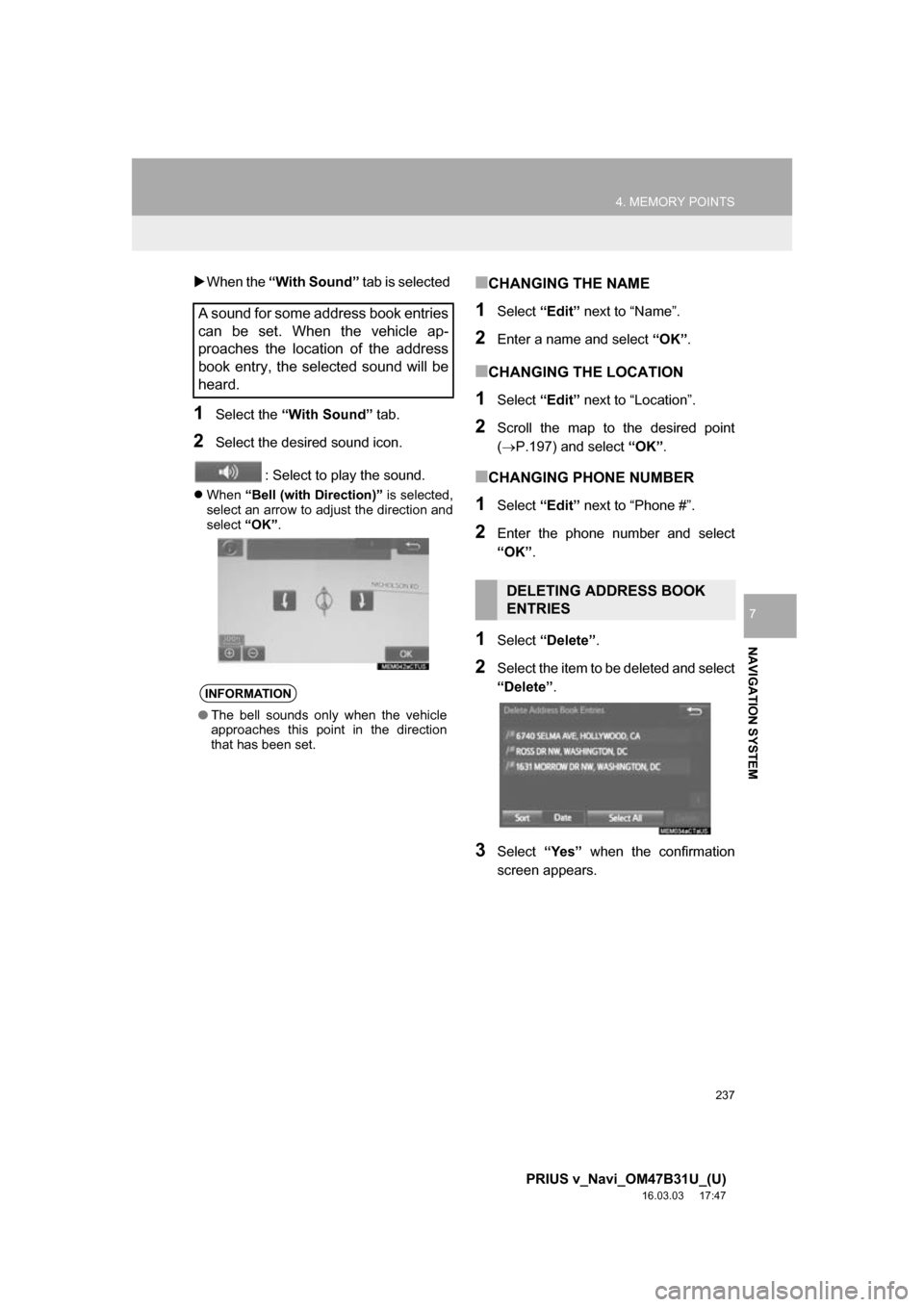
237
4. MEMORY POINTS
PRIUS v_Navi_OM47B31U_(U)
16.03.03 17:47
NAVIGATION SYSTEM
7
When the “With Sound” tab is selected
1Select the “With Sound” tab.
2Select the desired sound icon.
: Select to play the sound.
When “Bell (with Direction)” is selected,
select an arrow to adjust the direction and
select “OK”.
■CHANGING THE NAME
1Select “Edit” next to “Name”.
2Enter a name and select “OK”.
■CHANGING THE LOCATION
1Select “Edit” next to “Location”.
2Scroll the map to the desired point
(P.197) and select “OK”.
■CHANGING PHONE NUMBER
1Select “Edit” next to “Phone #”.
2Enter the phone number and select
“OK”.
1Select “Delete” .
2Select the item to be deleted and select
“Delete”.
3Select “Yes” when the confirmation
screen appears.
A sound for some address book entries
can be set. When the vehicle ap-
proaches the location of the address
book entry, the selected sound will be
heard.
INFORMATION
● The bell sounds only when the vehicle
approaches this point in the direction
that has been set.
DELETING ADDRESS BOOK
ENTRIES
Page 259 of 290
259
1. Entune App Suite OVERVIEW
PRIUS v_Navi_OM47B31U_(U)
16.03.03 17:47
Entune App Suite
8
No.NameFunction
Content providerProvides content to the system via a cellular phone.
Application serverProvides downloadable application to the system via a cellular
phone.
*Cellular phone
Using the Entune App Suite application, communication is re-
layed between the system, the application server and the con-
tents provider.
Applications
Downloaded Entune App Suite applications provide access to
audio content from a content provider when connected via a
compatible phone with a data connection.
Entune App SuiteContents received, via a cellular phone, from the contents pro-
vider servers are displayed on the screen. The system is
equipped with an application play er to run applications.
*: For known compatible phones, refer to http://www.toyota.com/entune/
.
INFORMATION
● The actual service availability is dependent on the network condition.