2017 TOYOTA PRIUS PRIME navigation system
[x] Cancel search: navigation systemPage 1 of 304

1
PRIUS PRIME_Navi_OM47A96U_(U)
16.07.05 09:52
1QUICK GUIDE11
2BASIC FUNCTION31
3AUDIO SYSTEM69
4VOICE COMMAND SYSTEM133
5INFORMATION147
6PERIPHERAL MONITORING SYSTEM151
7PHONE163
8NAVIGATION SYSTEM205
9Entune App Suite275
INDEX289
For more information about the following items, see the “Owner’s Manual”.
•Fuel consumption
• Energy monitor
• Vehicle customization settings
Page 2 of 304

2
PRIUS PRIME_Navi_OM47A96U_(U)
16.07.05 09:52
Introduction
This manual explains the operation of this system. Please read this manual
carefully to ensure proper use. Keep this manual in your vehicle at all times.
The screen shots in this document and the actual screens of this system differ
depending on whether the functions and/or a contract existed and the map data
available at the time of producing this document.
Please be aware that the content of this manual may be different from this sys-
tem in some cases, such as when the system’s software is updated.
The Navigation System is one of the most technologically advanced vehicle ac-
cessories ever developed. The system receives satellite signals from the Global
Positioning System (GPS) operated by the U.S. Department of Defense. Using
these signals and other vehicle sensors, the system indicates your present po-
sition and assists in locating a desired destination.
The navigation system is designed to select efficient routes from your present
starting location to your destination. The system is also designed to direct you
to a destination that is unfamiliar to you in an efficient manner. Map database is
made based on AISIN AW maps, whose information source comes from HERE
maps. The calculated routes may not be the shortest nor the least traffic con-
gested. Your own personal local knowledge or “short cut” may at times be faster
than the calculated routes.
The navigation system’s database includes Point of Interest categories to allow
you to easily select destinations such as restaurants and hotels. If a d\
estination
is not in the database, you can enter the street address or a major intersection
close to it and the system will guide you there.
The system will provide both a visual map and audio instructions. The audio in-
structions will announce the distance remaining and the direction to tur\
n in when
approaching an intersection. These voice instructions will help you keep your
eyes on the road and are timed to provide enough time to allow you to maneu-
ver, change lanes or slow down.
NAVIGATION SYSTEM OWNER’S MANUAL
NAVIGATION SYSTEM
Page 3 of 304

3
PRIUS PRIME_Navi_OM47A96U_(U)
16.07.05 09:52
Please be aware that all current vehicle navigation systems have certain limita-
tions that may affect their ability to perform properly. The accuracy of the vehi-
cle’s position depends on satellite conditions, road configuration, vehicle
condition or other circumstances. For more information on the limitations of the
system, refer to page 269.
Page 7 of 304

7
PRIUS PRIME_Navi_OM47A96U_(U)
16.07.05 09:52
While driving, listen to the voice instruc-
tions as much as possible and glance at
the screen briefly and only when it is safe.
However, do not totally rely on voice guid-
ance. Use it just for reference. If the sys-
tem cannot determine the current position
correctly, there is a possibility of incorrect,
late, or non-voice guidance.
The data in the system may occasionally
be incomplete. Road conditions, including
driving restrictions (no left turns, street clo-
sures, etc.) frequently change. Therefore,
before following any instructions from the
system, look to see whether the instruction
can be done safely and legally.
This system cannot warn about such
things as the safety of an area, condition of
streets, and availability of emergency ser-
vices. If unsure about the safety of an ar-
ea, do not drive into it. Under no
circumstances is this system a substitute
for the driver’s personal judgement.
Use this system only in locations where it
is legal to do so. Some states/provinces
may have laws prohibiting the use of video
and navigation screens next to the driver.
Page 8 of 304
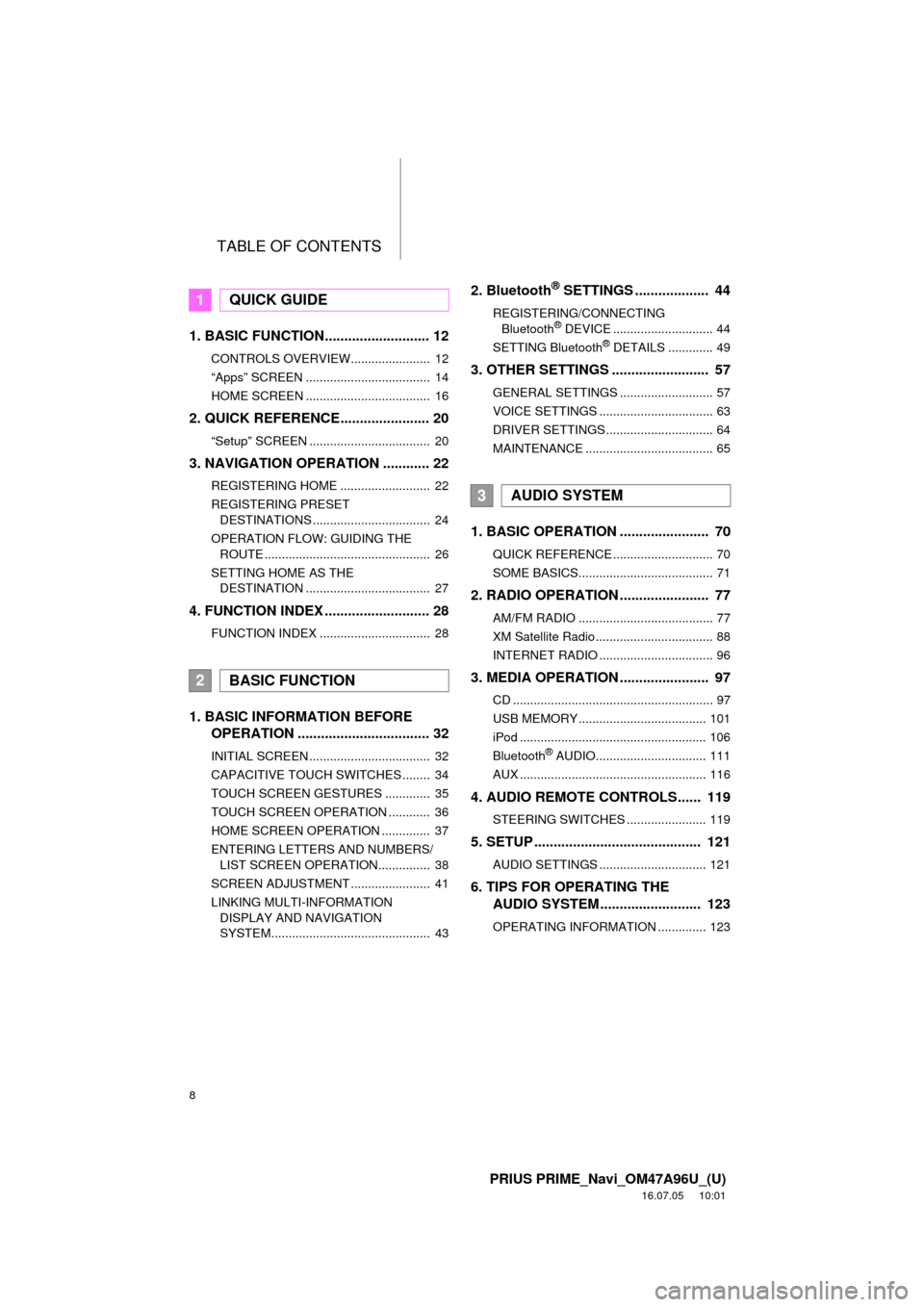
TABLE OF CONTENTS
8
PRIUS PRIME_Navi_OM47A96U_(U)
16.07.05 10:01
1. BASIC FUNCTION........................... 12
CONTROLS OVERVIEW....................... 12
“Apps” SCREEN .................................... 14
HOME SCREEN .................................... 16
2. QUICK REFERENCE....................... 20
“Setup” SCREEN ................................... 20
3. NAVIGATION OPERATION ............ 22
REGISTERING HOME .......................... 22
REGISTERING PRESET DESTINATIONS .................................. 24
OPERATION FLOW: GUIDING THE ROUTE ................................................ 26
SETTING HOME AS THE DESTINATION .................................... 27
4. FUNCTION INDEX .. ......................... 28
FUNCTION INDEX ................................ 28
1. BASIC INFORMATION BEFORE
OPERATION .................................. 32
INITIAL SCREEN ................................... 32
CAPACITIVE TOUCH SWITCHES ........ 34
TOUCH SCREEN GESTURES ............. 35
TOUCH SCREEN OPERATION ............ 36
HOME SCREEN OPERATION .............. 37
ENTERING LETTERS AND NUMBERS/
LIST SCREEN OPERATION............... 38
SCREEN ADJUSTMENT ....................... 41
LINKING MULTI-INFORMATION DISPLAY AND NAVIGATION
SYSTEM.............................................. 43
2. Bluetooth® SETTINGS ................... 44
REGISTERING/CONNECTING Bluetooth® DEVICE ............................. 44
SETTING Bluetooth® DETAILS ............. 49
3. OTHER SETTINGS ......................... 57
GENERAL SETTINGS ........................... 57
VOICE SETTINGS ................................. 63
DRIVER SETTINGS ............................... 64
MAINTENANCE ..................................... 65
1. BASIC OPERATION ....................... 70
QUICK REFERENCE ............................. 70
SOME BASICS....................................... 71
2. RADIO OPERATION ....................... 77
AM/FM RADIO ....................................... 77
XM Satellite Radio .................................. 88
INTERNET RADIO ................................. 96
3. MEDIA OPERATION ....................... 97
CD .......................................................... 97
USB MEMORY ..................................... 101
iPod ...................................................... 106
Bluetooth
® AUDIO................................ 111
AUX ...................................................... 116
4. AUDIO REMOTE CONTROLS...... 119
STEERING SWITCHES ....................... 119
5. SETUP ........................................... 121
AUDIO SETTINGS ............................... 121
6. TIPS FOR OPERATING THE AUDIO SYSTEM ............ .............. 123
OPERATING INFORMATION .............. 123
1QUICK GUIDE
2BASIC FUNCTION
3AUDIO SYSTEM
Page 9 of 304
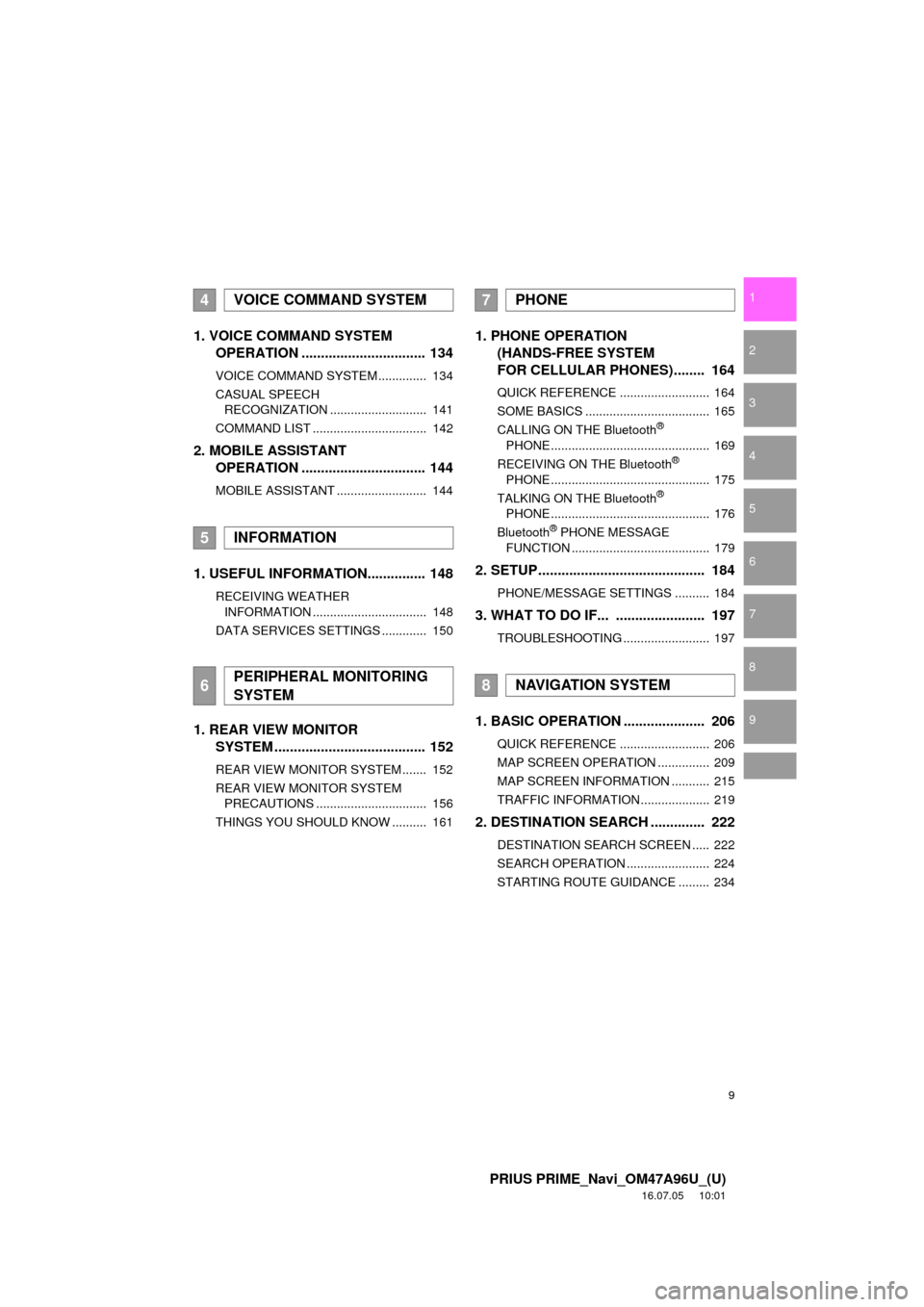
9
PRIUS PRIME_Navi_OM47A96U_(U)
16.07.05 10:01
1
2
3
4
5
6
7
8
9
1. VOICE COMMAND SYSTEM OPERATION ................................ 134
VOICE COMMAND SYSTEM .............. 134
CASUAL SPEECH
RECOGNIZATION ............................ 141
COMMAND LIST ................................. 142
2. MOBILE ASSISTANT OPERATION ................................ 144
MOBILE ASSISTANT .......................... 144
1. USEFUL INFORMATION............... 148
RECEIVING WEATHER
INFORMATION ................................. 148
DATA SERVICES SETTINGS ............. 150
1. REAR VIEW MONITOR SYSTEM ......... .............................. 152
REAR VIEW MONITOR SYSTEM ....... 152
REAR VIEW MONITOR SYSTEM
PRECAUTIONS ................................ 156
THINGS YOU SHOULD KNOW .......... 161
1. PHONE OPERATION (HANDS-FREE SYSTEM
FOR CELLULAR PHONES)........ 164
QUICK REFERENCE .......................... 164
SOME BASICS .................................... 165
CALLING ON THE Bluetooth
®
PHONE .............................................. 169
RECEIVING ON THE Bluetooth
®
PHONE .............................................. 175
TALKING ON THE Bluetooth
®
PHONE .............................................. 176
Bluetooth
® PHONE MESSAGE
FUNCTION ........................................ 179
2. SETUP........................................... 184
PHONE/MESSAGE SETTINGS .......... 184
3. WHAT TO DO IF... ....................... 197
TROUBLESHOOTING ......................... 197
1. BASIC OPERATION ..................... 206
QUICK REFERENCE .......................... 206
MAP SCREEN OPERATION ............... 209
MAP SCREEN INFORMATION ........... 215
TRAFFIC INFORMATION .................... 219
2. DESTINATION SEARCH .............. 222
DESTINATION SEARCH SCREEN ..... 222
SEARCH OPERATION ........................ 224
STARTING ROUTE GUIDANCE ......... 234
4VOICE COMMAND SYSTEM
5INFORMATION
6PERIPHERAL MONITORING
SYSTEM
7PHONE
8NAVIGATION SYSTEM
Page 10 of 304
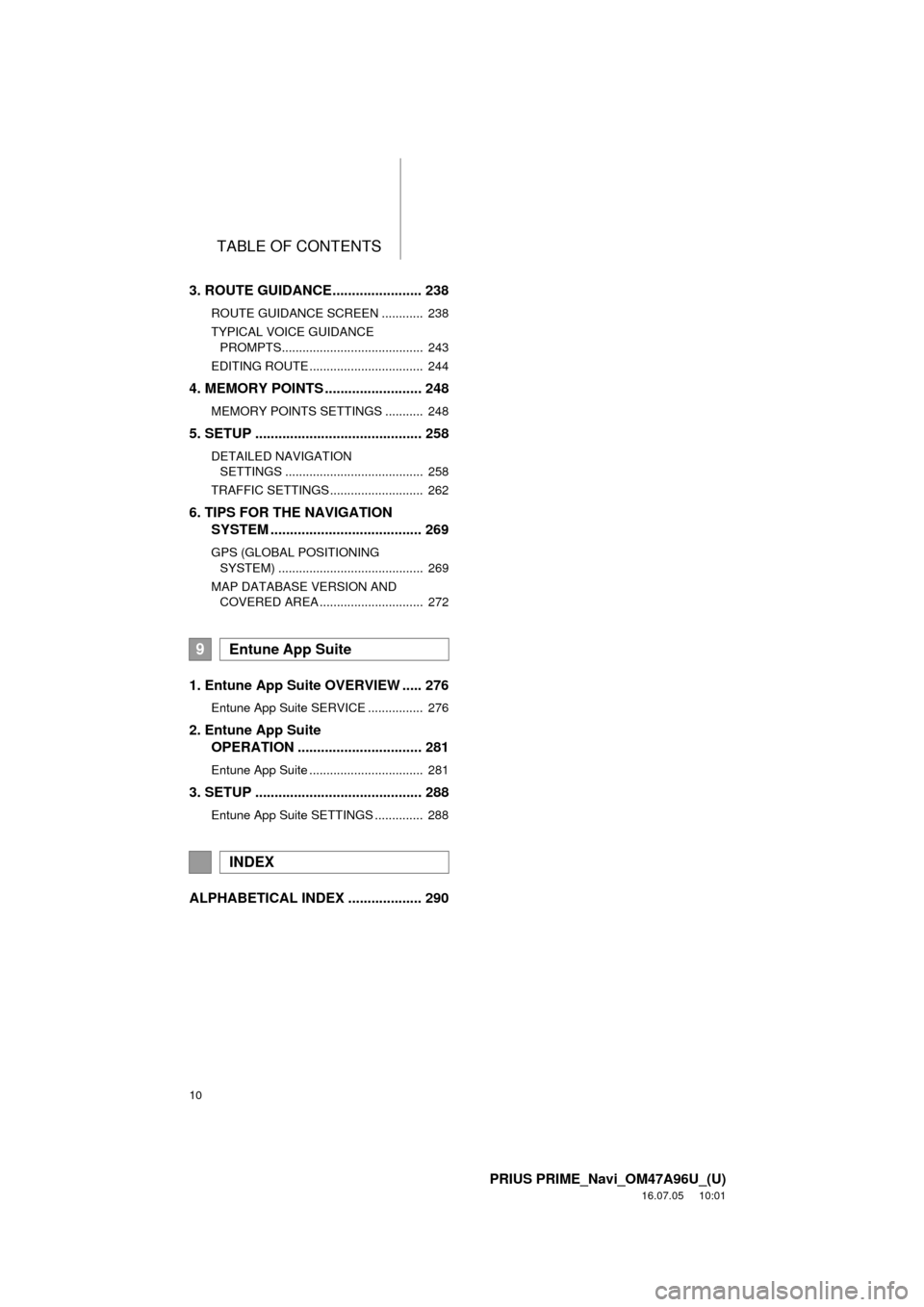
TABLE OF CONTENTS
10
PRIUS PRIME_Navi_OM47A96U_(U)
16.07.05 10:01
3. ROUTE GUIDANCE....................... 238
ROUTE GUIDANCE SCREEN ............ 238
TYPICAL VOICE GUIDANCE
PROMPTS......................................... 243
EDITING ROUTE ................................. 244
4. MEMORY POINTS ......................... 248
MEMORY POINTS SETTINGS ........... 248
5. SETUP ........................................... 258
DETAILED NAVIGATION SETTINGS ........................................ 258
TRAFFIC SETTINGS ........................... 262
6. TIPS FOR THE NAVIGATION SYSTEM ....................................... 269
GPS (GLOBAL POSITIONING
SYSTEM) .......................................... 269
MAP DATABASE VERSION AND COVERED AREA .............................. 272
1. Entune App Suite OVERVIEW ..... 276
Entune App Suite SERVICE ................ 276
2. Entune App Suite OPERATION ................................ 281
Entune App Suite ................................. 281
3. SETUP ........................................... 288
Entune App Suite SETTINGS .............. 288
ALPHABETICAL INDEX ................... 290
9Entune App Suite
INDEX
Page 13 of 304
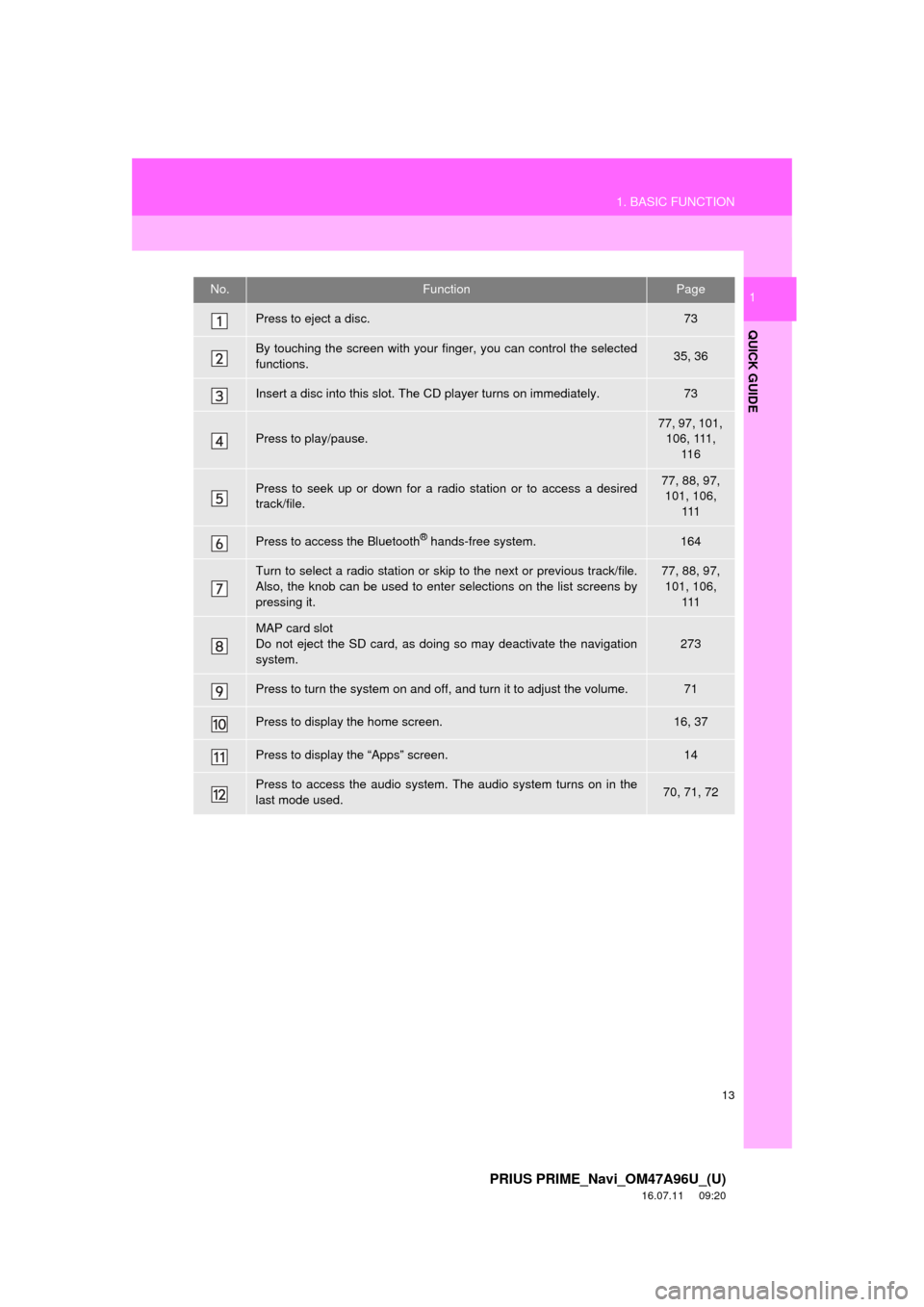
13
1. BASIC FUNCTION
PRIUS PRIME_Navi_OM47A96U_(U)
16.07.11 09:20
QUICK GUIDE
1No.FunctionPage
Press to eject a disc.73
By touching the screen with your finger, you can control the selected
functions.35, 36
Insert a disc into this slot. The CD player turns on immediately.73
Press to play/pause.
77, 97, 101, 106, 111, 11 6
Press to seek up or down for a radio station or to access a desired
track/file.77, 88, 97, 101, 106,
111
Press to access the Bluetooth® hands-free system.164
Turn to select a radio station or skip to the next or previous track/file.
Also, the knob can be used to enter selections on the list screens by
pressing it.77, 88, 97, 101, 106, 111
MAP card slot
Do not eject the SD card, as doing so may deactivate the navigation
system.
273
Press to turn the system on and off, and turn it to adjust the volume.71
Press to display the home screen.16, 37
Press to display the “Apps” screen.14
Press to access the audio system. The audio system turns on in the
last mode used.70, 71, 72