Page 173 of 304
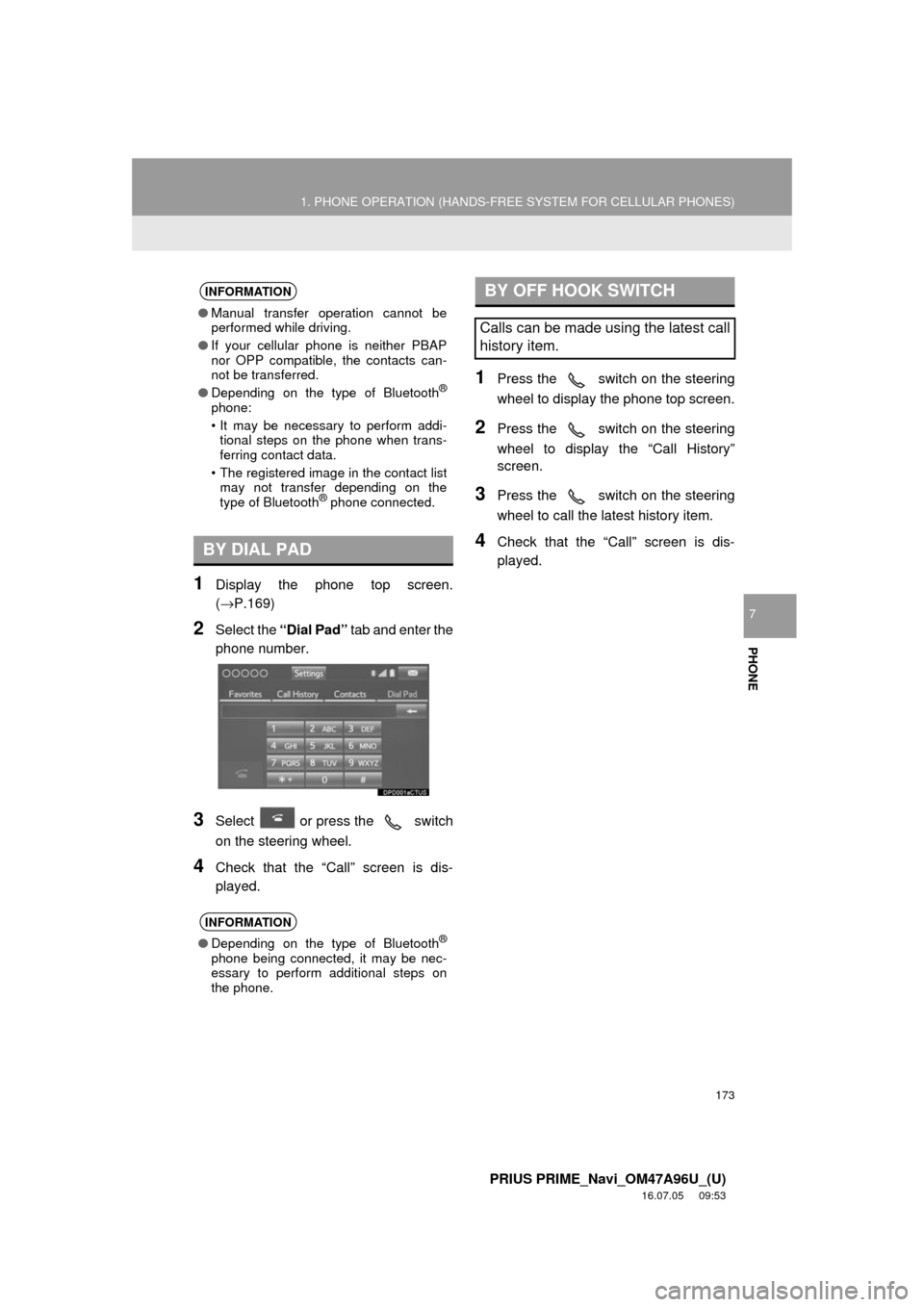
173
1. PHONE OPERATION (HANDS-FREE SYSTEM FOR CELLULAR PHONES)
PRIUS PRIME_Navi_OM47A96U_(U)
16.07.05 09:53
PHONE
7
1Display the phone top screen.
(→P.169)
2Select the “Dial Pad” tab and enter the
phone number.
3Select or press the switch
on the steering wheel.
4Check that the “Call” screen is dis-
played.
1Press the switch on the steering
wheel to display the phone top screen.
2Press the switch on the steering
wheel to display the “Call History”
screen.
3Press the switch on the steering
wheel to call the latest history item.
4Check that the “Call” screen is dis-
played.
INFORMATION
● Manual transfer operation cannot be
performed while driving.
● If your cellular phone is neither PBAP
nor OPP compatible, the contacts can-
not be transferred.
● Depending on the type of Bluetooth
®
phone:
• It may be necessary to perform addi-
tional steps on the phone when trans-
ferring contact data.
• The registered image in the contact list may not transfer depending on the
type of Bluetooth
® phone connected.
BY DIAL PAD
INFORMATION
● Depending on the type of Bluetooth®
phone being connected, it may be nec-
essary to perform additional steps on
the phone.
BY OFF HOOK SWITCH
Calls can be made using the latest call
history item.
Page 175 of 304
175
1. PHONE OPERATION (HANDS-FREE SYSTEM FOR CELLULAR PHONES)
PRIUS PRIME_Navi_OM47A96U_(U)
16.07.05 09:53
PHONE
7
4. RECEIVING ON THE Bluetooth® PHONE
1Select or press the switch
on the steering wheel to talk on the
phone.
To refuse to receive the call : Select
or press the switch on the
steering wheel.
To adjust the volume of a received call :
Turn the “PWR
·VOL” knob, or use the vol-
ume control switch on the steering wheel.
INCOMING CALLS
When a call is received, this screen is
displayed with a sound.
INFORMATION
●During international phone calls, the
other party’s name or number may not
be displayed correctly depending on the
type of cellular phone you have.
● The incoming call display mode can be
set. ( →P.196)
● The ringtone that has been set in the
“Sound Settings” screen sounds when
there is an incoming call. Depending on
the type of Bluetooth
® phone, both the
system and Bluetooth® phone may
sound simultaneously when there is an
incoming call. ( →P.185)
Page 178 of 304
178
1. PHONE OPERATION (HANDS-FREE SYSTEM FOR CELLULAR PHONES)
PRIUS PRIME_Navi_OM47A96U_(U)
16.07.05 09:53
1Select or press the switch
on the steering wheel to start talking
with the other party.
To refuse to receive the call : Select
or press the switch on the
steering wheel.
Each time is selected or the
switch on the steering wheel is pressed
during an interrupted call, the party who is
on hold will be switched.
INCOMING CALL WAITING
When a call is interrupted by a third
party while talking, this screen is dis-
played.
INFORMATION
● This function may not be available
depending on the type of cellular phone.
Page 181 of 304

181
1. PHONE OPERATION (HANDS-FREE SYSTEM FOR CELLULAR PHONES)
PRIUS PRIME_Navi_OM47A96U_(U)
16.07.05 09:53
PHONE
7
1Display the message inbox screen.
(→P.179)
2Select the desired message from the
list.
3Check that the message is displayed.
CHECKING MESSAGES
No.Function
*
Select “Mark Unread” or “Mark
Read” to mark mail unread or read
on the message inbox screen.
This function is available when “Up-
date Read Status on Phone” is set to
on. ( →P.194)
Select to reply the message.
(→ P.182)
Select to display the previous or
next message.
Select to have messages read out.
To cancel this function, select
“Stop”.
When “Automatic Message Read-
out” is set to on, messages will be
automatically read out. ( →P.194)
Select to make a call to the sender.
*: E-mail only
INFORMATION
● Reading a text message is not available
while driving.
● Depending on the type of Bluetooth
®
phone being connected, it may be
necessary to perform additional steps on
the phone.
● Messages are displayed in the
appropriate connected Bluetooth
®
phone’s registered mail address folder.
Select the tab of the desired folder to be
displayed.
● Only received messages on the
connected Bluetooth
® phone can be
displayed.
● The text of the message is not displayed
while driving.
● Turn the “PWR
·VOL” knob, or use the
volume control switch on the steering
wheel to adjust the message read out
volume.
No.Function
Page 294 of 304
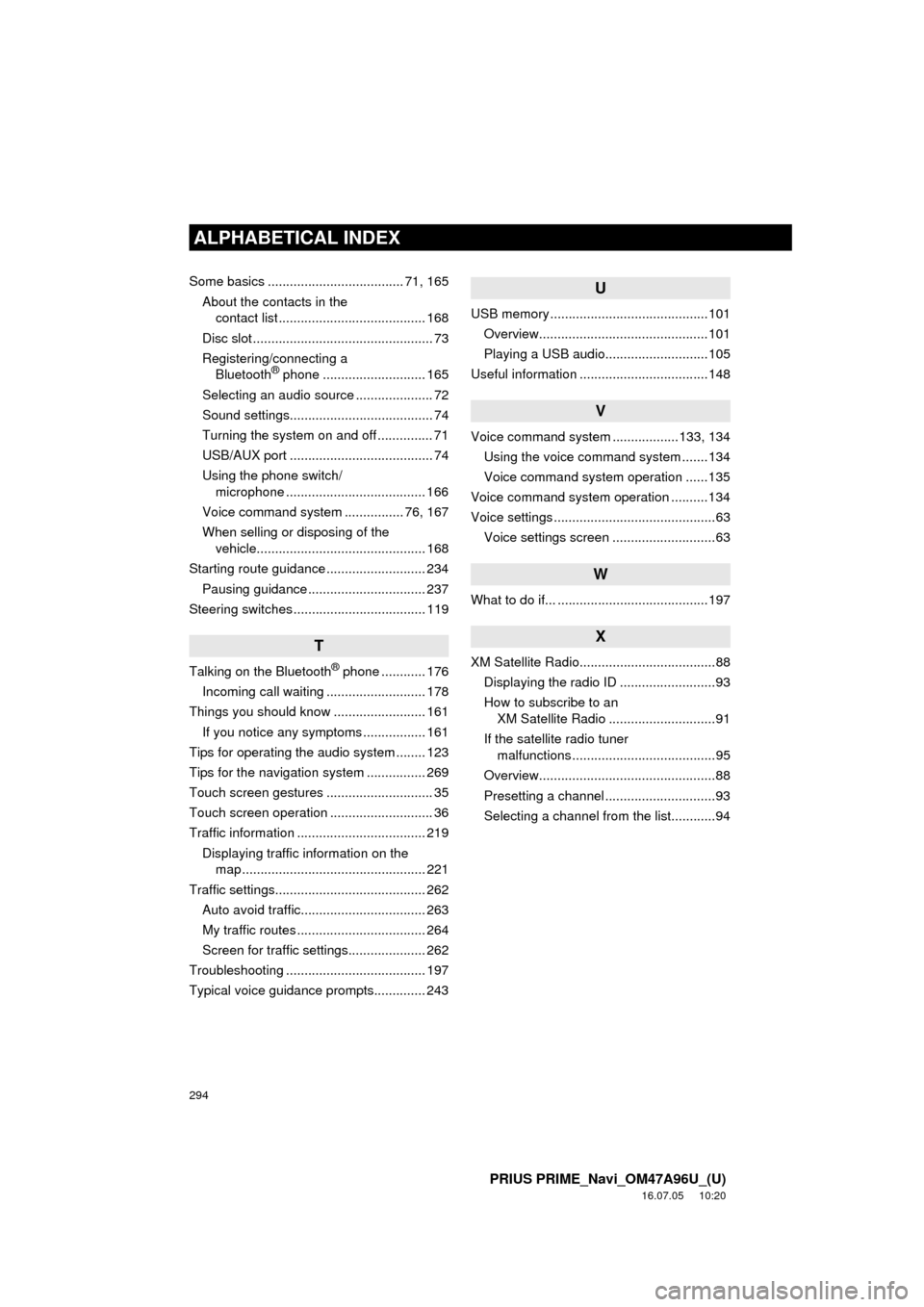
294
ALPHABETICAL INDEX
PRIUS PRIME_Navi_OM47A96U_(U)
16.07.05 10:20
Some basics ..................................... 71, 165About the contacts in the contact list ........................................ 168
Disc slot ................................................. 73
Registering/connecting a Bluetooth
® phone ............................ 165
Selecting an audio source ..................... 72
Sound settings....................................... 74
Turning the system on and off ............... 71
USB/AUX port ....................................... 74
Using the phone switch/ microphone ...................................... 166
Voice command system ................ 76, 167
When selling or disposing of the vehicle.............................................. 168
Starting route guidance ........................... 234 Pausing guidance ................................ 237
Steering switches .................................... 119
T
Talking on the Bluetooth® phone ............ 176
Incoming call waiting ........................... 178
Things you should know ......................... 161 If you notice any symptoms ................. 161
Tips for operating the audio system ........ 123
Tips for the navigation system ................ 269
Touch screen gestures ............................. 35
Touch screen operation ............................ 36
Traffic information ................................... 219 Displaying traffic information on the map .................................................. 221
Traffic settings......................................... 262 Auto avoid traffic.................................. 263
My traffic routes ................................... 264
Screen for traffic settings..................... 262
Troubleshooting ...................................... 197
Typical voice guidance prompts.............. 243
U
USB memory ...........................................101
Overview..............................................101
Playing a USB audio............................105
Useful information ...................................148
V
Voice command system ... ...............133, 134
Using the voice command system .......134
Voice command system operation ......135
Voice command system operation ..........134
Voice settings ............................................63 Voice settings screen ............................63
W
What to do if... .........................................197
X
XM Satellite Radio.....................................88Displaying the radio ID ..........................93
How to subscribe to an XM Satellite Radio .............................91
If the satellite radio tuner malfunctions .......................................95
Overview................................................88
Presetting a channel ..............................93
Selecting a channel from the list............94
Page:
< prev 1-8 9-16 17-24