Page 151 of 796

PRIUS_OM_OM47B54U_(U)
1512. Instrument cluster
2
Instrument cluster
■Enabling/disabling of the head-up display
When the head-up display is turned off with the “HUD” switch, it is not dis-
played until the “HUD” switch is used to turn the head-up display on again.
(Operation of the head-up display is not linked with the power switch.)
■ Display brightness
●The brightness of the head-up display is automatically adjusted according to
the operation status of the headlights (on/off) and the brightness of the sur-
roundings.
● When the brightness of the head-up display is adjusted to a certain level or
higher, the display automatically dims when the vehicle is stopped. Once the
vehicle starts off and the vehicle speed reaches approximately 3.1 mph
(5 km/h) or more, the display automatically returns to its previous bright-
ness.
■ Vehicle speed display
In extremely cold environments, the display of the speedometer and the vehi-
cle speed of the head-up display may slightly differ.
■ Head-up display
The head-up display may seem dark and hard to see when viewed through
sunglasses, especially polarized sunglasses.
■ When the 12-volt battery is disconnected
The customize settings of the head-up display will be reset.
■ Route guidance display (vehicles with navigation system)
The route guidance is not displayed on both the head-up display and multi-
information display simultaneously. When the route guidance is displayed on
the head-up display, the multi-information display does not display the route
guidance even if the navigation system-linked display ( →P. 133) is selected
on the multi-information display.
Page 153 of 796
153
PRIUS_OM_OM47B54U_(U)
2. Instrument cluster
2
Instrument cluster
Energy monitor/consumption screen
◆Multi-information display
→P. 1 1 4
◆Audio system screen
Display the energy monitor, trip information or past record screen.
Vehicles with Entune Audio
Press the “CAR” button.
Vehicles with Entune Premium Audio with Navigation
Press the “APPS” button.
Select “Eco”.
You can view the status of your vehicle on the multi-information
display and the audio system screen
*.
*: For navigation system or multimedia system
1
2
Page 418 of 796
418
PRIUS_OM_OM47B54U_(U)
5-1. Basic Operations
Audio system types
Entune Audio
→ P. 4 1 9
Entune Premium Audio with Navigation
Owners of models equipped with a navigation system should refer to
the “NAVIGATION SYSTEM OWNER’S MANUAL”.
■ Using cellular phones
Interference may be heard through the audio system’s speakers if a cellular
phone is being used inside or close to the vehicle while the audio system is
operating.
NOTICE
■To prevent 12-volt battery discharge
Do not leave the audio system on longer than necessary when the hybrid
system is off.
■ To avoid damaging the audio system
Take care not to spill drinks or other fluids on the audio system.
Page 422 of 796
422
PRIUS_OM_OM47B54U_(U)
5-1. Basic Operations
Using the steering wheel audio switches
Volume switch• Press: Increases/decreases volume
• Press and hold: Continuously increases/decreases volume
Cursor switch (Radio mode) • Press: Selects a radio station
• Press and hold: Seeks up/ down
Cursor switch (CD, MP3/WMA disc, Bluetooth
®, iPod or USB
mode) • Press: Selects a track/file/song
• Press and hold: Fast up/down
“MODE” switch • Press: Turns the power on, selects an audio source
• Press and hold: Turns the power off
■ Canceling automatic selection of a radio station
Press the “ ∧” or “ ∨” again.
Some audio features can be controlled using the switches on
the steering wheel.
Operation may differ depending on the type of audio system or
navigation system. For details, refer to the manual provided with
the audio system or navigation system.
1
2
WARNING
Exercise care when operating the audio switches on the steering wheel.
3
Page 508 of 796
5085-11. Using the voice command system
PRIUS_OM_OM47B54U_(U)
■Notes about Mobile Assistant
●The available features and functions may vary based on the iOS version
installed on the connected device.
● Some Siri
® features are limited in Eyes Free mode. If you attempt to use an
unavailable function, Siri® will inform you that the function is not available.
● If Siri
® is not enabled on the cellular phone connected via Bluetooth®, an
error message will be displayed on the screen.
● While a phone call is active, the Mobile Assistant cannot be used.
● If using the navigation feature of the cellular phone, ensure the active audio
source is Bluetooth
® audio or iPod in order to hear turn by turn direction
prompts.
Page 682 of 796
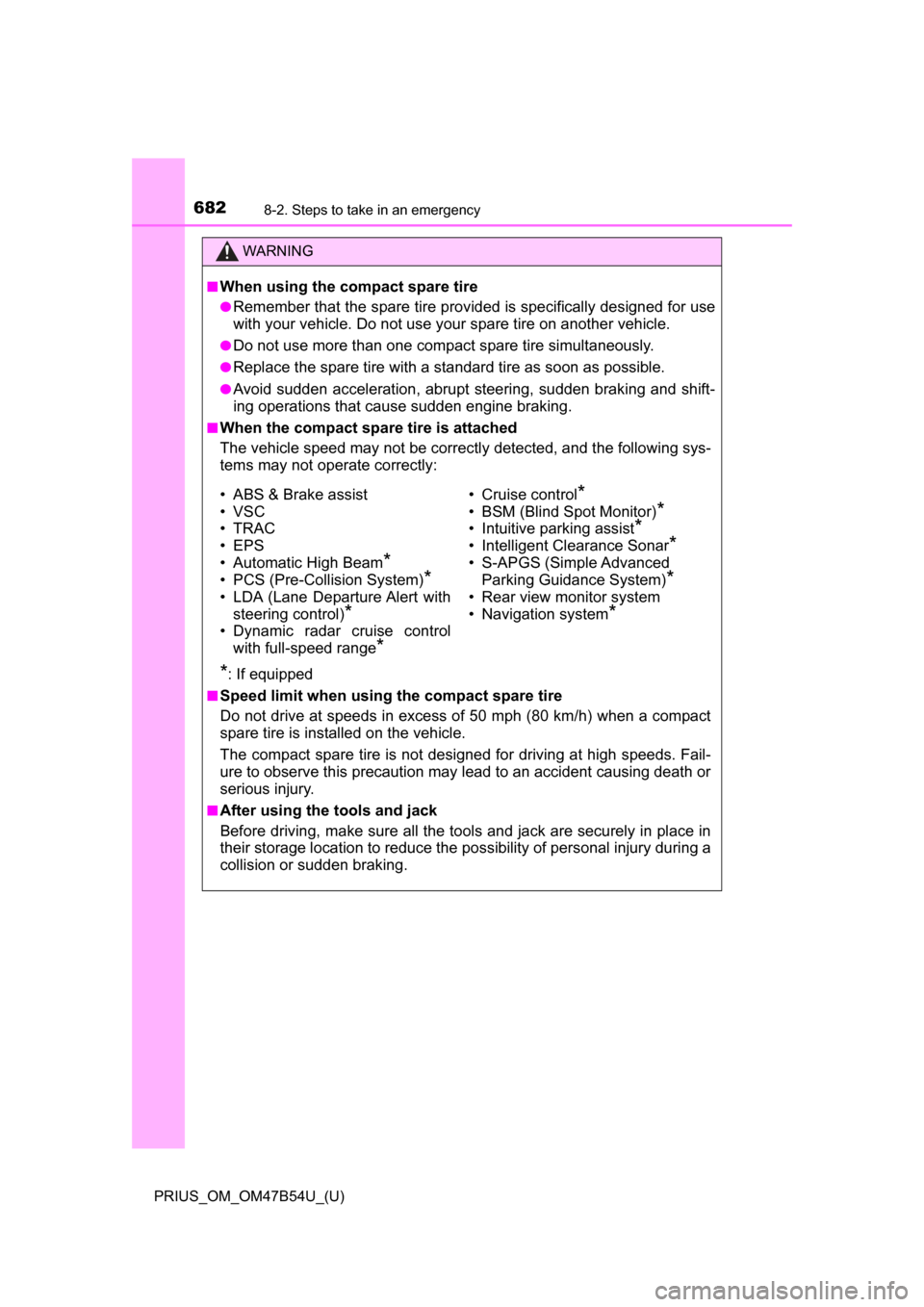
6828-2. Steps to take in an emergency
PRIUS_OM_OM47B54U_(U)
WARNING
■When using the compact spare tire
●Remember that the spare tire provided is specifically designed for use
with your vehicle. Do not use your spare tire on another vehicle.
●Do not use more than one compact spare tire simultaneously.
●Replace the spare tire with a standard tire as soon as possible.
●Avoid sudden acceleration, abrupt steering, sudden braking and shift-
ing operations that cause sudden engine braking.
■When the compact spare tire is attached
The vehicle speed may not be correctly detected, and the following sys-
tems may not operate correctly:
*: If equipped
■Speed limit when using the compact spare tire
Do not drive at speeds in excess of 50 mph (80 km/h) when a compact
spare tire is installed on the vehicle.
The compact spare tire is not designed for driving at high speeds. Fail-
ure to observe this precaution may lead to an accident causing death or
serious injury.
■After using the tools and jack
Before driving, make sure all the tools and jack are securely in place in
their storage location to reduce the po ssibility of personal injury during a
collision or sudden braking.
• ABS & Brake assist
• VSC
• TRAC
• EPS
• Automatic High Beam
*
• PCS (Pre-Collision System)*
• LDA (Lane Departure Alert with steering control)
*
• Dynamic radar cruise control
with full-speed range
*
• Cruise control*
• BSM (Blind Spot Monitor)*
• Intuitive parking assist*
• Intelligent Clearance Sonar*
• S-APGS (Simple Advanced Parking Guidance System)
*
• Rear view monitor system
• Navigation system
*
Page 748 of 796
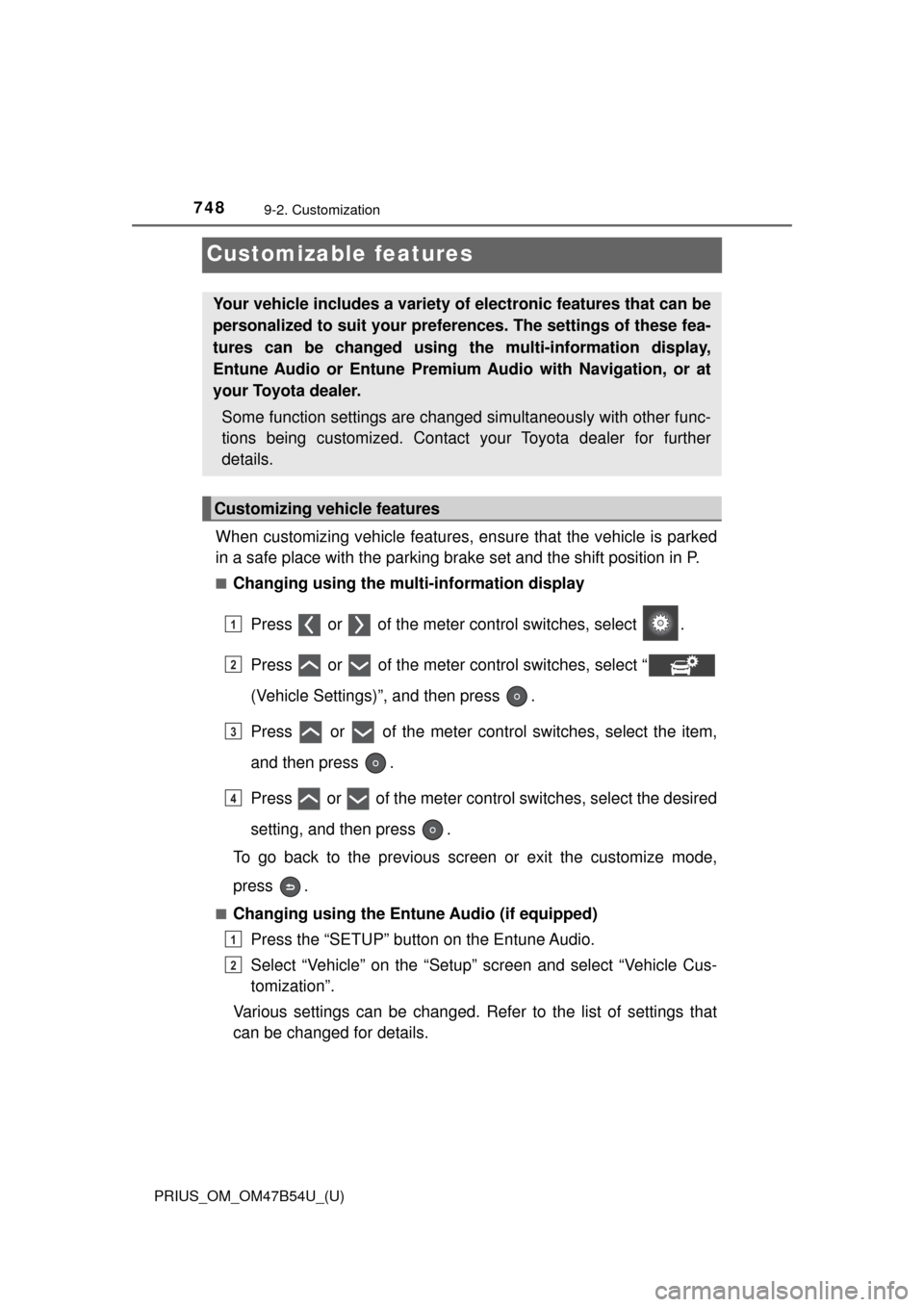
748
PRIUS_OM_OM47B54U_(U)
9-2. Customization
Customizable features
When customizing vehicle features, ensure that the vehicle is parked
in a safe place with the parking brake set and the shift position in P.
■Changing using the multi-information display
Press or of the meter control switches, select .
Press or of the meter control switches, select “
(Vehicle Settings)”, and then press .
Press or of the meter control switches, select the item,
and then press .
Press or of the meter control switches, select the desired
setting, and then press .
To go back to the previous screen or exit the customize mode,
press .
■Changing using the Ent une Audio (if equipped)
Press the “SETUP” button on the Entune Audio.
Select “Vehicle” on the “Setup” screen and select “Vehicle Cus-
tomization”.
Various settings can be changed. Refer to the list of settings that
can be changed for details.
Your vehicle includes a variety of electronic features that can be
personalized to suit your prefer ences. The settings of these fea-
tures can be changed using th e multi-information display,
Entune Audio or Entune Premium Audio with Navigation, or at
your Toyota dealer.
Some function settings are changed simultaneously with other func-
tions being customized. Contact your Toyota dealer for further
details.
Customizing vehicle features
1
2
3
4
1
2
Page 749 of 796
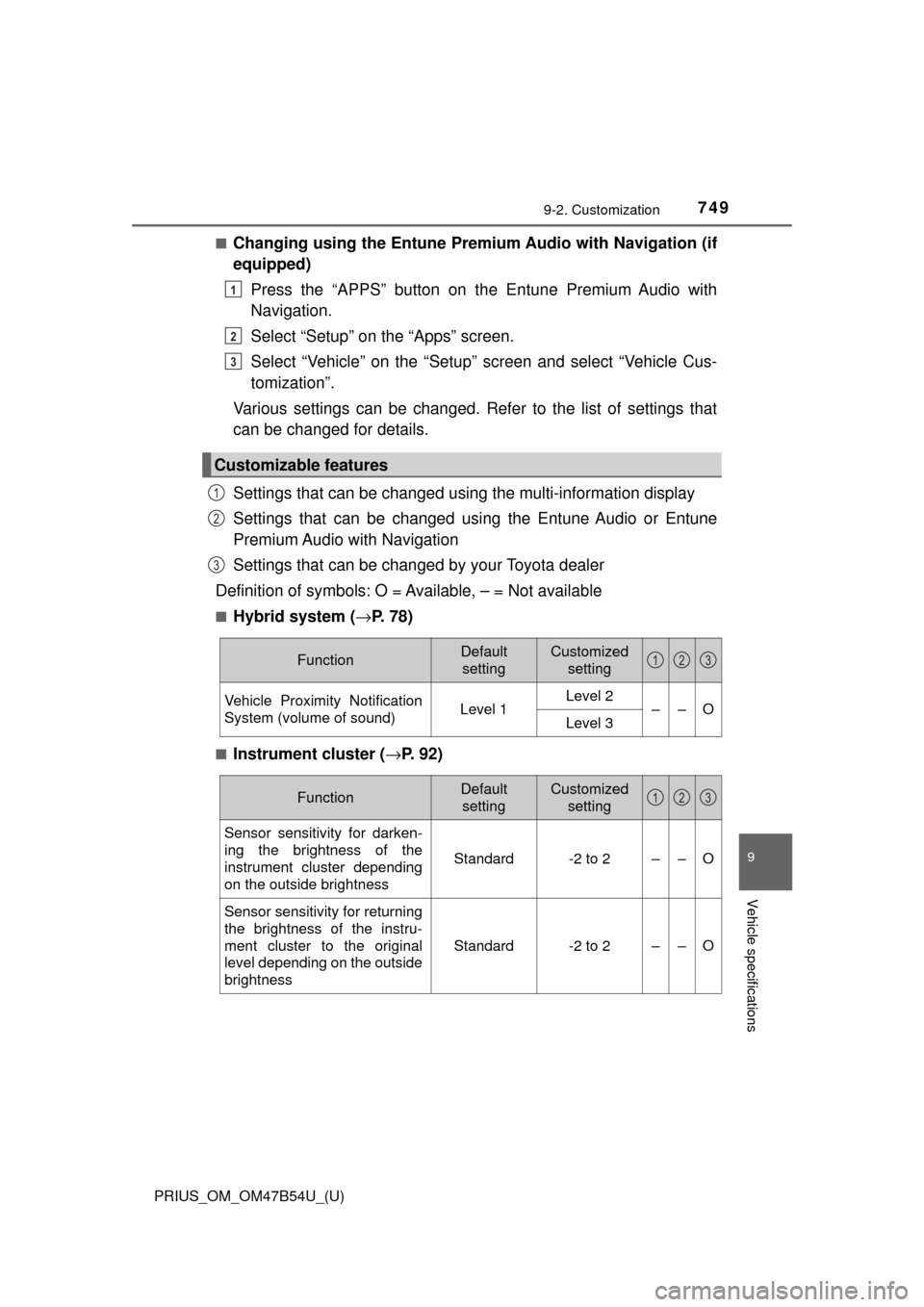
PRIUS_OM_OM47B54U_(U)
7499-2. Customization
9
Vehicle specifications
■Changing using the Entune Premium Audio with Navigation (if
equipped)
Press the “APPS” button on th e Entune Premium Audio with
Navigation.
Select “Setup” on the “Apps” screen.
Select “Vehicle” on the “Setup” screen and select “Vehicle Cus-
tomization”.
Various settings can be changed. Refer to the list of settings that
can be changed for details.
Settings that can be changed using the multi-information display
Settings that can be changed using the Entune Audio or Entune
Premium Audio with Navigation
Settings that can be changed by your Toyota dealer
Definition of symbols: O = Available, – = Not available
■Hybrid system ( →P. 7 8 )
■Instrument cluster ( →P. 92)
Customizable features
1
2
3
1
2
3
FunctionDefault
settingCustomized setting
Vehicle Proximity Notification
System (volume of sound)Level 1Level 2––OLevel 3
123
FunctionDefault settingCustomized setting
Sensor sensitivity for darken-
ing the brightness of the
instrument cluster depending
on the outside brightness
Standard-2 to 2––O
Sensor sensitivity for returning
the brightness of the instru-
ment cluster to the original
level depending on the outside
brightness
Standard-2 to 2––O
123