2017 TOYOTA PRIUS bluetooth
[x] Cancel search: bluetoothPage 190 of 292
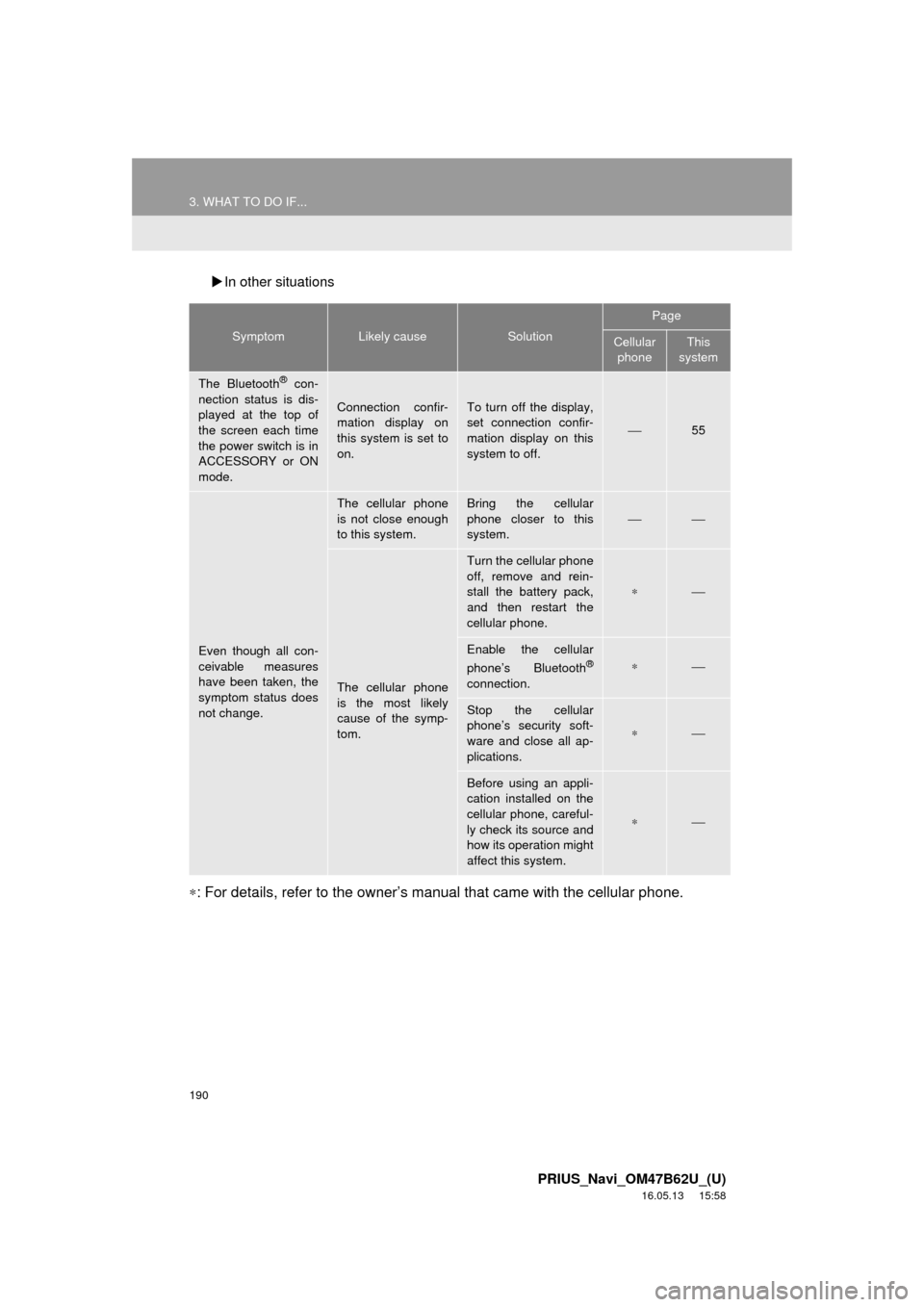
190
3. WHAT TO DO IF...
PRIUS_Navi_OM47B62U_(U)
16.05.13 15:58
In other situations
∗: For details, refer to the owner’s manual that came with the cellular phone.
SymptomLikely causeSolution
Page
Cellular
phoneThis
system
The Bluetooth® con-
nection status is dis-
played at the top of
the screen each time
the power switch is in
ACCESSORY or ON
mode.
Connection confir-
mation display on
this system is set to
on.To turn off the display,
set connection confir-
mation display on this
system to off.
⎯55
Even though all con-
ceivable measures
have been taken, the
symptom status does
not change.
The cellular phone
is not close enough
to this system.Bring the cellular
phone closer to this
system.
⎯⎯
The cellular phone
is the most likely
cause of the symp-
tom.
Turn the cellular phone
off, remove and rein-
stall the battery pack,
and then restart the
cellular phone.
∗⎯
Enable the cellular
phone’s Bluetooth®
connection.
∗⎯
Stop the cellular
phone’s security soft-
ware and close all ap-
plications.
∗⎯
Before using an appli-
cation installed on the
cellular phone, careful-
ly check its source and
how its operation might
affect this system.
∗⎯
Page 267 of 292

267
1. Entune App Suite OVERVIEW
PRIUS_Navi_OM47B62U_(U)
16.05.13 15:58
Entune App Suite
8
Perform the following actions.
In order to use Entune App Suite, the fol-
lowing actions must first be performed:
User registration with a service contract
(→ P.267)
Download the Entune App Suite applica-
tion onto your cellular phone, and login to
the application. ( →P.268)
Register a Bluetooth
® phone with the
hands-free system. (→ P.44)
Download Entune App Suite applications
to the system. ( →P.270)
1Perform user registration at
http://www.toyota.com/entune/
.
PREPARATION BEFORE
USING Entune App Suite
SETUP REQUIRED TO USE
Entune App Suite
1User registration
2Download the Entune App Suite ap-
plication to your cellular phone.
3Register the cellul ar phone to the sys-
tem.
4Download Entune App Suite applica-
tions to the system.
USER REGISTRATION
Page 268 of 292
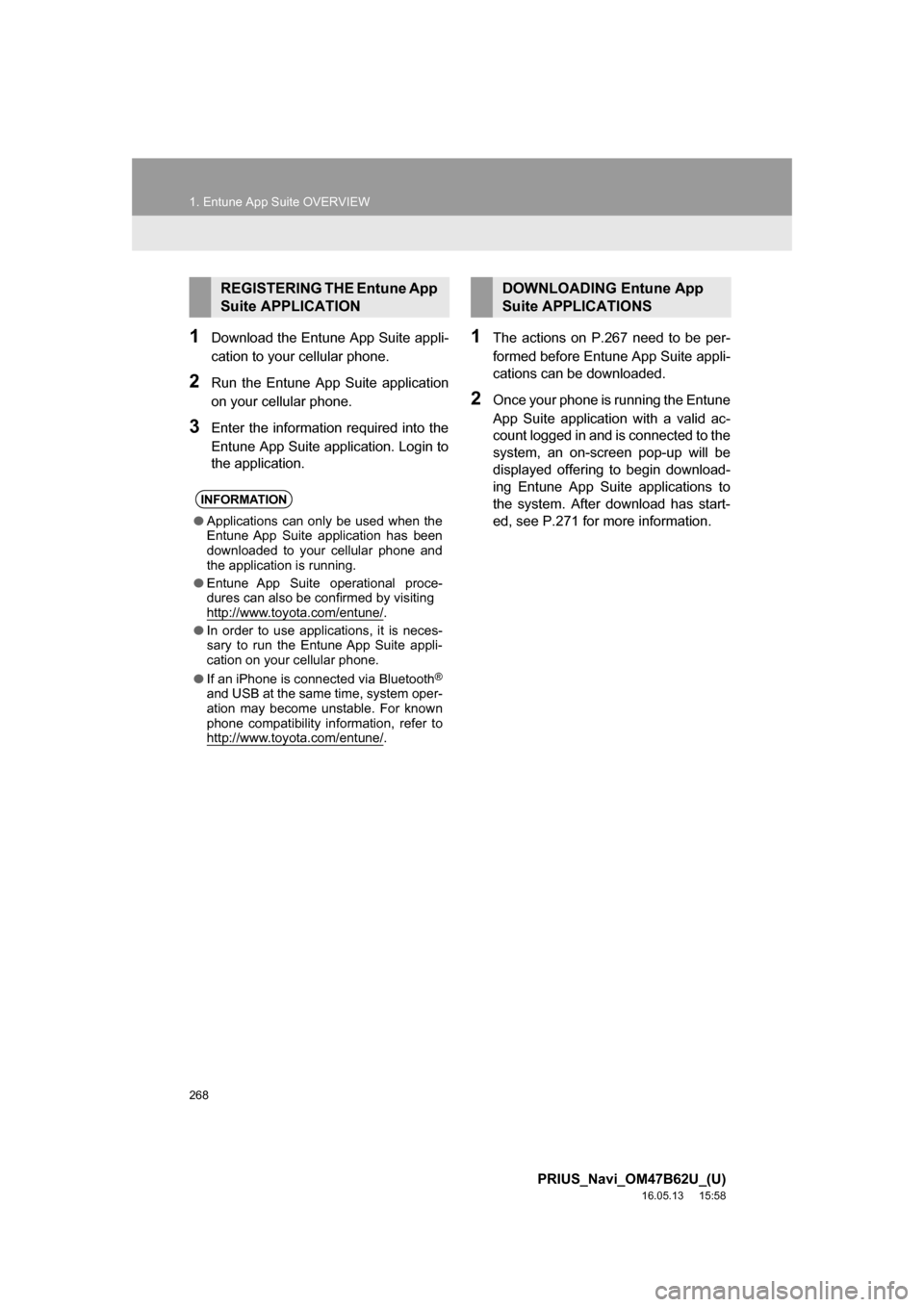
268
1. Entune App Suite OVERVIEW
PRIUS_Navi_OM47B62U_(U)
16.05.13 15:58
1Download the Entune App Suite appli-
cation to your cellular phone.
2Run the Entune App Suite application
on your cellular phone.
3Enter the information required into the
Entune App Suite application. Login to
the application.
1The actions on P.267 need to be per-
formed before Entune App Suite appli-
cations can be downloaded.
2Once your phone is running the Entune
App Suite application with a valid ac-
count logged in and is connected to the
system, an on-screen pop-up will be
displayed offering to begin download-
ing Entune App Suite applications to
the system. After download has start-
ed, see P.271 for more information.
REGISTERING THE Entune App
Suite APPLICATION
INFORMATION
●Applications can only be used when the
Entune App Suite application has been
downloaded to your cellular phone and
the application is running.
● Entune App Suite operational proce-
dures can also be confirmed by visiting
http://www.toyota.com/entune/
.
● In order to use applications, it is neces-
sary to run the Entune App Suite appli-
cation on your cellular phone.
● If an iPhone is connected via Bluetooth
®
and USB at the same time, system oper-
ation may become unstable. For known
phone compatibility information, refer to
http://www.toyota.com/entune/
.
DOWNLOADING Entune App
Suite APPLICATIONS
Page 272 of 292

272
2. Entune App Suite OPERATION
PRIUS_Navi_OM47B62U_(U)
16.05.13 15:58
IF A MESSAGE APPEARS ON THE SCREEN
When problems occur starting up the application player, a message will appear on
the screen. Referring to the table below to identify the problem, take the suggested
corrective action. The following messages are only a few examples. If a message
other than the following is displayed, follow the instructions displayed on the
screen.
MessageDisplay conditionsCorrective action
“The Phone is not connected.
For more information, please
visit toyota.com.”The cellular phone cannot be
connected.
Refer to http://
www.toyota.com/entune/ to
confirm if the phone is com-
patible or not.
“To use the services, an ac-
tive application needs to be
running on your phone. For
more information, please visit
toyota.com.”The Entune App Suite appli-
cation cannot be connected
to Bluetooth
® SPP.
Refer to http://www.toyota.com/entune/ to
confirm if the phone is
Bluetooth
® SPP compatible
or not, and then activate the
Entune App Suite application.
*: Bluetooth is a registered trade mark of Bluetooth SIG, Inc.
INFORMATION
●The actual messages displayed on screen may differ from the messages in this manual.
Page 278 of 292
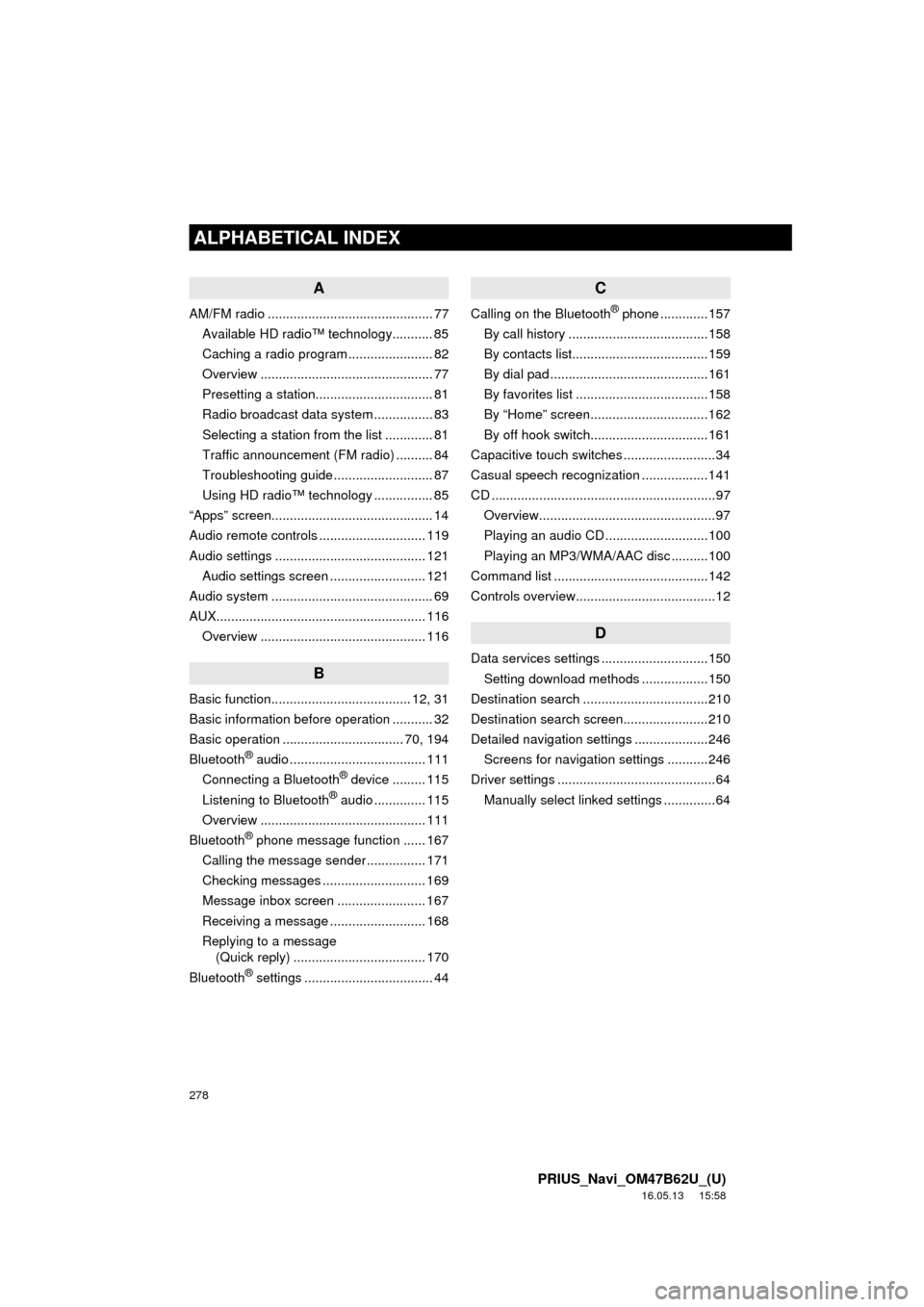
278
ALPHABETICAL INDEX
PRIUS_Navi_OM47B62U_(U)
16.05.13 15:58
A
AM/FM radio ............................................. 77Available HD radio™ technology........... 85
Caching a radio program ....................... 82
Overview ............................................... 77
Presetting a station................................ 81
Radio broadcast data system ................ 83
Selecting a station from the list ............. 81
Traffic announcement (FM radio) .......... 84
Troubleshooting guide ........................... 87
Using HD radio™ technology ................ 85
“Apps” screen............................................ 14
Audio remote controls ............................. 119
Audio settings ......................................... 121 Audio settings screen .......................... 121
Audio system ....... ..................................... 69
AUX......................................................... 116 Overview ............................................. 116
B
Basic function...................................... 12, 31
Basic information before operation ........... 32
Basic operation ................................. 70, 194
Bluetooth
® audio ..................................... 111
Connecting a Bluetooth® device ......... 115
Listening to Bluetooth® audio .............. 115
Overview ............................................. 111
Bluetooth
® phone message function ...... 167
Calling the message sender ................ 171
Checking messages ............................ 169
Message inbox screen ........................ 167
Receiving a message .......................... 168
Replying to a message (Quick reply) .................................... 170
Bluetooth
® settings ................................... 44
C
Calling on the Bluetooth® phone .............157
By call history ......................................158
By contacts list.....................................159
By dial pad ...........................................161
By favorites list ....................................158
By “Home” screen................................162
By off hook switch................................161
Capacitive touch switches .........................34
Casual speech recognization ..................141
CD .............................................................97 Overview................................................97
Playing an audio CD ............................100
Playing an MP3/WMA/AAC disc ..........100
Command list ..........................................142
Controls overview......................................12
D
Data services settings .............................150 Setting download methods ..................150
Destination search ..................................210
Destination search screen.......................210
Detailed navigation settings ....................246 Screens for navigation settings ...........246
Driver settings ...........................................64 Manually select linked settings ..............64
ALPHABETICAL INDEX
Page 281 of 292

281
PRIUS_Navi_OM47B62U_(U)
16.05.13 15:58
R
Radio operation ........................................ 77
Receiving on the Bluetooth® phone........ 163
Incoming calls ..................................... 163
Receiving weather information ............... 148 Displaying weather information ........... 148
Registering home...................................... 22
Registering preset destinations ................ 24
Registering/connecting Bluetooth
®
device .................................................... 44
Certification ........................................... 48
Profiles .................................................. 46
Registering a Bluetooth
® audio
player for the first time ....................... 45
Registering a Bluetooth
® phone
for the first time .................................. 44
Route guidance....................................... 226
Route guidance screen ........................... 226 During freeway driving ........................ 228
Route overview ................................... 227
Screen for route guidance ................... 226
Turn list screen.................................... 230
Turn-by-turn arrow screen................... 230
When approaching intersection........... 229
S
Screen adjustment .................................... 41
Search operation..................................... 212Searching by address.......................... 214
Searching by address book ................. 218
Searching by coordinates .................... 221
Searching by emergency..................... 219
Searching by intersection and freeway ............................................ 219
Searching by map ............................... 221
Searching by point of interest .............. 215
Searching from previous destinations...................................... 218
Selecting search area.......................... 213
Setting home as destination ................ 213
Setting preset destinations as destination ....................................... 213
Setting Bluetooth
® details ......................... 49
“Bluetooth* Setup” screen ..................... 49
Connecting a Bluetooth
® device ........... 52
Deleting a Bluetooth® device ................ 51
Editing the Bluetooth® device
information ......................................... 54
Registering a Bluetooth
® device ........... 50
“System Settings” screen ...................... 55
Setting home as the destination................ 27
Setup............................... 121, 172, 246, 276
“Setup” screen .......................................... 20
*: Bluetooth is a registered trademark of Bluetooth SIG, Inc.
Page 282 of 292
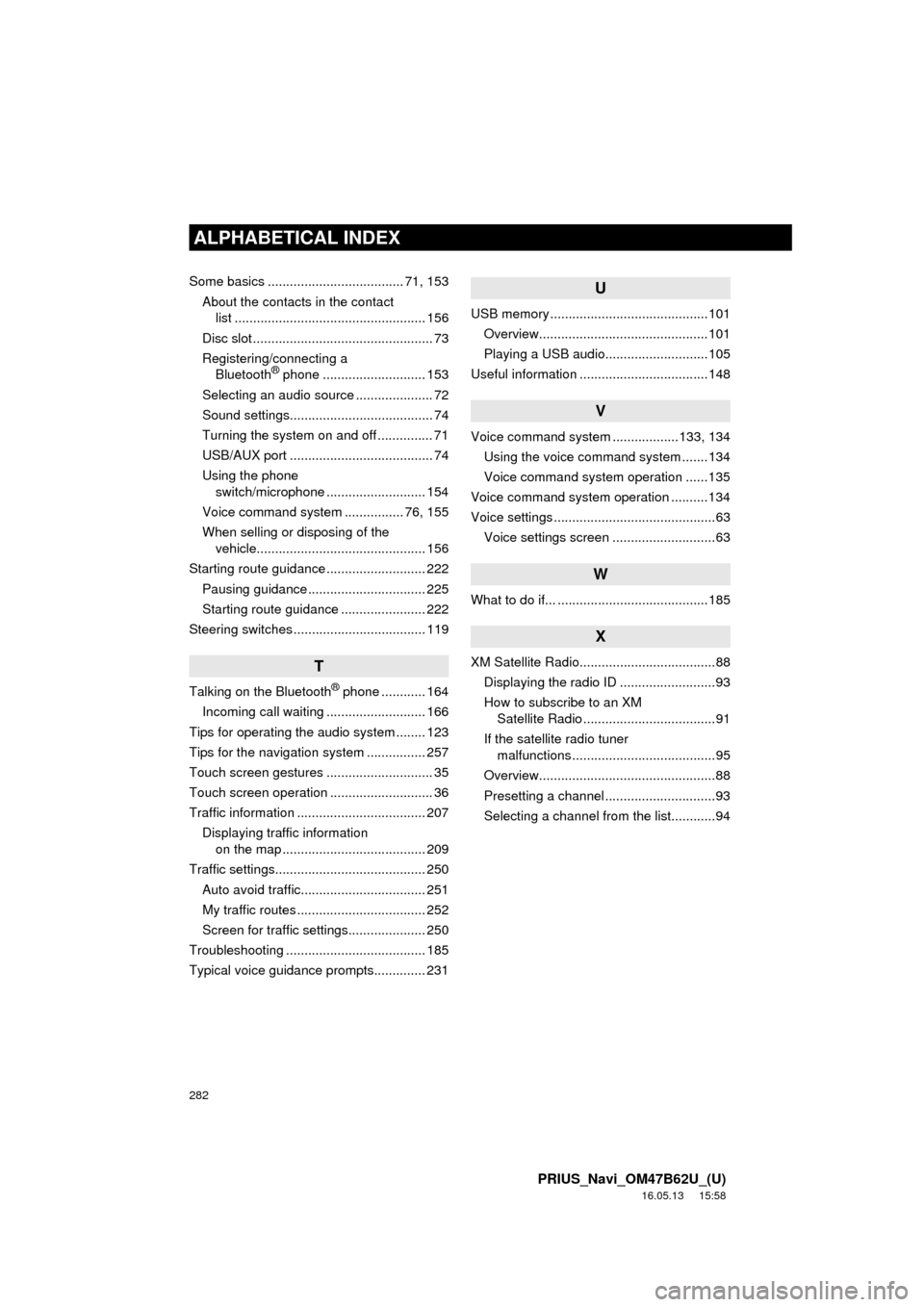
282
ALPHABETICAL INDEX
PRIUS_Navi_OM47B62U_(U)
16.05.13 15:58
Some basics ..................................... 71, 153About the contacts in the contact list .................................................... 156
Disc slot ................................................. 73
Registering/connecting a Bluetooth
® phone ............................ 153
Selecting an audio source ..................... 72
Sound settings....................................... 74
Turning the system on and off ............... 71
USB/AUX port ....................................... 74
Using the phone switch/microphone ........................... 154
Voice command system ................ 76, 155
When selling or disposing of the vehicle.............................................. 156
Starting route guidance ........................... 222 Pausing guidance ................................ 225
Starting route guidance ....................... 222
Steering switches .................................... 119
T
Talking on the Bluetooth® phone ............ 164
Incoming call waiting ........................... 166
Tips for operating the audio system ........ 123
Tips for the navigation system ................ 257
Touch screen gestures ............................. 35
Touch screen operation ............................ 36
Traffic information ................................... 207 Displaying traffic information on the map ....................................... 209
Traffic settings......................................... 250 Auto avoid traffic.................................. 251
My traffic routes ................................... 252
Screen for traffic settings..................... 250
Troubleshooting ...................................... 185
Typical voice guidance prompts.............. 231
U
USB memory ...........................................101 Overview..............................................101
Playing a USB audio............................105
Useful information ...................................148
V
Voice command system ... ...............133, 134
Using the voice command system .......134
Voice command system operation ......135
Voice command system operation ..........134
Voice settings ............................................63 Voice settings screen ............................63
W
What to do if... .........................................185
X
XM Satellite Radio.....................................88Displaying the radio ID ..........................93
How to subscribe to an XM Satellite Radio ....................................91
If the satellite radio tuner malfunctions .......................................95
Overview................................................88
Presetting a channel ..............................93
Selecting a channel from the list............94