2017 TOYOTA PRIUS audio
[x] Cancel search: audioPage 1 of 292

1
PRIUS_Navi_OM47B62U_(U)
16.05.13 15:58
1QUICK GUIDE11
2BASIC FUNCTION31
3AUDIO SYSTEM69
4VOICE COMMAND SYSTEM133
5INFORMATION147
6PHONE151
7NAVIGATION SYSTEM191
8Entune App Suite263
INDEX277
For more information about the following items, see the “Owner’s Manual”.
•Fuel consumption
• Energy monitor
• Rear view monitor system
• Vehicle customization settings
• Intuitive parking assist
Page 2 of 292
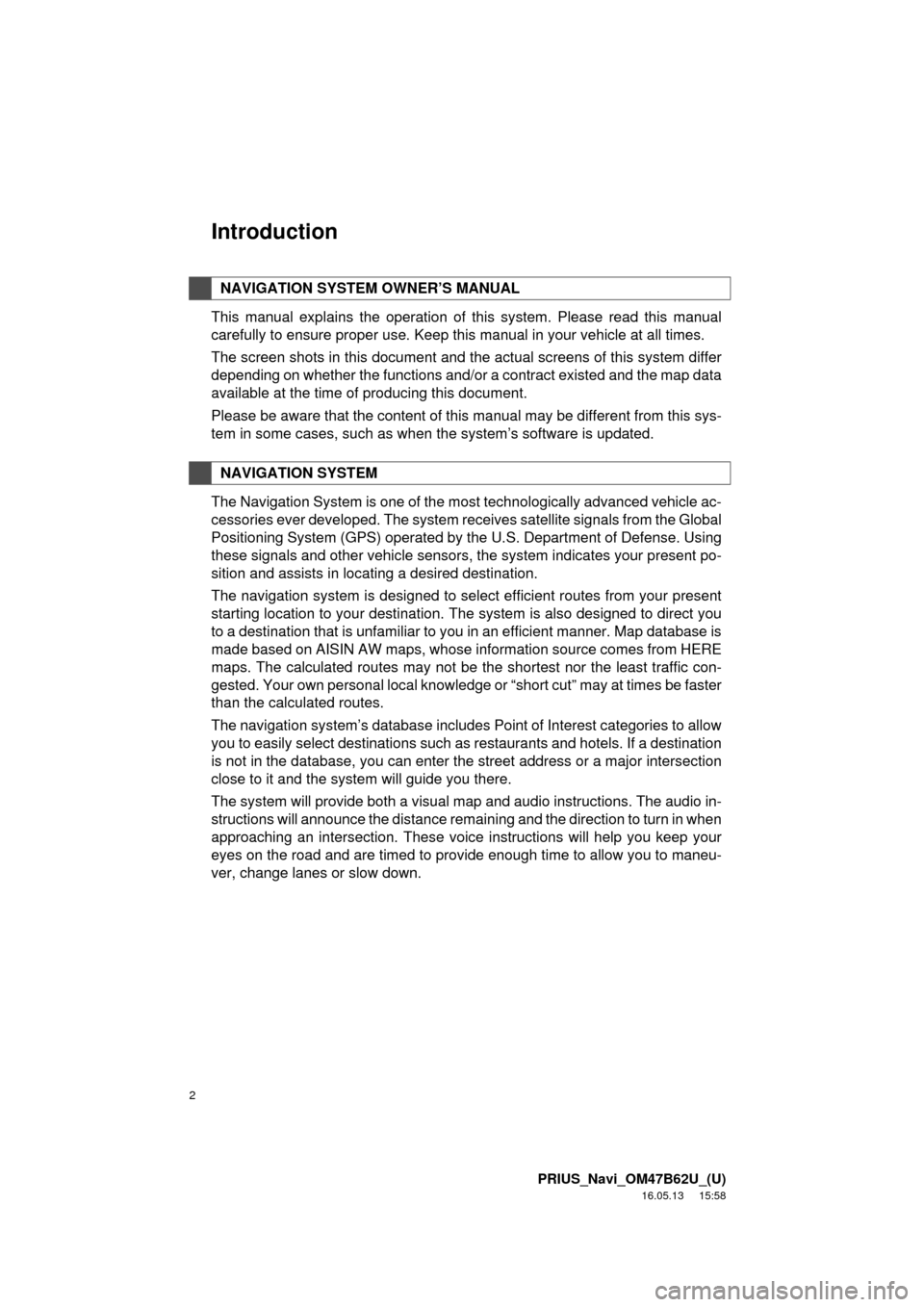
2
PRIUS_Navi_OM47B62U_(U)
16.05.13 15:58
Introduction
This manual explains the operation of this system. Please read this manual
carefully to ensure proper use. Keep this manual in your vehicle at all times.
The screen shots in this document and the actual screens of this system differ
depending on whether the functions and/or a contract existed and the map data
available at the time of producing this document.
Please be aware that the content of this manual may be different from this sys-
tem in some cases, such as when the system’s software is updated.
The Navigation System is one of the most technologically advanced vehicle ac-
cessories ever developed. The system receives satellite signals from the Global
Positioning System (GPS) operated by the U.S. Department of Defense. Using
these signals and other vehicle sensors, the system indicates your present po-
sition and assists in locating a desired destination.
The navigation system is designed to select efficient routes from your present
starting location to your destination. The system is also designed to direct you
to a destination that is unfamiliar to you in an efficient manner. Map database is
made based on AISIN AW maps, whose information source comes from HERE
maps. The calculated routes may not be the shortest nor the least traffic con-
gested. Your own personal local knowledge or “short cut” may at times be faster
than the calculated routes.
The navigation system’s database includes Point of Interest categories to allow
you to easily select destinations such as restaurants and hotels. If a d\
estination
is not in the database, you can enter the street address or a major intersection
close to it and the system will guide you there.
The system will provide both a visual map and audio instructions. The audio in-
structions will announce the distance remaining and the direction to tur\
n in when
approaching an intersection. These voice instructions will help you keep your
eyes on the road and are timed to provide enough time to allow you to maneu-
ver, change lanes or slow down.
NAVIGATION SYSTEM OWNER’S MANUAL
NAVIGATION SYSTEM
Page 9 of 292
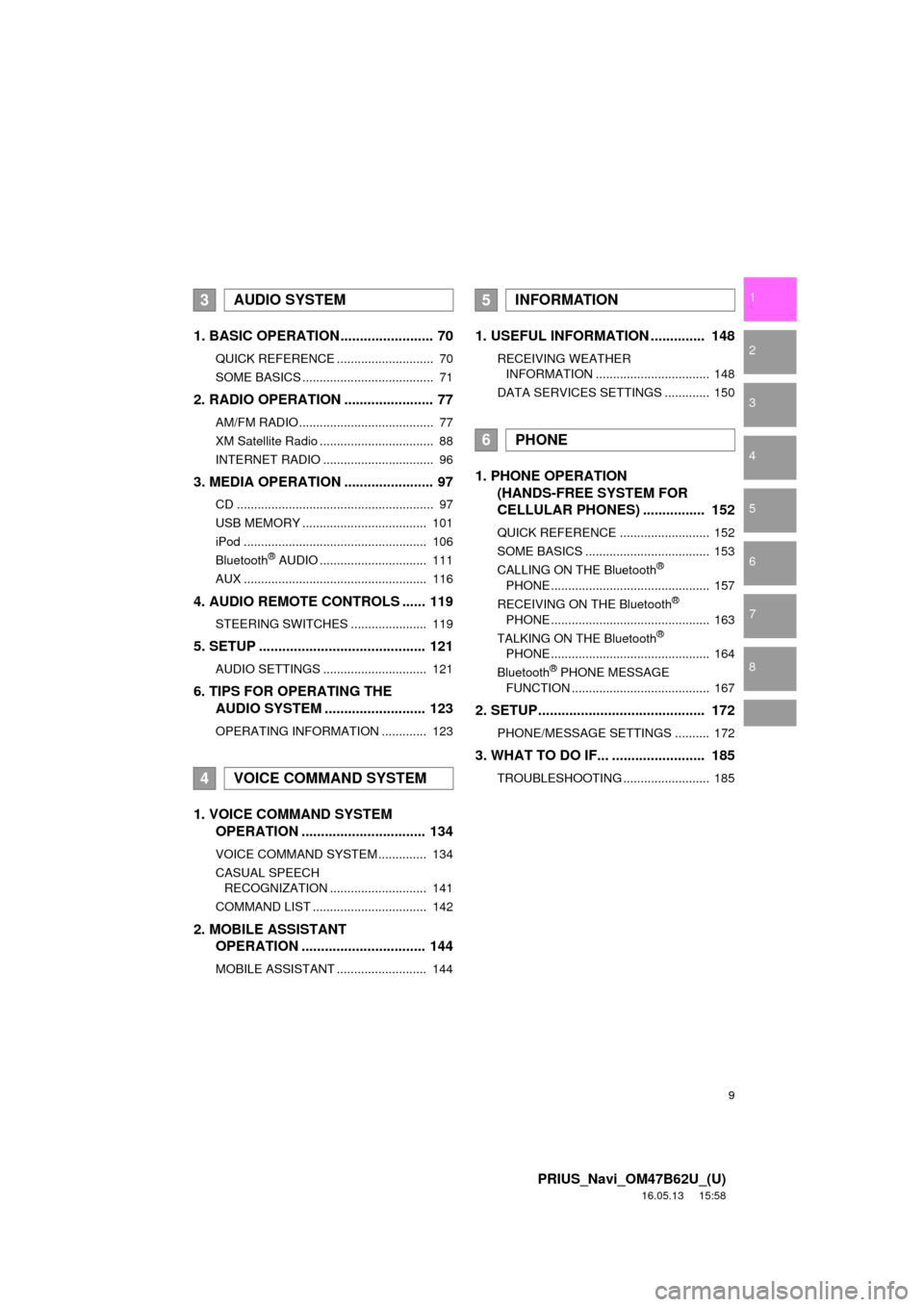
9
PRIUS_Navi_OM47B62U_(U)
16.05.13 15:58
1
2
3
4
5
6
7
8
1. BASIC OPERATION ........................ 70
QUICK REFERENCE ............................ 70
SOME BASICS ...................................... 71
2. RADIO OPERATION ....................... 77
AM/FM RADIO....................................... 77
XM Satellite Radio ................................. 88
INTERNET RADIO ................................ 96
3. MEDIA OPERATION ....................... 97
CD ......................................................... 97
USB MEMORY .................................... 101
iPod ..................................................... 106
Bluetooth
® AUDIO ............................... 111
AUX ..................................................... 116
4. AUDIO REMOTE CONTROLS ...... 119
STEERING SWITCHES ...................... 119
5. SETUP ........................................... 121
AUDIO SETTINGS .............................. 121
6. TIPS FOR OPERATING THE AUDIO SYSTEM ........ .................. 123
OPERATING INFORMATION ............. 123
1. VOICE COMMAND SYSTEM
OPERATION ................................ 134
VOICE COMMAND SYSTEM .............. 134
CASUAL SPEECH
RECOGNIZATION ............................ 141
COMMAND LIST ................................. 142
2. MOBILE ASSISTANT OPERATION ................................ 144
MOBILE ASSISTANT .......................... 144
1. USEFUL INFORMATION .............. 148
RECEIVING WEATHER
INFORMATION ................................. 148
DATA SERVICES SETTINGS ............. 150
1. PHONE OPERATION (HANDS-FREE SYSTEM FOR
CELLULAR PHONES) ................ 152
QUICK REFERENCE .......................... 152
SOME BASICS .................................... 153
CALLING ON THE Bluetooth
®
PHONE .............................................. 157
RECEIVING ON THE Bluetooth
®
PHONE .............................................. 163
TALKING ON THE Bluetooth
®
PHONE .............................................. 164
Bluetooth
® PHONE MESSAGE
FUNCTION ........................................ 167
2. SETUP........................................... 172
PHONE/MESSAGE SETTINGS .......... 172
3. WHAT TO DO IF... ........................ 185
TROUBLESHOOTING ......................... 185
3AUDIO SYSTEM
4VOICE COMMAND SYSTEM
5INFORMATION
6PHONE
Page 13 of 292
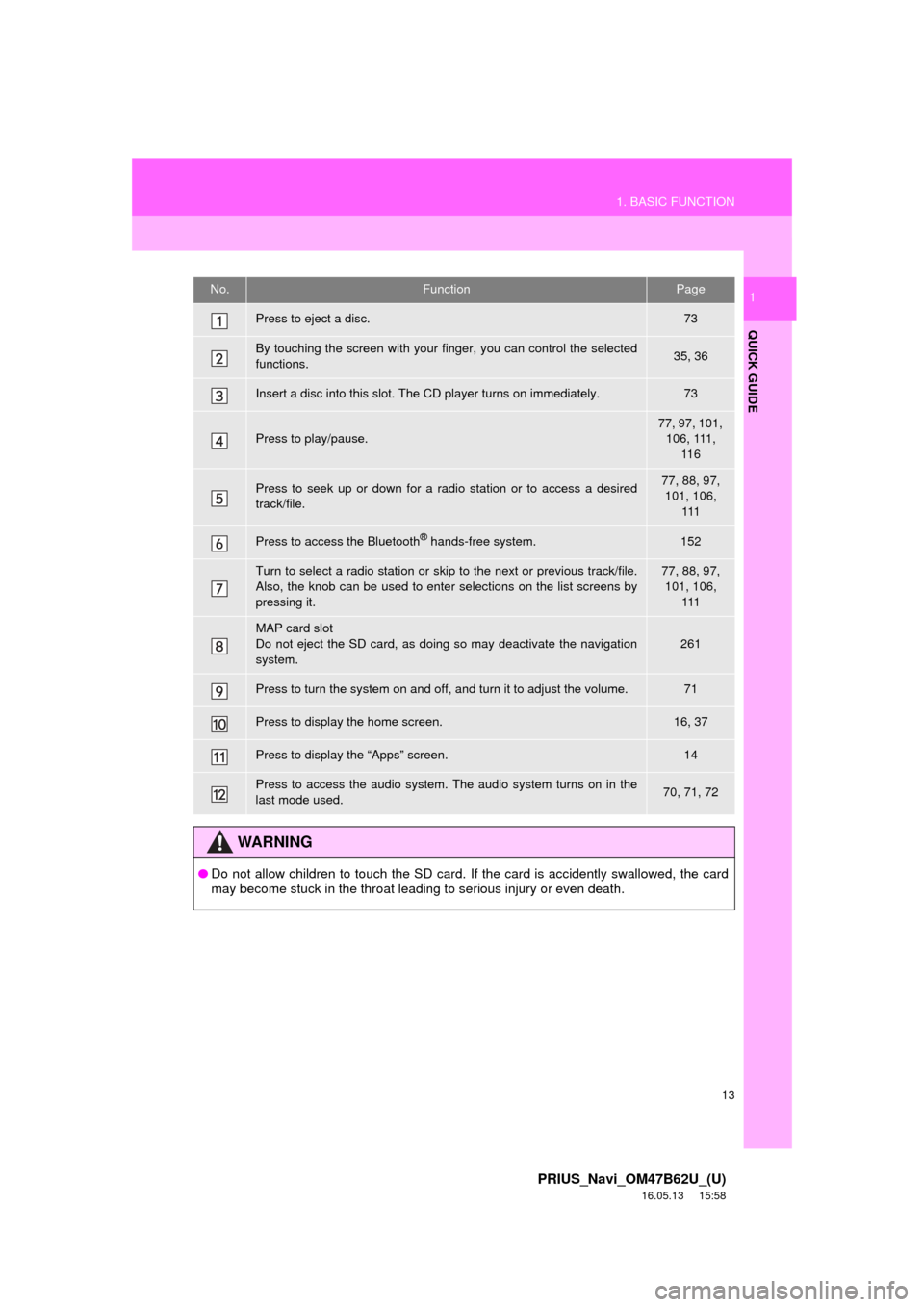
13
1. BASIC FUNCTION
PRIUS_Navi_OM47B62U_(U)
16.05.13 15:58
QUICK GUIDE
1No.FunctionPage
Press to eject a disc.73
By touching the screen with your finger, you can control the selected
functions.35, 36
Insert a disc into this slot. The CD player turns on immediately.73
Press to play/pause.
77, 97, 101, 106, 111, 11 6
Press to seek up or down for a radio station or to access a desired
track/file.77, 88, 97, 101, 106,
111
Press to access the Bluetooth® hands-free system.152
Turn to select a radio station or skip to the next or previous track/file.
Also, the knob can be used to enter selections on the list screens by
pressing it.77, 88, 97, 101, 106, 111
MAP card slot
Do not eject the SD card, as doing so may deactivate the navigation
system.
261
Press to turn the system on and off, and turn it to adjust the volume.71
Press to display the home screen.16, 37
Press to display the “Apps” screen.14
Press to access the audio system. The audio system turns on in the
last mode used.70, 71, 72
WA R N I N G
● Do not allow children to touch the SD card. If the card is accidently swallowed, the card
may become stuck in the throat leading to serious injury or even death.
Page 15 of 292

15
1. BASIC FUNCTION
PRIUS_Navi_OM47B62U_(U)
16.05.13 15:58
QUICK GUIDE
1No.FunctionPage
Select to display the map screen.194
Select to display the audio control screen.70
Select to display the hands-free operation screen.152
Select to display the “Message Inbox” screen.167
*Select to display weather information.148
Select to reorder the applications.
•Select the desired application then or to reorder.271
Select to display traffic information.207
Select to display the “Setup” screen.20
Select to update the applications.270
Select to display the fuel consumption screen.“Owner’s
Manual”
Select to display the “Maintenance” screen.65
*Select to display the application screen.264
*: Only for U.S.A.
INFORMATION
● When there are two pages, select or to change the page.
Page 16 of 292

16
1. BASIC FUNCTION
PRIUS_Navi_OM47B62U_(U)
16.05.13 15:58
3. HOME SCREEN
Three-way split screen
Press the “HOME” button to display the home screen.
The home screen can display multiple information screens, such as the audio sys-
tem screen, hands-free screen and navigation screen, simultaneously. When
hands-free mode is selected, it is possible to make a call on the home screen if the
desired phone number is registered to one of the 4 displayed buttons. In order to
register the contact, select and hold the desired button and register the desired
contact by obey displayed messages on the screen. ( →P.162)
When a screen is selected, the selected screen is switched to a full-screen display.
The home screen can be set to either a three-way split screen or a two-way split
screen.
For details about setting the home screen: →P.37
Page 21 of 292

21
2. QUICK REFERENCE
PRIUS_Navi_OM47B62U_(U)
16.05.13 15:58
QUICK GUIDE
1No.FunctionPage
Select to change the selected language, operation sound, automatic
screen change settings, etc.57
Select to customize the home screen.37
Select to set the voice settings.63
Select to adjust the contrast and brightness of the screens.41
Select to set memory points (home, preset destinations, address book
entries, areas to avoid), navigation details or to delete previous desti-
nations.
236, 246
Select to set audio settings.121
Select to set the phone sound, contacts, message settings, etc.172
Select to set Bluetooth® phones and Bluetooth® audio devices.49
Select to turn the screen off.⎯
*Select to set Entune App Suite settings.276
*Select to set data services settings.150
Select to link the driver’s cellular phone settings. (audio presets, lan-
guage, etc.)64
Select to set vehicle information.“Owner’s Manual”
*Select to set traffic information.250
*: Only for U.S.A.
Page 31 of 292
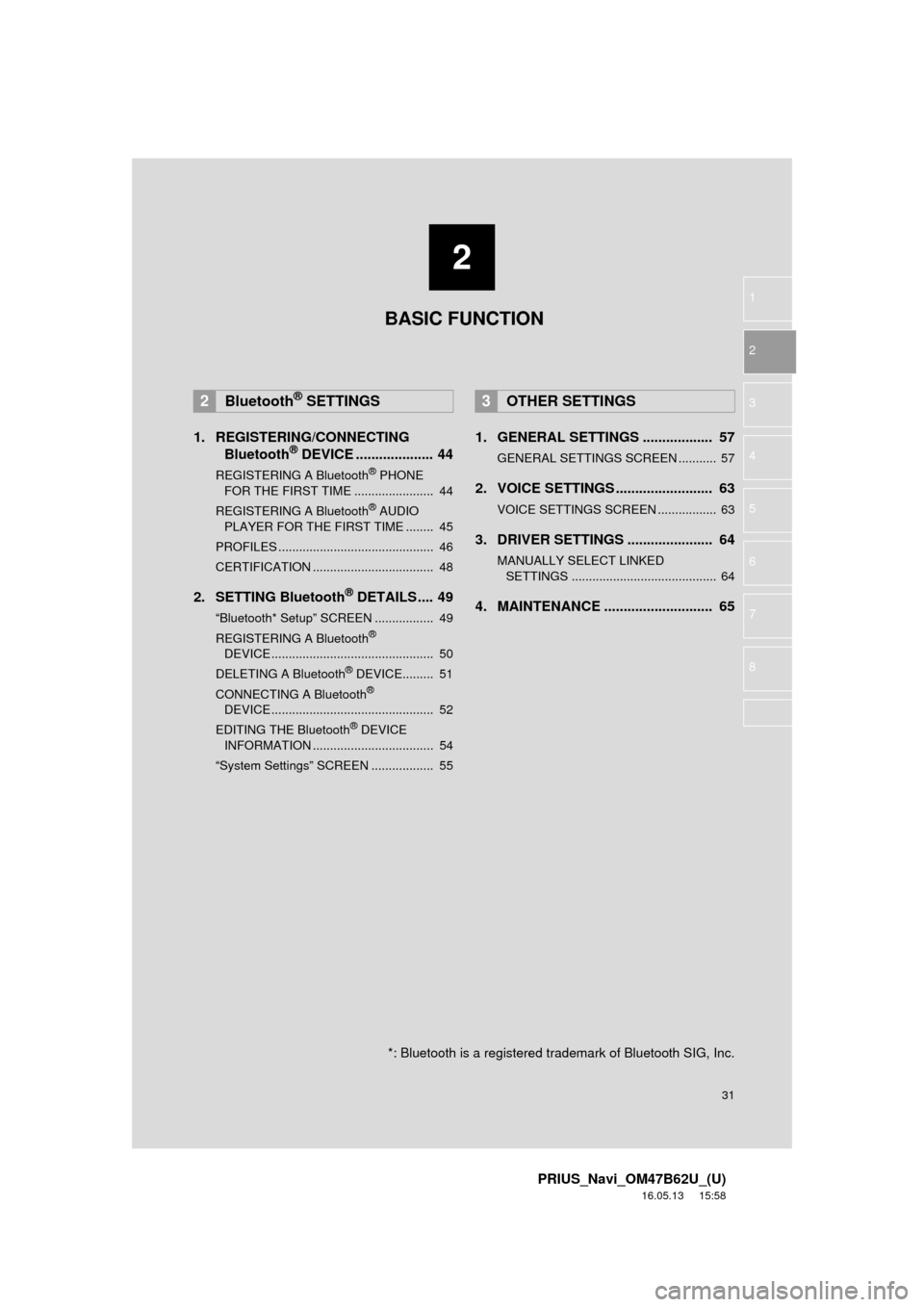
2
31
PRIUS_Navi_OM47B62U_(U)
16.05.13 15:58
1
2
3
4
5
6
7
8
1. REGISTERING/CONNECTING Bluetooth® DEVICE .................... 44
REGISTERING A Bluetooth® PHONE
FOR TH E FIRST TIME ....................... 44
REGISTERING A Bluetooth
® AUDIO
PLAY ER FOR THE FIRST TIME ........ 45
PROFILES ............................................. 46
CERTIFICATION ................................... 48
2. SETTING Bluetooth® DETAILS .... 49
“Bluetooth* Setup” SCREEN ................. 49
REGISTERING A Bluetooth®
DEVICE ............................................... 50
DELETING A Bluetooth
® DEVICE......... 51
CONNECTING A Bluetooth®
DEVICE ............................................... 52
EDITING THE Bluetooth
® DEVICE
INFORMATION ................................... 54
“System Settings” SCREEN .................. 55
1. GENERAL SETTINGS .................. 57
GENERAL SETTINGS SCREEN ........... 57
2. VOICE SETTINGS ......................... 63
VOICE SETTINGS SCREEN ................. 63
3. DRIVER SETTINGS ...................... 64
MANUALLY SELECT LINKED SETTINGS .......................................... 64
4. MAINTENANCE ............................ 65
2Bluetooth® SETTINGS3OTHER SETTINGS
BASIC FUNCTION
*: Bluetooth is a registered trademark of Bluetooth SIG, Inc.