Page 236 of 292
236
PRIUS_Navi_OM47B62U_(U)
16.05.13 15:58
4. MEMORY POINTS
1. MEMORY POINTS SETTINGS
1Press the “APPS” button.
2Select “Setup” .
3Select “Navigation” .
4Select the desired item to be set.Home, preset destinations, address
book entries, areas to avoid can be set
as memory points. The registered
points can be used as the destinations.
(→ P.210)
Registered areas to avoid, will be
avoided when the system searches for
a route.
PS081IO
No.FunctionPage
Select to set home.237
Select to set preset desti-
nations.238
Select to set the address
book.240
Select to set areas to
avoid.243
Select to delete previous
destinations.245
Select to set detailed navi-
gation settings.246
Page 238 of 292
238
4. MEMORY POINTS
PRIUS_Navi_OM47B62U_(U)
16.05.13 15:58
1Display the “Navigation Settings”
screen. (→P.236)
2Select“Preset Destinations” .
3Select the desired item.
1Select“Set”.
2Select the desired item to search for
the location. ( →P.210)
3Select a position for this preset desti-
nation.
4Select“OK” when the editing preset
destination screen appears. ( →P.239)
SETTING UP PRESET
DESTINATIONS
If a preset destination has been regis-
tered, that information can be recalled
by using preset destinations on the
“Destination” screen. (→P.213)
No.FunctionPage
Select to register a preset
destination.238
Select to edit a preset des-
tination.239
Select to delete a preset
destination.239
REGISTERING PRESET
DESTINATIONS
INFORMATION
●Up to 5 preset destinations can be regis-
tered.
Page 239 of 292
239
4. MEMORY POINTS
PRIUS_Navi_OM47B62U_(U)
16.05.13 15:58
NAVIGATION SYSTEM
7
1Select “Edit”.
2Select the desired preset destination.
3Select the item to be edited.
4Select “OK”.
1Select “Delete” .
2Select the preset destination to be de-
leted and select “Delete”.
3Select “Yes” when the confirmation
screen appears.
EDITING PRESET
DESTINATIONS
No.FunctionPage
Select to edit the preset
destination name.242
Select to set display of the
preset destination name
on/off.
⎯
Select to edit location infor-
mation.242
Select to edit the phone
number.242
Select to change the icon
to be displayed on the map
screen.
241
DELETING PRESET
DESTINATIONS
Page 247 of 292
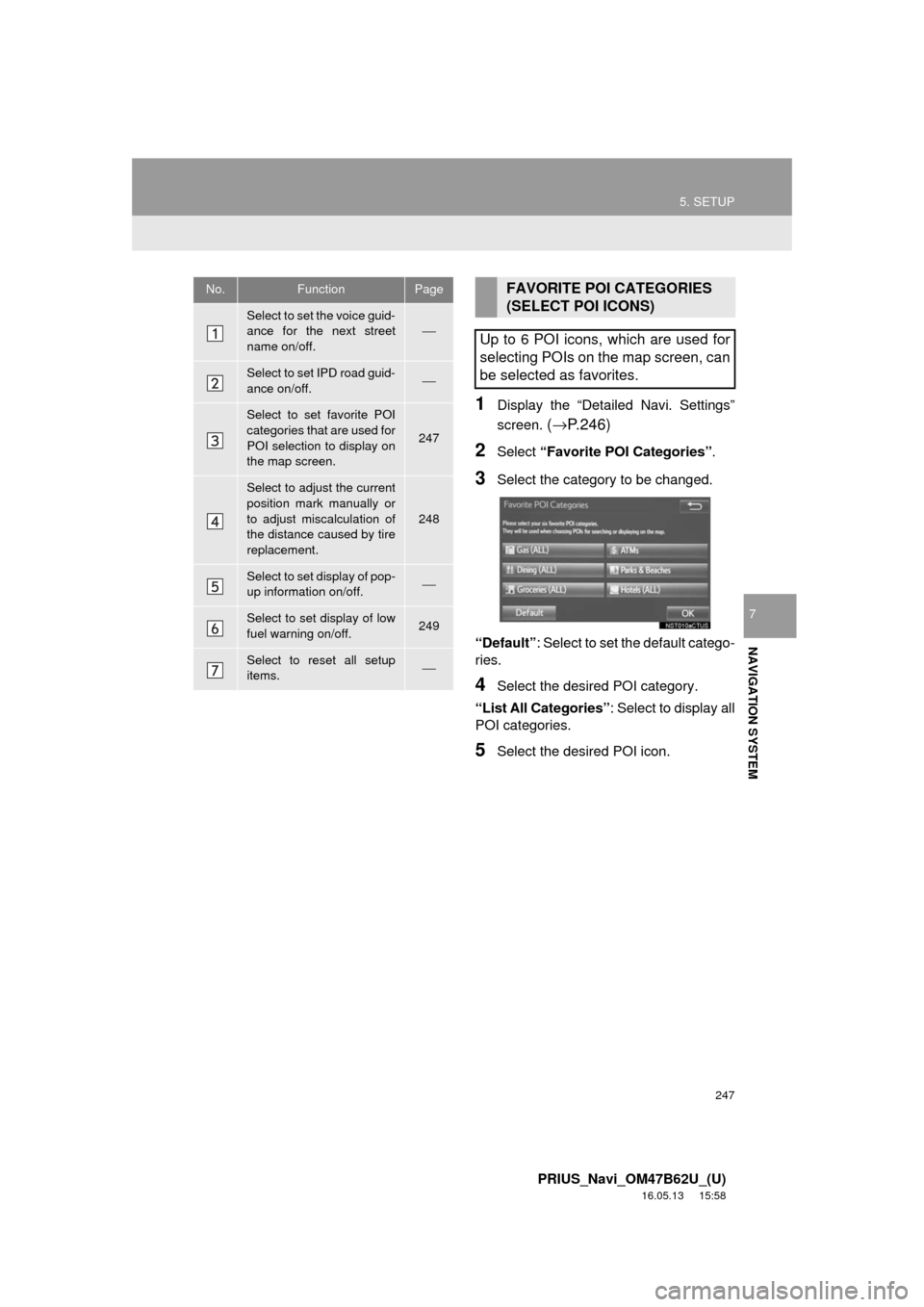
247
5. SETUP
PRIUS_Navi_OM47B62U_(U)
16.05.13 15:58
NAVIGATION SYSTEM
7
1Display the “Detailed Navi. Settings”
screen.
(→ P.246)
2Select “Favorite POI Categories” .
3Select the category to be changed.
“Default” : Select to set the default catego-
ries.
4Select the desired POI category.
“List All Categories”: Select to display all
POI categories.
5Select the desired POI icon.
No.FunctionPage
Select to set the voice guid-
ance for the next street
name on/off.⎯
Select to set IPD road guid-
ance on/off.⎯
Select to set favorite POI
categories that are used for
POI selection to display on
the map screen.
247
Select to adjust the current
position mark manually or
to adjust miscalculation of
the distance caused by tire
replacement.
248
Select to set display of pop-
up information on/off.⎯
Select to set display of low
fuel warning on/off.249
Select to reset all setup
items.⎯
FAVORITE POI CATEGORIES
(SELECT POI ICONS)
Up to 6 POI icons, which are used for
selecting POIs on the map screen, can
be selected as favorites.
Page 251 of 292
251
5. SETUP
PRIUS_Navi_OM47B62U_(U)
16.05.13 15:58
NAVIGATION SYSTEM
7
1Display the “Traffic Settings” screen.
(→P.250)
2Select “Avoid Traffic” .
3Select the desired item.
4Select “OK”.
Select to set of traffic incident voice
warning on/off.
Select to reset all setup items.
No.FunctionAUTO AVOID TRAFFIC
No.Function
Select to automatically change
routes when congestion information
of the guidance route has been re-
ceived.
Select to select manually whether or
not to change routes when conges-
tion information of the guidance
route has been received. In this
mode, a screen will appear to ask if
you wish to reroute.
Select to not reroute when conges-
tion information for the guidance
route has been received.
Page 276 of 292
276
PRIUS_Navi_OM47B62U_(U)
16.05.13 15:58
3. SETUP
1. Entune App Suite SETTINGS
1Press the “APPS” button.
2Select “Setup” .
3Select “Entune” .
4Select the items to be set.
5Select “OK”.
The phone data plan pop-up can be set
when a paid application is download-
ed.
No.Function
Select to set the pop up reminder for
cellular phone data usage.
Select to reset all setup items.
PS081IO
Page 278 of 292
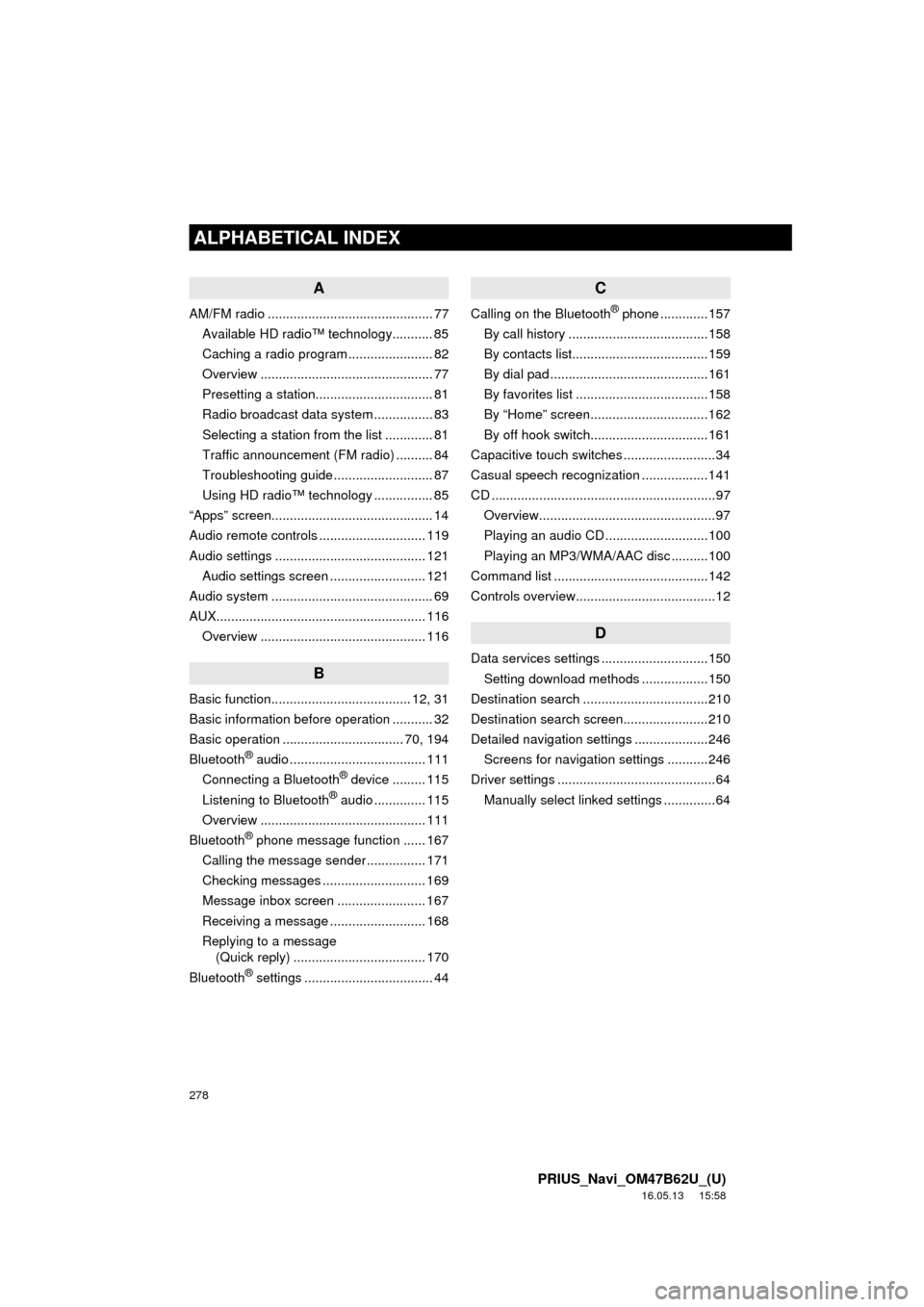
278
ALPHABETICAL INDEX
PRIUS_Navi_OM47B62U_(U)
16.05.13 15:58
A
AM/FM radio ............................................. 77Available HD radio™ technology........... 85
Caching a radio program ....................... 82
Overview ............................................... 77
Presetting a station................................ 81
Radio broadcast data system ................ 83
Selecting a station from the list ............. 81
Traffic announcement (FM radio) .......... 84
Troubleshooting guide ........................... 87
Using HD radio™ technology ................ 85
“Apps” screen............................................ 14
Audio remote controls ............................. 119
Audio settings ......................................... 121 Audio settings screen .......................... 121
Audio system ....... ..................................... 69
AUX......................................................... 116 Overview ............................................. 116
B
Basic function...................................... 12, 31
Basic information before operation ........... 32
Basic operation ................................. 70, 194
Bluetooth
® audio ..................................... 111
Connecting a Bluetooth® device ......... 115
Listening to Bluetooth® audio .............. 115
Overview ............................................. 111
Bluetooth
® phone message function ...... 167
Calling the message sender ................ 171
Checking messages ............................ 169
Message inbox screen ........................ 167
Receiving a message .......................... 168
Replying to a message (Quick reply) .................................... 170
Bluetooth
® settings ................................... 44
C
Calling on the Bluetooth® phone .............157
By call history ......................................158
By contacts list.....................................159
By dial pad ...........................................161
By favorites list ....................................158
By “Home” screen................................162
By off hook switch................................161
Capacitive touch switches .........................34
Casual speech recognization ..................141
CD .............................................................97 Overview................................................97
Playing an audio CD ............................100
Playing an MP3/WMA/AAC disc ..........100
Command list ..........................................142
Controls overview......................................12
D
Data services settings .............................150 Setting download methods ..................150
Destination search ..................................210
Destination search screen.......................210
Detailed navigation settings ....................246 Screens for navigation settings ...........246
Driver settings ...........................................64 Manually select linked settings ..............64
ALPHABETICAL INDEX
Page 280 of 292
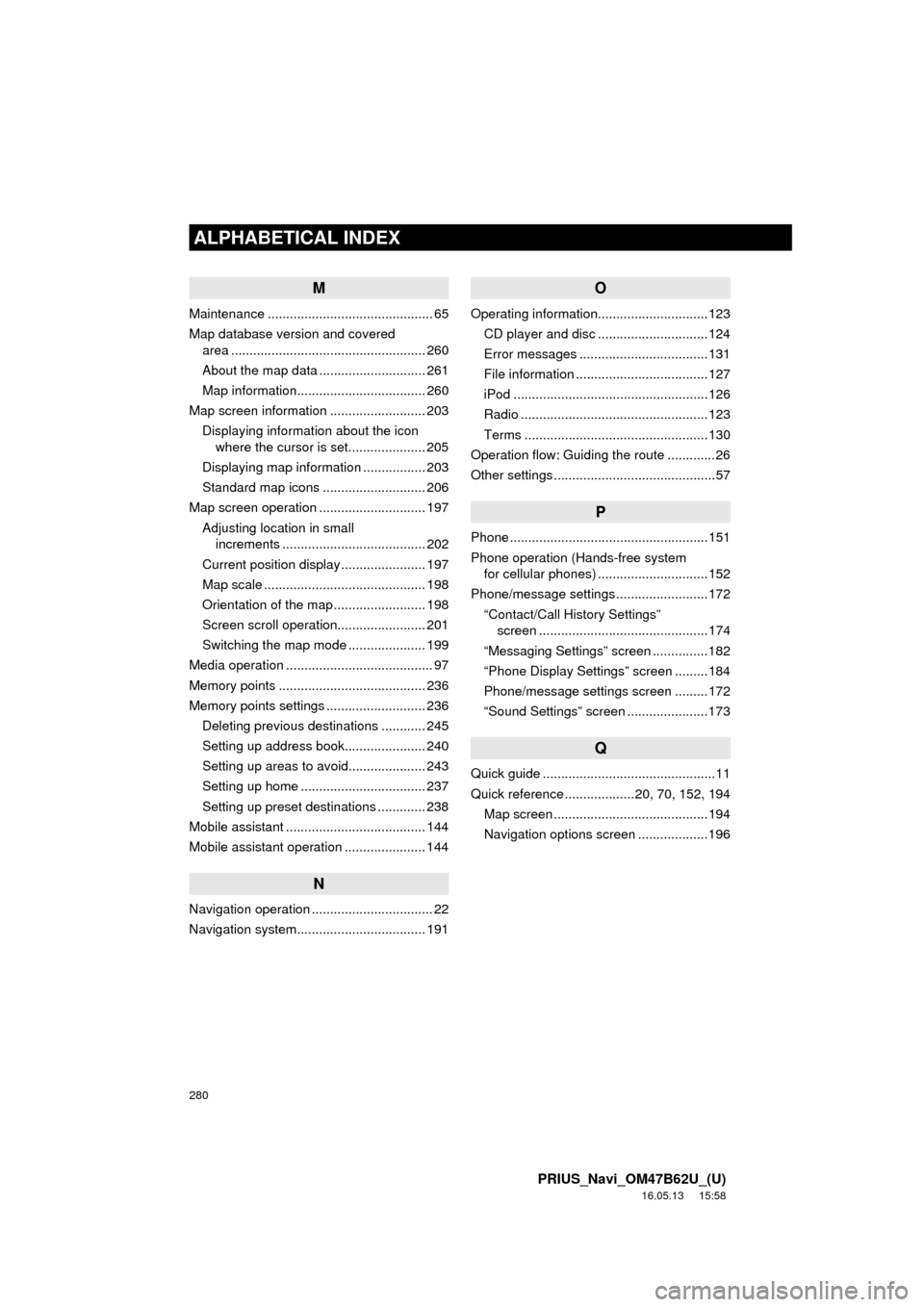
280
ALPHABETICAL INDEX
PRIUS_Navi_OM47B62U_(U)
16.05.13 15:58
M
Maintenance ............................................. 65
Map database version and covered area ..................................................... 260
About the map data ............................. 261
Map information................................... 260
Map screen information .......................... 203 Displaying information about the icon where the cursor is set..................... 205
Displaying map information ................. 203
Standard map icons ............................ 206
Map screen operation ............................. 197
Adjusting location in small increments ....................................... 202
Current position display ....................... 197
Map scale ............................................ 198
Orientation of the map ......................... 198
Screen scroll operation........................ 201
Switching the map mode ..................... 199
Media operation ........................................ 97
Memory points ........................................ 236
Memory points settings ........................... 236 Deleting previous destinations ............ 245
Setting up address book...................... 240
Setting up areas to avoid..................... 243
Setting up home .................................. 237
Setting up preset destinations ............. 238
Mobile assistant ...................................... 144
Mobile assistant operation ...................... 144
N
Navigation operation ................................. 22
Navigation system........... ..................... ... 191
O
Operating information..............................123
CD player and disc ..............................124
Error messages ...................................131
File information ....................................127
iPod .....................................................126
Radio ...................................................123
Terms ..................................................130
Operation flow: Guiding the route .............26
Other settings ............................................57
P
Phone ......................................................151
Phone operation (Hands-free system for cellular phones) ..............................152
Phone/message settings .........................172
“Contact/Call History Settings” screen ..............................................174
“Messaging Settings” screen ...............182
“Phone Display Settings” screen .........184
Phone/message settings screen .........172
“Sound Settings” screen ......................173
Q
Quick guide ...............................................11
Quick reference ...................20, 70, 152, 194 Map screen ..........................................194
Navigation options screen ...................196