Page 173 of 292
173
2. SETUP
PRIUS_Navi_OM47B62U_(U)
16.05.13 15:58
PHONE
6
1Display the “Phone/Message Settings”
screen. (→P.172)
2Select“Sound Settings” .
3Select the desired item to be set.
“Sound Settings” SCREEN
The call and ringtone volume can be
adjusted. A ringtone can be selected.
No.Function
Select to set the desired ringtone.
Select “-” or “+” to adjust the ring-
tone volume.
Select “-” or “+” to adjust the mes-
sage readout volume.
Select to set the desired incoming
SMS/MMS tone.
Select “-” or “+” to adjust the in-
coming SMS/MMS tone volume.
Select to set the desired incoming e-
mail tone.
Select “-” or “+” to adjust the in-
coming e-mail tone volume.
Select “-” or “+” to adjust the de-
fault volume of the other party’s
voice.
Select to reset all setup items.
INFORMATION
● Depending on the type of phone, certain
functions may not be available.
Page 175 of 292
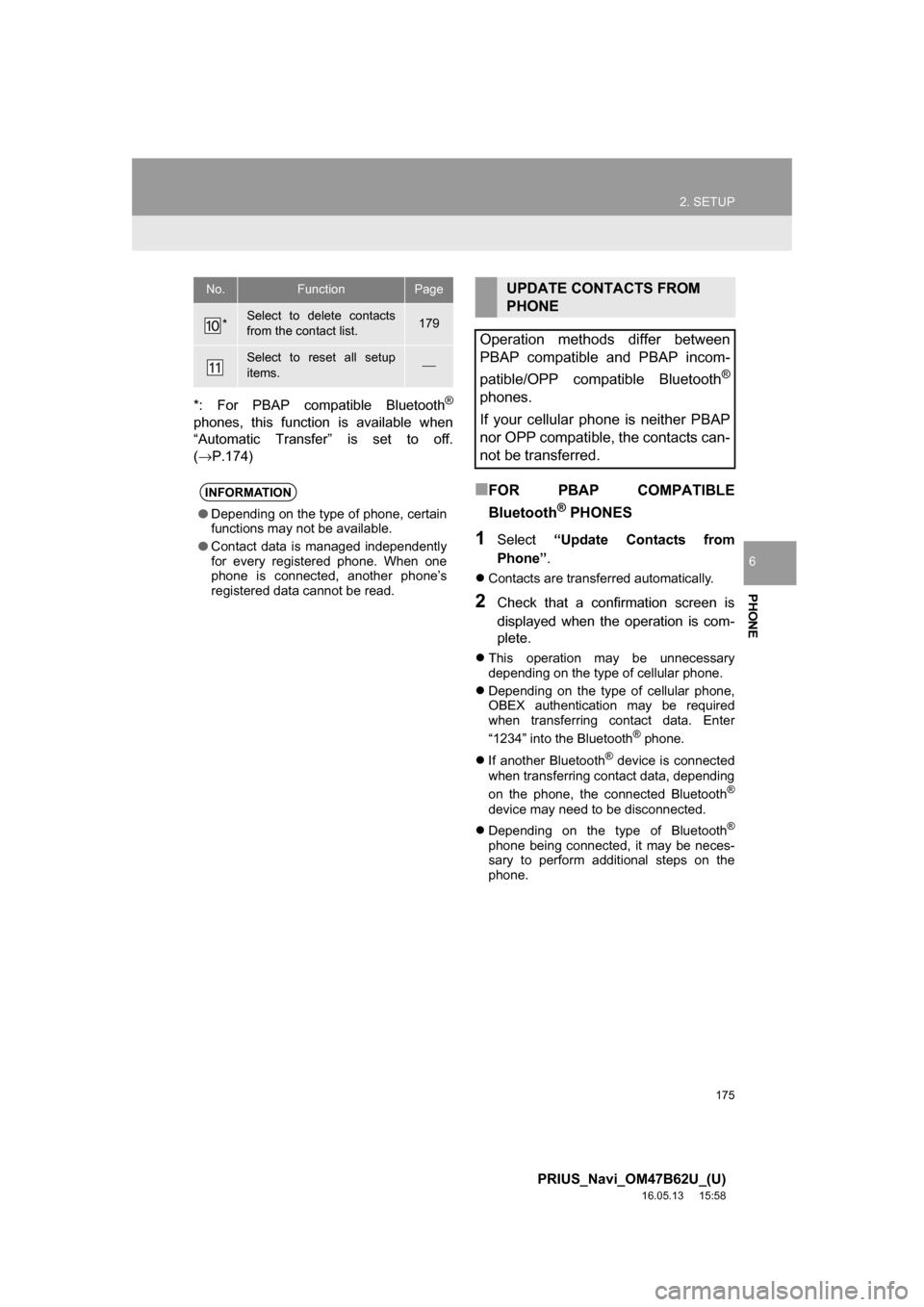
175
2. SETUP
PRIUS_Navi_OM47B62U_(U)
16.05.13 15:58
PHONE
6
*: For PBAP compatible Bluetooth®
phones, this function is available when
“Automatic Transfer” is set to off.
(→P.174)
■FOR PBAP COMPATIBLE
Bluetooth
® PHONES
1Select“Update Contacts from
Phone” .
Contacts are transferred automatically.
2Check that a confirmation screen is
displayed when the operation is com-
plete.
This operation may be unnecessary
depending on the type of cellular phone.
Depending on the type of cellular phone,
OBEX authentication may be required
when transferring contact data. Enter
“1234” into the Bluetooth
® phone.
If another Bluetooth
® device is connected
when transferring contact data, depending
on the phone, the connected Bluetooth
®
device may need to be disconnected.
Depending on the type of Bluetooth
®
phone being connected, it may be neces-
sary to perform additional steps on the
phone.
*Select to delete contacts
from the contact list.179
Select to reset all setup
items.⎯
INFORMATION
● Depending on the type of phone, certain
functions may not be available.
● Contact data is managed independently
for every registered phone. When one
phone is connected, another phone’s
registered data cannot be read.
No.FunctionPageUPDATE CONTACTS FROM
PHONE
Operation methods differ between
PBAP compatible and PBAP incom-
patible/OPP compatible Bluetooth
®
phones.
If your cellular phone is neither PBAP
nor OPP compatible, the contacts can-
not be transferred.
Page 183 of 292
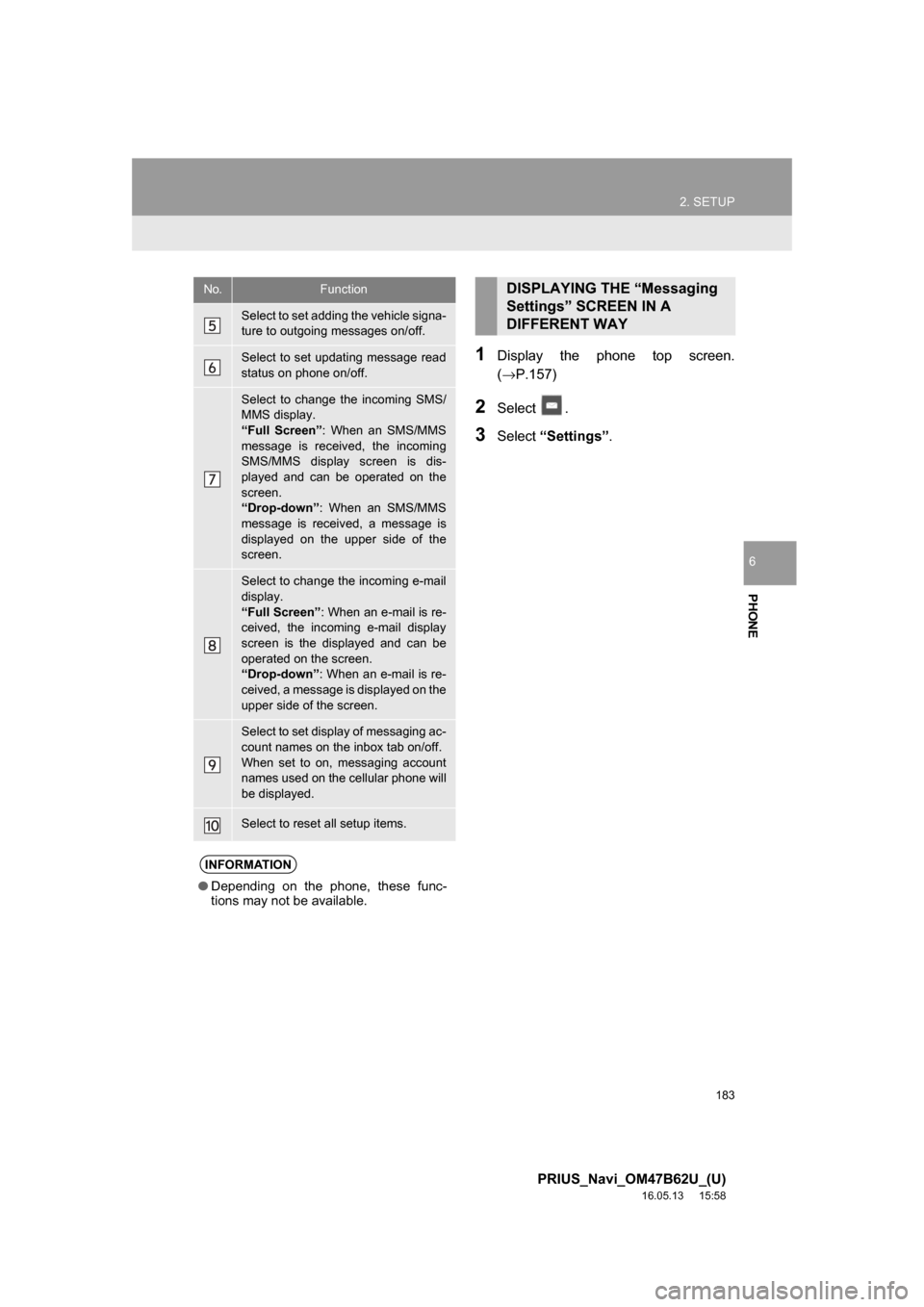
183
2. SETUP
PRIUS_Navi_OM47B62U_(U)
16.05.13 15:58
PHONE
6
1Display the phone top screen.
(→P.157)
2Select .
3Select“Settings” .
Select to set adding the vehicle signa-
ture to outgoing messages on/off.
Select to set updating message read
status on phone on/off.
Select to change the incoming SMS/
MMS display.
“Full Screen” : When an SMS/MMS
message is received, the incoming
SMS/MMS display screen is dis-
played and can be operated on the
screen.
“Drop-down” : When an SMS/MMS
message is received, a message is
displayed on the upper side of the
screen.
Select to change the incoming e-mail
display.
“Full Screen” : When an e-mail is re-
ceived, the incoming e-mail display
screen is the displayed and can be
operated on the screen.
“Drop-down” : When an e-mail is re-
ceived, a message is displayed on the
upper side of the screen.
Select to set display of messaging ac-
count names on the inbox tab on/off.
When set to on, messaging account
names used on the cellular phone will
be displayed.
Select to reset all setup items.
INFORMATION
● Depending on the phone, these func-
tions may not be available.
No.FunctionDISPLAYING THE “Messaging
Settings” SCREEN IN A
DIFFERENT WAY
Page 184 of 292
184
2. SETUP
PRIUS_Navi_OM47B62U_(U)
16.05.13 15:58
1Display the “Phone/Message Settings”
screen. (→P.172)
2Select“Phone Display Settings” .
3Select the desired item to be set.
“Phone Display Settings”
SCREEN
No.Function
Select to change the incoming call
display.
“Full Screen”: When a call is re-
ceived, the hands-free screen is dis-
played and can be operated on the
screen.
“Drop-down”: A message is dis-
played on the upper side of the
screen.
Select to set display of the contact/
history transfer completion message
on/off.
Select to reset all setup items.
INFORMATION
●Depending on the phone, these func-
tions may not be available.
Page 192 of 292
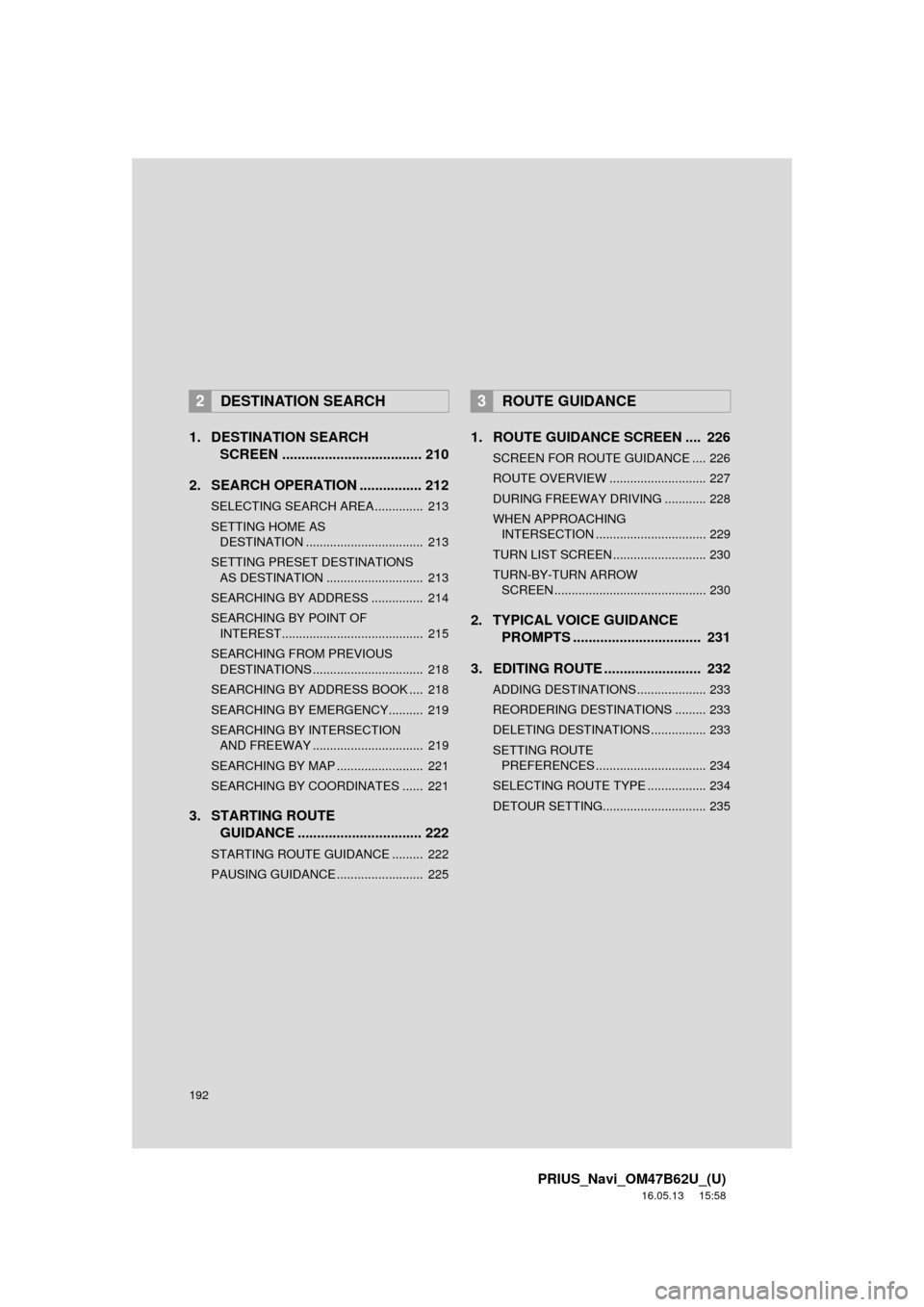
192
PRIUS_Navi_OM47B62U_(U)
16.05.13 15:58
1. DESTINATION SEARCH SCREEN .................................... 210
2. SEARCH OPERATION . ............... 212
SELECTING SEARCH AREA .............. 213
SETTING HOME AS
DESTINATION .................................. 213
SETTING PRESET DESTINATIONS AS DESTINATION ............................ 213
SEARCHING BY ADDRESS ............... 214
SEARCHING BY POINT OF INTEREST......................................... 215
SEARCHING FROM PREVIOUS DESTINATIONS ................................ 218
SEARCHING BY ADDRESS BOOK .... 218
SEARCHING BY EMERGENCY.......... 219
SEARCHING BY INTERSECTION AND FREEWAY ................................ 219
SEARCHING BY MAP ......................... 221
SEARCHING BY COORDINATES ...... 221
3. STARTING ROUTE GUIDANCE ............... ................. 222
STARTING ROUTE GUIDANCE ......... 222
PAUSING GUIDANCE ......................... 225
1. ROUTE GUIDANCE SCREEN .... 226
SCREEN FOR ROUTE GUIDANCE .... 226
ROUTE OVERVIEW ............................ 227
DURING FREEWAY DRIVING ............ 228
WHEN APPROACHING
INTERSECTION ................................ 229
TURN LIST SCREEN ........................... 230
TURN-BY-TURN ARROW SCREEN ............................................ 230
2. TYPICAL VOICE GUIDANCE PROMPTS ................................. 231
3. EDITING ROUTE ......................... 232
ADDING DESTINATIONS .................... 233
REORDERING DESTINATIONS ......... 233
DELETING DESTINATIONS ................ 233
SETTING ROUTE PREFERENCES ................................ 234
SELECTING ROUTE TYPE ................. 234
DETOUR SETTING.............................. 235
2DESTINATION SEARCH3ROUTE GUIDANCE
Page 193 of 292
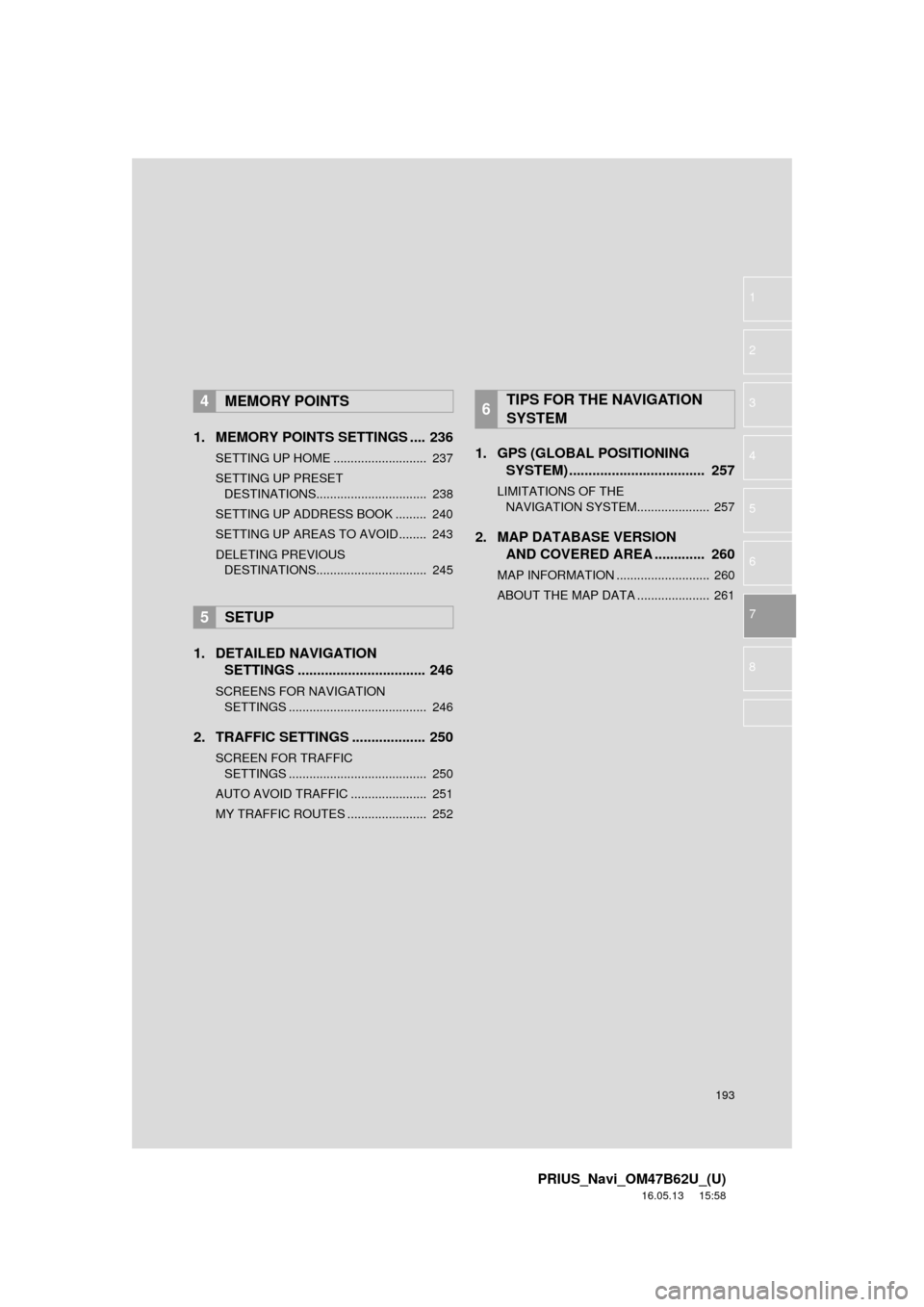
193
PRIUS_Navi_OM47B62U_(U)
16.05.13 15:58
1
2
3
4
5
6
7
8
1. MEMORY POINTS SETTINGS .... 236
SETTING UP HOME ........................... 237
SETTING UP PRESET DESTINATIONS................................ 238
SETTING UP ADDRESS BOOK ......... 240
SETTING UP AREAS TO AVOID ........ 243
DELETING PREVIOUS DESTINATIONS................................ 245
1. DETAILED NAVIGATION SETTINGS ................................. 246
SCREENS FOR NAVIGATION
SETTINGS ........................................ 246
2. TRAFFIC SETTINGS ................... 250
SCREEN FOR TRAFFIC
SETTINGS ........................................ 250
AUTO AVOID TRAFFIC ...................... 251
MY TRAFFIC ROUTES ....................... 252
1. GPS (GLOBAL POSITIONING SYSTEM) .................... ............... 257
LIMITATIONS OF THE
NAVIGATION SYSTEM..................... 257
2. MAP DATABASE VERSION AND COVERED AREA ............. 260
MAP INFORMATION ........................... 260
ABOUT THE MAP DATA ..................... 261
4MEMORY POINTS
5SETUP
6TIPS FOR THE NAVIGATION
SYSTEM
Page 211 of 292
211
2. DESTINATION SEARCH
PRIUS_Navi_OM47B62U_(U)
16.05.13 15:58
NAVIGATION SYSTEM
7
No.FunctionPage
Select to search for a destination by address. 214
Select to search for a destination by point of interest. 215
Select to search for a destination from previously set destinations.218
Select to search for a destination from a registered entry in “Address
book”.218
Select to search for a destination by online database. 273
Select to search for a destination from emergency service points.219
Select to search for a destination by intersection or freeway entrance/
exit.219
Select to search for a destination by the last displayed map.221
Select to search for a destination by coordinates.221
Select to set a destination by home.213
Select to set a destinati on from preset destinations.213
Select to delete set destinations.233
Page 213 of 292
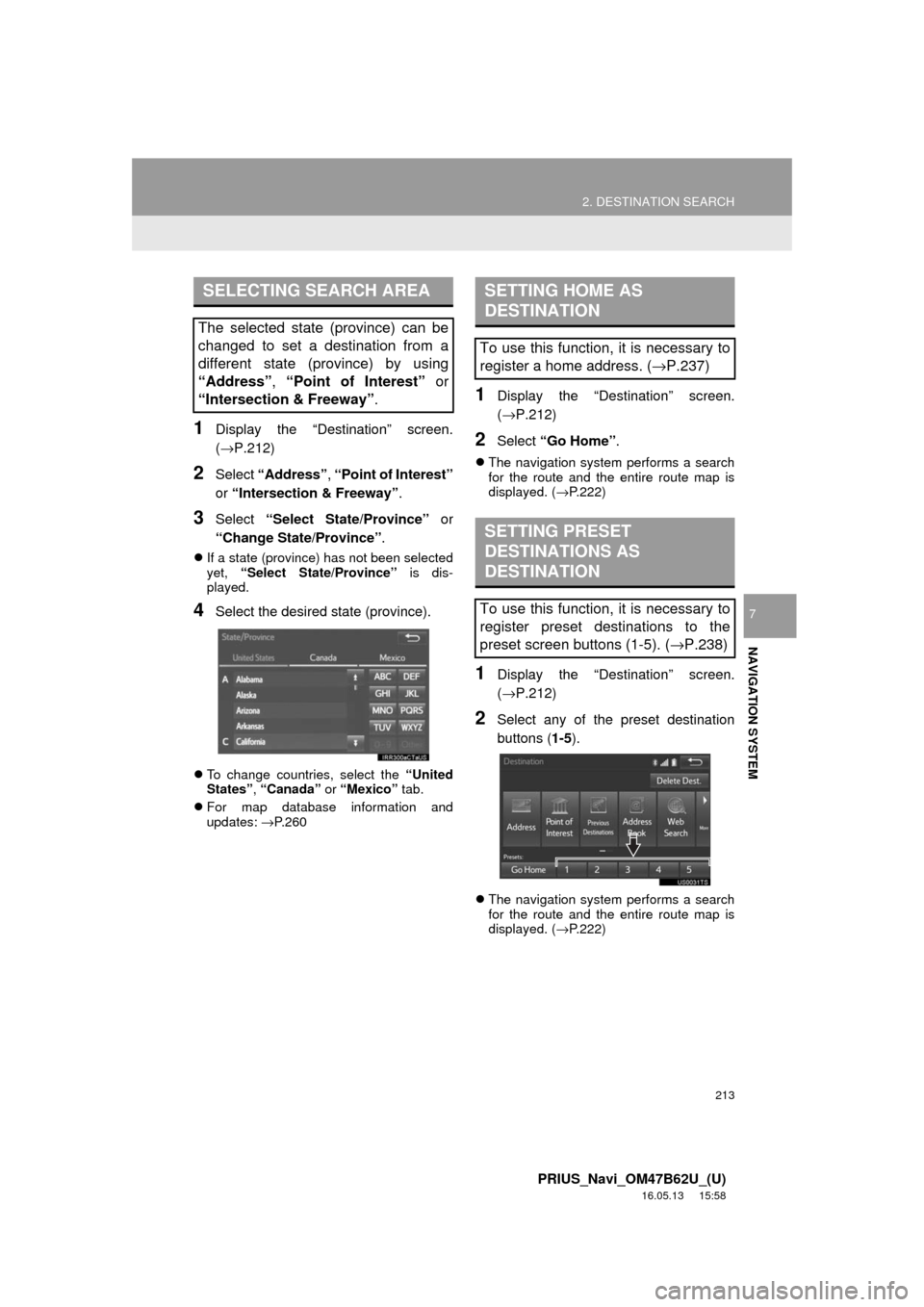
213
2. DESTINATION SEARCH
PRIUS_Navi_OM47B62U_(U)
16.05.13 15:58
NAVIGATION SYSTEM
7
1Display the “Destination” screen.
(→P.212)
2Select “Address” , “Point of Interest”
or “Intersection & Freeway” .
3Select “Select State/Province” or
“Change State/Province” .
If a state (province) has not been selected
yet, “Select State/Province” is dis-
played.
4Select the desired state (province).
To change countries, select the “United
States”, “Canada” or “Mexico” tab.
For map database information and
updates: →P. 2 6 0
1Display the “Destination” screen.
(→P.212)
2Select “Go Home” .
The navigation system performs a search
for the route and the entire route map is
displayed. ( →P.222)
1Display the “Destination” screen.
(→P.212)
2Select any of the preset destination
buttons ( 1-5).
The navigation system performs a search
for the route and the entire route map is
displayed. ( →P.222)
SELECTING SEARCH AREA
The selected state (province) can be
changed to set a destination from a
different state (province) by using
“Address”, “Point of Interest” or
“Intersection & Freeway”.
SETTING HOME AS
DESTINATION
To use this function, it is necessary to
register a home address. ( →P.237)
SETTING PRESET
DESTINATIONS AS
DESTINATION
To use this function, it is necessary to
register preset destinations to the
preset screen buttons (1-5). ( →P.238)