Page 247 of 608
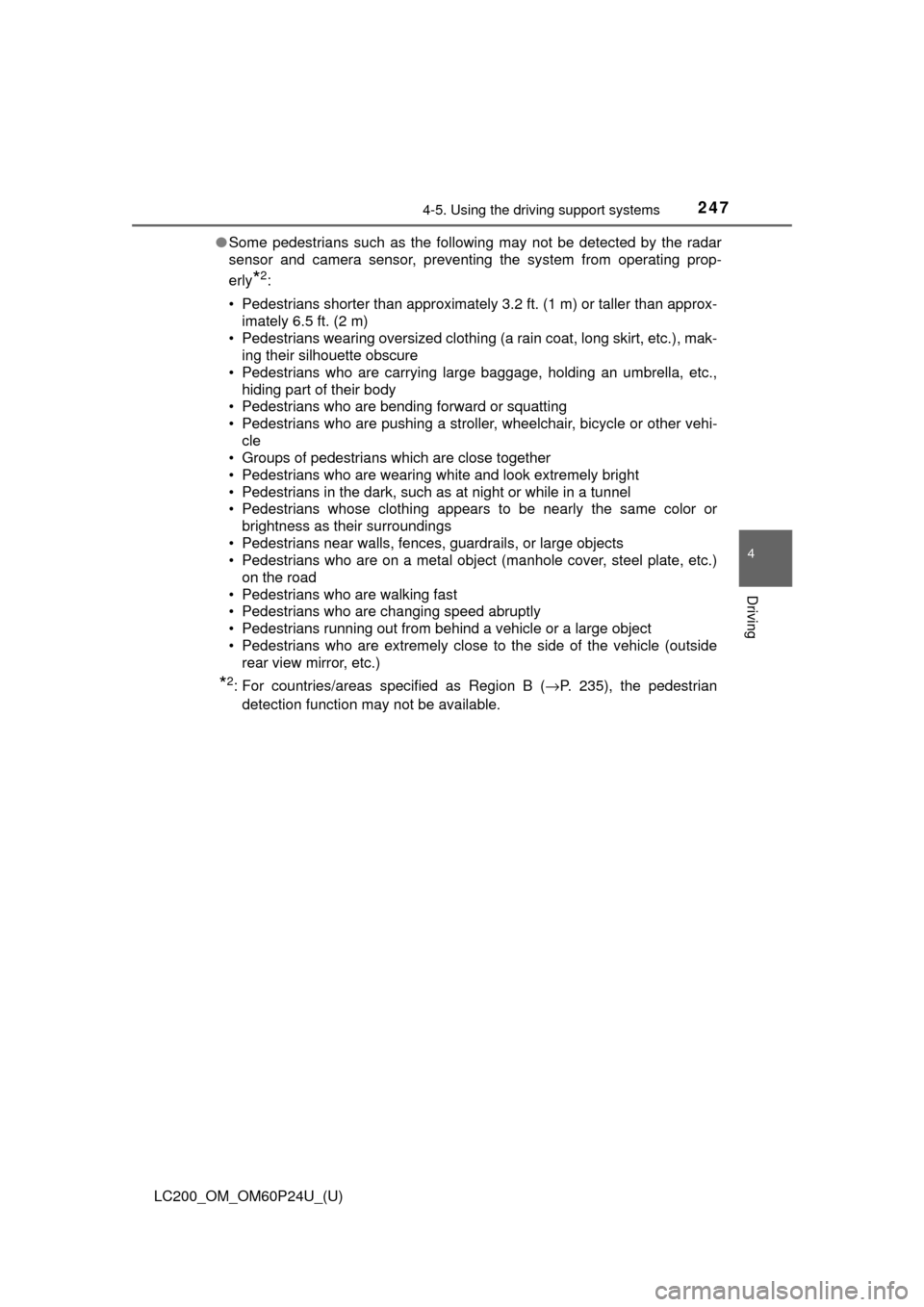
LC200_OM_OM60P24U_(U)
2474-5. Using the driving support systems
4
Driving
●Some pedestrians such as the following may not be detected by the radar
sensor and camera sensor, preventing the system from operating prop-
erly
*2:
• Pedestrians shorter than approximately 3.2 ft. (1 m) or taller than approx- imately 6.5 ft. (2 m)
• Pedestrians wearing oversized clothing (a rain coat, long skirt, etc.), mak- ing their silhouette obscure
• Pedestrians who are carrying large baggage, holding an umbrella, etc.,
hiding part of their body
• Pedestrians who are bending forward or squatting
• Pedestrians who are pushing a stroller, wheelchair, bicycle or other vehi-
cle
• Groups of pedestrians which are close together
• Pedestrians who are wearing white and look extremely bright
• Pedestrians in the dark, such as at night or while in a tunnel
• Pedestrians whose clothing appears to be nearly the same color or brightness as their surroundings
• Pedestrians near walls, fences, guardrails, or large objects
• Pedestrians who are on a metal object (manhole cover, steel plate, etc.) on the road
• Pedestrians who are walking fast
• Pedestrians who are changing speed abruptly
• Pedestrians running out from behind a vehicle or a large object
• Pedestrians who are extremely close to the side of the vehicle (outside rear view mirror, etc.)
*2: For countries/areas specified as Region B ( →P. 235), the pedestrian
detection function may not be available.
Page 294 of 608
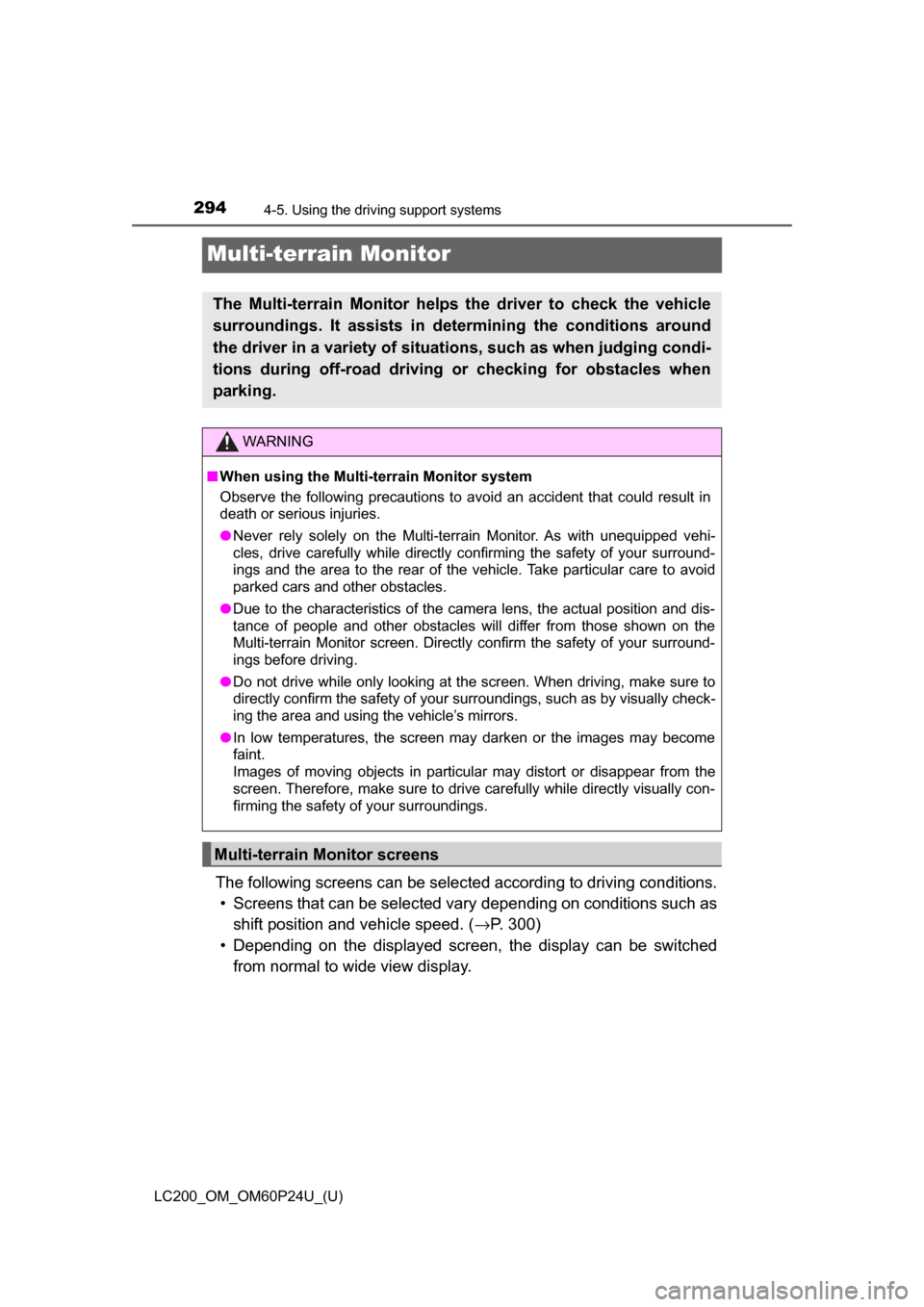
294
LC200_OM_OM60P24U_(U)
4-5. Using the driving support systems
Multi-terrain Monitor
The following screens can be selected according to driving conditions.• Screens that can be selected vary depending on conditions such as
shift position and vehicle speed. ( →P. 300)
• Depending on the displayed screen, the display can be switched from normal to wide view display.
The Multi-terrain Monitor helps the driver to check the vehicle
surroundings. It assists in determining the conditions around
the driver in a variety of situat ions, such as when judging condi-
tions during off-road driving or checking for obstacles when
parking.
WARNING
■ When using the Multi-terrain Monitor system
Observe the following precautions to avoid an accident that could result in
death or serious injuries.
● Never rely solely on the Multi-terrain Monitor. As with unequipped vehi-
cles, drive carefully while directly confirming the safety of your surround-
ings and the area to the rear of the vehicle. Take particular care to avoid
parked cars and other obstacles.
● Due to the characteristics of the camera lens, the actual position and dis-
tance of people and other obstacles will differ from those shown on the
Multi-terrain Monitor screen. Directly confirm the safety of your surround-
ings before driving.
● Do not drive while only looking at the screen. When driving, make sure to
directly confirm the safety of your surroundings, such as by visually check-
ing the area and using the vehicle’s mirrors.
● In low temperatures, the screen may darken or the images may become
faint.
Images of moving objects in particular may distort or disappear from the
screen. Therefore, make sure to drive carefully while directly visually con-
firming the safety of your surroundings.
Multi-terrain Monitor screens
Page 297 of 608
LC200_OM_OM60P24U_(U)
2974-5. Using the driving support systems
4
Driving
●When checking the area to the rear of the vehicle
● When checking the area to the sides, front and rear of the vehicle
(with outside rear view mirrors retracted)
Panoramic view & rear viewWide rear view
→ P. 3 1 6 →P. 3 1 6
Wide front view & side viewRear view & side view
→ P. 3 2 2 →P. 3 2 2
Side views
→ P. 3 2 2
Page 302 of 608
302
LC200_OM_OM60P24U_(U)
4-5. Using the driving support systems
■Screens when the four-wheel drive control switch is in H4
:Press
: Select
: Operate the shift lever
*1: The displayed screen differs when the outside rear view mirrors areretracted.
*2: The screen display can be switched by touching the image from the cam-era on the screen.
*1
*2*1
Navigation screen, information
settings screen, etc.
Side views: →P. 313
Panoramic view & wide front
view: →P. 3 1 1 Panoramic view & rear view:
→
P. 3 1 6
Wide rear view: → P. 3 1 61
2
3
4
5
Page 313 of 608
LC200_OM_OM60P24U_(U)
3134-5. Using the driving support systems
4
Driving
■Side views
The image from the both side cameras is displayed and assists the
driver to check conditions on the sides of the vehicle or to confirm
the safety of narrow roads.
●Screen description
Side view (left front side)
Side view (right front side)
Display area
Vehicle width lines (blue)
Indicate the estimated vehicle
width including the outside
rear view mirrors.
Front distance guide line
(red)
Indicates a distance approxi-
mately 1.6 ft. (0.5 m) from the
front end of the vehicle.
Front tire contact line (blue)
Indicates the estimated front tire position on the image.
Automatic display mode selection switch
→P. 299
Intuitive parking assist
When the intuitive parking assist is on, an icon will pop up when an
obstacle is detected. (Refer to P. 273 for information about the intui-
tive parking assist.)
1
2
3
4
5
6
7
8
Page 315 of 608
LC200_OM_OM60P24U_(U)
3154-5. Using the driving support systems
4
Driving
■Side views
●The screen can be displayed when the shift lever is in P, D or N.
● When the outside rear view mirrors are retracted, the displayed area
changes (the area on the screen that is not masked in black). ( →P. 322)
■ Intuitive parking assist pop-up display
→P. 273
WARNING
■ Guide lines
The tire position indicator lines and vehicle position indicator lines may differ
from actual vehicle positions depending on the number of passengers,
cargo weight, road grade, road surface conditions, brightness of the sur-
rounding environment, etc. Always drive the vehicle while confirming the
safety of your surroundings.
Page 322 of 608
322
LC200_OM_OM60P24U_(U)
4-5. Using the driving support systems
■Display when the outside rear view mirrors are retracted (side
view and side views)
When the outside rear view mirrors are retracted, one of the follow-
ing screens is displayed and assist s the driver to confirm the safety
of the area around the vehicle, or park alongside and close to
another object.
● Screen description
When the wide front view is dis-
playedWhen the rear view is dis-
played
When the side views is dis-
played
Page 325 of 608
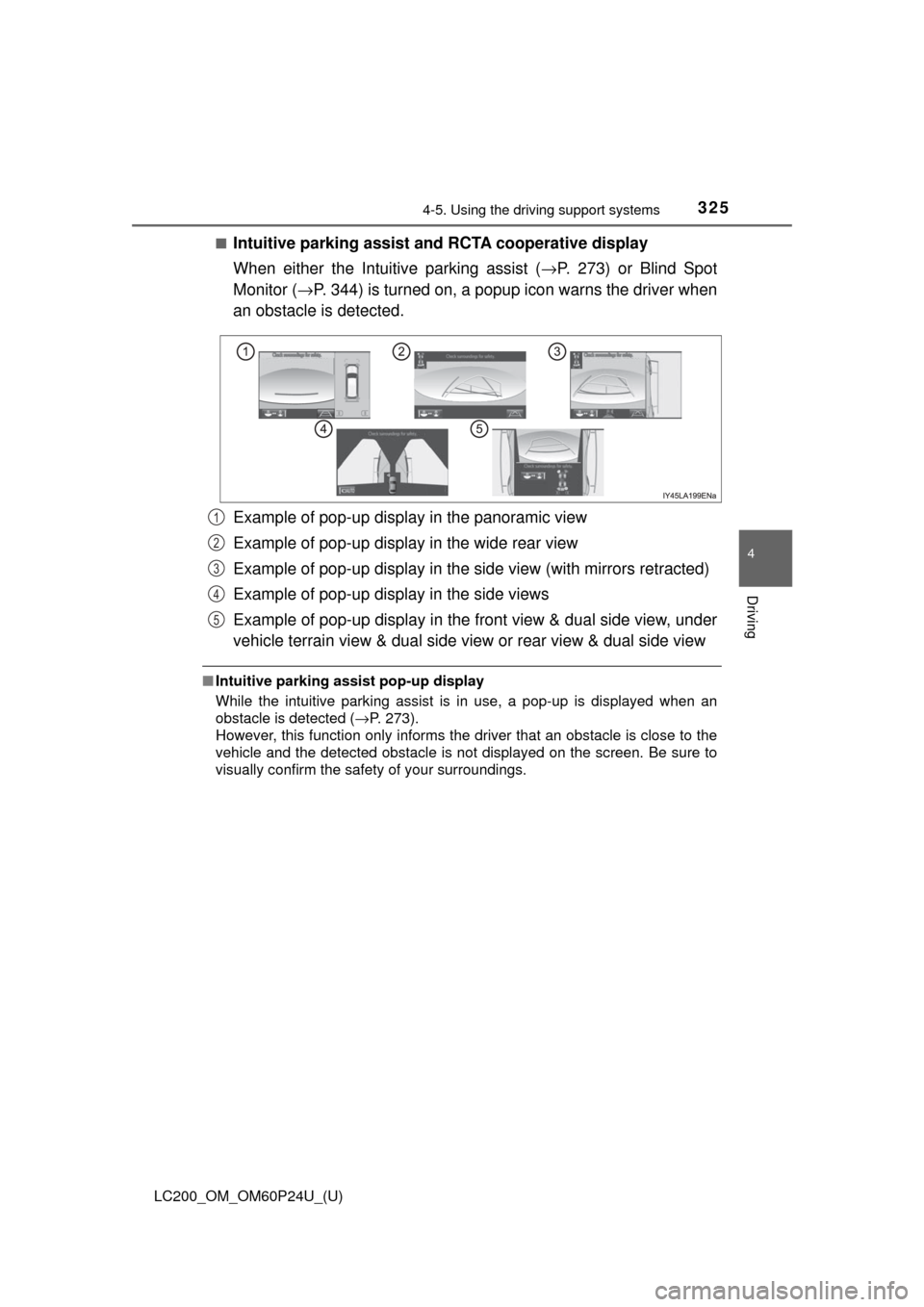
LC200_OM_OM60P24U_(U)
3254-5. Using the driving support systems
4
Driving
■Intuitive parking assist and RCTA cooperative display
When either the Intuitive parking assist ( →P. 273) or Blind Spot
Monitor ( →P. 344) is turned on, a popup icon warns the driver when
an obstacle is detected.
Example of pop-up display in the panoramic view
Example of pop-up display in the wide rear view
Example of pop-up display in the side view (with mirrors retracted)
Example of pop-up display in the side views
Example of pop-up display in the front view & dual side view, under
vehicle terrain view & dual side view or rear view & dual side view
■ Intuitive parking assist pop-up display
While the intuitive parking assist is in use, a pop-up is displayed when an
obstacle is detected ( →P. 273).
However, this function only informs the driver that an obstacle is close to the\
vehicle and the detected obstacle is not displayed on the screen. Be sure to
visually confirm the safety of your surroundings.
1
2
3
4
5