Page 447 of 720
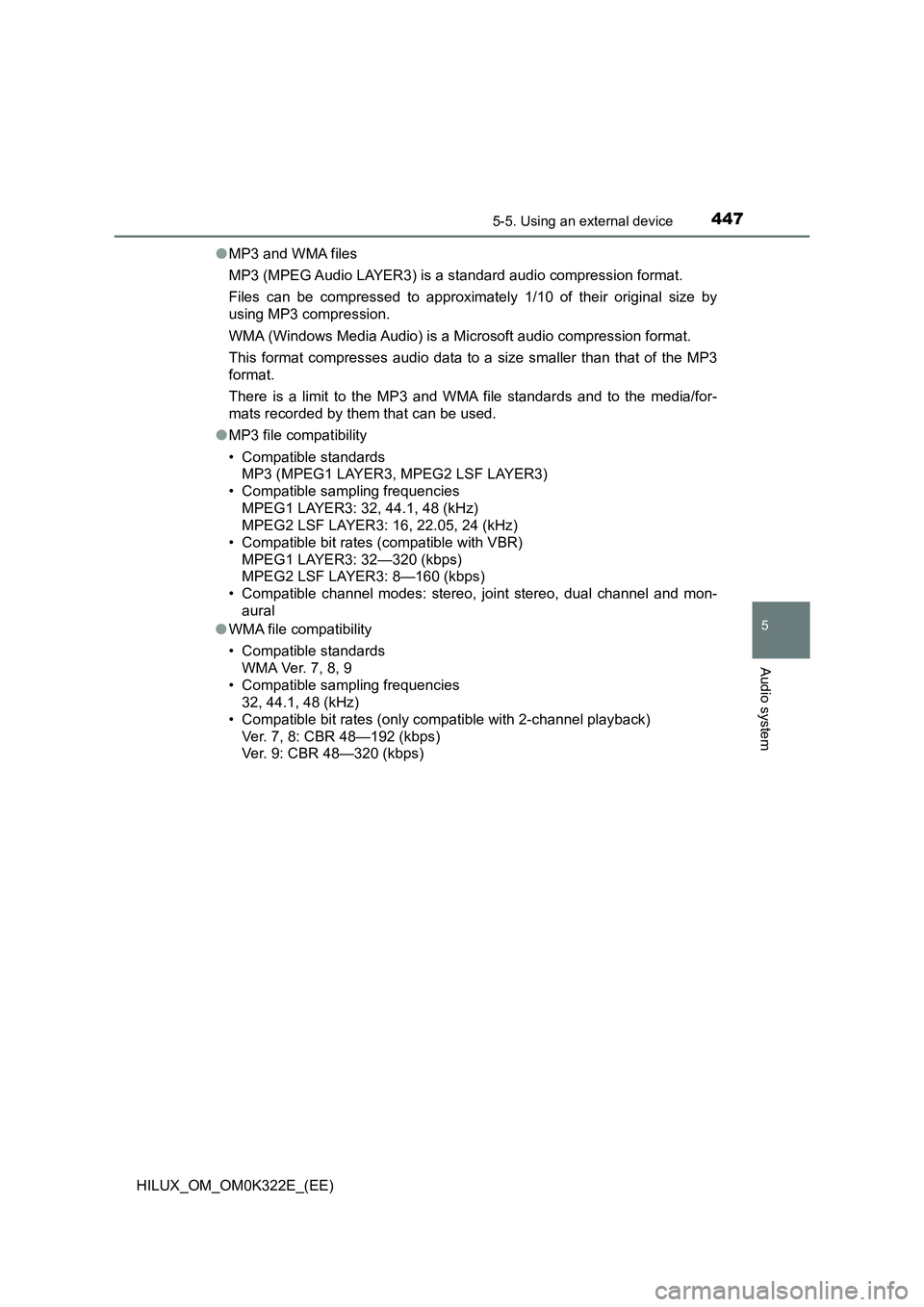
4475-5. Using an external device
5
Audio system
HILUX_OM_OM0K322E_(EE)
● MP3 and WMA files
MP3 (MPEG Audio LAYER3) is a standard audio compression format.
Files can be compressed to approximately 1/10 of their original size by
using MP3 compression.
WMA (Windows Media Audio) is a Microsoft audio compression format.
This format compresses audio data to a size smaller than that of the MP3
format.
There is a limit to the MP3 and WMA file standards and to the media/for-
mats recorded by them that can be used.
● MP3 file compatibility
• Compatible standards
MP3 (MPEG1 LAYER3, MPEG2 LSF LAYER3)
• Compatible sampling frequencies
MPEG1 LAYER3: 32, 44.1, 48 (kHz)
MPEG2 LSF LAYER3: 16, 22.05, 24 (kHz)
• Compatible bit rates (compatible with VBR)
MPEG1 LAYER3: 32—320 (kbps)
MPEG2 LSF LAYER3: 8—160 (kbps)
• Compatible channel modes: stereo, joint stereo, dual channel and mon-
aural
● WMA file compatibility
• Compatible standards
WMA Ver. 7, 8, 9
• Compatible sampling frequencies
32, 44.1, 48 (kHz)
• Compatible bit rates (only compatible with 2-channel playback)
Ver. 7, 8: CBR 48—192 (kbps)
Ver. 9: CBR 48—320 (kbps)
Page 448 of 720
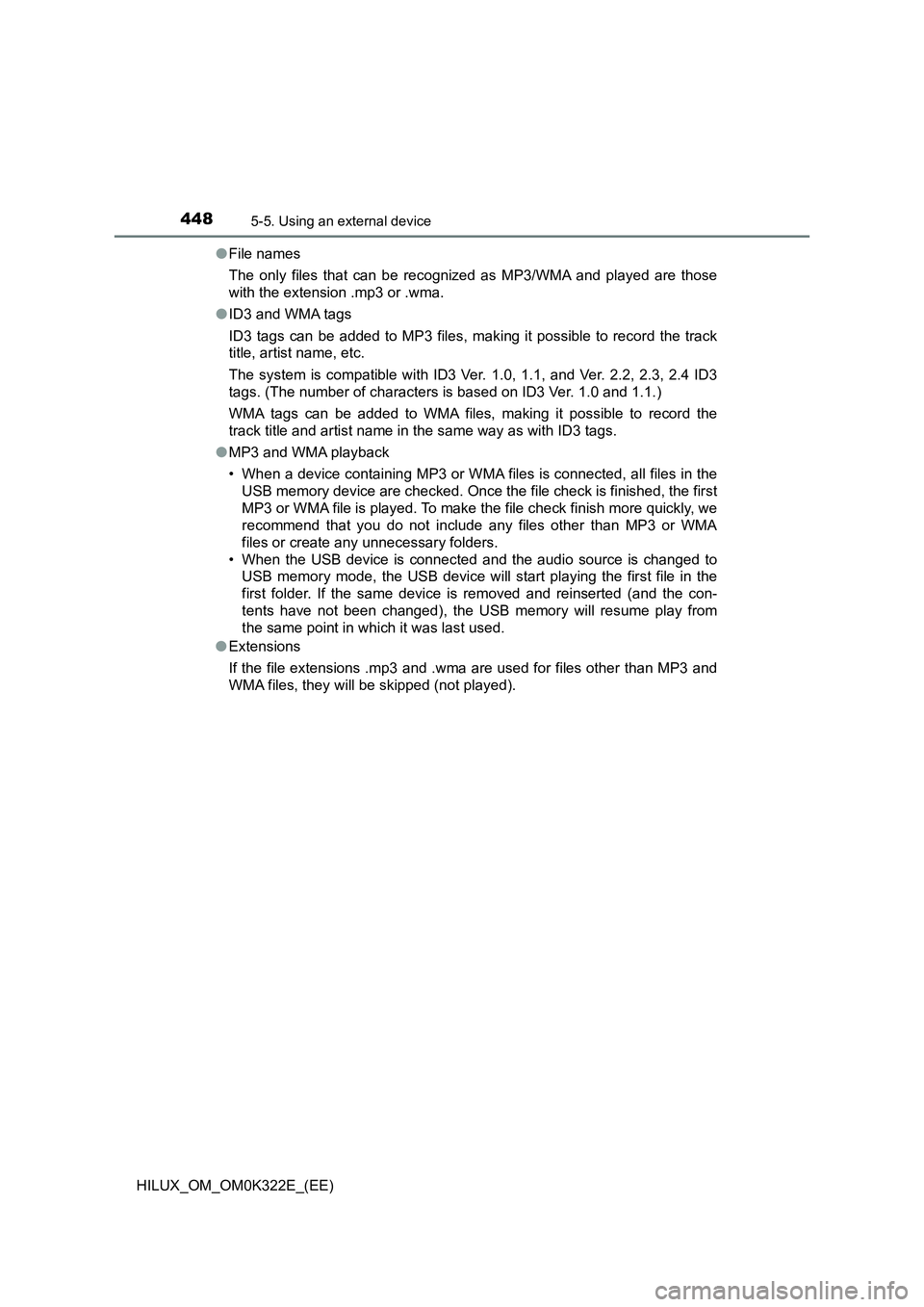
4485-5. Using an external device
HILUX_OM_OM0K322E_(EE)
● File names
The only files that can be recognized as MP3/WMA and played are those
with the extension .mp3 or .wma.
● ID3 and WMA tags
ID3 tags can be added to MP3 files, making it possible to record the track
title, artist name, etc.
The system is compatible with ID3 Ver. 1.0, 1.1, and Ver. 2.2, 2.3, 2.4 ID3
tags. (The number of characters is based on ID3 Ver. 1.0 and 1.1.)
WMA tags can be added to WMA files, making it possible to record the
track title and artist name in the same way as with ID3 tags.
● MP3 and WMA playback
• When a device containing MP3 or WMA files is connected, all files in the
USB memory device are checked. Once the file check is finished, the first
MP3 or WMA file is played. To make the file check finish more quickly, we
recommend that you do not include any files other than MP3 or WMA
files or create any unnecessary folders.
• When the USB device is connected and the audio source is changed to
USB memory mode, the USB device will start playing the first file in the
first folder. If the same device is removed and reinserted (and the con-
tents have not been changed), the USB memory will resume play from
the same point in which it was last used.
● Extensions
If the file extensions .mp3 and .wma are used for files other than MP3 and
WMA files, they will be skipped (not played).
Page 449 of 720
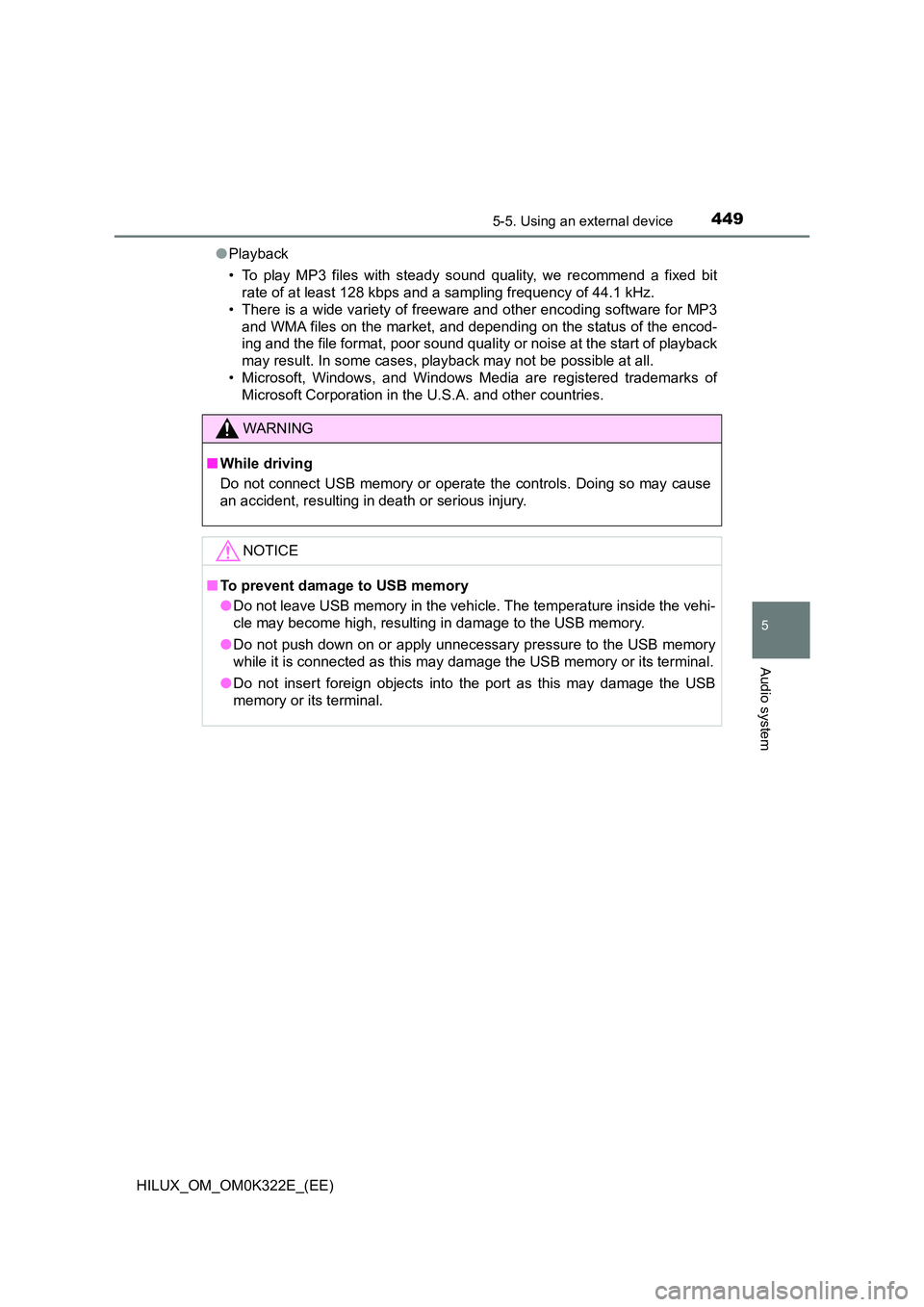
4495-5. Using an external device
5
Audio system
HILUX_OM_OM0K322E_(EE)
● Playback
• To play MP3 files with steady s ound quality, we recommend a fixed bit
rate of at least 128 kbps and a sampling frequency of 44.1 kHz.
• There is a wide variety of freewar e and other encoding software for MP3
and WMA files on the market, and depending on the status of the encod-
ing and the file format, poor sound quality or noise at the start of playback
may result. In some cases, playback may not be possible at all.
• Microsoft, Windows, and Windows Media are registered trademarks of
Microsoft Corporation in the U.S.A. and other countries.
WARNING
■ While driving
Do not connect USB memory or operate the controls. Doing so may cause
an accident, resulting in death or serious injury.
NOTICE
■ To prevent damage to USB memory
● Do not leave USB memory in the vehicle. The temperature inside the vehi-
cle may become high, resulting in damage to the USB memory.
● Do not push down on or apply unnecessary pressure to the USB memory
while it is connected as this may damage the USB memory or its terminal.
● Do not insert foreign objects into the port as this may damage the USB
memory or its terminal.
Page 450 of 720
4505-5. Using an external device
HILUX_OM_OM0K322E_(EE)
Using the AUX port
P. 4 1 7
■Operating portable audio devices connected to the audio system
The volume can be adjusted using the vehicle’s audio controls. All other
adjustments must be made on the portable audio device itself.
■ When using a portable audio device connected to the power outlet
Noise may occur during playback. Use the power source of the portable
audio device.
This port can be used to connect a portable audio device and lis-
ten to it using the vehicle’s speakers.
Connecting a portable player
Page 451 of 720
451
5
5-6. Using Bluetooth® devices
Audio system
HILUX_OM_OM0K322E_(EE)
Bluetooth® audio/phone
◆Bluetooth® audio
The Bluetooth® audio system enables you to enjoy music played on
a portable digital audio player (portable player) from the vehicle
speakers via wireless communication.
This audio system supports Bluetooth®, a wireless data system
capable of playing portable audio music without cables. If your por-
table player does not support Bluetooth®, the Bluetooth® audio sys-
tem will not function.
◆Bluetooth® phone (hands-free phone system)
This system supports Bluetooth®, which allows you to make or
receive calls without using cables to connect a cellular phone and
the system, and without operating the cellular phone.
The following can be performed using Bluetooth® wireless com-
munication:
Page 452 of 720
4525-6. Using Bluetooth® devices
HILUX_OM_OM0K322E_(EE)
Device registration/connection flow
1. Register the Bluetooth® device to be used with audio
system ( P. 457)
2. Connect the registered Bluetooth® device to be used
( P. 458, 460)
5. Use Bluetooth® audio
( P. 471)
5. Use Bluetooth® phone
( P. 473)
3. Set automatic connection of the device
( P. 462)
4. Check Bluetooth® connection condition
( P. 453)
To be used for audioTo be used for hands-free phone
Page 453 of 720
4535-6. Using Bluetooth® devices
5
Audio system
HILUX_OM_OM0K322E_(EE)
Bluetooth® connection condition
If “BT” is not displayed, the Bluetooth® audio/phone cannot be used.
Display
A message, name, number, etc. is displayed.
Lower-case characters and special characters may not be displayed.
“SETUP ENTER” button
Displays set up menu or inputs the selected item
“TUNE >” or “< SELECT” button
Selects items such as menu and number
Selects speed dials (Bluetooth® phone operation)
On-hook switch
Turns the hands-free system off/ends a call/refuses a call
Off-hook switch
Turns the hands-free system on/starts a call
Press and hold:
Displays information that is too long to be displayed at one time on
the display (Bluetooth® audio operation)
Audio unit
Ty pe AType B
1
2
3
4
5
6
7
8
Page 454 of 720
4545-6. Using Bluetooth® devices
HILUX_OM_OM0K322E_(EE)
You can use the microphone
when talking on the phone.
The person you are speaking to
can be heard from the speakers.
To use the hands-free system, you
must register your Bluetooth®
phone in the system. ( P. 457)
*: The Bluetooth® word mark and logos are registered trademarks owned by
Bluetooth SIG, Inc.
Microphone
Menu list of the Bluetooth® audio/phone
First menuSecond menuThird menuOperation details
“Bluetooth*”
“Pairing” - Registering a
Bluetooth® device
“List phone” - Listing the registered
cellular phones
“List audio” - Listing the registered
portable players
“Passkey” - Changing the pass-
key
“BT power” -
Setting automatic
connection of the
device on or off
“Bluetooth* info” “Device name”
“Device address”
Displaying the
device status
“Display setting” -
Setting the auto-
matic connection
confirmation display
to on or off
“Initialize” - Initializing the set-
tings