Page 435 of 720
435
5
5-5. Using an external device
Audio system
HILUX_OM_OM0K322E_(EE)
Listening to an iPod
P. 4 1 7
Ty pe A
Connecting an iPod enables you to enjoy music from the vehicle
speakers.
Connecting an iPod
Control panel
Page 436 of 720
4365-5. Using an external device
HILUX_OM_OM0K322E_(EE)
Ty pe B
Press (MENU) to select iPod menu mode.
Pressing the “TUNE >” button changes the play mode in the follow-
ing order:
“Playlists” “Artists” “Albums” “Songs” “Podcasts”
“Genres” “Composers” “Audiobooks”
Press the “SETUP ENTER” button to select the desired play mode.
Power
Vo lu m e
Changing the audio source/
playback
Selecting an iPod menu/song
from the list
Moving the cursor to select a
desired item from the list
Selecting a song, fast-forward-
ing or rewinding
Random play or back button
Repeat play
iPod menu mode, playback
Displaying song list
Displaying text message
Selecting a play mode
1
2
3
4
5
6
7
8
9
10
11
1
2
3
Page 437 of 720
4375-5. Using an external device
5
Audio system
HILUX_OM_OM0K322E_(EE)
■Play mode list
■Selecting a list
Press the “TUNE >” or “< SELECT” button to display the first
selection list.
Press the “SETUP ENTER” button to select the desired item and
display the second selection list.
Repeat the same procedure to select the desired item.
To return to the previous selection list, press (BACK).
Press (PLAY) to play the desired selection.
Play modeFirst
selection
Second
selection
Third
selection
Fourth
selection
“Playlists”Playlists
selectSongs select--
“Artists”Artists selectAlbums
selectSongs select-
“Albums”Albums
selectSongs select--
“Songs”Songs select---
“Podcasts”Podcasts
select
Episodes
select--
“Genres”Genre selectArtists selectAlbums
selectSongs select
“Composers”Composers
select
Albums
selectSongs select-
“Audiobooks”Audiobooks
select
Chapter
select--
1
2
3
Page 439 of 720
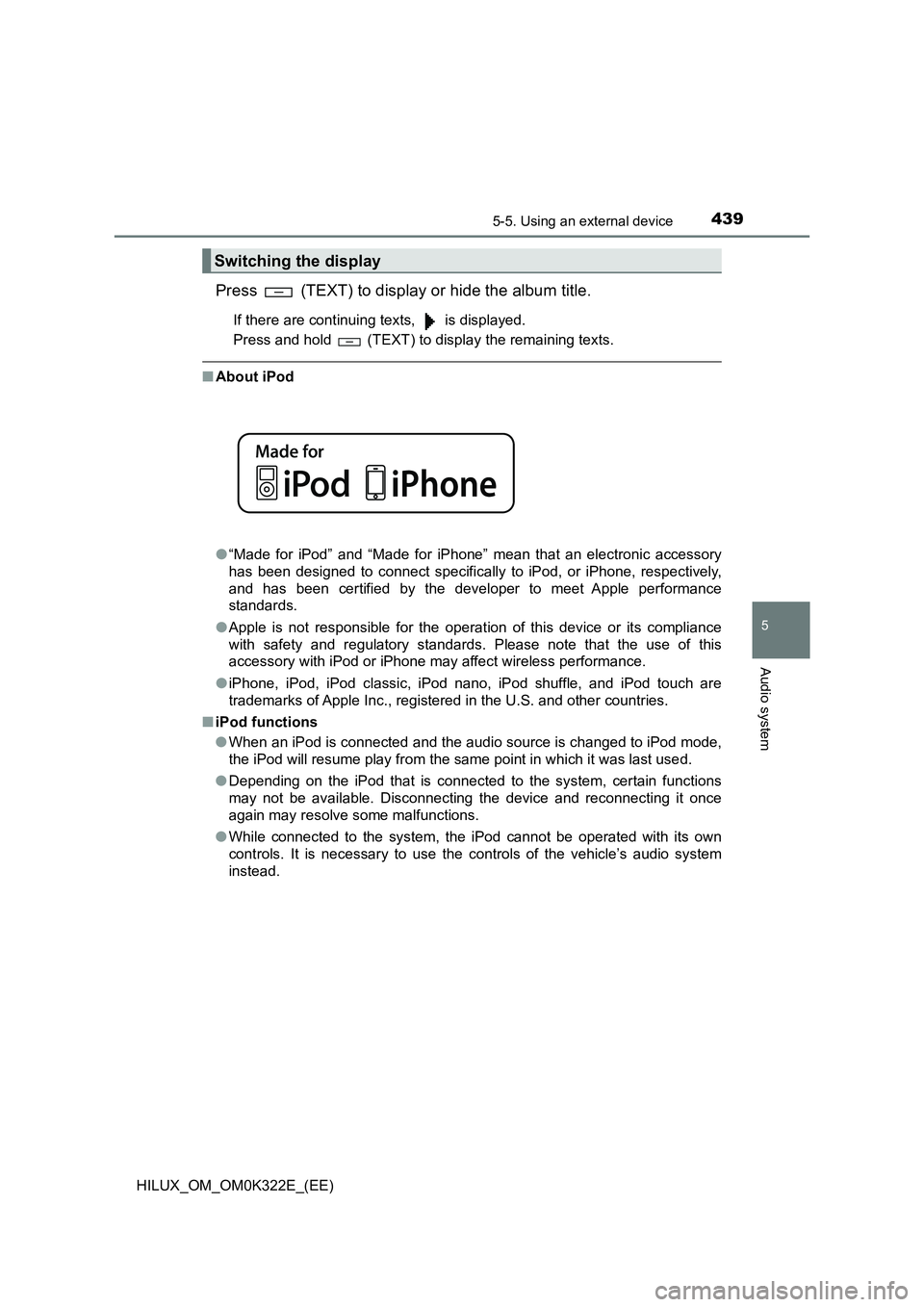
4395-5. Using an external device
5
Audio system
HILUX_OM_OM0K322E_(EE)
Press (TEXT) to display or hide the album title.
If there are continuing texts, is displayed.
Press and hold (TEXT) to display the remaining texts.
■ About iPod
● “Made for iPod” and “Made for iPhone” mean that an electronic accessory
has been designed to connect specifically to iPod, or iPhone, respectively,
and has been certified by the developer to meet Apple performance
standards.
● Apple is not responsible for the operation of this device or its compliance
with safety and regulatory standards. Please note that the use of this
accessory with iPod or iPhone may affect wireless performance.
● iPhone, iPod, iPod classic, iPod nano, iPod shuffle, and iPod touch are
trademarks of Apple Inc., registered in the U.S. and other countries.
■ iPod functions
● When an iPod is connected and the audio source is changed to iPod mode,
the iPod will resume play from the same point in which it was last used.
● Depending on the iPod that is connected to the system, certain functions
may not be available. Disconnecting the device and reconnecting it once
again may resolve some malfunctions.
● While connected to the system, the iPod cannot be operated with its own
controls. It is necessary to use the controls of the vehicle’s audio system
instead.
Switching the display
Page 441 of 720
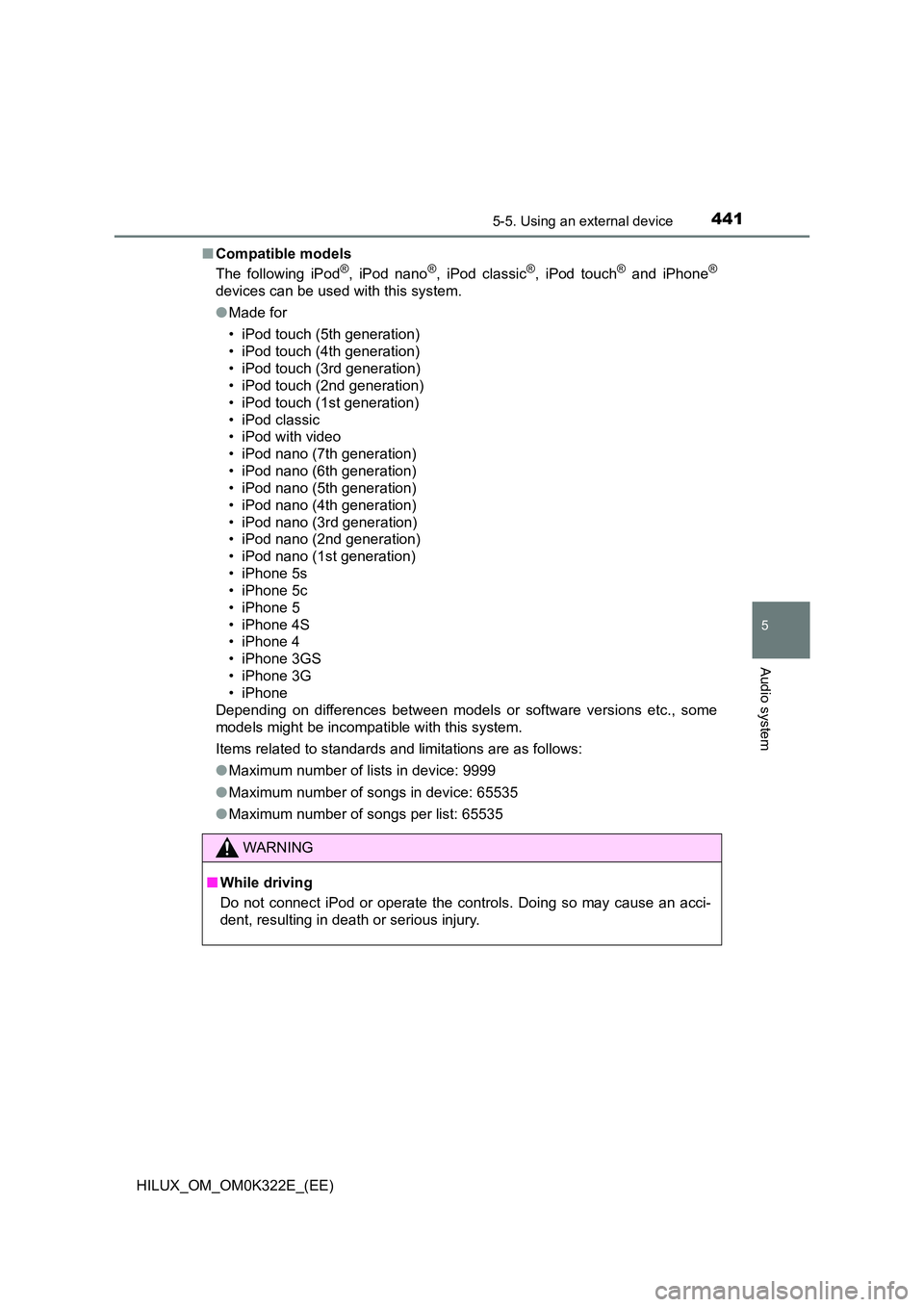
4415-5. Using an external device
5
Audio system
HILUX_OM_OM0K322E_(EE)
■ Compatible models
The following iPod®, iPod nano®, iPod classic®, iPod touch® and iPhone®
devices can be used with this system.
● Made for
• iPod touch (5th generation)
• iPod touch (4th generation)
• iPod touch (3rd generation)
• iPod touch (2nd generation)
• iPod touch (1st generation)
• iPod classic
• iPod with video
• iPod nano (7th generation)
• iPod nano (6th generation)
• iPod nano (5th generation)
• iPod nano (4th generation)
• iPod nano (3rd generation)
• iPod nano (2nd generation)
• iPod nano (1st generation)
• iPhone 5s
• iPhone 5c
• iPhone 5
• iPhone 4S
• iPhone 4
• iPhone 3GS
• iPhone 3G
• iPhone
Depending on differences between models or software versions etc., some
models might be incompatible with this system.
Items related to standards and limitations are as follows:
● Maximum number of lists in device: 9999
● Maximum number of songs in device: 65535
● Maximum number of songs per list: 65535
WARNING
■While driving
Do not connect iPod or operate the controls. Doing so may cause an acci-
dent, resulting in death or serious injury.
Page 443 of 720
443
5
5-5. Using an external device
Audio system
HILUX_OM_OM0K322E_(EE)
Listening USB memory device
P. 4 1 7
Ty pe A
Connecting a USB memory enables you to enjoy music from the
vehicle speakers.
Connecting a USB memory
Control panel
Page 444 of 720
4445-5. Using an external device
HILUX_OM_OM0K322E_(EE)
Ty pe B
Power
Vo lu m e
Changing the audio source/
playback
Selecting a song, file or folder
from the list
Moving the cursor to select a
desired item from the list
Selecting a file, fast-forward-
ing or rewinding
Random play or back button
Repeat play
Selecting a folder
Displaying folder list
Displaying text message
1
2
3
4
5
6
7
8
9
10
11
Page 445 of 720
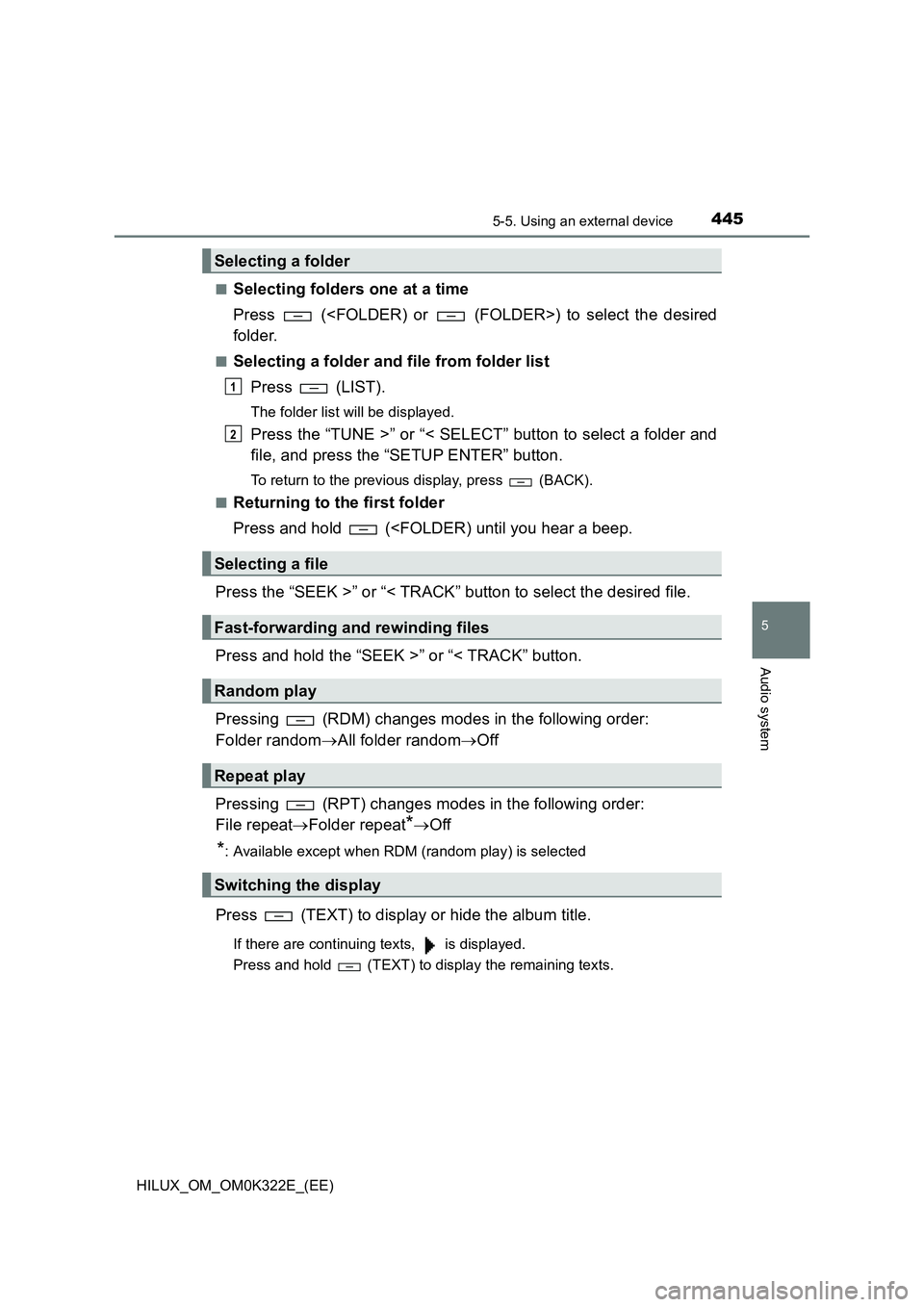
4455-5. Using an external device
5
Audio system
HILUX_OM_OM0K322E_(EE)
■Selecting folders one at a time
Press () to select the desired
folder.
■Selecting a folder and file from folder list
Press (LIST).
The folder list will be displayed.
Press the “TUNE >” or “< SELECT” button to select a folder and
file, and press the “SETUP ENTER” button.
To return to the previous display, press (BACK).
■Returning to the first folder
Press and hold (
Press the “SEEK >” or “< TRACK” button to select the desired file.
Press and hold the “SEEK >” or “< TRACK” button.
Pressing (RDM) changes modes in the following order:
Folder random All folder randomOff
Pressing (RPT) changes modes in the following order:
File repeat Folder repeat*Off
*: Available except when RDM (random play) is selected
Press (TEXT) to display or hide the album title.
If there are continuing texts, is displayed.
Press and hold (TEXT) to display the remaining texts.
Selecting a folder
Selecting a file
Fast-forwarding and rewinding files
Random play
Repeat play
Switching the display
1
2