Page 189 of 720

1893-2. Opening, closing and locking the doors
3
Operation of each component
HILUX_OM_OM0K322E_(EE)
■ If the smart entry & start system does not operate properly
● Locking and unlocking the doors: Use the mechanical key. (P. 644)
● Starting the engine: P. 645
■ Electronic key battery depletion
● The standard battery life is 1 to 2 years.
● If the battery becomes low, an alarm will sound in the cabin when the engine
stops.
● As the electronic key always receives radio waves, the battery will become
depleted even if the electronic key is not used. The following symptoms indi-
cate that the electronic key battery may be depleted. Replace the battery
when necessary. ( P. 575)
• The smart entry & start system or the wireless remote control does not
operate.
• The detection area becomes smaller.
• The LED indicator on the key surface does not turn on.
● To avoid serious deterioration, do not leave the electronic key within 1 m (3
ft.) of the following electrical appliances that produce a magnetic field:
•TVs
• Personal computers
• Cellular phones, cordless phones and battery chargers
• Recharging cellular phones or cordless phones
• Table lamps
• Induction cookers
■ If “KEY LEFT INSIDE VEHICLE”/“Key left inside vehicle” is shown on the
multi-information display (if equipped)
An attempt was made to lock the doors using the smart entry & start system
while the electronic key was still inside the vehicle, or an attempt was made
to lock either front door by opening a door and putting the inside lock button
into the lock position, then closing the door by pulling on the outside door
handle with the electronic key still inside the vehicle.
Retrieve the electronic key from the vehicle and lock the doors again.
■ Customization that can be configured at any authorized Toyota retailer
or Toyota authorized repairer, or any reliable repairer
Settings (e.g. smart entry & start system) can be changed.
(Customizable features: P. 695)
■ If the smart entry & start system has been deactivated in a customized
setting
● Locking and unlocking the doors:
Use the wireless remote control or mechanical key. ( P. 174, 644)
● Starting the engine and changing engine switch modes: P. 645
● Stopping the engine: P. 271
Page 405 of 720
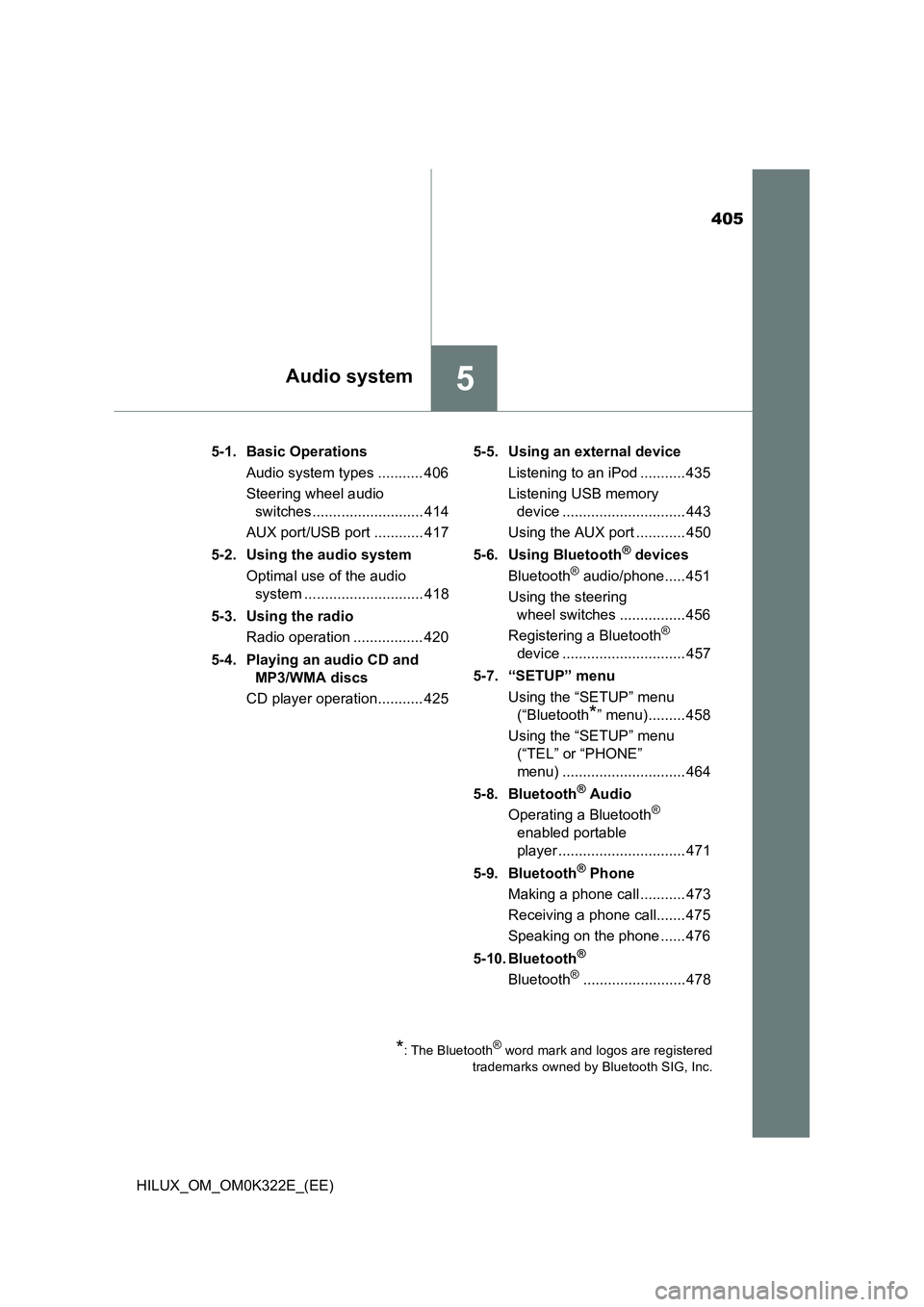
405
5Audio system
HILUX_OM_OM0K322E_(EE)
5-1. Basic Operations
Audio system types ........... 406
Steering wheel audio
switches ........................... 414
AUX port/USB port ............ 417
5-2. Using the audio system
Optimal use of the audio
system ............................. 418
5-3. Using the radio
Radio operation ................. 420
5-4. Playing an audio CD and
MP3/WMA discs
CD player operation........... 425
5-5. Using an external device
Listening to an iPod ........... 435
Listening USB memory
device .............................. 443
Using the AUX port ............ 450
5-6. Using Bluetooth® devices
Bluetooth® audio/phone..... 451
Using the steering
wheel switches ................ 456
Registering a Bluetooth®
device .............................. 457
5-7. “SETUP” menu
Using the “SETUP” menu
(“Bluetooth*” menu)......... 458
Using the “SETUP” menu
(“TEL” or “PHONE”
menu) .............................. 464
5-8. Bluetooth® Audio
Operating a Bluetooth®
enabled portable
player ............................... 471
5-9. Bluetooth® Phone
Making a phone call ........... 473
Receiving a phone call....... 475
Speaking on the phone ...... 476
5-10. Bluetooth®
Bluetooth®......................... 478
*: The Bluetooth® word mark and logos are registered
trademarks owned by Bluetooth SIG, Inc.
Page 407 of 720
4075-1. Basic Operations
5
Audio system
HILUX_OM_OM0K322E_(EE)
■Using cellular phones
Interference may be heard through the audio system’s speakers if a cellular
phone is being used inside or close to the vehicle while the audio system is
operating.
Page 439 of 720
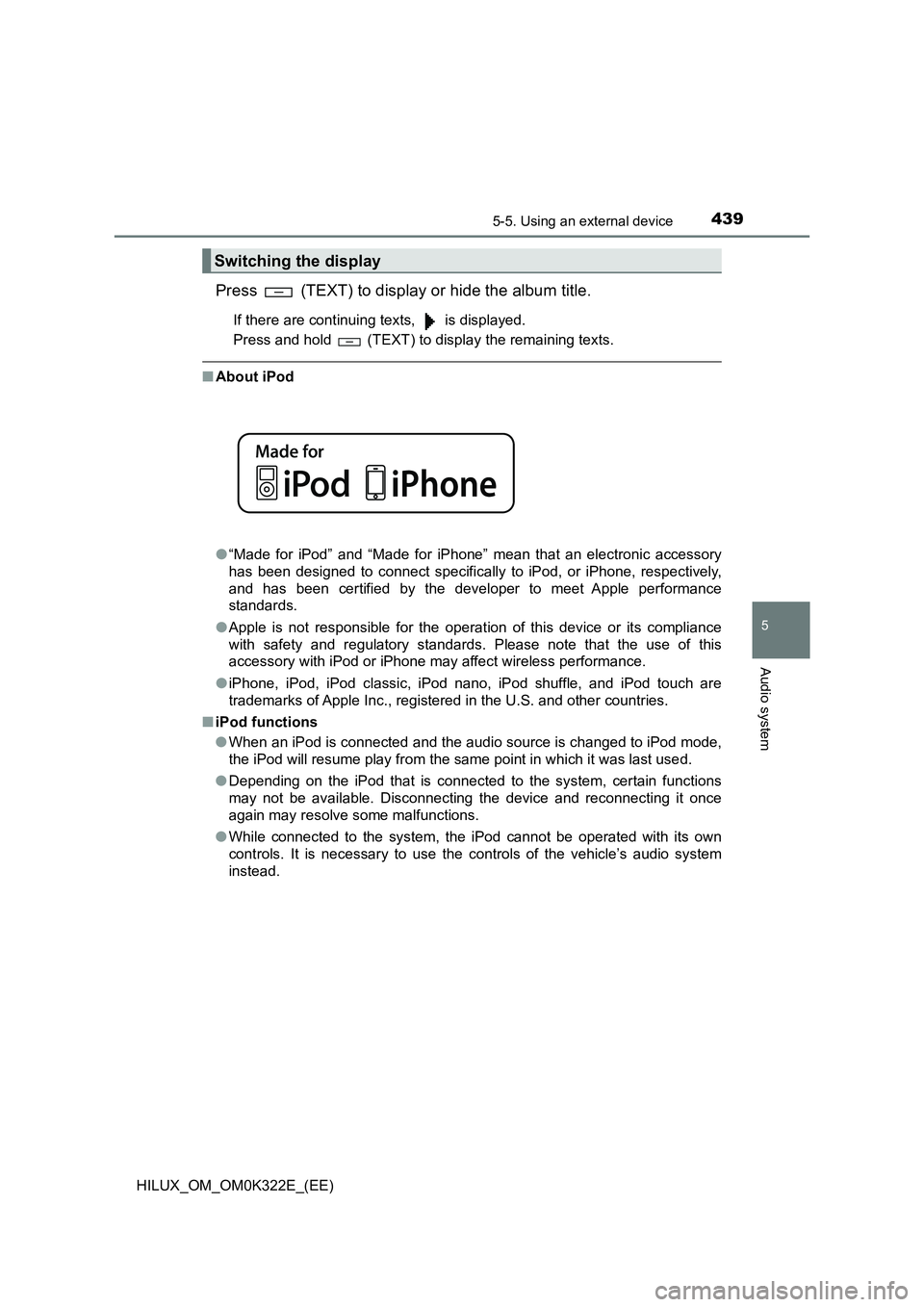
4395-5. Using an external device
5
Audio system
HILUX_OM_OM0K322E_(EE)
Press (TEXT) to display or hide the album title.
If there are continuing texts, is displayed.
Press and hold (TEXT) to display the remaining texts.
■ About iPod
● “Made for iPod” and “Made for iPhone” mean that an electronic accessory
has been designed to connect specifically to iPod, or iPhone, respectively,
and has been certified by the developer to meet Apple performance
standards.
● Apple is not responsible for the operation of this device or its compliance
with safety and regulatory standards. Please note that the use of this
accessory with iPod or iPhone may affect wireless performance.
● iPhone, iPod, iPod classic, iPod nano, iPod shuffle, and iPod touch are
trademarks of Apple Inc., registered in the U.S. and other countries.
■ iPod functions
● When an iPod is connected and the audio source is changed to iPod mode,
the iPod will resume play from the same point in which it was last used.
● Depending on the iPod that is connected to the system, certain functions
may not be available. Disconnecting the device and reconnecting it once
again may resolve some malfunctions.
● While connected to the system, the iPod cannot be operated with its own
controls. It is necessary to use the controls of the vehicle’s audio system
instead.
Switching the display
Page 441 of 720
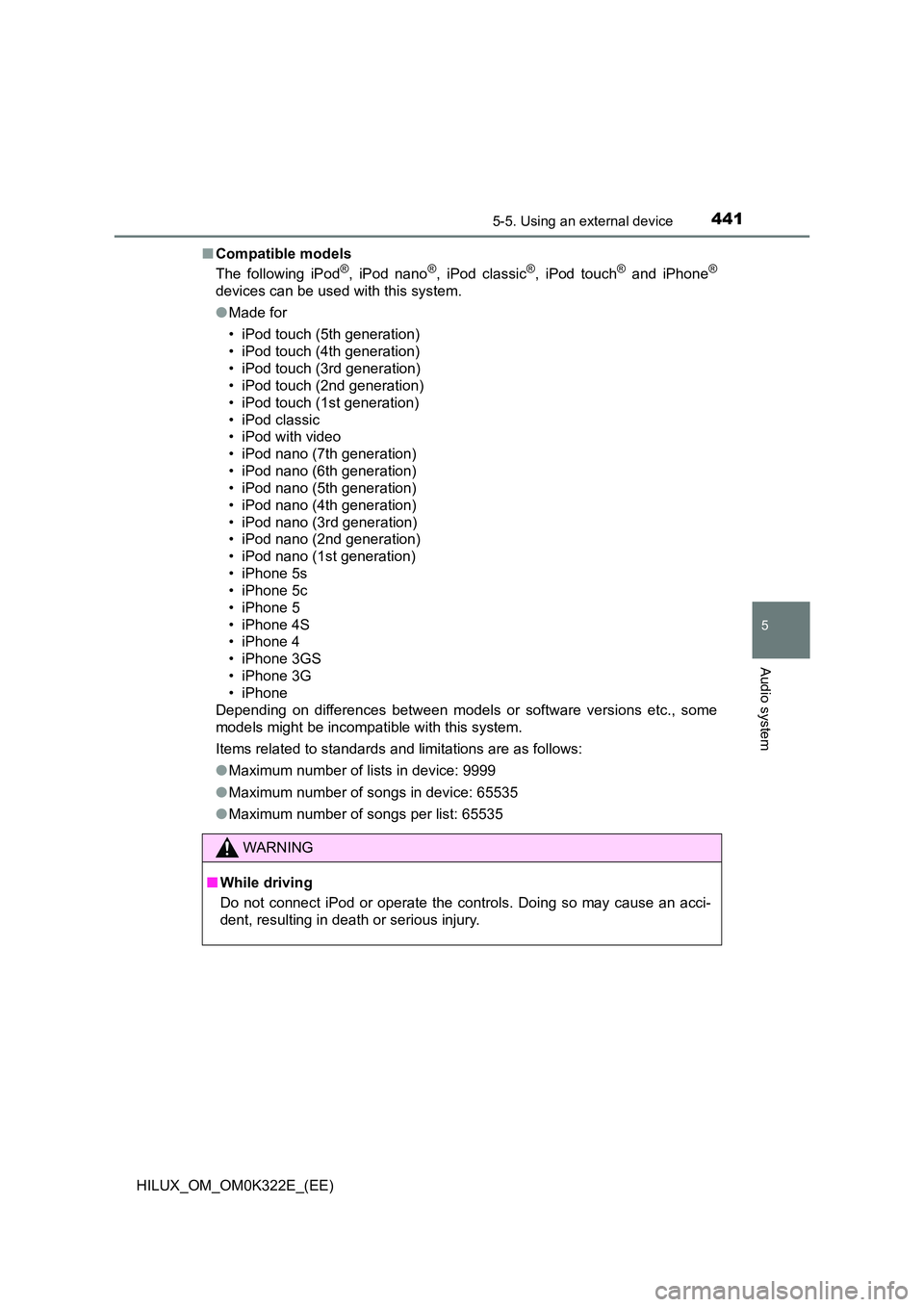
4415-5. Using an external device
5
Audio system
HILUX_OM_OM0K322E_(EE)
■ Compatible models
The following iPod®, iPod nano®, iPod classic®, iPod touch® and iPhone®
devices can be used with this system.
● Made for
• iPod touch (5th generation)
• iPod touch (4th generation)
• iPod touch (3rd generation)
• iPod touch (2nd generation)
• iPod touch (1st generation)
• iPod classic
• iPod with video
• iPod nano (7th generation)
• iPod nano (6th generation)
• iPod nano (5th generation)
• iPod nano (4th generation)
• iPod nano (3rd generation)
• iPod nano (2nd generation)
• iPod nano (1st generation)
• iPhone 5s
• iPhone 5c
• iPhone 5
• iPhone 4S
• iPhone 4
• iPhone 3GS
• iPhone 3G
• iPhone
Depending on differences between models or software versions etc., some
models might be incompatible with this system.
Items related to standards and limitations are as follows:
● Maximum number of lists in device: 9999
● Maximum number of songs in device: 65535
● Maximum number of songs per list: 65535
WARNING
■While driving
Do not connect iPod or operate the controls. Doing so may cause an acci-
dent, resulting in death or serious injury.
Page 451 of 720
451
5
5-6. Using Bluetooth® devices
Audio system
HILUX_OM_OM0K322E_(EE)
Bluetooth® audio/phone
◆Bluetooth® audio
The Bluetooth® audio system enables you to enjoy music played on
a portable digital audio player (portable player) from the vehicle
speakers via wireless communication.
This audio system supports Bluetooth®, a wireless data system
capable of playing portable audio music without cables. If your por-
table player does not support Bluetooth®, the Bluetooth® audio sys-
tem will not function.
◆Bluetooth® phone (hands-free phone system)
This system supports Bluetooth®, which allows you to make or
receive calls without using cables to connect a cellular phone and
the system, and without operating the cellular phone.
The following can be performed using Bluetooth® wireless com-
munication:
Page 452 of 720
4525-6. Using Bluetooth® devices
HILUX_OM_OM0K322E_(EE)
Device registration/connection flow
1. Register the Bluetooth® device to be used with audio
system ( P. 457)
2. Connect the registered Bluetooth® device to be used
( P. 458, 460)
5. Use Bluetooth® audio
( P. 471)
5. Use Bluetooth® phone
( P. 473)
3. Set automatic connection of the device
( P. 462)
4. Check Bluetooth® connection condition
( P. 453)
To be used for audioTo be used for hands-free phone
Page 453 of 720
4535-6. Using Bluetooth® devices
5
Audio system
HILUX_OM_OM0K322E_(EE)
Bluetooth® connection condition
If “BT” is not displayed, the Bluetooth® audio/phone cannot be used.
Display
A message, name, number, etc. is displayed.
Lower-case characters and special characters may not be displayed.
“SETUP ENTER” button
Displays set up menu or inputs the selected item
“TUNE >” or “< SELECT” button
Selects items such as menu and number
Selects speed dials (Bluetooth® phone operation)
On-hook switch
Turns the hands-free system off/ends a call/refuses a call
Off-hook switch
Turns the hands-free system on/starts a call
Press and hold:
Displays information that is too long to be displayed at one time on
the display (Bluetooth® audio operation)
Audio unit
Ty pe AType B
1
2
3
4
5
6
7
8