2017 TOYOTA HIGHLANDER CD player
[x] Cancel search: CD playerPage 155 of 392
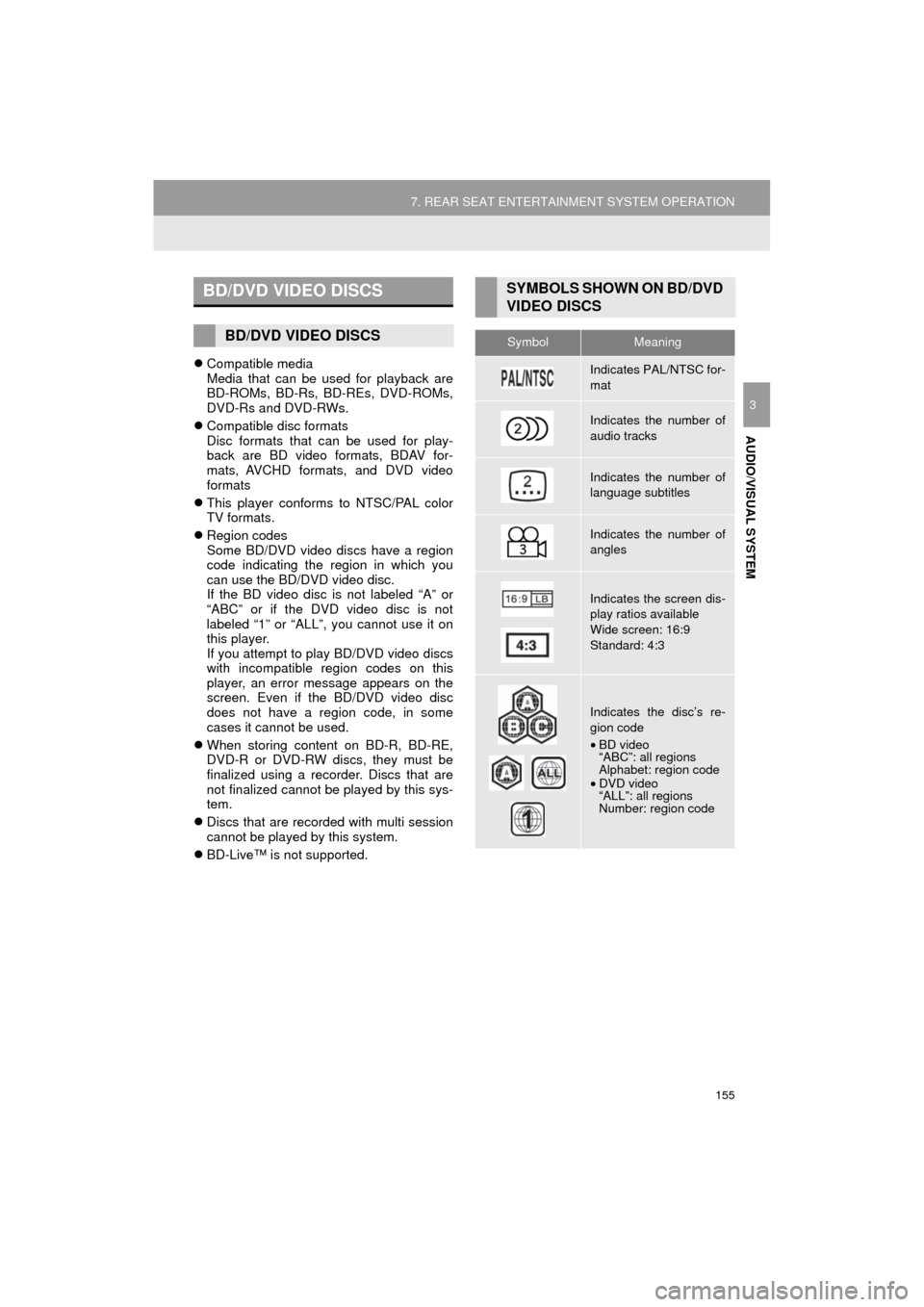
155
7. REAR SEAT ENTERTAINMENT SYSTEM OPERATION
HIGHLANDER_Navi_U
AUDIO/VISUAL SYSTEM
3
Compatible media
Media that can be used for playback are
BD-ROMs, BD-Rs, BD-REs, DVD-ROMs,
DVD-Rs and DVD-RWs.
Compatible disc formats
Disc formats that can be used for play-
back are BD video formats, BDAV for-
mats, AVCHD formats, and DVD video
formats
This player conforms to NTSC/PAL color
TV formats.
Region codes
Some BD/DVD video discs have a region
code indicating the region in which you
can use the BD/DVD video disc.
If the BD video disc is not labeled “A” or
“ABC” or if the DVD video disc is not
labeled “1” or “ALL”, you cannot use it on
this player.
If you attempt to play BD/DVD video discs
with incompatible region codes on this
player, an error message appears on the
screen. Even if the BD/DVD video disc
does not have a region code, in some
cases it cannot be used.
When storing content on BD-R, BD-RE,
DVD-R or DVD-RW discs, they must be
finalized using a recorder. Discs that are
not finalized cannot be played by this sys-
tem.
Discs that are recorded with multi session
cannot be played by this system.
BD-Live™ is not supported.
BD/DVD VIDEO DISCS
BD/DVD VIDEO DISCS
SYMBOLS SHOWN ON BD/DVD
VIDEO DISCS
SymbolMeaning
Indicates PAL/NTSC for-
mat
Indicates the number of
audio tracks
Indicates the number of
language subtitles
Indicates the number of
angles
Indicates the screen dis-
play ratios available
Wide screen: 16:9
Standard: 4:3
Indicates the disc’s re-
gion code
• BD video
“ABC”: all regions
Alphabet: region code
• DVD video
“ALL”: all regions
Number: region code
Page 156 of 392
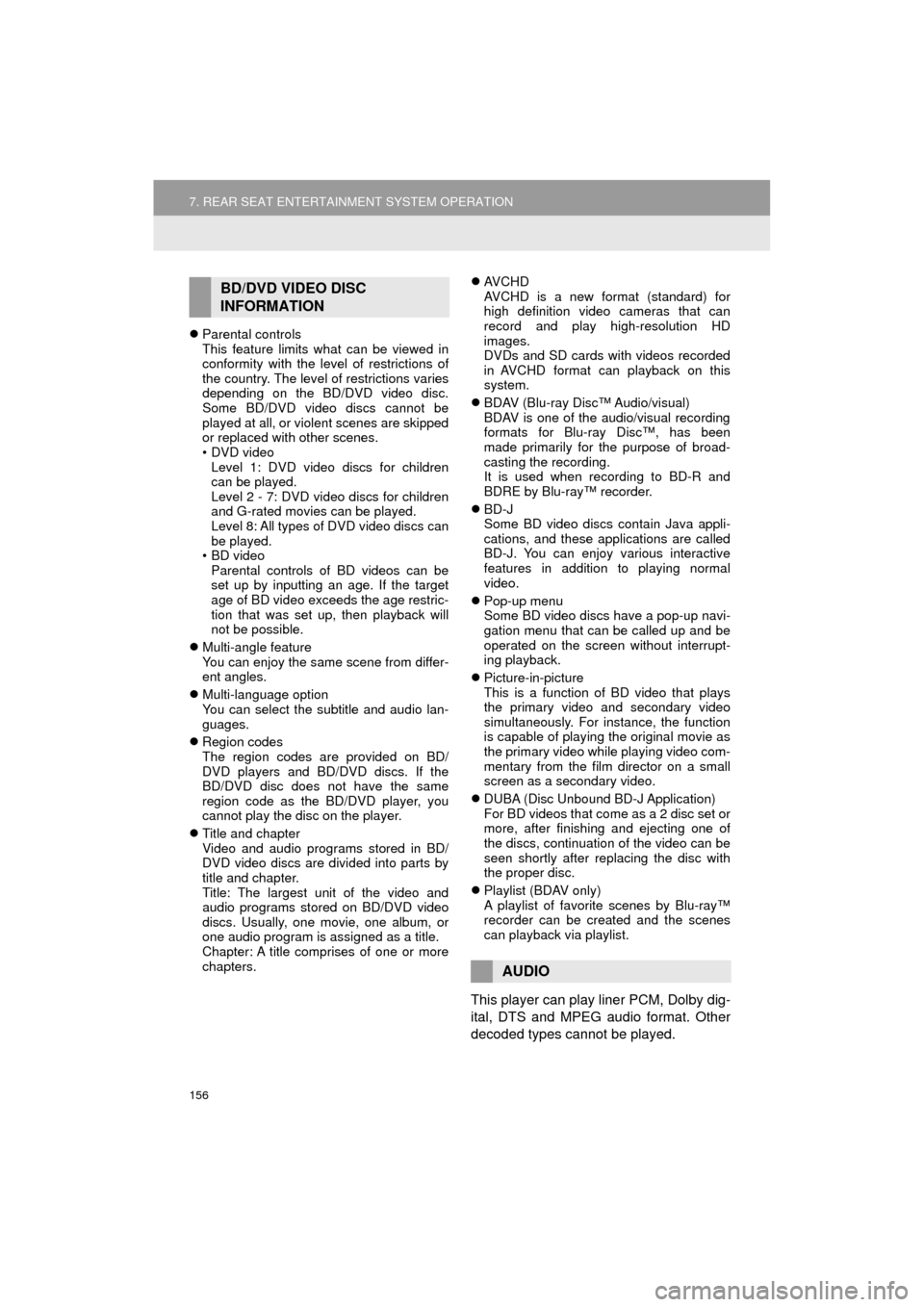
156
7. REAR SEAT ENTERTAINMENT SYSTEM OPERATION
HIGHLANDER_Navi_U
Parental controls
This feature limits what can be viewed in
conformity with the level of restrictions of
the country. The level of restrictions varies
depending on the BD/DVD video disc.
Some BD/DVD video discs cannot be
played at all, or violent scenes are skipped
or replaced with other scenes.
•DVD video
Level 1: DVD video discs for children
can be played.
Level 2 - 7: DVD video discs for children
and G-rated movies can be played.
Level 8: All types of DVD video discs can
be played.
• BD video
Parental controls of BD videos can be
set up by inputting an age. If the target
age of BD video exceeds the age restric-
tion that was set up, then playback will
not be possible.
Multi-angle feature
You can enjoy the same scene from differ-
ent angles.
Multi-language option
You can select the subtitle and audio lan-
guages.
Region codes
The region codes are provided on BD/
DVD players and BD/DVD discs. If the
BD/DVD disc does not have the same
region code as the BD/DVD player, you
cannot play the disc on the player.
Title and chapter
Video and audio programs stored in BD/
DVD video discs are divided into parts by
title and chapter.
Title: The largest unit of the video and
audio programs stored on BD/DVD video
discs. Usually, one movie, one album, or
one audio program is assigned as a title.
Chapter: A title comprises of one or more
chapters.
AVCHD
AVCHD is a new format (standard) for
high definition video cameras that can
record and play high-resolution HD
images.
DVDs and SD cards with videos recorded
in AVCHD format can playback on this
system.
BDAV (Blu-ray Disc™ Audio/visual)
BDAV is one of the audio/visual recording
formats for Blu-ray Disc™, has been
made primarily for the purpose of broad-
casting the recording.
It is used when recording to BD-R and
BDRE by Blu-ray™ recorder.
BD-J
Some BD video discs contain Java appli-
cations, and these applications are called
BD-J. You can enjoy various interactive
features in addition to playing normal
video.
Pop-up menu
Some BD video discs have a pop-up navi-
gation menu that can be called up and be
operated on the screen without interrupt-
ing playback.
Picture-in-picture
This is a function of BD video that plays
the primary video and secondary video
simultaneously. For instance, the function
is capable of playing the original movie as
the primary video while playing video com-
mentary from the film director on a small
screen as a secondary video.
DUBA (Disc Unbound BD-J Application)
For BD videos that come as a 2 disc set or
more, after finishing and ejecting one of
the discs, continuation of the video can be
seen shortly after replacing the disc with
the proper disc.
Playlist (BDAV only)
A playlist of favorite scenes by Blu-ray™
recorder can be created and the scenes
can playback via playlist.
This player can play liner PCM, Dolby dig-
ital, DTS and MPEG audio format. Other
decoded types cannot be played.
BD/DVD VIDEO DISC
INFORMATION
AUDIO
Page 158 of 392

158
7. REAR SEAT ENTERTAINMENT SYSTEM OPERATION
HIGHLANDER_Navi_U
3. PLAYING AN AUDIO CD AND MP3/WMA DISCS
1Insert a disc or press the “DISC” but-
ton.
The player will start to play the disc auto-
matically.
1Press or until the de-
sired track/file number appears.
1Press and hold or .
Press the “ DISC” button if a disc has
already been loaded in the disc slot.
The player will start to play the disc au-
tomatically.
REMOTE CONTROLLER
No.Function
Selecting a control icon
Inputting the selected control icon
Volume up/down
Fast-forward/rewind
Play/pause
Selecting a track/file
Selecting a folder
Turning on the audio CD and MP3/
WMA mode
CONTROL SCREEN
No.Function
Repeat play
Random playback
TURNING ON THE AUDIO CD
AND MP3/WMA MODE
SELECTING A TRACK/FILE
FAST FORWARDING OR
REWINDING A TRACK/FILE
Page 376 of 392

376
2. Entune App Suite OPERATION
HIGHLANDER_Navi_U
IF A MESSAGE APPEARS ON THE SCREEN
When problems occur starting up the application player, a message will appear on
the screen. Referring to the table below to identify the problem, take the suggested
corrective action. The following messages are only a few examples. If a message
other than the following is displayed, follow the instructions displayed on \
the
screen.
MessageDisplay conditionsCorrective action
“The Phone is not connected.
For more information, please
visit toyota.com.”The cellular phone cannot be
connected.
Refer to http://
www.toyota.com/entune/ to
confirm if the phone is com-
patible or not.
“To use the services, an ac-
tive application needs to be
running on your phone. For
more information, please visit
toyota.com.”The Entune App Suite appli-
cation cannot be connected
to Bluetooth
SPP.
Refer to http://www.toyota.com/entune/ to
confirm if the phone is
Bluetooth
SPP compatible
or not, and then activate the
Entune App Suite application.
INFORMATION
● The actual messages displayed on screen may differ from the messages in this manual.
Page 382 of 392
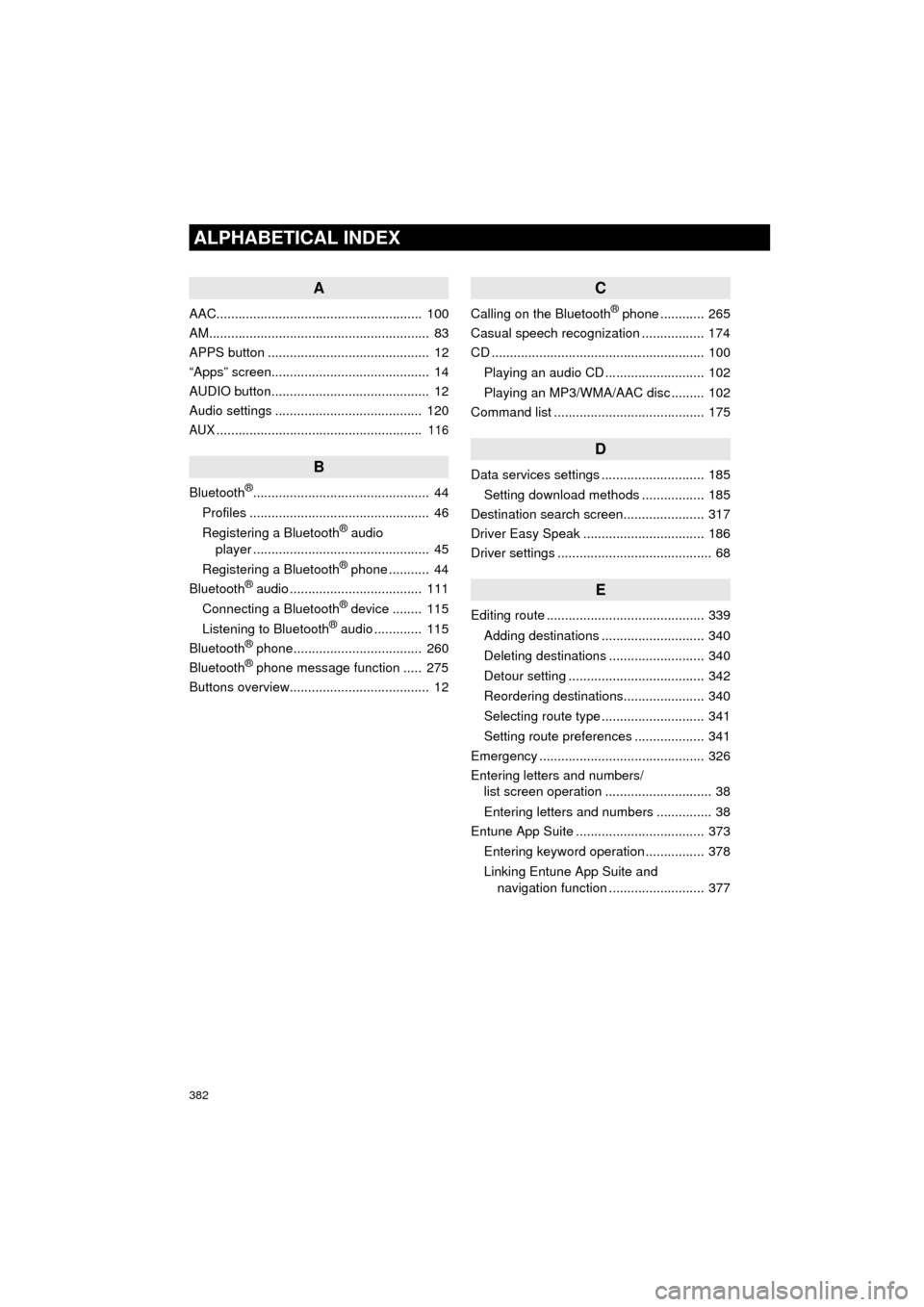
382
ALPHABETICAL INDEX
HIGHLANDER_Navi_U
A
AAC........................................................ 100
AM............................................................ 83
APPS button ............................................ 12
“Apps” screen........................................... 14
AUDIO button........................................... 12
Audio settings ........................................ 120
AUX........................................................ 116
B
Bluetooth®................................................ 44
Profiles ................................................. 46
Registering a Bluetooth
® audio
player ................................................ 45
Registering a Bluetooth
® phone ........... 44
Bluetooth® audio .................................... 111
Connecting a Bluetooth® device ........ 115
Listening to Bluetooth® audio ............. 115
Bluetooth® phone................................... 260
Bluetooth® phone message function ..... 275
Buttons overview...................................... 12
C
Calling on the Bluetooth® phone ............ 265
Casual speech recognization ................. 174
CD .......................................................... 100
Playing an audio CD ........................... 102
Playing an MP3/WMA/AAC disc ......... 102
Command list ......................................... 175
D
Data services settings ............................ 185
Setting download methods ................. 185
Destination search screen...................... 317
Driver Easy Speak ................................. 186
Driver settings .......................................... 68
E
Editing route ........................................... 339
Adding destinations ............................ 340
Deleting destinations .......................... 340
Detour setting ..................................... 342
Reordering destinations...................... 340
Selecting route type ............................ 341
Setting route preferences ................... 341
Emergency ............................................. 326
Entering letters and numbers/ list screen operation ............................. 38
Entering letters and numbers ............... 38
Entune App Suite ................................... 373
Entering keyword operation ................ 378
Linking Entune App Suite and navigation function .......................... 377
Page 384 of 392
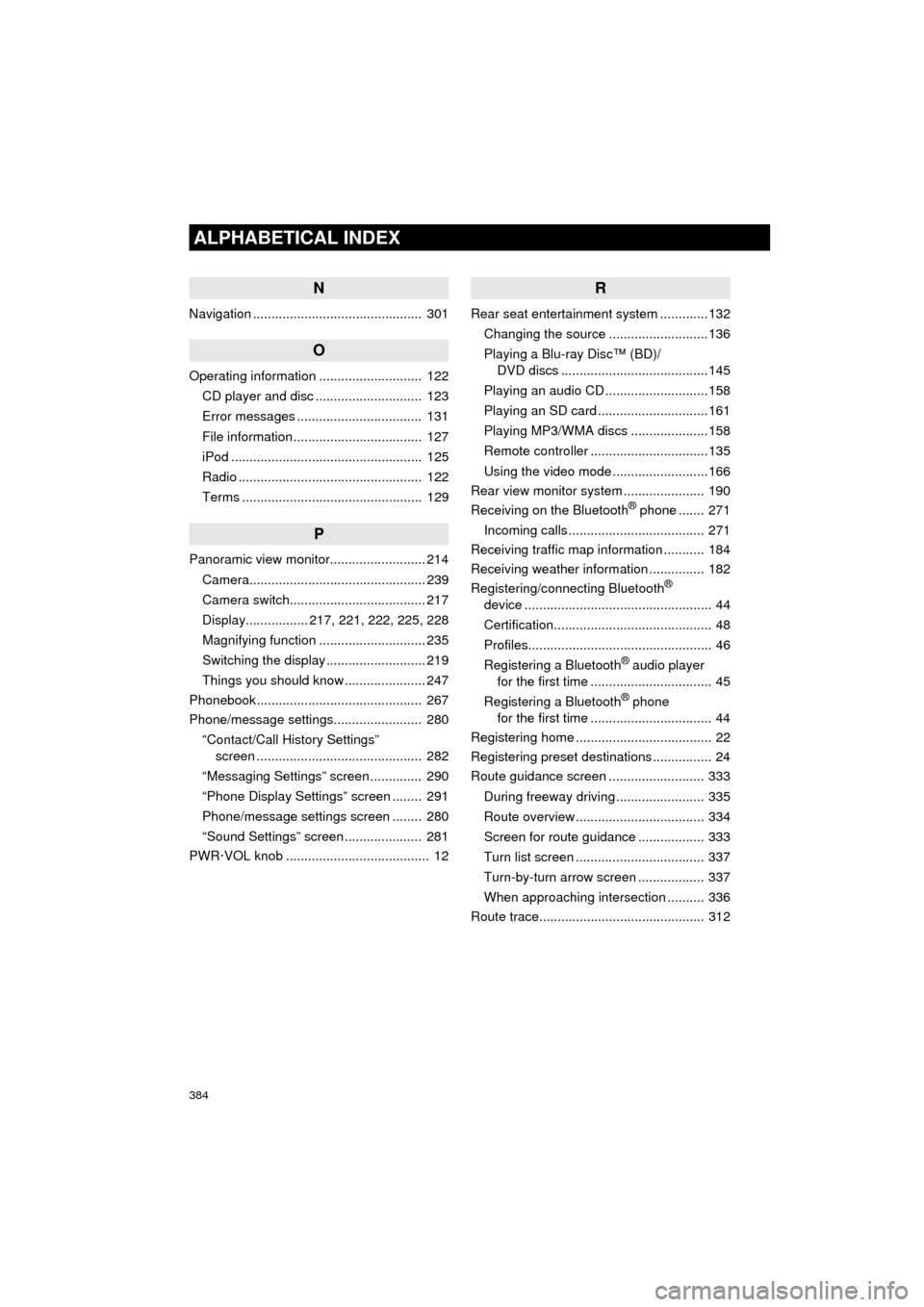
384
ALPHABETICAL INDEX
HIGHLANDER_Navi_U
N
Navigation .............................................. 301
O
Operating information ............................ 122CD player and disc ............................. 123
Error messages .................................. 131
File information ................................... 127
iPod .................................................... 125
Radio .................................................. 122
Terms ................................................. 129
P
Panoramic view monitor.......................... 214
Camera................................................ 239
Camera switch..................................... 217
Display................. 217, 221, 222, 225, 228
Magnifying function ............................. 235
Switching the display ........................... 219
Things you should know ...................... 247
Phonebook............................................. 267
Phone/message settings........................ 280
“Contact/Call History Settings” screen ............................................. 282
“Messaging Settings” screen .............. 290
“Phone Display Settings” screen ........ 291
Phone/message settings screen ........ 280
“Sound Settings” screen ..................... 281
PWR·VOL knob ....................................... 12
R
Rear seat entertainment system .............132
Changing the source ...........................136
Playing a Blu-ray Disc™ (BD)/ DVD discs ........................................145
Playing an audio CD ............................158
Playing an SD card ..............................161
Playing MP3/WMA discs .....................158
Remote controller ................................135
Using the video mode ..........................166
Rear view monitor system ...................... 190
Receiving on the Bluetooth
® phone ....... 271
Incoming calls ..................................... 271
Receiving traffic map information ........... 184
Receiving weather information ............... 182
Registering/connecting Bluetooth
®
device ................................................... 44
Certification........................................... 48
Profiles.................................................. 46
Registering a Bluetooth
® audio player
for the first time ................................. 45
Registering a Bluetooth
® phone
for the first time ................................. 44
Registering home ..................................... 22
Registering preset destinations ................ 24
Route guidance screen .......................... 333
During freeway driving ........................ 335
Route overview ................................... 334
Screen for route guidance .................. 333
Turn list screen ................................... 337
Turn-by-turn arrow screen .................. 337
When approaching intersection .......... 336
Route trace............................................. 312