2017 TOYOTA HIGHLANDER navigation
[x] Cancel search: navigationPage 364 of 392

364
6. TIPS FOR THE NAVIGATION SYSTEM
HIGHLANDER_Navi_U
Accurate current position may not be
shown in the following cases:
• When driving on a small angled Y-
shaped road.
• When driving on a winding road.
• When driving on a slippery road such as in sand, gravel, snow, etc.
• When driving on a long straight road.
• When freeway and surface streets run in parallel.
• After moving by ferry or vehicle carrier.
• When a long route is searched during high speed driving.
• When driving without setting the current position calibration correctly.
• After repeating a change of direction by going forward and backward, or turning
on a turntable in a parking lot.
• When leaving a covered parking lot or parking garage.
• When a roof carrier is installed.
• When driving with tire chains installed.
• When the tires are worn.
• After replacing a tire or tires.
• When using tires that are smaller or larger than the factory specifications.
• When the tire pressure in any of the 4
tires is not correct.
Inappropriate route guidance may occur in
the following cases:
• When turning at an intersection off the
designated route guidance.
• If you set more than 1 destination but skip any of them, auto reroute will dis-
play a route returning to the destination
on the previous route.
• When turning at an intersection for which there is no route guidance.
• When passing through an intersection for which there is no route guidance.
• During auto reroute, the route guidance
may not be available for the next turn to
the right or left.
• During high speed driving, it may take a long time for auto reroute to operate. In
auto reroute, a detour route may be
shown.
• After auto reroute, the route may not be changed.
• If an unnecessary U-turn is shown or announced.
• If a location has multiple names and the
system announces 1 or more of them.
• When a route cannot be searched.
• If the route to your destination includes
gravel, unpaved roads or alleys, the
route guidance may not be shown.
• Your destination point might be shown
on the opposite side of the street.
• When a portion of the route has regula- tions prohibiting the entry of the vehicle
that vary by time or season or other rea-
sons.
• The road and map data stored in the
navigation system may not be complete
or may not be the latest version.
If the vehicle cannot receive GPS sig-
nals, the current position can be
adjusted manually. For information on
setting the current position calibration:
→P. 3 5 5
After replacing a tire: →P. 3 5 5
INFORMATION
● This navigation system uses tire turning
data and is designed to work with fac-
tory-specified tires for the vehicle.
Installing tires that are larger or smaller
than the originally equipped diameter
may cause inaccurate display of the cur-
rent position. The tire pressure also
affects the diameter of the tires, so make
sure that the tire pressure of all 4 tires is
correct.
Page 365 of 392

365
6. TIPS FOR THE NAVIGATION SYSTEM
HIGHLANDER_Navi_U
NAVIGATION SYSTEM
8
2. MAP DATABASE VERSION AND COVERED AREA
1Press the “APPS” button.
2Select “Navigation” .
3Select “Options”.
4Select “Map Data” .
5Check that the map data screen is dis-
played.MAP INFORMATION
Coverage areas and legal information
can be displayed and map data can be
updated.
No.Function
Map version
Select to display map coverage ar-
eas.
Select to display legal information.
INFORMATION
●Map data updates are available for a
fee. Contact your Toyota dealer for fur-
ther information.
Page 366 of 392

366
6. TIPS FOR THE NAVIGATION SYSTEM
HIGHLANDER_Navi_U
ABOUT THE MAP DATA
Map data for the navigation system is
contained in a microSD card that is in-
serted in the microSD card slot.
Do not eject the microSD card, as do-
ing so may deactivate the navigation
system.
NOTICE
●Do not edit or delete the map data on
the microSD card, as doing so may
deactivate the navigation system.
INFORMATION
●microSDHC Logo is a trademark of SD-
3C,LLC.
Page 367 of 392

9
367
HIGHLANDER_Navi_U
4
5
6
7
8
1
2
3
9
1. Entune App Suite SERVICE ................................... 368
BEFORE USING THE FUNCTION ...... 370
PREPARATION BEFORE USING
Entune App Suite .............................. 371
1. Entune App Suite ....................... 373
USING Entune App Suite..................... 373
LINKING Entune App Suite AND NAVIGATION FUNCTION ................. 377
Entune App Suite KEYWORD OPERATION ..................................... 378
1. Entune App Suite SETTINGS ................................. 380
1Entune App Suite OVERVIEW
2Entune App Suite OPERATION
3SETUP
Entune App Suite*
*: Entune Premium Audio only
Page 377 of 392

377
2. Entune App Suite OPERATION
HIGHLANDER_Navi_U
Entune App Suite
9
1Press the “APPS” button.
2Select “Navigation” .
3Select “Dest.” .
4Select “Web Search” .
5Check that the “Web Search” screen is
displayed.
1Display the “Web Search” screen.
(→P.377)
2Select the desired application button to
search.
3Enter a search term, and select “GO” .
4Select “Map”.
5Select “Go to ” .
6Select “OK” to start guidance.
LINKING Entune App Suite
AND NAVIGATION FUNCTION
The system can set a destination and
make a hands-free call via Entune App
Suite. For details about the function
and service of each application, refer
to http://www.toyota.com/entune/
.
SETTING A DESTINATION
USING Entune App Suite
Locations that were searched using
Entune App Suite can be set as a des-
tination.
For the operation of the route guidance
screen and the function of each screen
button: →P.329
INFORMATION
● Actual sequence may vary based on the
application.
Page 382 of 392
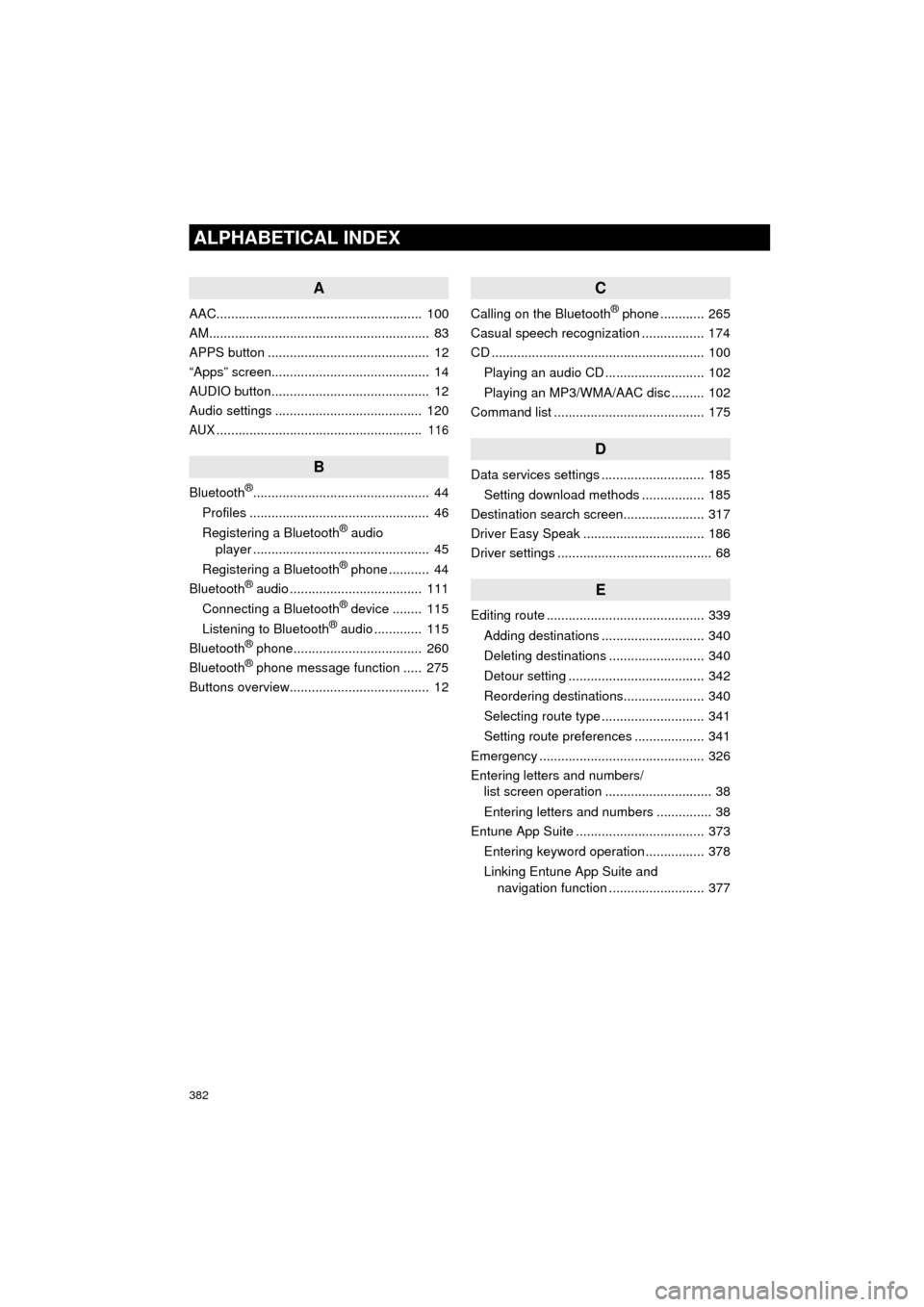
382
ALPHABETICAL INDEX
HIGHLANDER_Navi_U
A
AAC........................................................ 100
AM............................................................ 83
APPS button ............................................ 12
“Apps” screen........................................... 14
AUDIO button........................................... 12
Audio settings ........................................ 120
AUX........................................................ 116
B
Bluetooth®................................................ 44
Profiles ................................................. 46
Registering a Bluetooth
® audio
player ................................................ 45
Registering a Bluetooth
® phone ........... 44
Bluetooth® audio .................................... 111
Connecting a Bluetooth® device ........ 115
Listening to Bluetooth® audio ............. 115
Bluetooth® phone................................... 260
Bluetooth® phone message function ..... 275
Buttons overview...................................... 12
C
Calling on the Bluetooth® phone ............ 265
Casual speech recognization ................. 174
CD .......................................................... 100
Playing an audio CD ........................... 102
Playing an MP3/WMA/AAC disc ......... 102
Command list ......................................... 175
D
Data services settings ............................ 185
Setting download methods ................. 185
Destination search screen...................... 317
Driver Easy Speak ................................. 186
Driver settings .......................................... 68
E
Editing route ........................................... 339
Adding destinations ............................ 340
Deleting destinations .......................... 340
Detour setting ..................................... 342
Reordering destinations...................... 340
Selecting route type ............................ 341
Setting route preferences ................... 341
Emergency ............................................. 326
Entering letters and numbers/ list screen operation ............................. 38
Entering letters and numbers ............... 38
Entune App Suite ................................... 373
Entering keyword operation ................ 378
Linking Entune App Suite and navigation function .......................... 377
Page 383 of 392
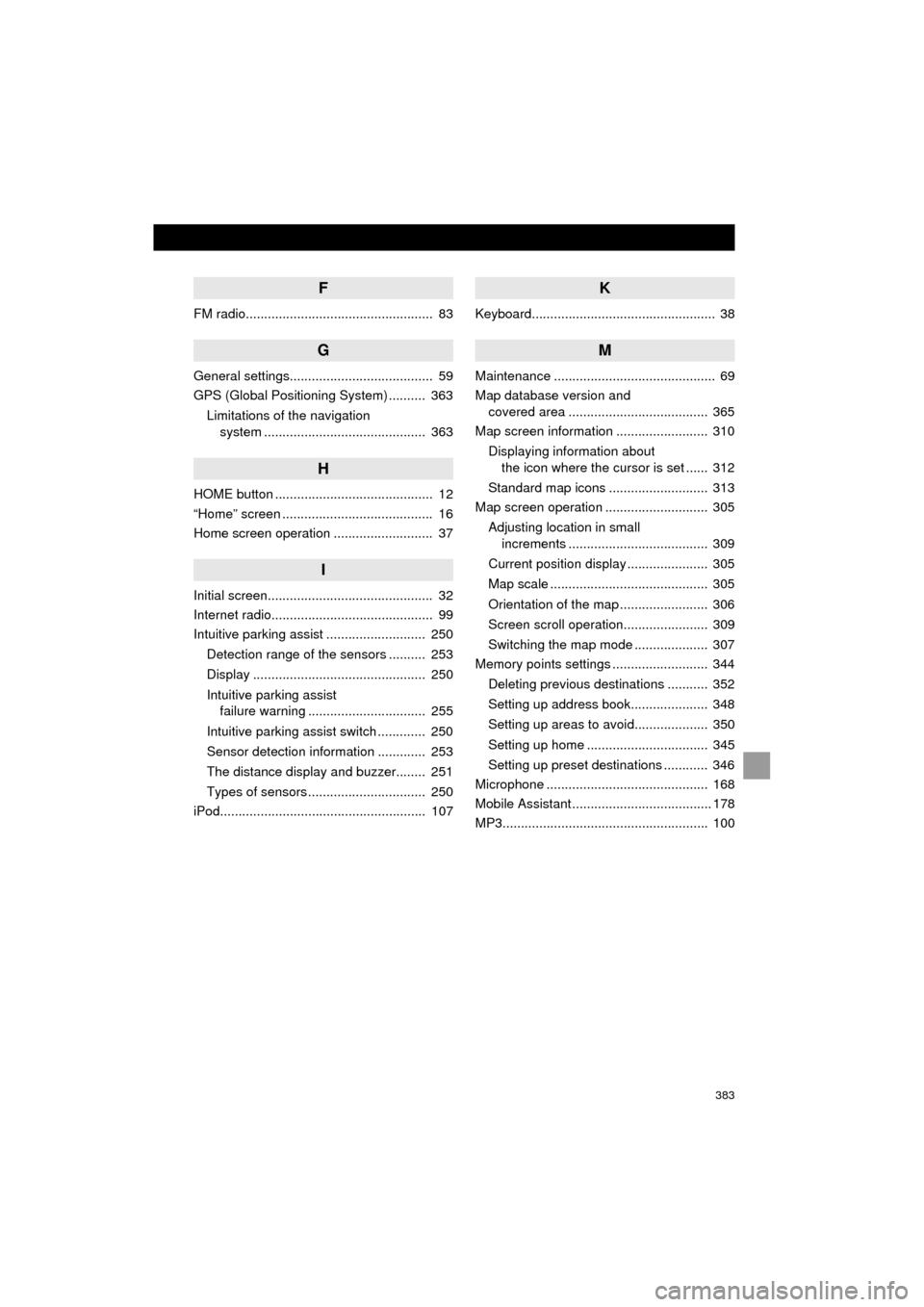
383
HIGHLANDER_Navi_U
F
FM radio................................................... 83
G
General settings....................................... 59
GPS (Global Positioning System) .......... 363Limitations of the navigation system ............ .......................... ...... 363
H
HOME button ........................................... 12
“Home” screen ......................................... 16
Home screen operation ........................... 37
I
Initial screen............................................. 32
Internet radio............................................ 99
Intuitive parking assist ........................... 250
Detection range of the sensors .......... 253
Display ............................................... 250
Intuitive parking assist failure warning ................................ 255
Intuitive parking assist switch ............. 250
Sensor detection information ............. 253
The distance display and buzzer........ 251
Types of sensors ................................ 250
iPod........................................................ 107
K
Keyboard.................................................. 38
M
Maintenance ............................................ 69
Map database version and covered area ...................................... 365
Map screen information ......................... 310
Displaying information about the icon where the cursor is set ...... 312
Standard map icons ........................... 313
Map screen operation ............................ 305
Adjusting location in small increments ...................................... 309
Current position display ...................... 305
Map scale ........................................... 305
Orientation of the map ........................ 306
Screen scroll operation....................... 309
Switching the map mode .................... 307
Memory points settings .......................... 344
Deleting previous destinations ........... 352
Setting up address book..................... 348
Setting up areas to avoid.................... 350
Setting up home ................................. 345
Setting up preset destinations ............ 346
Microphone ............................................ 168
Mobile Assistant ...................................... 178
MP3........................................................ 100
Page 384 of 392
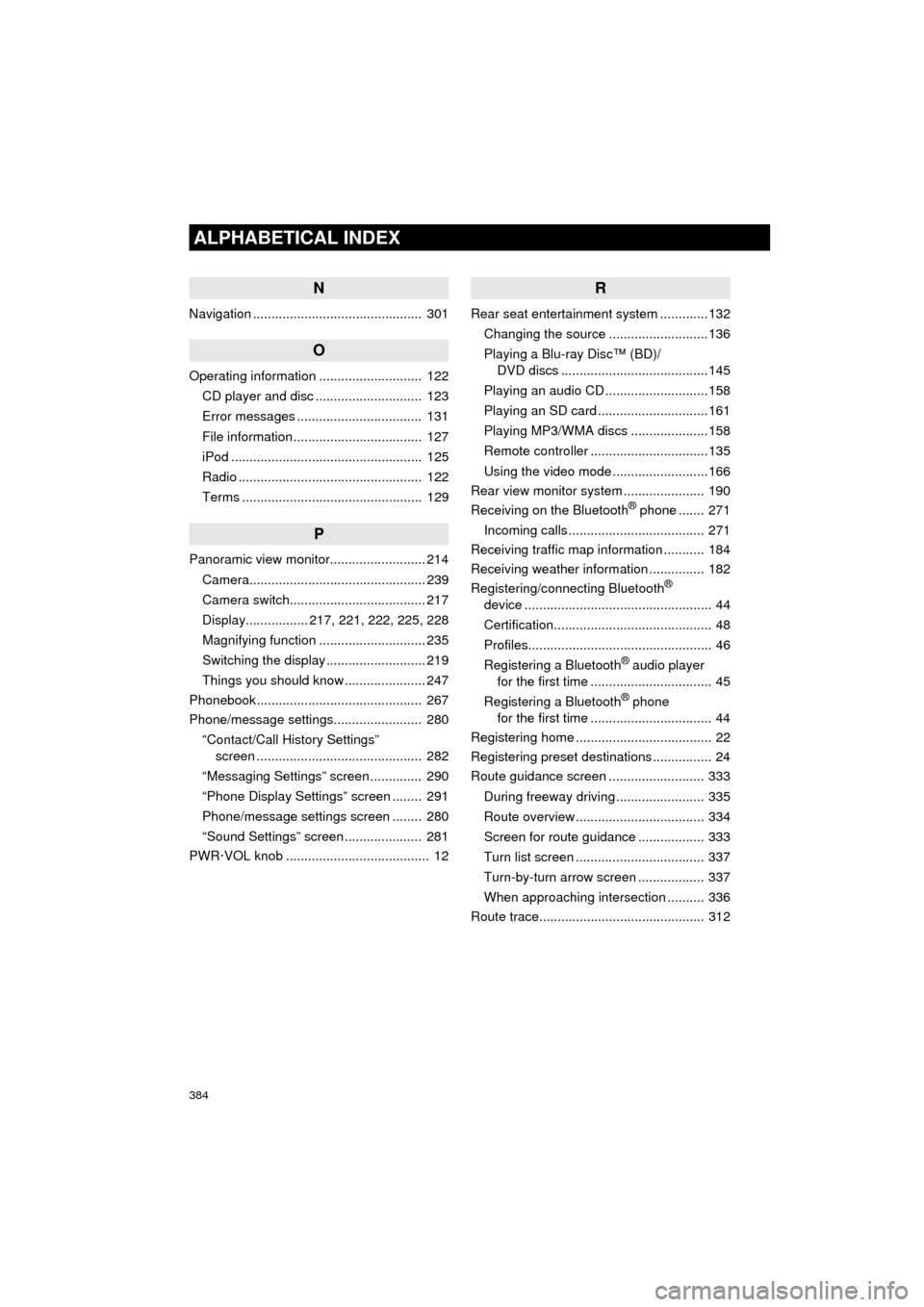
384
ALPHABETICAL INDEX
HIGHLANDER_Navi_U
N
Navigation .............................................. 301
O
Operating information ............................ 122CD player and disc ............................. 123
Error messages .................................. 131
File information ................................... 127
iPod .................................................... 125
Radio .................................................. 122
Terms ................................................. 129
P
Panoramic view monitor.......................... 214
Camera................................................ 239
Camera switch..................................... 217
Display................. 217, 221, 222, 225, 228
Magnifying function ............................. 235
Switching the display ........................... 219
Things you should know ...................... 247
Phonebook............................................. 267
Phone/message settings........................ 280
“Contact/Call History Settings” screen ............................................. 282
“Messaging Settings” screen .............. 290
“Phone Display Settings” screen ........ 291
Phone/message settings screen ........ 280
“Sound Settings” screen ..................... 281
PWR·VOL knob ....................................... 12
R
Rear seat entertainment system .............132
Changing the source ...........................136
Playing a Blu-ray Disc™ (BD)/ DVD discs ........................................145
Playing an audio CD ............................158
Playing an SD card ..............................161
Playing MP3/WMA discs .....................158
Remote controller ................................135
Using the video mode ..........................166
Rear view monitor system ...................... 190
Receiving on the Bluetooth
® phone ....... 271
Incoming calls ..................................... 271
Receiving traffic map information ........... 184
Receiving weather information ............... 182
Registering/connecting Bluetooth
®
device ................................................... 44
Certification........................................... 48
Profiles.................................................. 46
Registering a Bluetooth
® audio player
for the first time ................................. 45
Registering a Bluetooth
® phone
for the first time ................................. 44
Registering home ..................................... 22
Registering preset destinations ................ 24
Route guidance screen .......................... 333
During freeway driving ........................ 335
Route overview ................................... 334
Screen for route guidance .................. 333
Turn list screen ................................... 337
Turn-by-turn arrow screen .................. 337
When approaching intersection .......... 336
Route trace............................................. 312