Page 237 of 300
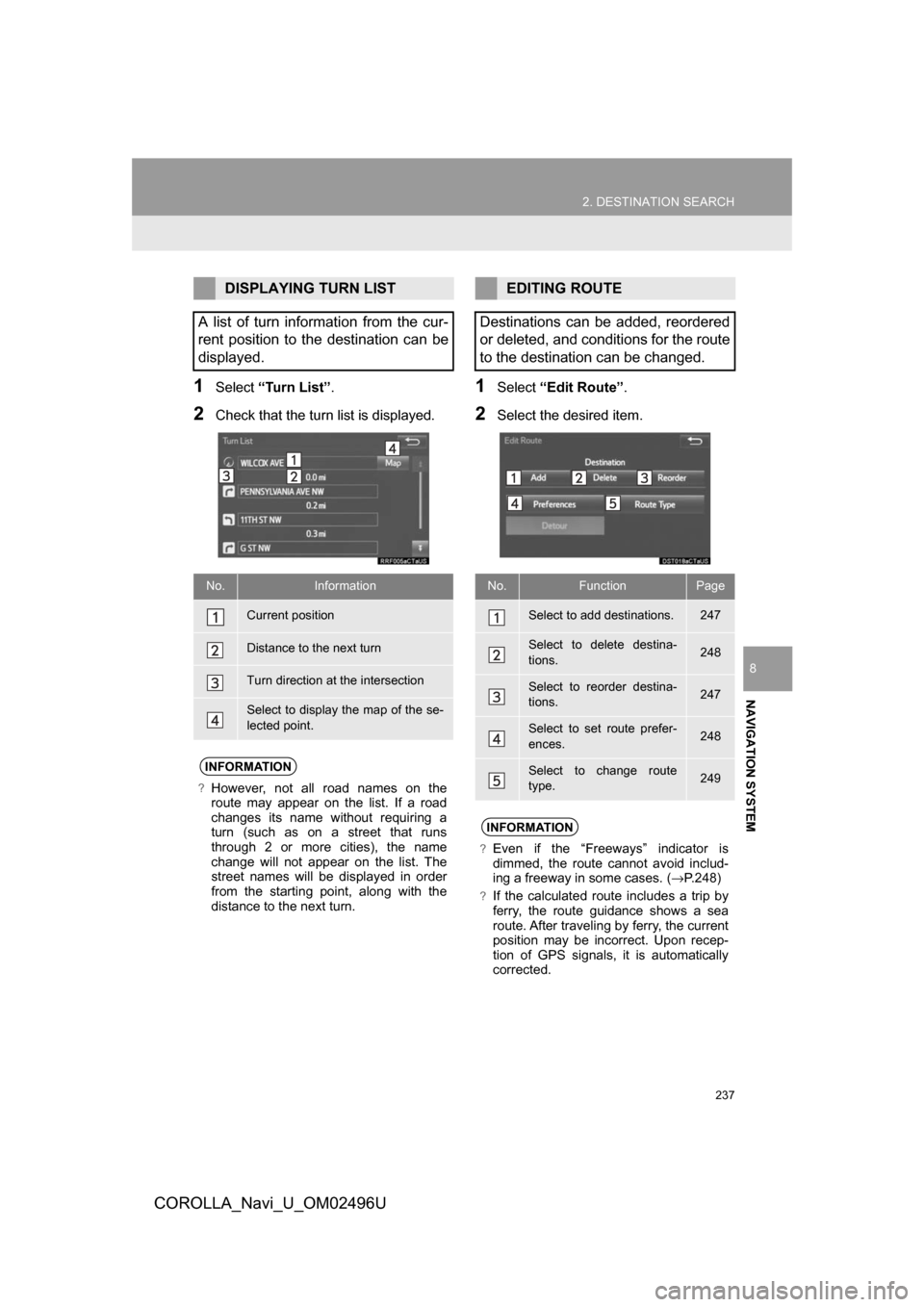
237
2. DESTINATION SEARCH
COROLLA_Navi_U_OM02496U
NAVIGATION SYSTEM
8
1Select“Turn List” .
2Check that the turn list is displayed.
1Select“Edit Route” .
2Select the desired item.
DISPLAYING TURN LIST
A list of turn information from the cur-
rent position to the destination can be
displayed.
No.Information
Current position
Distance to the next turn
Turn direction at the intersection
Select to display the map of the se-
lected point.
INFORMATION
?However, not all road names on the
route may appear on the list. If a road
changes its name without requiring a
turn (such as on a street that runs
through 2 or more cities), the name
change will not appear on the list. The
street names will be displayed in order
from the starting point, along with the
distance to the next turn.
EDITING ROUTE
Destinations can be added, reordered
or deleted, and conditions for the route
to the destination can be changed.
No.FunctionPage
Select to add destinations.247
Select to delete destina-
tions.248
Select to reorder destina-
tions.247
Select to set route prefer-
ences.248
Select to change route
type.249
INFORMATION
?Even if the “Freeways” indicator is
dimmed, the route cannot avoid includ-
ing a freeway in some cases. ( →P.248)
?If the calculated route includes a trip by
ferry, the route guidance shows a sea
route. After traveling by ferry, the current
position may be incorrect. Upon recep-
tion of GPS signals, it is automatically
corrected.
Page 239 of 300

239
COROLLA_Navi_U_OM02496U
NAVIGATION SYSTEM
8
3. ROUTE GUIDANCE
1. ROUTE GUIDANCE SCREEN
1Select the route information bar ( ) or
the route information button ( ) to
change the display of the route infor-
mation bar.
During the route guidance, various
types of guidance screens can be dis-
played depending on conditions.
SCREEN FOR ROUTE
GUIDANCE
No.Information/Function
Distance to the next turn and an ar-
row indicating the turning direction
Guidance route
Current position
Current street name or route infor-
mation
INFORMATION
?If the vehicle goes off the guidance
route, the route is searched again.
?For some areas, the roads have not
been completely digitized in our data-
base. For this reason, the route guid-
ance may select a road that should not
be traveled on.
?When arriving at the set destination the
destination name will be displayed on
the upper part of the screen.
CHANGING ROUTE
INFORMATION BAR
When the vehicle is on the guidance
route, the route information bar dis-
plays the current street name or the
distance with the estimated travel/ar-
rival time to the destination.
No.Information/Function
Select to change the display be-
tween the estimated travel time and
the estimated arrival time.
Select to change the display be-
tween the current street name and
the distance with the estimated trav-
el/arrival time.
Page 241 of 300
241
3. ROUTE GUIDANCE
COROLLA_Navi_U_OM02496U
NAVIGATION SYSTEM
8
1Select“Options” on the map screen.
2Select“Route Overview” .
3Check that the entire route map is dis-
played.
For details about this screen: →P.235
ROUTE OVERVIEW
The entire route from the current posi-
tion to the destination can be displayed
during the route guidance.
DURING FREEWAY DRIVING
During freeway driving, the freeway
exit information screen will be dis-
played.
No./
IconInformation/Function
Distance and time from the current
position to the freeway exit/rest ar-
ea.
Name of the freeway exit/rest area.
POIs that are close to a freeway exit.
Select to display the selected map of
the exit vicinity.
Select to display the nearest free-
way exit/rest area from the current
position.
Select to scroll to farther freeway
exit/rest area.
Select to scroll to closer freeway
exit/rest area.
Page 243 of 300
243
3. ROUTE GUIDANCE
COROLLA_Navi_U_OM02496U
NAVIGATION SYSTEM
8
1Select “Turn List” on the “Map Mode”
screen. ( →P.211)
2Check that the turn list screen is dis-
played.
WHEN APPROACHING
INTERSECTION
When the vehicle approaches an inter-
section, the intersection guidance
screen will be displayed.
No.Information/Function
Next street name
Distance to the intersection
Select to hide the intersection guid-
ance screen. To return to the inter-
section guidance screen, select
.
Remaining distance bar to the guid-
ance point
TURN LIST SCREEN
No.Information/Function
Turn direction
Distance between turns
Next street or destination name
Page 245 of 300
245
COROLLA_Navi_U_OM02496U
3. ROUTE GUIDANCE
NAVIGATION SYSTEM
8
2. TYPICAL VOICE GUIDANCE PROMPTS
As the vehicle approaches an intersec-
tion, or point, where maneuvering the
vehicle is necessary, the system’s
voice guidance will provide various
messages.
WARNING
?Be sure to obey the traffic regulations
and keep the road condition in mind
especially when you are driving on IPD
roads. The route guidance may not have
the updated information such as the
direction of a one way street.
INFORMATION
?If a voice guidance command cannot be
heard, select on the map screen
to hear it again.
?To adjust the voice guidance volume:
→P. 6 6
?Voice guidance may be made early or
late.
?If the system cannot determine the cur-
rent position correctly, you may not hear
voice guidance or may not see the mag-
nified intersection on the screen.
Page 247 of 300
247
3. ROUTE GUIDANCE
COROLLA_Navi_U_OM02496U
NAVIGATION SYSTEM
8
1Display the “Edit Route” screen.
(→P.246)
2Select “Add”.
3Search for an additional destination in
the same way as a destination search.
(→P.222)
4Select “Add Destination Here” to in-
sert the new destination into the route.
1Display the “Edit Route” screen.
(→P.246)
2Select “Reorder” .
3Select the desired destination and se-
lect “Move Up” or “Move Down” to
change the arrival order. Then select
“OK” .
ADDING DESTINATIONSREORDERING
DESTINATIONS
When more than 1 destination has
been set, the arrival order of the desti-
nations can be changed.
Page 249 of 300
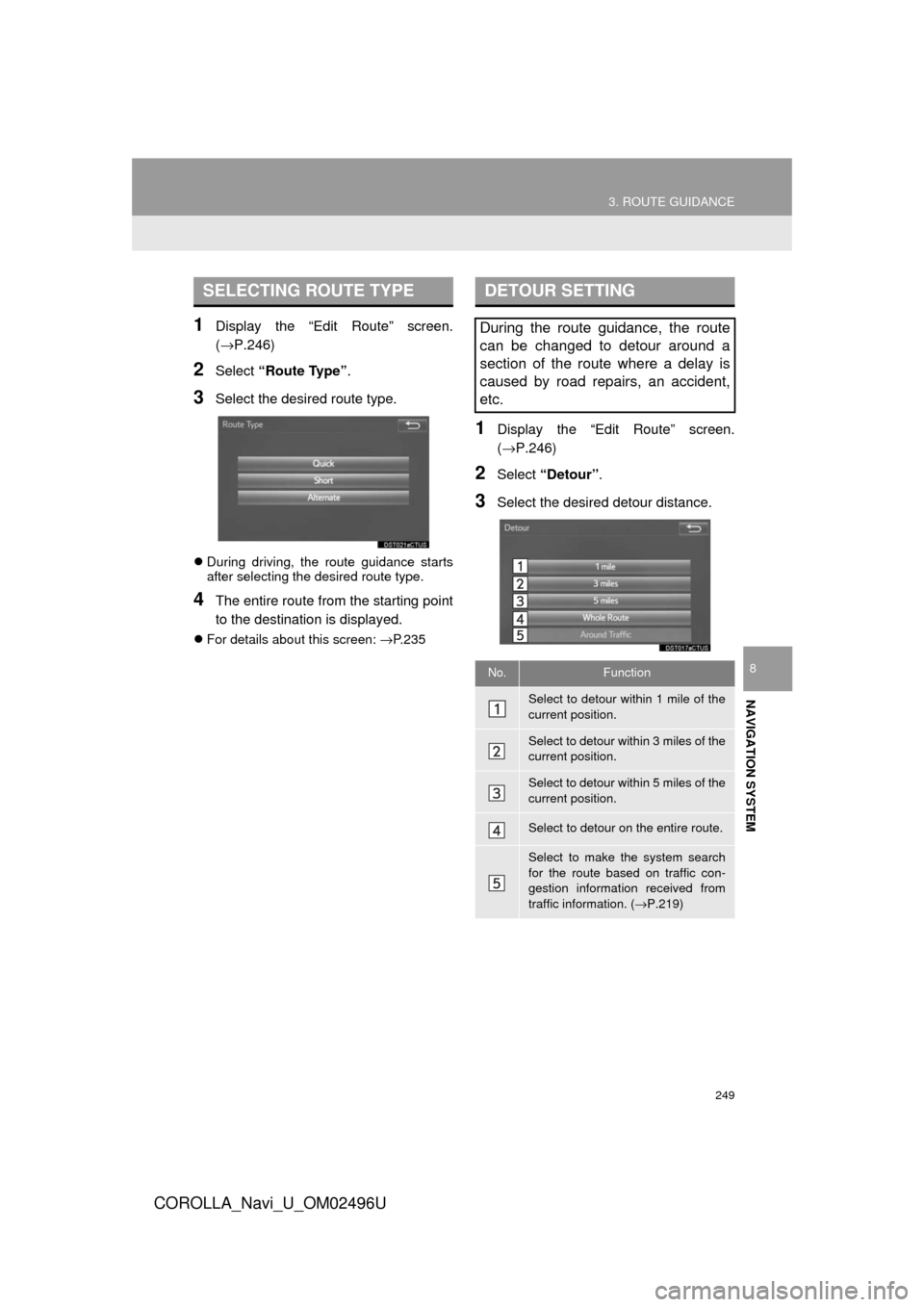
249
3. ROUTE GUIDANCE
COROLLA_Navi_U_OM02496U
NAVIGATION SYSTEM
8
1Display the “Edit Route” screen.
(→P.246)
2Select “Route Type” .
3Select the desired route type.
During driving, the route guidance starts
after selecting the desired route type.
4The entire route from the starting point
to the destination is displayed.
For details about this screen: →P.235
1Display the “Edit Route” screen.
(→P.246)
2Select “Detour” .
3Select the desired detour distance.
SELECTING ROUTE TYPEDETOUR SETTING
During the route guidance, the route
can be changed to detour around a
section of the route where a delay is
caused by road repairs, an accident,
etc.
No.Function
Select to detour within 1 mile of the
current position.
Select to detour within 3 miles of the
current position.
Select to detour within 5 miles of the
current position.
Select to detour on the entire route.
Select to make the system search
for the route based on traffic con-
gestion information received from
traffic information. ( →P.219)
Page 251 of 300
251
COROLLA_Navi_U_OM02496U
NAVIGATION SYSTEM
8
4. MEMORY POINTS
1. MEMORY POINTS SETTINGS
1Press the “APPS” button.
2Select “Setup” .
3Select “Navigation” .
4Select the desired item to be set.Home, preset destinations, address
book entries, areas to avoid can be set
as memory points. The registered
points can be used as the destinations.
(→P.222)
Registered areas to avoid, will be
avoided when the system searches for
a route.
No.FunctionPage
Select to set home.252
Select to set preset desti-
nations.253
Select to set the address
book.255
Select to set areas to
avoid.258
Select to delete previous
destinations.260
Select to set detailed navi-
gation settings.261