Page 75 of 300
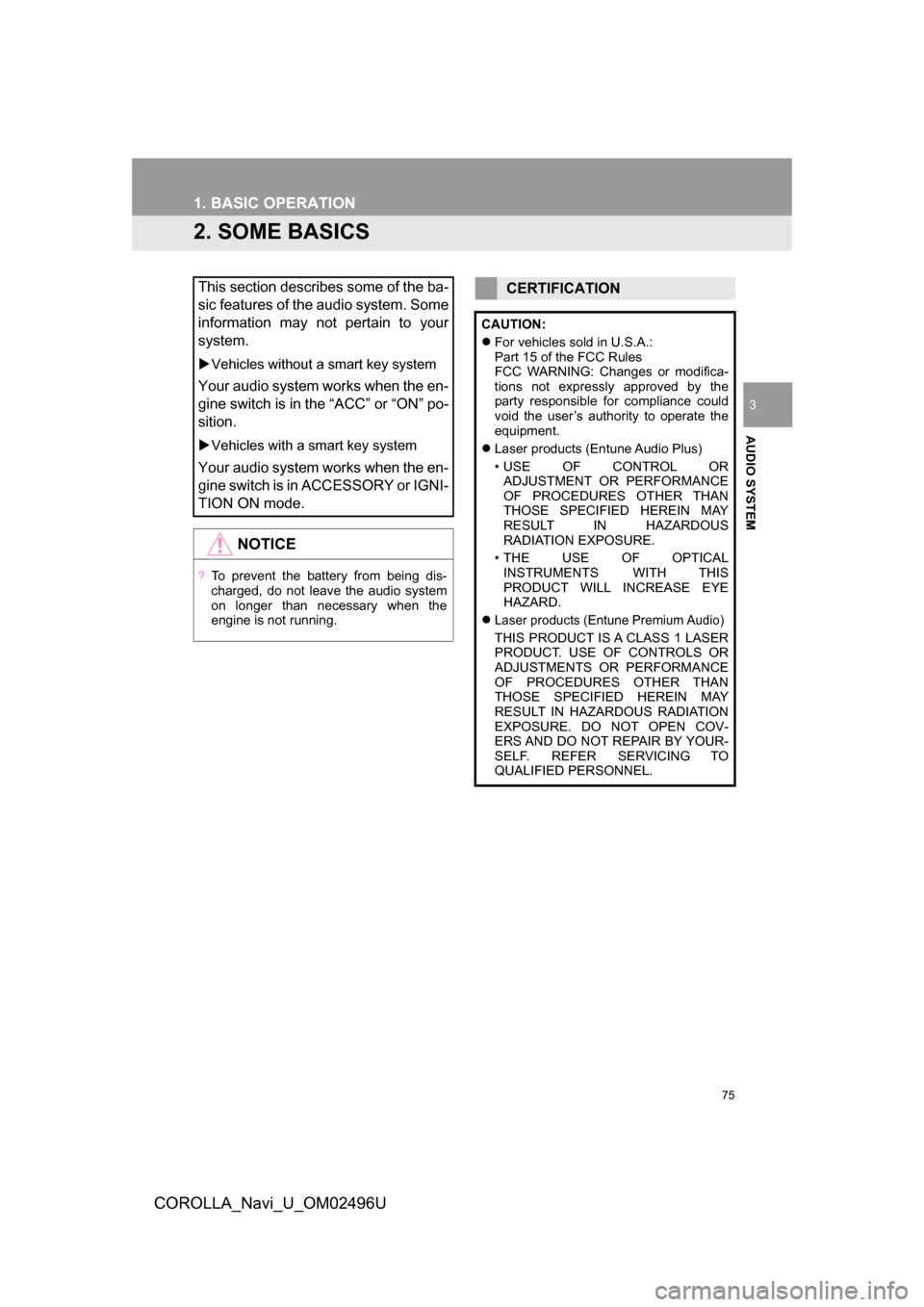
75
1. BASIC OPERATION
COROLLA_Navi_U_OM02496U
AUDIO SYSTEM
3
2. SOME BASICS
This section describes some of the ba-
sic features of the audio system. Some
information may not pertain to your
system.
Vehicles without a smart key system
Your audio system works when the en-
gine switch is in the “ACC” or “ON” po-
sition.
Vehicles with a smart key system
Your audio system works when the en-
gine switch is in ACCESSORY or IGNI-
TION ON mode.
NOTICE
?To prevent the battery from being dis-
charged, do not leave the audio system
on longer than necessary when the
engine is not running.
CERTIFICATION
CAUTION:
For vehicles sold in U.S.A.:
Part 15 of the FCC Rules
FCC WARNING: Changes or modifica-
tions not expressly approved by the
party responsible for compliance could
void the user’s authority to operate the
equipment.
Laser products (Entune Audio Plus)
• USE OF CONTROL OR
ADJUSTMENT OR PERFORMANCE
OF PROCEDURES OTHER THAN
THOSE SPECIFIED HEREIN MAY
RESULT IN HAZARDOUS
RADIATION EXPOSURE.
• THE USE OF OPTICAL INSTRUMENTS WITH THIS
PRODUCT WILL INCREASE EYE
HAZARD.
Laser products (Entune Premium Audio)
THIS PRODUCT IS A CLASS 1 LASER
PRODUCT. USE OF CONTROLS OR
ADJUSTMENTS OR PERFORMANCE
OF PROCEDURES OTHER THAN
THOSE SPECIFIED HEREIN MAY
RESULT IN HAZARDOUS RADIATION
EXPOSURE. DO NOT OPEN COV-
ERS AND DO NOT REPAIR BY YOUR-
SELF. REFER SERVICING TO
QUALIFIED PERSONNEL.
Page 115 of 300
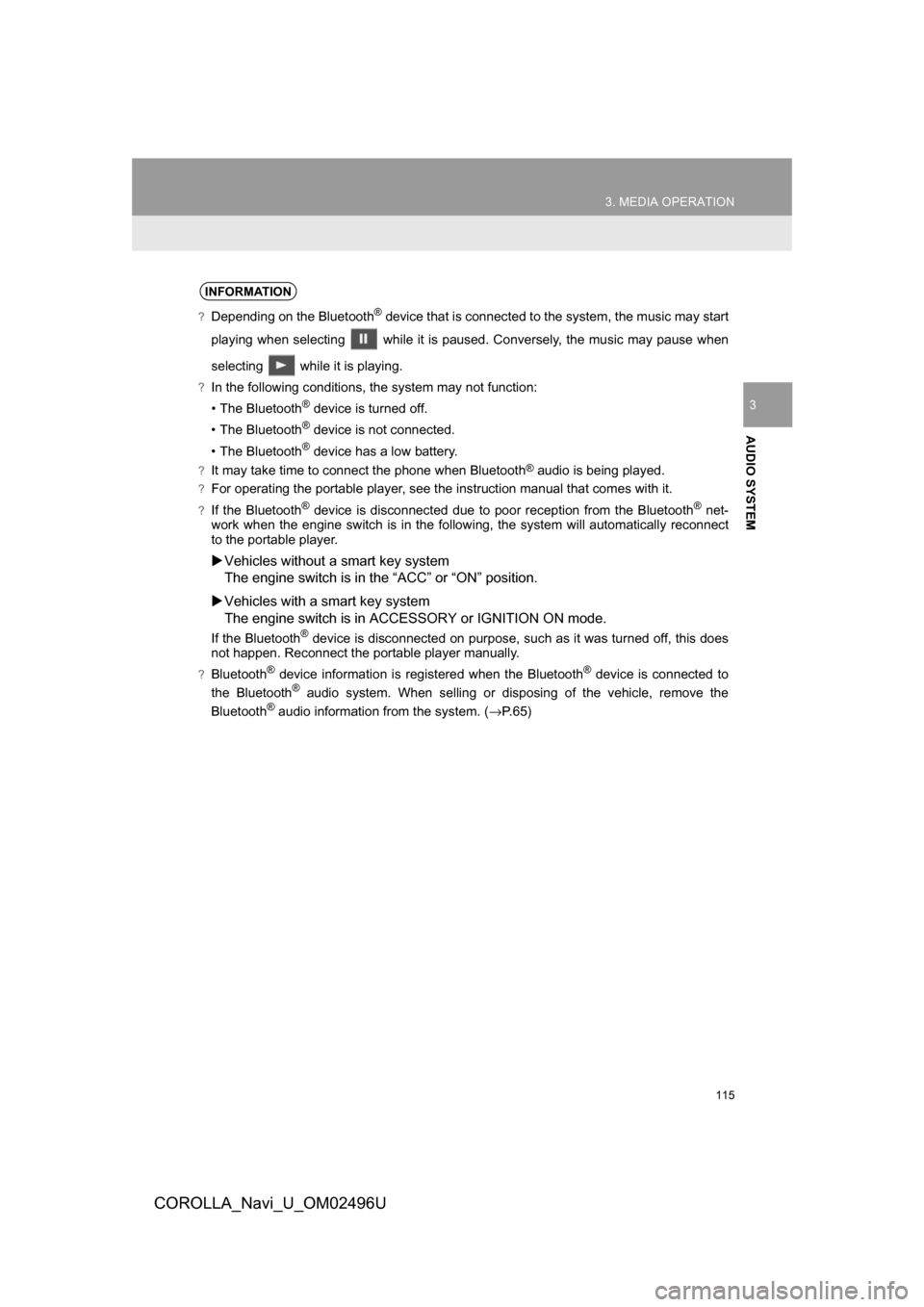
115
3. MEDIA OPERATION
COROLLA_Navi_U_OM02496U
AUDIO SYSTEM
3
INFORMATION
?Depending on the Bluetooth® device that is connected to the system, the music may start
playing when selecting while it is paused. Conversely, the music may pause when
selecting while it is playing.
?In the following conditions, the system may not function:
• The Bluetooth
® device is turned off.
• The Bluetooth
® device is not connected.
• The Bluetooth
® device has a low battery.
?It may take time to connect the phone when Bluetooth® audio is being played.
?For operating the portable player, see the instruction manual that comes with it.
?If the Bluetooth® device is disconnected due to poor reception from the Bluetooth® net-
work when the engine switch is in the following, the system will automatically reconnect
to the portable player.
Vehicles without a smart key system
The engine switch is in the “ACC” or “ON” position.
Vehicles with a smart key system
The engine switch is in ACCESSORY or IGNITION ON mode.
If the Bluetooth® device is disconnected on purpose, such as it was turned off, this does
not happen. Reconnect the portable player manually.
?Bluetooth® device information is registered when the Bluetooth® device is connected to
the Bluetooth® audio system. When selling or disposing of the vehicle, remove the
Bluetooth® audio information from the system. ( →P.65)
Page 155 of 300
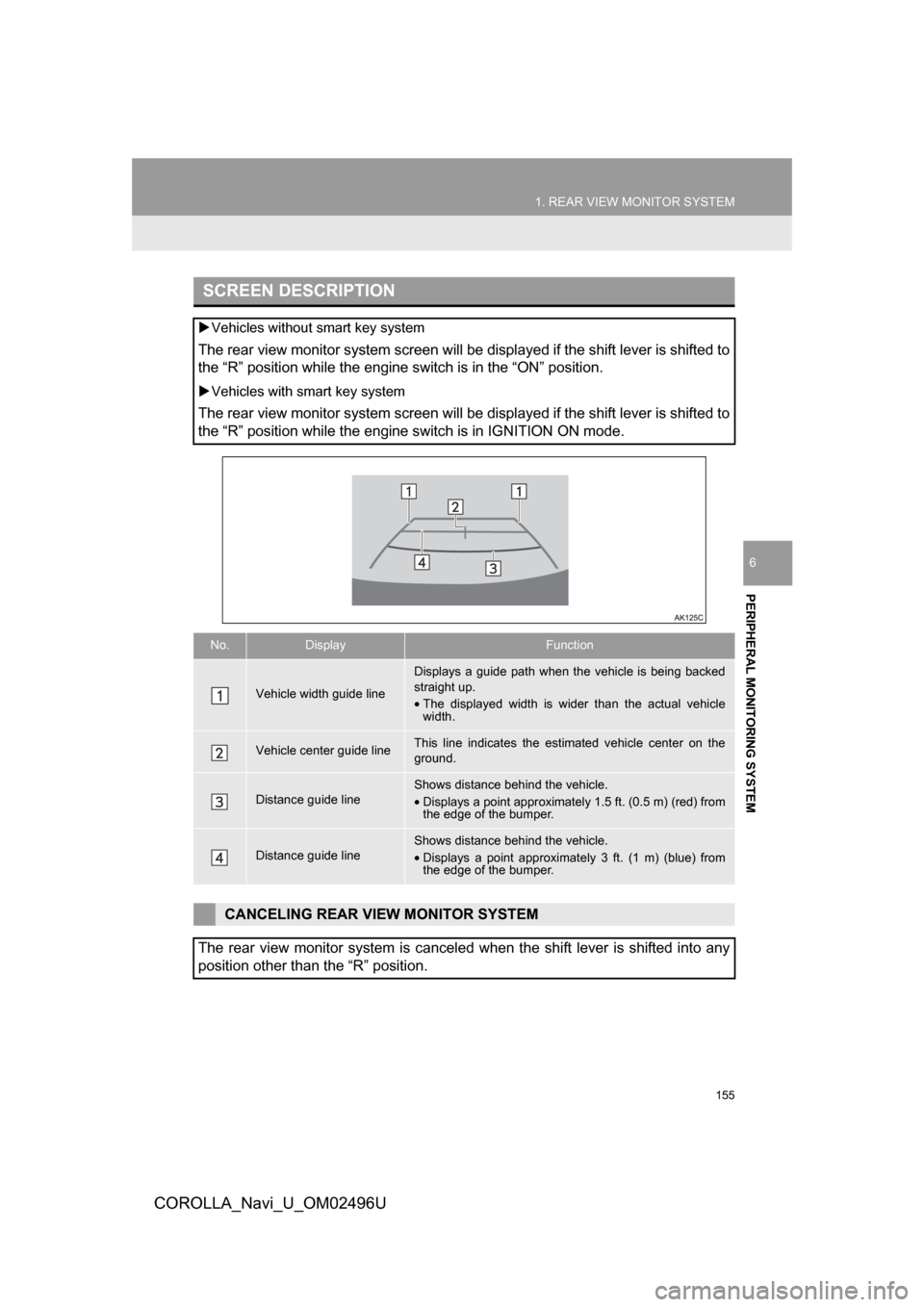
155
1. REAR VIEW MONITOR SYSTEM
PERIPHERAL MONITORING SYSTEM
COROLLA_Navi_U_OM02496U
6
SCREEN DESCRIPTION
Vehicles without smart key system
The rear view monitor system screen will be displayed if the shift lever is shifted to
the “R” position while the engine switch is in the “ON” position.
Vehicles with smart key system
The rear view monitor system screen will be displayed if the shift lever is shifted to
the “R” position while the engine switch is in IGNITION ON mode.
No.DisplayFunction
Vehicle width guide line
Displays a guide path when the vehicle is being backed
straight up.
•The displayed width is wider than the actual vehicle
width.
Vehicle center guide lineThis line indicates the estimated vehicle center on the
ground.
Distance guide lineShows distance behind the vehicle.
•Displays a point approximately 1.5 ft. (0.5 m) (red) from
the edge of the bumper.
Distance guide lineShows distance behind the vehicle.
•Displays a point approximatel y 3 ft. (1 m) (blue) from
the edge of the bumper.
CANCELING REAR VIEW MONITOR SYSTEM
The rear view monitor system is canceled when the shift lever is shifted into any
position other than the “R” position.
Page 199 of 300
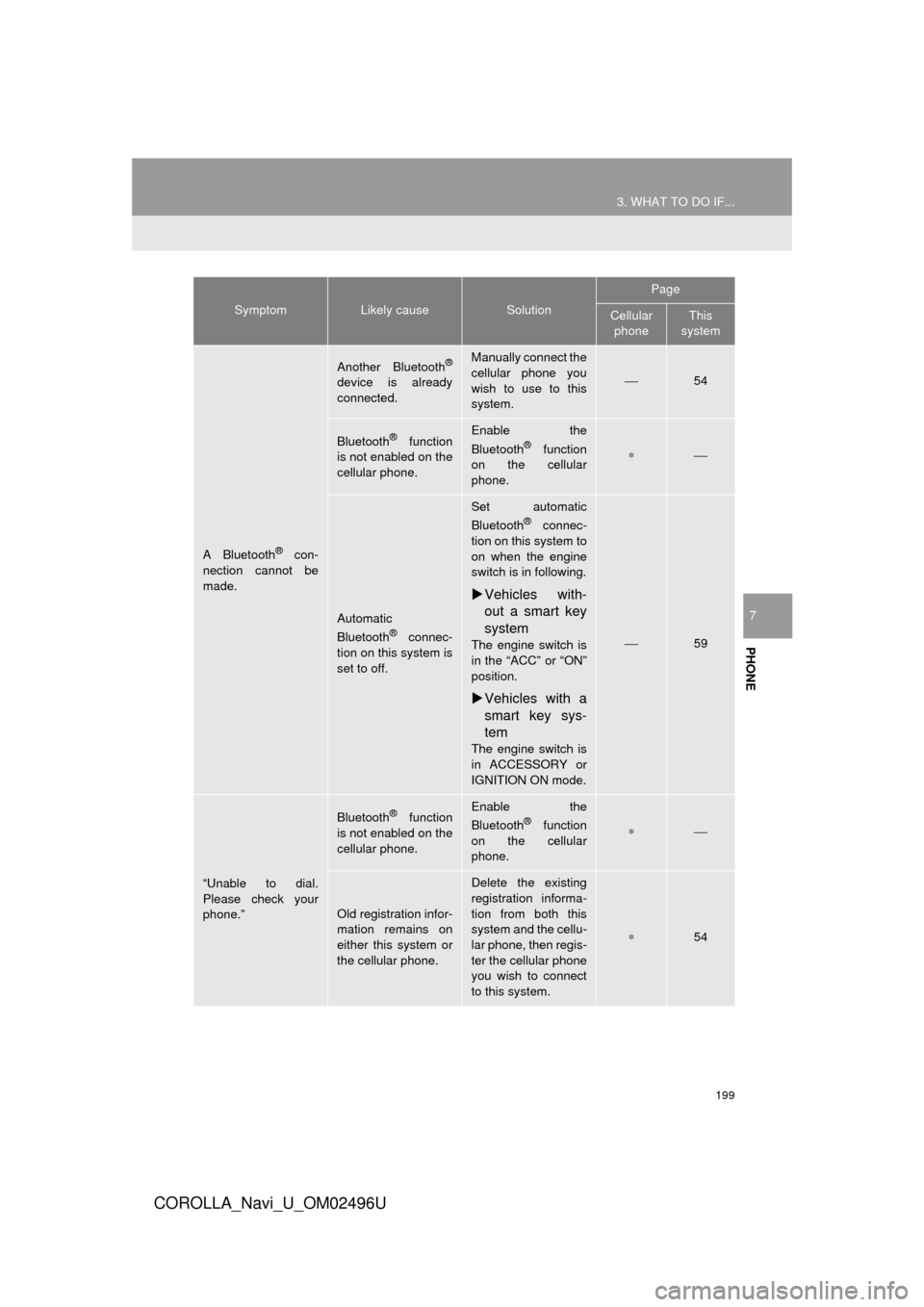
199
3. WHAT TO DO IF...
COROLLA_Navi_U_OM02496U
PHONE
7
A Bluetooth® con-
nection cannot be
made.
Another Bluetooth®
device is already
connected.
Manually connect the
cellular phone you
wish to use to this
system.
⎯54
Bluetooth® function
is not enabled on the
cellular phone.Enable the
Bluetooth® function
on the cellular
phone.∗⎯
Automatic
Bluetooth® connec-
tion on this system is
set to off.
Set automatic
Bluetooth® connec-
tion on this system to
on when the engine
switch is in following.
Vehicles with-
out a smart key
system
The engine switch is
in the “ACC” or “ON”
position.
Vehicles with a
smart key sys-
tem
The engine switch is
in ACCESSORY or
IGNITION ON mode.
⎯59
“Unable to dial.
Please check your
phone.”
Bluetooth® function
is not enabled on the
cellular phone.Enable the
Bluetooth® function
on the cellular
phone.∗⎯
Old registration infor-
mation remains on
either this system or
the cellular phone.
Delete the existing
registration informa-
tion from both this
system and the cellu-
lar phone, then regis-
ter the cellular phone
you wish to connect
to this system.
∗54
SymptomLikely causeSolution
Page
Cellular phoneThis
system
Page 202 of 300
202
3. WHAT TO DO IF...
COROLLA_Navi_U_OM02496U
In other situations
SymptomLikely causeSolution
Page
Cellular
phoneThis
system
The Bluetooth® con-
nection status is dis-
played at the top of
the screen each time
the engine switch is
in following.
Vehicles with-
out a smart key
system
The engine switch is
in the “ACC” or “ON”
position.
Vehicles with a
smart key sys-
tem
The engine switch is
in ACCESSORY or
IGNITION ON mode.
Connection confir-
mation display on
this system is set to
on.To turn off the dis-
play, set connection
confirmation display
on this system to off.
⎯58
Page 275 of 300
9
275
COROLLA_Navi_U_OM02496U
4
5
6
7
8
1
2
3
9
1. Entune App SuiteSERVICE ................................... 276
BEFORE USING THE FUNCTION ...... 278
PREPARATION BEFORE
USING Entune App Suite .................. 279
1. Entune App Suite ....................... 281
USING Entune App Suite..................... 281
LINKING Entune App Suite AND NAVIGATION FUNCTION ................. 285
Entune App Suite KEYWORD OPERATION ..................................... 286
1. Entune App Suite SETTINGS ................................. 288
1Entune App Suite OVERVIEW
2Entune App Suite OPERATION
3SETUP
Entune App Suite*
*: Entune Premium Audio only
Page 286 of 300
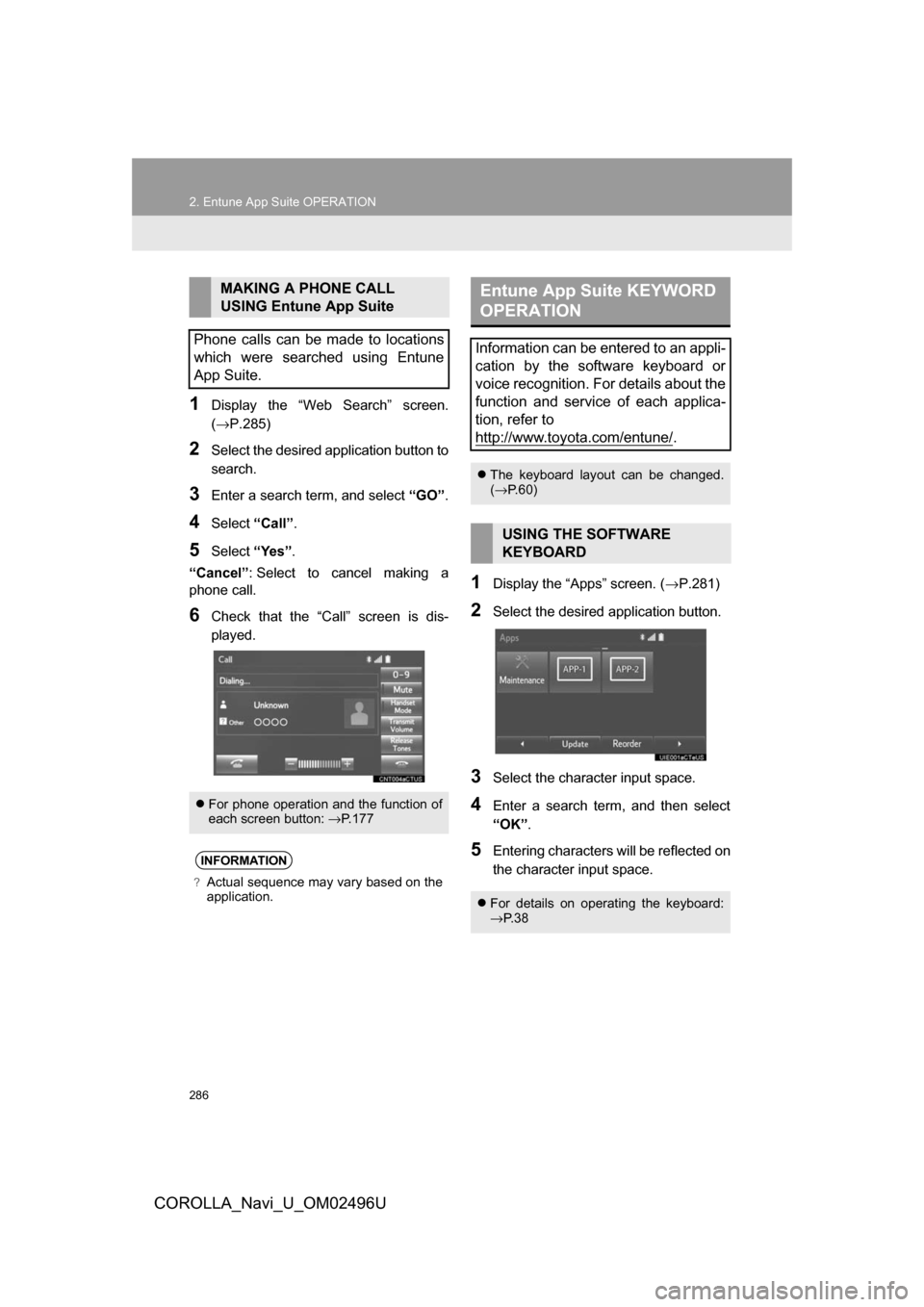
286
2. Entune App Suite OPERATION
COROLLA_Navi_U_OM02496U
1Display the “Web Search” screen.
(→P.285)
2Select the desired application button to
search.
3Enter a search term, and select “GO”.
4Select“Call”.
5Select “Yes”.
“Cancel” : Select to cancel making a
phone call.
6Check that the “Call” screen is dis-
played.
1Display the “Apps” screen. ( →P.281)
2Select the desired application button.
3Select the character input space.
4Enter a search term, and then select
“OK”.
5Entering characters will be reflected on
the character input space.
MAKING A PHONE CALL
USING Entune App Suite
Phone calls can be made to locations
which were searched using Entune
App Suite.
For phone operation and the function of
each screen button: →P.177
INFORMATION
?Actual sequence may vary based on the
application.
Entune App Suite KEYWORD
OPERATION
Information can be entered to an appli-
cation by the software keyboard or
voice recognition. For details about the
function and service of each applica-
tion, refer to
http://www.toyota.com/entune/
.
The keyboard layout can be changed.
(→ P.60)
USING THE SOFTWARE
KEYBOARD
For details on operating the keyboard:
→P. 3 8
Page 287 of 300
287
2. Entune App Suite OPERATION
COROLLA_Navi_U_OM02496U
Entune App Suite
9
1Display the “Apps” screen. (→P.281)
2Select the desired application button.
3Press the talk switch. (→P.134)
4Say the desired keyword.
Completion of saying the keyword will be
detected automatically.
5Search results will be displayed on the
screen.
ENTERING A KEYWORD USING
THE VOICE RECOGNITION
FUNCTION