Page 76 of 300
76
1. BASIC OPERATION
COROLLA_Navi_U_OM02496U
“PWR•VOL” knob: Press to turn the audio
system on and off. The system turns on in
the last mode used. Turn this knob to ad-
just the volume.
“AUDIO” button: Press to display screen
buttons for the audio system.
1Press the “AUDIO” button.
2Select“Source” or press the
“AUDIO” button again.
3Select the desired source.
TURNING THE SYSTEM ON
AND OFF
A function that enables automatic return
to the home screen from the audio
screen can be selected. ( →P.60)
SELECTING AN AUDIO
SOURCE
INFORMATION
?Dimmed screen buttons cannot be oper-
ated.
?When there are two pages, select
or to change the page.
Page 83 of 300
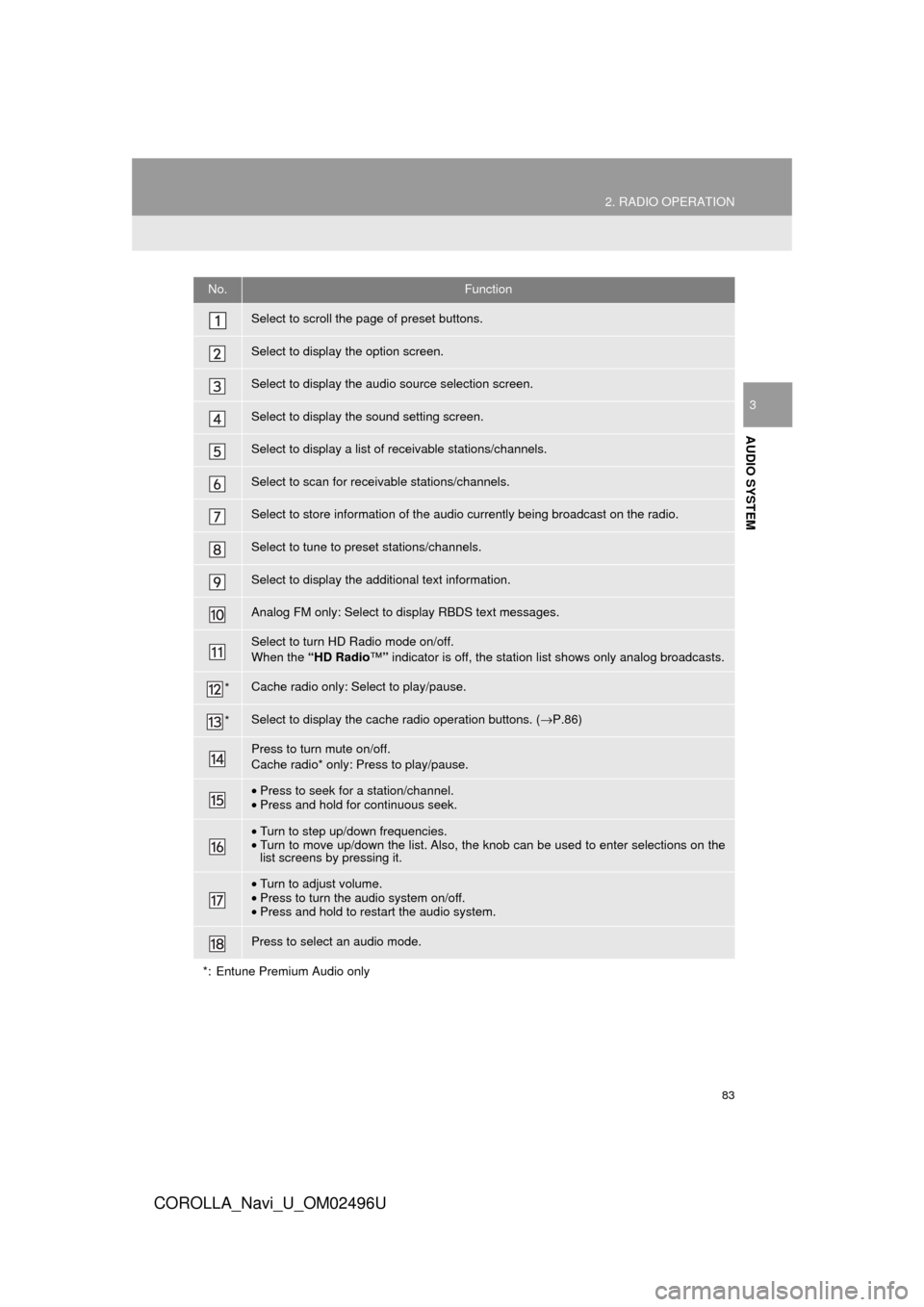
83
2. RADIO OPERATION
COROLLA_Navi_U_OM02496U
AUDIO SYSTEM
3
No.Function
Select to scroll the page of preset buttons.
Select to display the option screen.
Select to display the audio source selection screen.
Select to display the sound setting screen.
Select to display a list of receivable stations/channels.
Select to scan for receivable stations/channels.
Select to store information of the audio currently being broadcast on the radio.
Select to tune to preset stations/channels.
Select to display the additional text information.
Analog FM only: Select to display RBDS text messages.
Select to turn HD Radio mode on/off.
When the “HD Radio ™” indicator is off, the station list shows only analog broadcasts.
*Cache radio only: Select to play/pause.
*Select to display the cache radio operation buttons. ( →P.86)
Press to turn mute on/off.
Cache radio* only: Press to play/pause.
•Press to seek for a station/channel.
• Press and hold for continuous seek.
•Turn to step up/down frequencies.
• Turn to move up/down the list. Also, the knob can be used to enter selections on the
list screens by pressing it.
•Turn to adjust volume.
• Press to turn the audio system on/off.
• Press and hold to restart the audio system.
Press to select an audio mode.
*: Entune Premium Audio only
Page 86 of 300
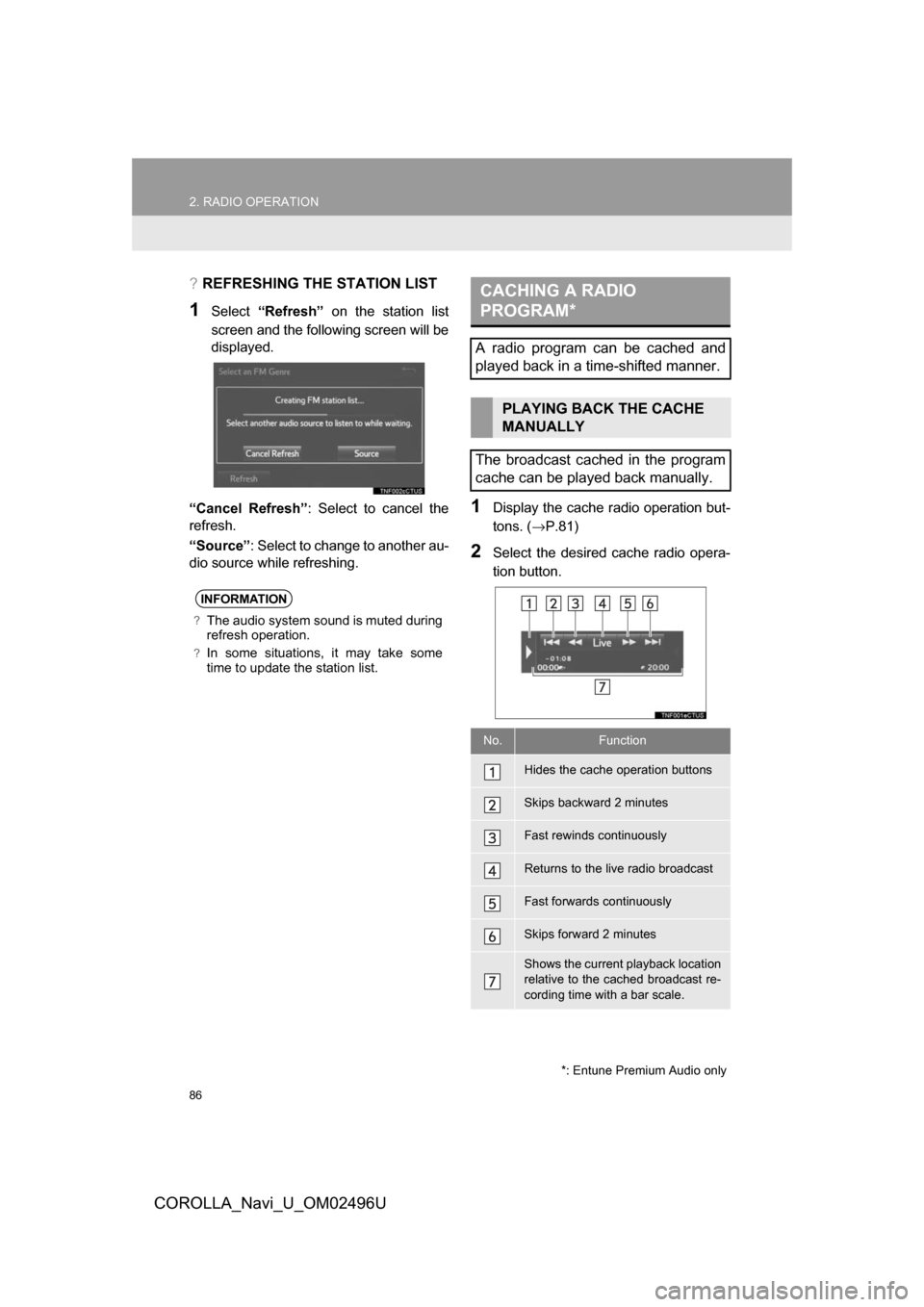
86
2. RADIO OPERATION
COROLLA_Navi_U_OM02496U
?REFRESHING THE STATION LIST
1Select“Refresh” on the station list
screen and the following screen will be
displayed.
“Cancel Refresh” : Select to cancel the
refresh.
“Source” : Select to change to another au-
dio source while refreshing.
1Display the cache r adio operation but-
tons. ( →P.81)
2Select the desired cache radio opera-
tion button.
INFORMATION
?The audio system sound is muted during
refresh operation.
?In some situations, it may take some
time to update the station list.
CACHING A RADIO
PROGRAM*
A radio program can be cached and
played back in a time-shifted manner.
PLAYING BACK THE CACHE
MANUALLY
The broadcast cached in the program
cache can be played back manually.
No.Function
Hides the cache operation buttons
Skips backward 2 minutes
Fast rewinds continuously
Returns to the live radio broadcast
Fast forwards continuously
Skips forward 2 minutes
Shows the current playback location
relative to the cached broadcast re-
cording time with a bar scale.
*: Entune Premium Audio only
Page 93 of 300
93
2. RADIO OPERATION
COROLLA_Navi_U_OM02496U
AUDIO SYSTEM
3
No.Function
Select to scroll the page of preset buttons.
Select to display the option screen.
•Select to scan for receivable channels.
• Select “Additional Information” to display the information.
Select to display the audio source selection screen.
Select to display the sound setting screen.
Select to display a list of receivable channels.
Select to tune to preset channels.
Press to turn mute on/off.
•Press to seek for a channel.
• Press and hold for continuous seek.
•Turn to step up/down channels.
• Turn to move up/down the list. Also, the knob can be used to enter selections on the
list screens by pressing it.
•Turn to adjust volume.
• Press to turn the audio system on/off.
• Press and hold to restart the audio system.
Press to select an audio mode.
Page 206 of 300
206
COROLLA_Navi_U_OM02496U
1. BASIC OPERATION
1. QUICK REFERENCE
MAP SCREEN
To display this screen, press the “APPS” button, then select “Navigation” on the
“Apps” screen.
No.NameFunctionPage
2D North-up, 2D
heading-up or 3D
heading-up sym-
bolIndicates whether the map orientation is set to
north-up or heading-up. The letter(s) beside this
symbol indicate the vehicle’s heading direction
(e.g. N for north). In 3D map, only a heading-up
view is available.
210
Options buttonSelect to display the “Navigation Options” screen.208
“GPS” mark
(Global Position-
ing System)Shows that the vehicle is receiving signals from
the GPS.271
Traffic indicator
Shows that traffic information is received. Select
to start voice guidance for traffic information.
When traffic information is received via the HD
Radio broadcast, HD mark is displayed on the
right.
219
Scale indicatorThis figure indicates the map scale.210
Page 207 of 300
207
1. BASIC OPERATION
COROLLA_Navi_U_OM02496U
NAVIGATION SYSTEM
8
Zoom in/out but-
tonSelect to magnify or reduce the map scale. When
either button is selected, the map scale indicator
bar appears at the bottom of the screen.210
Current position
button/voice
guidance button•Select to display the current position address.
• Select to repeat voice guidance.
245
Destination but-
tonSelect to display the “Destination” screen.222
Speed limit iconIndicates the speed limit on the current road. The
display of the speed limit icon can be set to on/off.215
Route informa-
tion bar
Displays the current street name, or the distance
with the estimated travel time/arrival time to the
destination. The route information bar fills from
left to right as the vehicle progresses on the
route.
239
Route informa-
tion buttonSelect to change the display between the current
street name and the distance with the estimated
travel/arrival time.
239
No.NameFunctionPage
Page 211 of 300
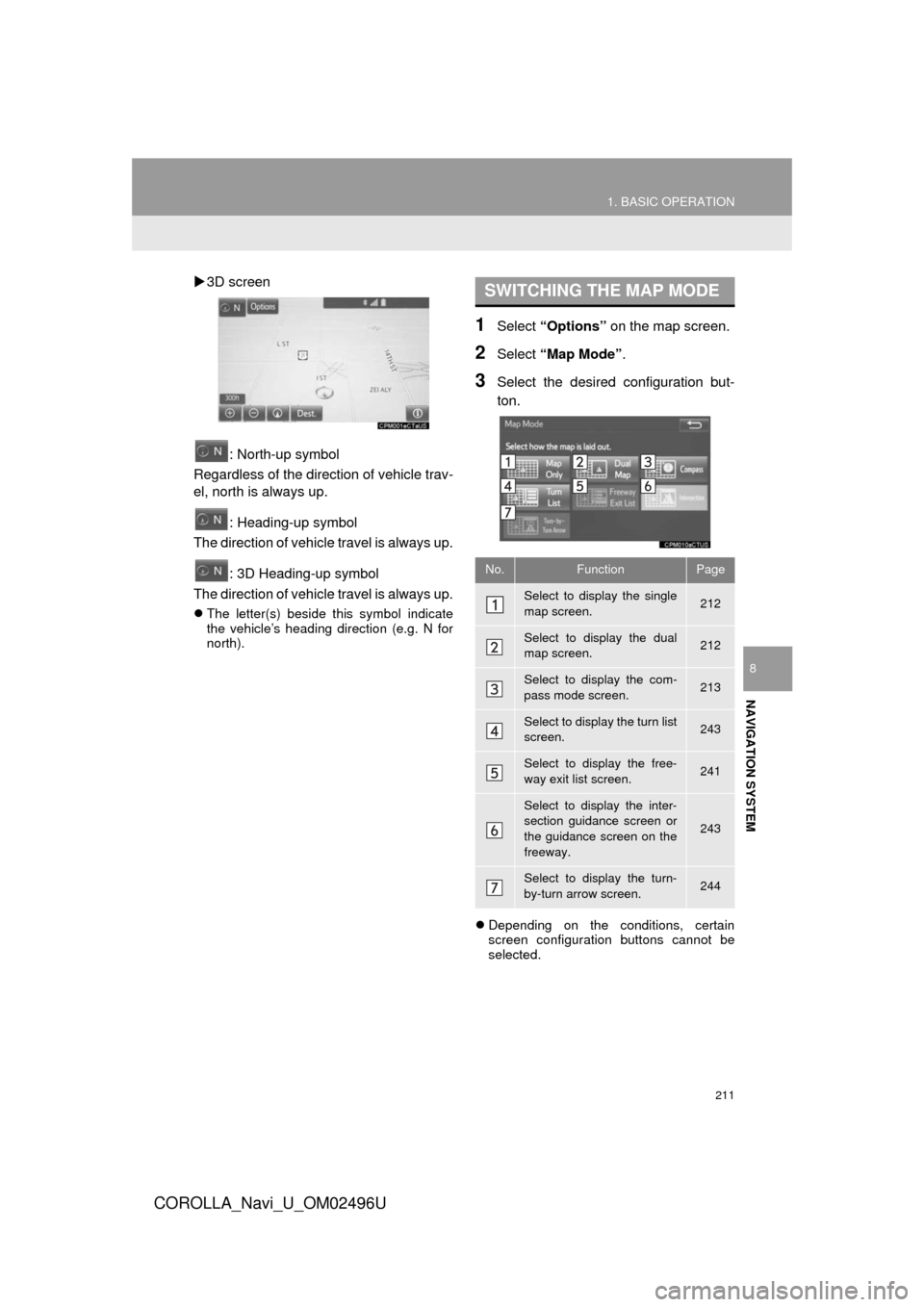
211
1. BASIC OPERATION
COROLLA_Navi_U_OM02496U
NAVIGATION SYSTEM
8
3D screen
: North-up symbol
Regardless of the direction of vehicle trav-
el, north is always up.
: Heading-up symbol
The direction of vehicle travel is always up.
: 3D Heading-up symbol
The direction of vehicle travel is always up.
The letter(s) beside this symbol indicate
the vehicle’s heading direction (e.g. N for
north).
1Select “Options” on the map screen.
2Select “Map Mode” .
3Select the desired configuration but-
ton.
Depending on the conditions, certain
screen configuration buttons cannot be
selected.
SWITCHING THE MAP MODE
No.FunctionPage
Select to display the single
map screen. 212
Select to display the dual
map screen.212
Select to display the com-
pass mode screen.213
Select to display the turn list
screen.243
Select to display the free-
way exit list screen.241
Select to display the inter-
section guidance screen or
the guidance screen on the
freeway.
243
Select to display the turn-
by-turn arrow screen.244
Page 226 of 300
226
2. DESTINATION SEARCH
COROLLA_Navi_U_OM02496U
1Display the “Destination” screen.
(→P.224)
2Select any of the preset destination
buttons (1-5).
The navigation system performs a search
for the route and the entire route map is
displayed. ( →P.235)
1Display the “Destination” screen.
(→ P.224)
2Select “Address” .
3Select the desire d search method.
SETTING PRESET
DESTINATIONS AS
DESTINATION
To use this function, it is necessary to
register preset destinations to the
preset screen buttons (1-5). ( →P.253)
SEARCHING BY ADDRESS
There are 2 methods to search for a
destination by address.
No.FunctionPage
Select to search by city.227
Select to search by street
address.227