2017 TOYOTA CAMRY audio
[x] Cancel search: audioPage 2 of 23

OVERVIEW
FEATURES/OPERATIONS
SAFETY AND EMERGENCY FEATURES
Engine maintenance 9
Fuel tank door release and cap 7
Hood release 8
Indicator symbols 4-5
Instrument cluster 4
Instrument panel 2-3
Keyless entry
1,2 6
Light control-Instrument panel 8
Smart Key system (and remote entry)
1,2 7
Air Conditioning/heating 18-19
Audio 22
Auto lock/unlock
1,2 10
Automatic Transmission 10
Bottle holders/Cup holders 24
Blind Spot Monitor (BSM) 20
Clock 14
Cruise control 16
Dynamic Radar Cruise Control
(DRCC) 17
Garage door opener (HomeLink
®)3 16
Lights1 & turn signals 15
Lane Departure Alert (LDA) 25
Moon roof 12
Multi-Information Display (MID)
1 24
Parking brake 11
Power outlets-12V DC 14
Pre-Collision System (PCS) 25
Rear view monitor system 20
Seat adjustments-Front 13
Seat adjustments-Rear 13
Seats-Head restraints 12
1
INDEX
1 Visit your Toyota dealer for information on customizing this feature.2 Programmable by customer. Refer to the Owner’s Manual for instructions\
and more information.3 HomeLink® is a registered trademark of Gentex Corporation.
OVERVIEW
FEATURES & OPERATIONS FEATURES & OPERATIONS (continued)
SAFETY & EMERGENCY FEATURES
CAMRY 2017
This Quick Reference Guide is a summary of basic vehicle
operations. It contains brief descriptions of fundamental
operations so you can locate and use the vehicle’s main
equipment quickly and easily.
The Quick Reference Guide is not intended as a substitute for
the Owner’s Manual located in your vehicle’s glove box. We
strongly encourage you to review the Owner’s Manual and
supplementary manuals so you will have a better understanding
of your vehicle’s capabilities and limitations.
Your dealership and the entire staff of Toyota Motor Sales,
U.S.A., Inc. wish you many years of satisfied driving in your new
Camry.
A word about safe vehicle operations
This Quick Reference Guide is not a full description of Camry operations\
.
Every Camry owner should review the Owner’s Manual that accompanies t\
his
vehicle.
Pay special attention to the boxed
information highlighted in color throughout
the Owner’s Manual. Each box contains safe operating instructions to \
help you
avoid injury or equipment malfunction.
All information in this Quick Reference Guide is current at the time of \
printing.
Toyota reserves the right to make changes at any time without notice.
Steering lock release 11
Steering wheel controls
(Audio & telephone: Bluetooth
®) 21
Tilt and telescopic steering wheel 11
USB/AUX port 23
Windows-Power 12
Windshield wipers & washers 14
Wireless charging 23
Door locks 26
Doors-Child safety locks 26
Floor mat installation 30
Safety Connect 27
Seat belts 26
Seat belts-Shoulder belt anchor 27
Spare tire & tools 28
Star Safety System
™ 29-30
Trunk internal release 27
BLUETOOTH® DEVICE
PAIRING SECTION 32-41
Page 3 of 23

Steering wheel controls
FEATURES/OPERATIONS
23
Instrument panel
OVERVIEW
1 If equipped.2 For vehicles with Entune Premium Audio or Entune Audio Plus, refer to th\
e
“Navigation System Owner’s Manual” and “2017 Entune™ Audi\
o Quick
Reference Guide.”
Meter control switches
Air conditioning controls
Emergency flasher button
Wiper and washer controls
Seat heater controls1
Tire Pressure Monitoring (warning) System
(TPMS) reset switch1
Outside rearview mirror/
Rear window defogger button
Headlight and turn signal controls/
Headlight, turn signal and front DRL
(Daytime Running Light)
controls1
Lane Departure Alert (LDA) switch1
Blind Spot Monitor (BSM) main switch1
VSC OFF switch
Pre-Collison System (PCS) switch1
Tilt and telescopic
steering lock release
Key ignition1
“ENGINE START STOP” button (Smart Key)1Audio system1/
Navigation system1,2
Telephone controls2
Voice command button2
Dynamic Radar Cruise Control
(DRCC) Vehicle-to-vehicle
distance button
1
Cruise control
Paddle shift levers1
Steering wheel
audio controls2
See ‘Air conditioning/heating’ section
of this book for more details about your unit.
OVERVIEW
SAFETY AND EMERGENCY FEATURES
Page 5 of 23

6
LOCKING OPERATION
When all the doors are unlocked with the power door lock system, the tru\
nk can be
opened without carrying the electronic key.
Carry remote to lock/unlock
TRUNK LOCKING/UNLOCKING (IF EQUIPPED)
UNLOCKING OPERATION
NOTE: If a door is not opened within 60 seconds of unlocking, all doors will relock for
safety.
* Driver door unlocking function can be programmed to unlock driver door\
only, or all doors. Grasping front passenger door handle will unlock all doors.
7
Without depressing the brake pedal, pressing the “ENGINE START STOP”\
button
will change the operation mode in succession from:
START FUNCTION
POWER (WITHOUT STARTING ENGINE)
Fuel tank door release and cap
Turn to open
StorePull
Keyless entry (if equipped)
Smart Key system (and remote entry)
(if equipped)
Push ONCE: Driver door
TWICE: All doors
Push
Close
NOTE: Tighten until one click is
heard. If the cap is not tightened
enough, Check Engine “
“ indicator
may illuminate.
Type A
OVERVIEW
Type B Type B
Type CType C
Type A
NOTE: Gear shift lever must be in Park and brake pedal depressed.
Depress
brake pedalPushCarry remote
to start
PANIC BUTTON
Push and hold
Accessories such as the audio will operate.
Power ON; all electrical systems can be used.
All systems OFF; emergency flashers can be used.
ACCESSORY
ON
OFF
Carry remote Type C
Smart key feature
All-door lock
Touch
Carry remote Type CSmart key feature
Grasp
Driver door unlock*
OVERVIEW
FEATURES/OPERATIONS
SAFETY AND EMERGENCY FEATURES
Page 9 of 23

1415
HEADLIGHTS
TURN SIGNALS
Right turn
Lane change1
Lane change2
Left turn
Windshield wipers & washersLights & turn signals
Power outlets-12V DC
Clock
FEATURES/OPERATIONS
Front console
The “ENGINE START STOP” switch/ignition switch must be in the “\
ACC” or “ON”
position for use.Center console
Adjust frequency* Pull to wash and wipeMist
Interval wipe
Slow
Fast
* Intermittent windshield wiper frequency adjustment Rotate to increase/
decrease wipe frequency.
High beam
- Daytime Running Light system (DRL) Automatically turns on the headlights at
a reduced intensity.
- Automatic light cut off system Automatically turns lights off after 30-second
delay, or lock switch on remote may be pushed after locking.
High beam
flasher
Parking lights
DRL OFF
Low beam
Headlights
1 The right hand signals will flash three times.2 The left hand signals will flash three times.
To find your system, refer to the Audio section in this guide.
For Entune
™ Audio
Push “SETUP” button next to the screen
then select “General” in the touch screen to access clock setting.
For Entune
™ Audio Plus and Entune™ Premium Audio
Push “APPS” button next to the screen
then select “General” in the touch screen to access clock setting.
OVERVIEW
FEATURES/OPERATIONS
SAFETY AND EMERGENCY FEATURES
Page 12 of 23

2021
Steering wheel controls
(Audio & telephone: Bluetooth®)
Blind Spot Monitor (BSM)(if equipped)
The Blind Spot Monitor is a system that has two functions:
• The Blind Spot Monitor function (assists the driver in decision-making when
changing lanes)
• The Rear Cross Traffic Alert function (assists the driver when backing up)
The Blind Spot Monitor function uses radar sensors to detect vehicles th\
at are
traveling in an adjacent lane in the area that is not reflected in the o\
utside rear
view mirror (the blind spot), and advises the driver of the vehicles e\
xistence via the
outside rear view mirror indicator.
Refer to the Owner‘s Manual for limitations and more details on this \
system
before attempting to use it.
System ON/OFF
Rear Cross Traffic Alert buzzer
Rear view monitor system
The rear view monitor system displays an image of the view from the bump\
er
of the rear area of the vehicle. The camera for the rear view monitor sy\
stem is
located above the license plate.
To adjust the image on the rear view monitor screen, press the “SETUP\
” button
and select “Display” on the “Setup” screen. Select “Came\
ra” to adjust the
screen contrast and brightness.
Refer to the Owner‘s Manual for limitations and more details on this \
system.
FEATURES/OPERATIONS
Bluetooth® technology allows dialing or receipt of calls without taking hands from\
the steering wheel or using a cable to connect the compatible telephone \
and the
system.
Refer to “Connecting Bluetooth
®,” Section 5-7 in the Owner’s Manual, for more
information about phone connections and compatibility.
Refer to “Bluetooth
® Device Pairing Section” at the end of this booklet, to connect
your smart phone to the Entune™ touch screen system.
Microphone
Start call
End call
NOTE: Concentrating on the road should always be your first priority whi\
le driving. Do not
use the hands-free phone system if it will distract you.
“vv” Use to search within the
selected audio medium (radio, CD,
etc.).
Return to previous
screen.
Volume
“MODE” Push to turn audio ON
and select an audio mode. Push
and hold to turn the audio OFF.Select /enter
OVERVIEW
FEATURES/OPERATIONS
SAFETY AND EMERGENCY FEATURES
Page 13 of 23

2223
AudioUSB/AUX port
Wireless charging (if equipped)
Eject CD
Push to turn
ON/OFF
1
Refer to the “Navigation System Owner’s Manual” and “2017 E\
ntune™ Audio Quick Reference
Guide.”
Map card
insert 1
Touch screen display
Entune™
Audio
Entune™ Premium (JBL®) Audio with Integrated Navigation and App Suite
NOTE: Concentrating on the road should always be your first priority whi\
le driving. Do not
use the Entune system if it will distract you.
AUDIO Button
Push to display
audio screen
or access audio
functions.
HOME Button
Access to navigation
system
1 and Home
screen.
Seek station/
CD track select
Turn to tune radio
stations manually or
select tracks or files
Push to display
telephone option
screen
APPS Button
Access to traffic
and weather
APPS Button
Access to traffic
and weather
HOME Button
Access to Home
screen.
AUDIO Button
Push to display
audio screen
or access audio
functions.
AUDIO Button
Push to display
audio screen
or access audio
functions.
HOME SCREEN - The home screen offers a two and three panel layout. Infor\
mation and layout will vary
depending on selected set up. HOME SCREEN - The home screen offers a two and three panel layout. Infor\
mation and layout will vary
depending on selected set up.
Entune™ Audio Plus With Connected Navigation App (JBL® Audio)
FEATURES/OPERATIONS
By connecting a USB-compatible portable audio device or USB memory to th\
e
USB port, you can listen to music from the portable audio device or USB \
memory
through the vehicle’s speaker system.
By inserting a mini plug into the AUX port, you can listen to music from\
a portable
audio device through the vehicle’s speaker system while in AUX mode.
Open lid
A mobile device can be charged wirelessly on the tray. Open the lid and \
press
the wireless charger switch. Place a mobile device on the tray as shown \
in the
illustration. An amber indicator is illuminated while charging is in pro\
gress. When
charging is complete, a green indicator will also be illuminated. Some p\
hones,
cases or cover type wireless chargers may not cause the green indicator \
to
illuminate even though it is fully charged.
Refer to the Owner‘s Manual for more details on this system before at\
tempting to
use it.
Push
OVERVIEW
FEATURES/OPERATIONS
SAFETY AND EMERGENCY FEATURES
Page 14 of 23

2425
Bottle holders/Cup holdersPre-Collision System (PCS) (if equipped)
Lane Departure Alert (LDA) (if equipped)
Multi-Information Display (MID)
FrontRear
* If equipped
Push “meter control switches” to change information in the followi\
ng:
(1) Drive information
(2) Navigation system linked display
(3) Audio system linked display
(4) Dynamic Radar Cruise Control (DRCC)*
(5) Lane Departure Alert (LDA) status*
(6) Warning messages
(7) Settings display
(8) Tire Pressure Monitoring (warning) System (TPMS)*
When a high possibility of a frontal collision is detected by the radar \
sensor, a
buzzer sounds and a message urging the driver to take evasive action app\
ears on
the multi-information display. If the driver then applies brakes, the s\
ystem applies
greater brake force in relation to how strongly the brake pedal is depre\
ssed. If
the system determines that a collision is unavoidable, the brakes are au\
tomatically
applied to reduce the collision speed.
Refer to the Owner‘s Manual for limitations and more details on this \
system before
attempting to use it.
The Lane Departure Alert recognizes the visible lane markers using a cam\
era as a
sensor and alerts the driver with beeping and flashing indicators when t\
he vehicle
deviates from its lane. Press the LDA switch to activate the system.
Refer to the Owner‘s Manual for limitations and more details on this \
system before
attempting to use it.
FEATURES/OPERATIONS
OVERVIEW
FEATURES/OPERATIONS
SAFETY AND EMERGENCY FEATURES
Page 18 of 23
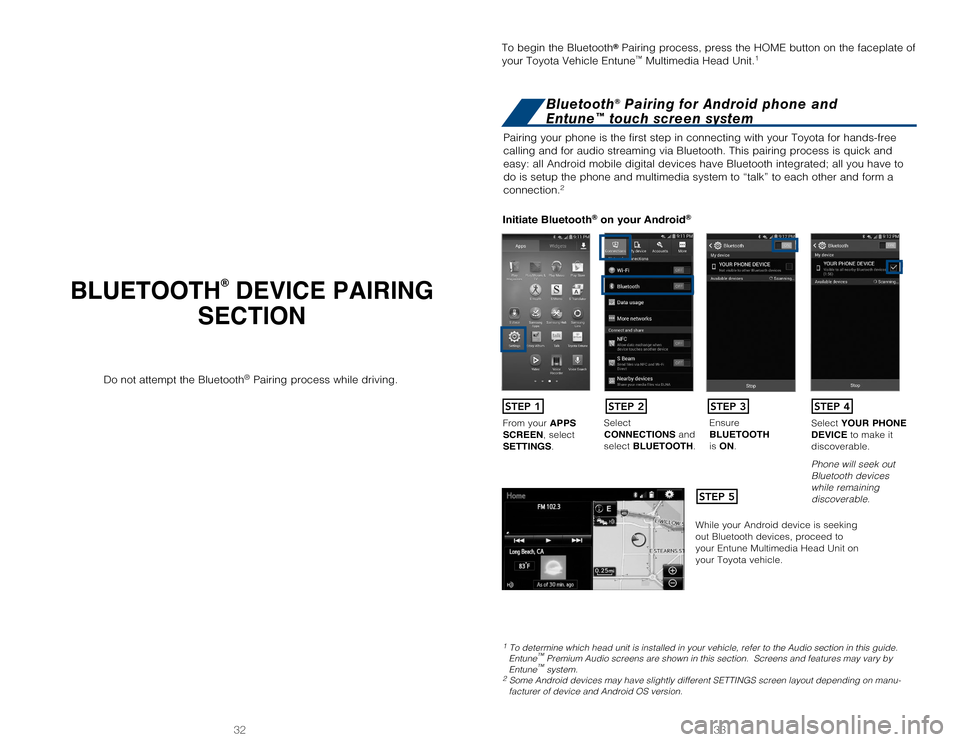
33
32
BLUETOOTH® DEVICE PAIRING
SECTION
Pairing your phone is the first step in connecting with your Toyota for \
hands-free
calling and for audio streaming via Bluetooth. This pairing process is q\
uick and
easy: all Android mobile digital devices have Bluetooth integrated; all \
you have to
do is setup the phone and multimedia system to “talk” to each othe\
r and form a
connection.
2
Initiate Bluetooth® on your Android®
STEP 1
STEP 5
STEP 2STEP 3STEP 4
From your APPS
SCREEN, select
SETTINGS . Select
CONNECTIONS and
select
BLUETOOTH. Ensure
BLUETOOTH
is
ON. Select
YOUR PHONE
DEVICE to make it
discoverable.
Phone will seek out
Bluetooth devices
while remaining
discoverable.
While your Android device is seeking
out Bluetooth devices, proceed to
your Entune Multimedia Head Unit on
your Toyota vehicle.
1 To determine which head unit is installed in your vehicle, refer to the\
Audio section in this guide. Entune™ Premium Audio screens are shown in this section. Screens and features \
may vary by
Entune™ system. 2 Some Android devices may have slightly different SETTINGS screen layout\
depending on manu- facturer of device and Android OS version.
To begin the Bluetooth® Pairing process, press the HOME button on the faceplate of
your Toyota Vehicle Entune™ Multimedia Head Unit.1
Do not attempt the Bluetooth® Pairing process while driving.
Bluetooth® Pairing for Android phone and
Entune™ touch screen system