Page 16 of 294
16
1. BASIC FUNCTION
CAMRY_NAVI_U_OM33C67U
3. HOME SCREEN
Three-way split screen
Press the “HOME” button to display the home screen.
The home screen can display multiple information screens, such as the audio sys-
tem screen, hands-free screen and clock, etc, simultaneously. When hands-free
mode is selected, it is possible to make a call on the home screen if the desired
phone number is registered to one of the 4 displayed buttons. In order to register
the contact, select and hold the desired button and register the desired contact by
obey displayed messages on the screen. ( P.172)
When a screen is selected, the selected screen is switched to a full-screen display.
The home screen can be set to either a three-way split screen or a two-way split
screen.
For details about setting the home screen: P.36
Page 17 of 294
17
1. BASIC FUNCTION
QUICK GUIDE
CAMRY_NAVI_U_OM33C67U
1
Two-way split screen
No.FunctionPage
Displays the condition of the Bluetooth® connection18
Select to display the “Setup” screen.20
INFORMATION
● Entune Audio Plus only: Turn-by-turn navigation application screen can be displayed.
Page 20 of 294
20
2. QUICK REFERENCE
CAMRY_NAVI_U_OM33C67U
1. “Setup” SCREEN
Entune Audio Plus
Entune Premium Audio
The items shown on the “Setup” screen can be set. Press the “APPS” button, then
select “Setup” to display the “Setup” screen.
2. QUICK REFERENCE
Page 21 of 294
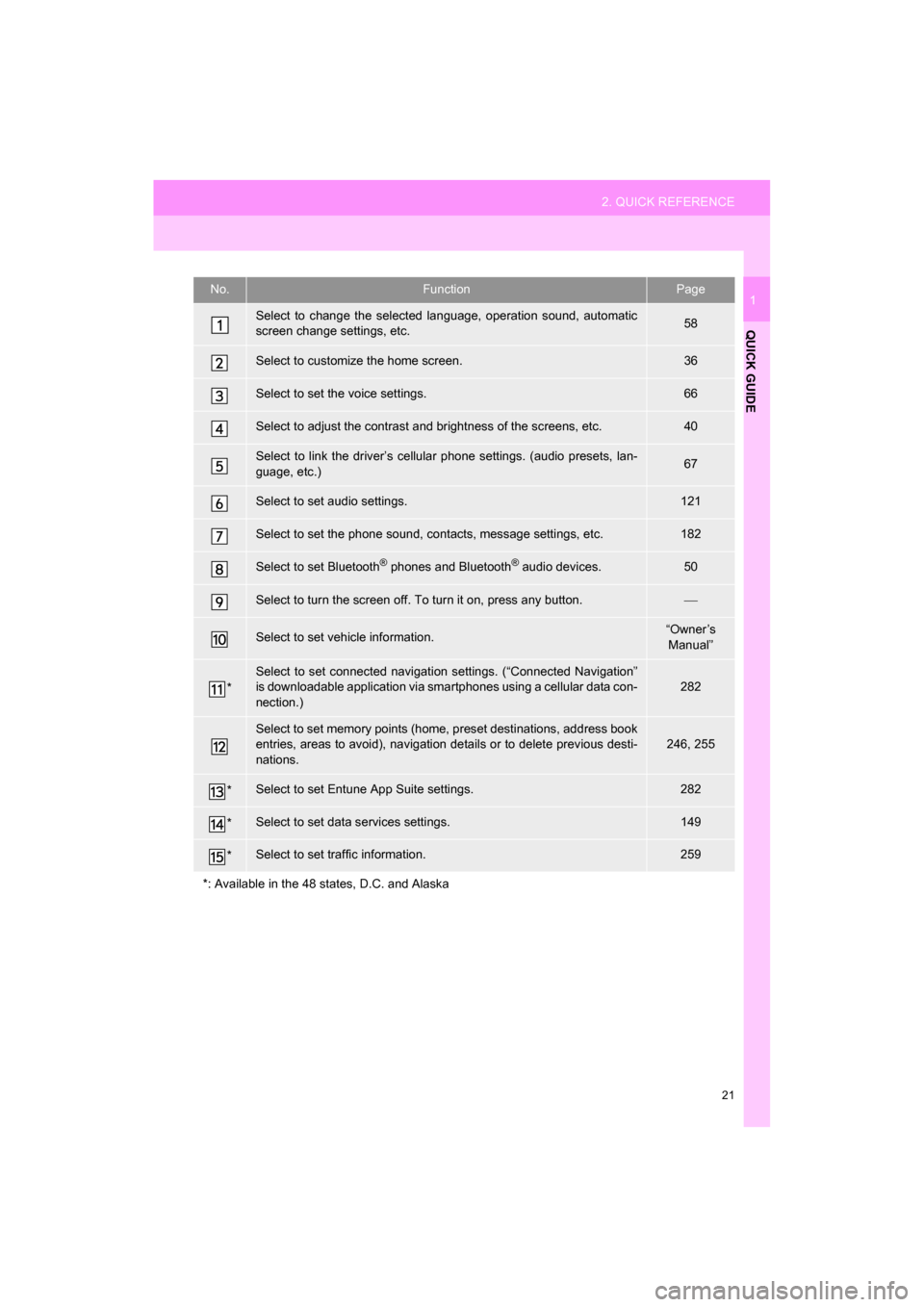
21
2. QUICK REFERENCE
QUICK GUIDE
CAMRY_NAVI_U_OM33C67U
1No.FunctionPage
Select to change the selected language, operation sound, automatic
screen change settings, etc.58
Select to customize the home screen.36
Select to set the voice settings.66
Select to adjust the contrast and brightness of the screens, etc.40
Select to link the driver’s cellular phone settings. (audio presets, lan-
guage, etc.)67
Select to set audio settings.121
Select to set the phone sound, contacts, message settings, etc.182
Select to set Bluetooth® phones and Bluetooth® audio devices.50
Select to turn the screen off. To turn it on, press any button.
Select to set vehicle information.“Owner’s
Manual”
*
Select to set connected navigati on settings. (“Connected Navigation”
is downloadable application via sm artphones using a cellular data con-
nection.)
282
Select to set memory points (home, preset destinations, address book
entries, areas to avoid), navigation details or to delete previous desti-
nations.246, 255
*Select to set Entune App Suite settings.282
*Select to set data services settings.149
*Select to set traffic information.259
*: Available in the 48 states, D.C. and Alaska
Page 22 of 294
22
3. NAVIGATION OPERATION
CAMRY_NAVI_U_OM33C67U
1. REGISTERING HOME*
Press the “APPS” button.
Select “Navigation”.
Select “Dest.”.Select “Go Home”.
Select “Yes”.
There are different kinds of meth-
ods to search for your home.
(
P.219)
*: Entune Premium Audio only
1
2
3
4
5
6
3. NAVIGATION OPERATION
Page 24 of 294
24
3. NAVIGATION OPERATION
CAMRY_NAVI_U_OM33C67U
2. REGISTERING PRESET DESTINATIONS*
Press the “APPS” button.
Select “Navigation”.
Select “Dest.”. Select one of the preset destina-
tion buttons.
Select “Yes”.
There are different kinds of meth-
ods to search for a destination.
(
P.219)
*: Entune Premium Audio only
1
2
3
4
5
6
Page 26 of 294
26
3. NAVIGATION OPERATION
CAMRY_NAVI_U_OM33C67U
3. OPERATION FLOW: GUIDING THE ROUTE*
Press the “APPS” button.
Select “Navigation”.
Select “Dest.”.
There are different kinds of meth-
ods to search for a destination.
(P.219)Select “Go”.
Select “OK”.
Selecting routes other than the one recom-
mended. ( P.231)
Guidance to the destination is displayed
on the screen and can be heard via
voice guidance.
*: Entune Premium Audio only
1
2
3
4
5
6
Page 27 of 294
27
3. NAVIGATION OPERATION
CAMRY_NAVI_U_OM33C67U
QUICK GUIDE
1
4. SETTING HOME AS THE DESTINATION*
Press the “APPS” button.
Select “Navigation”.
Select “Dest.”.
Select “Go Home”. Select “OK”.
Selecting routes other than the one recom-
mended. ( P.231)
Guidance to the destination is displayed
on the screen and can be heard via
voice guidance.
*: Entune Premium Audio only
1
2
3
4
5