2017 TOYOTA AVALON navigation system
[x] Cancel search: navigation systemPage 1 of 304

1
AVA L O N _ N a v i _ U
1QUICK GUIDE11
2BASIC FUNCTION31
3AUDIO SYSTEM71
4VOICE COMMAND SYSTEM129
5INFORMATION141
6PERIPHERAL MONITORING SYSTEM147
7PHONE173
8NAVIGATION SYSTEM213
9Entune App Suite279
INDEX293
About the following equipmen t, see the “Owner’s Manual”.
• Fuel consumption
• Energy monitor (AVALON HYBRID)
• Vehicle customization settings
Page 2 of 304
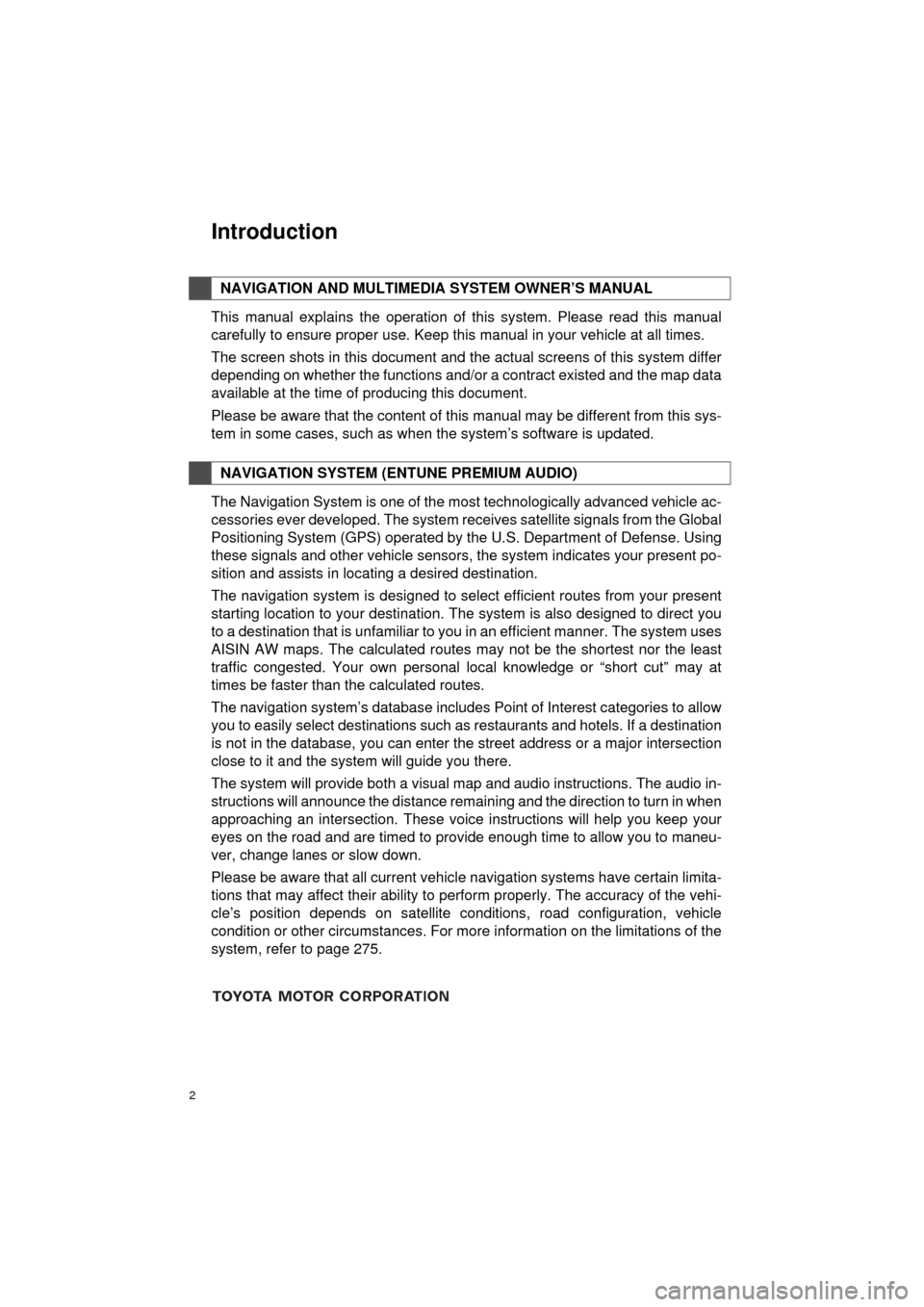
2
AVA L O N _ N a v i _ U
This manual explains the operation of this system. Please read this manual
carefully to ensure proper use. Keep this manual in your vehicle at all times.
The screen shots in this document and the actual screens of this system differ
depending on whether the functions and/or a contract existed and the map data
available at the time of producing this document.
Please be aware that the content of this manual may be different from this sys-
tem in some cases, such as when the system’s software is updated.
The Navigation System is one of the most technologically advanced vehicle ac-
cessories ever developed. The system receives satellite signals from the Global
Positioning System (GPS) operated by the U.S. Department of Defense. Using
these signals and other vehicle sensors, the system indicates your present po-
sition and assists in locating a desired destination.
The navigation system is designed to select efficient routes from your present
starting location to your destination. The system is also designed to direct you
to a destination that is unfamiliar to you in an efficient manner. The system uses
AISIN AW maps. The calculated routes may not be the shortest nor the least
traffic congested. Your own personal local knowledge or “short cut” may at
times be faster than the calculated routes.
The navigation system’s database includes Point of Interest categories to allow
you to easily select destinations such as restaurants and hotels. If a d\
estination
is not in the database, you can enter the street address or a major intersection
close to it and the system will guide you there.
The system will provide both a visual map and audio instructions. The audio in-
structions will announce the distance remaining and the direction to tur\
n in when
approaching an intersection. These voice instructions will help you keep your
eyes on the road and are timed to provide enough time to allow you to maneu-
ver, change lanes or slow down.
Please be aware that all current vehicle navigation systems have certain limita-
tions that may affect their ability to perform properly. The accuracy of the vehi-
cle’s position depends on satellite conditions, road configuration, vehicle
condition or other circumstances. For more information on the limitations of the
system, refer to page 275.
NAVIGATION AND MULTIMEDIA SYSTEM OWNER’S MANUAL
NAVIGATION SYSTEM (ENTUNE PREMIUM AUDIO)
Introduction
Page 6 of 304
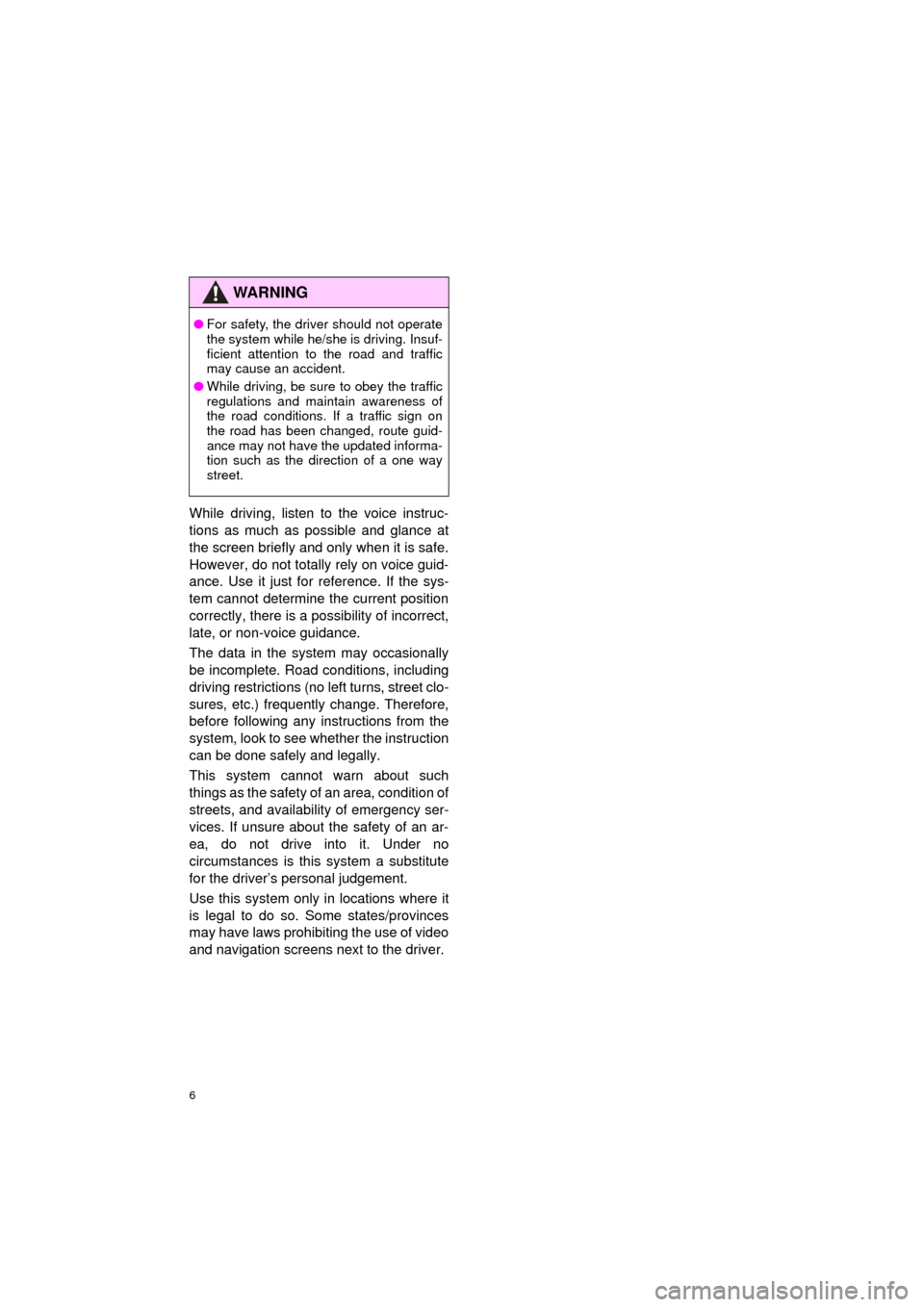
6
AVA L O N _ N a v i _ U
While driving, listen to the voice instruc-
tions as much as possible and glance at
the screen briefly and only when it is safe.
However, do not totally rely on voice guid-
ance. Use it just for reference. If the sys-
tem cannot determine the current position
correctly, there is a po ssibility of incorrect,
late, or non-voice guidance.
The data in the system may occasionally
be incomplete. Road conditions, including
driving restrictions (no left turns, street clo-
sures, etc.) frequently change. Therefore,
before following any instructions from the
system, look to see whether the instruction
can be done safely and legally.
This system cannot warn about such
things as the safety of an area, condition of
streets, and availability of emergency ser-
vices. If unsure about the safety of an ar-
ea, do not drive into it. Under no
circumstances is this system a substitute
for the driver’s personal judgement.
Use this system only in locations where it
is legal to do so. Some states/provinces
may have laws prohibiting the use of video
and navigation screens next to the driver.
WA R N I N G
● For safety, the driver should not operate
the system while he/she is driving. Insuf-
ficient attention to the road and traffic
may cause an accident.
● While driving, be sure to obey the traffic
regulations and maintain awareness of
the road conditions. If a traffic sign on
the road has been changed, route guid-
ance may not have the updated informa-
tion such as the direction of a one way
street.
Page 8 of 304
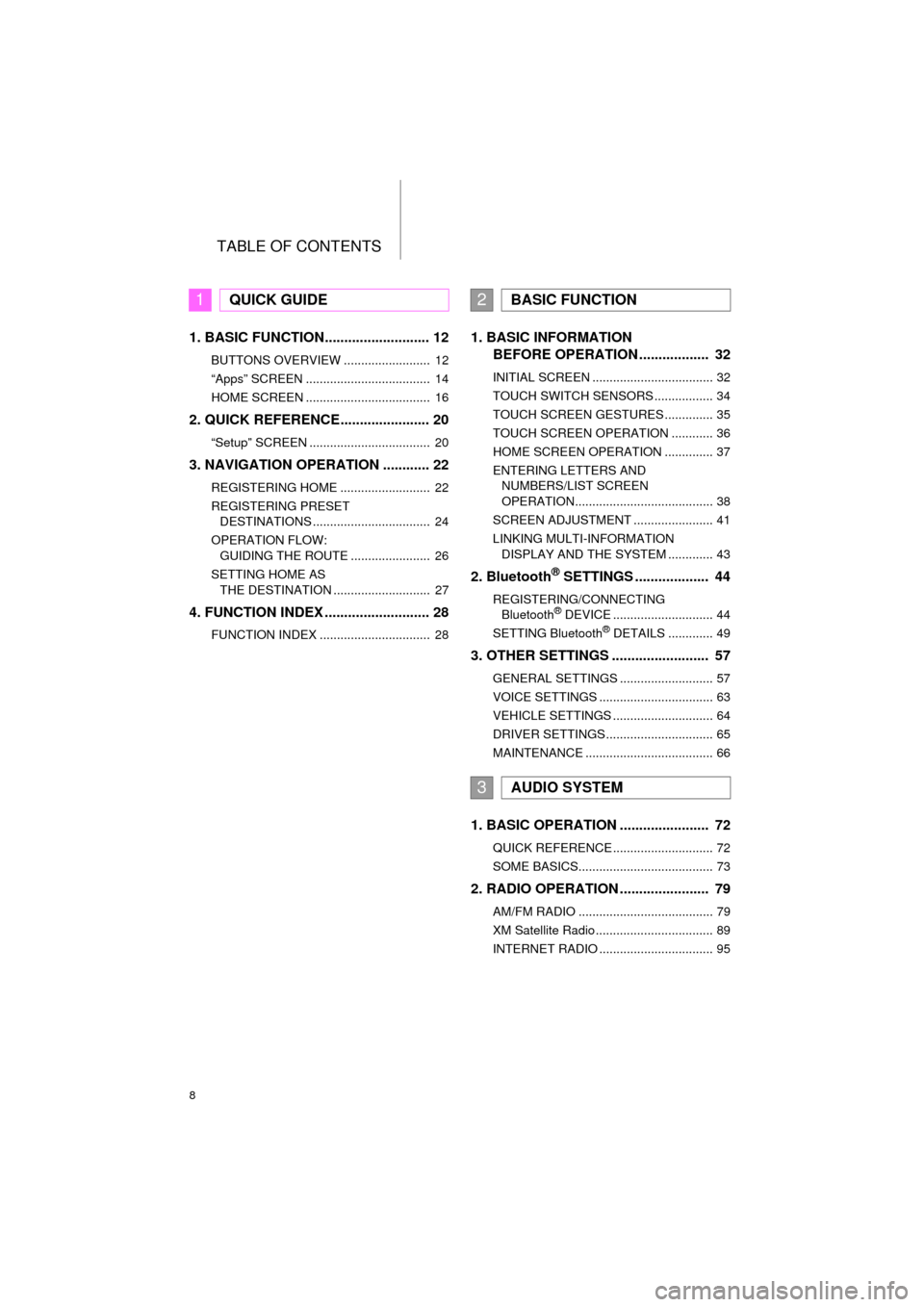
TABLE OF CONTENTS
8
AVA L O N _ N a v i _ U
1. BASIC FUNCTION........................... 12
BUTTONS OVERVIEW ......................... 12
“Apps” SCREEN .................................... 14
HOME SCREEN .................................... 16
2. QUICK REFERENCE....................... 20
“Setup” SCREEN ................................... 20
3. NAVIGATION OPERATION ............ 22
REGISTERING HOME .......................... 22
REGISTERING PRESET DESTINATIONS .................................. 24
OPERATION FLOW: GUIDING THE ROUTE ....................... 26
SETTING HOME AS THE DESTINATION ............................ 27
4. FUNCTION INDEX .. ......................... 28
FUNCTION INDEX ................................ 28
1. BASIC INFORMATION
BEFORE OPERATION .................. 32
INITIAL SCREEN ................................... 32
TOUCH SWITCH SENSORS ................. 34
TOUCH SCREEN GESTURES .............. 35
TOUCH SCREEN OPERATION ............ 36
HOME SCREEN OPERATION .............. 37
ENTERING LETTERS AND
NUMBERS/LIST SCREEN
OPERATION........................................ 38
SCREEN ADJUSTMENT ....................... 41
LINKING MULTI-INFORMATION DISPLAY AND THE SYSTEM ............. 43
2. Bluetooth® SETTINGS ................... 44
REGISTERING/CONNECTING Bluetooth® DEVICE ............................. 44
SETTING Bluetooth® DETAILS ............. 49
3. OTHER SETTINGS ......................... 57
GENERAL SETTINGS ........................... 57
VOICE SETTINGS ................................. 63
VEHICLE SETTINGS ............................. 64
DRIVER SETTINGS ............................... 65
MAINTENANCE ..................................... 66
1. BASIC OPERATION ....................... 72
QUICK REFERENCE ............................. 72
SOME BASICS....................................... 73
2. RADIO OPERATION ....................... 79
AM/FM RADIO ....................................... 79
XM Satellite Radio .................................. 89
INTERNET RADIO ................................. 95
1QUICK GUIDE2BASIC FUNCTION
3AUDIO SYSTEM
Page 10 of 304
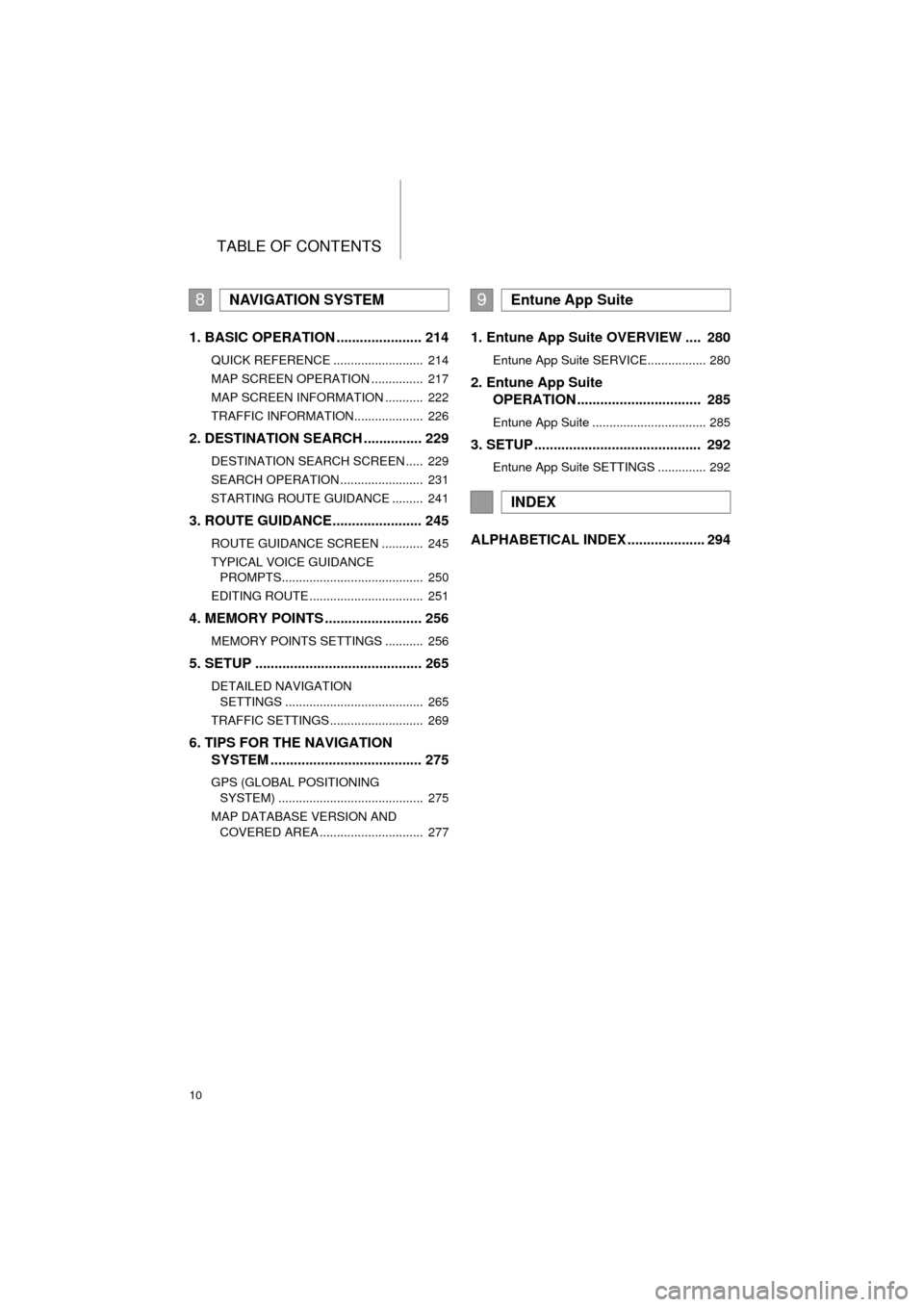
TABLE OF CONTENTS
10
AVA L O N _ N a v i _ U
1. BASIC OPERATION ...................... 214
QUICK REFERENCE .......................... 214
MAP SCREEN OPERATION ............... 217
MAP SCREEN INFORMATION ........... 222
TRAFFIC INFORMATION.................... 226
2. DESTINATION SEARCH ............... 229
DESTINATION SEARCH SCREEN ..... 229
SEARCH OPERATION ........................ 231
STARTING ROUTE GUIDANCE ......... 241
3. ROUTE GUIDANCE....................... 245
ROUTE GUIDANCE SCREEN ............ 245
TYPICAL VOICE GUIDANCE
PROMPTS......................................... 250
EDITING ROUTE ................................. 251
4. MEMORY POINTS ......................... 256
MEMORY POINTS SETTINGS ........... 256
5. SETUP ........................................... 265
DETAILED NAVIGATION SETTINGS ........................................ 265
TRAFFIC SETTINGS ........................... 269
6. TIPS FOR THE NAVIGATION SYSTEM ....................................... 275
GPS (GLOBAL POSITIONING
SYSTEM) .......................................... 275
MAP DATABASE VERSION AND COVERED AREA .............................. 277
1. Entune App Suite OVERVIEW .... 280
Entune App Suite SERVICE................. 280
2. Entune App Suite OPERATION ................................ 285
Entune App Suite ................................. 285
3. SETUP ........................................... 292
Entune App Suite SETTINGS .............. 292
ALPHABETICAL INDEX .................... 294
8NAVIGATION SYSTEM9Entune App Suite
INDEX
Page 43 of 304

43
1. BASIC INFORMATION BEFORE OPERATION
AVA L O N _ N a v i _ U
BASIC FUNCTION
2
8. LINKING MULTI-INFORMATION DISPLAY AND THE SYSTEM
The following functions of the system are linked with the multi-information display
in the instrument cluster:
• Navigation
• Fuel consumption
etc.
These functions can be operated using multi-information display control switches
on the steering wheel. For details, refer to “Owner’s Manual”.
Page 115 of 304

115
AVA L O N _ N a v i _ U
AUDIO SYSTEM
3
4. AUDIO REMOTE CONTROLS
1. STEERING SWITCHES
Volume control switch
Enter switch
Some parts of the audio system can be adjusted using the switches on the steering
wheel.
No.Switch
Volume control switch
Enter switch
“” switch
Back switch
“MODE/HOLD” switch
ModeOperationFunction
AllPressVolume up/down
Press and holdVolume up/down continuously
ModeOperationFunction
Control
screenPressShow list screen
List screenPressSelect cursor entry
Navigation screen/
home
screen
PressReturn to the top screen of current mode.
Page 137 of 304
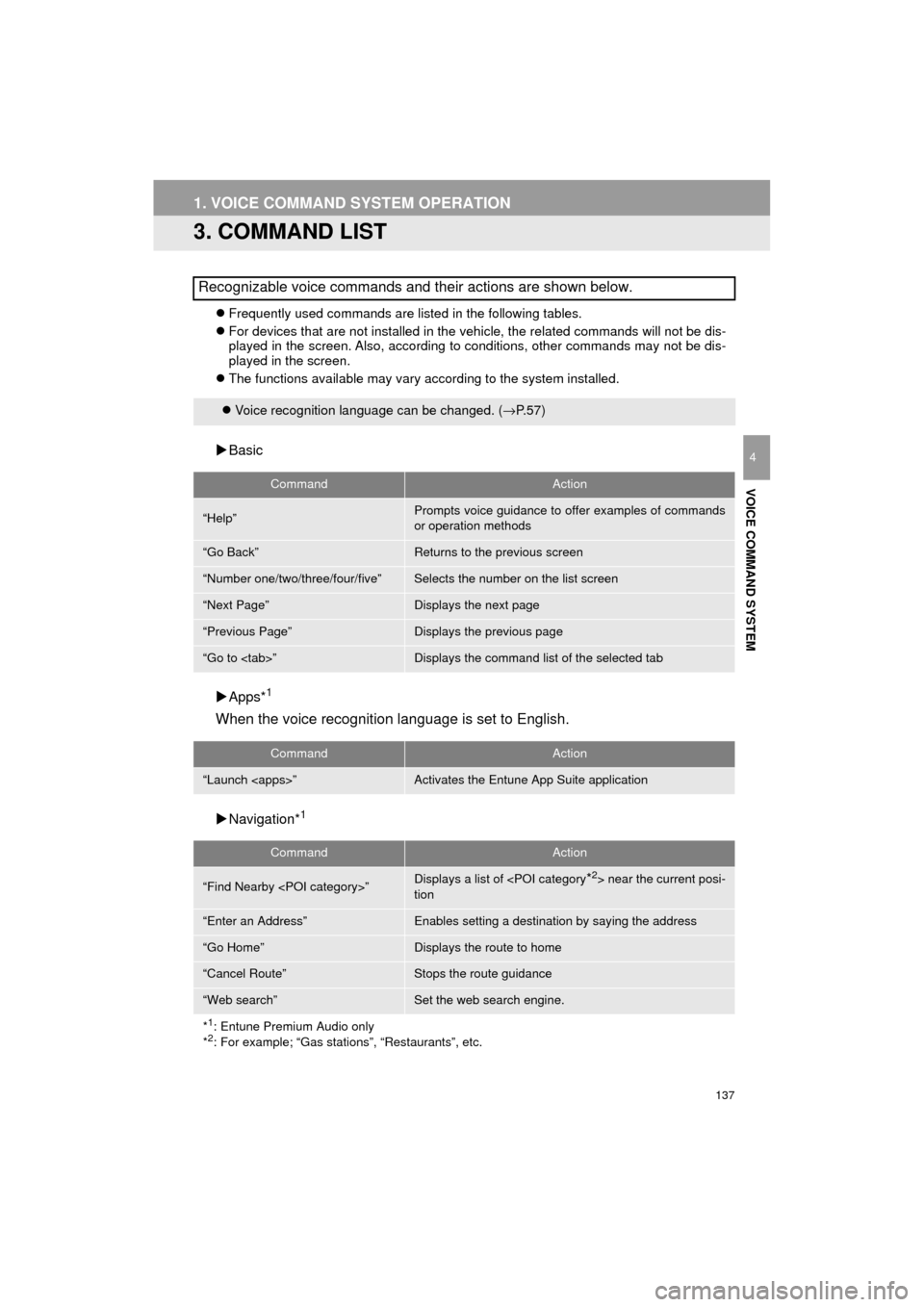
137
1. VOICE COMMAND SYSTEM OPERATION
AVA L O N _ N a v i _ U
VOICE COMMAND SYSTEM
4
3. COMMAND LIST
Frequently used commands are listed in the following tables.
For devices that are not installed in the vehicle, the related commands will not be dis-
played in the screen. Also, according to conditions, other commands may not be dis-
played in the screen.
The functions available may vary according to the system installed.
Basic
Apps*
1
When the voice recognition language is set to English.
Navigation*1
Recognizable voice commands and their actions are shown below.
Voice recognition language can be changed. ( →P.57)
CommandAction
“Help”Prompts voice guidance to offer examples of commands
or operation methods
“Go Back”Returns to the previous screen
“Number one/two/three/four/five”Selects the number on the list screen
“Next Page”Displays the next page
“Previous Page”Displays the previous page
“Go to
CommandAction
“Launch
CommandAction
“Find Nearby
tion
“Enter an Address”Enables setting a destination by saying the address
“Go Home”Displays the route to home
“Cancel Route”Stops the route guidance
“Web search”Set the web search engine.
*
1: Entune Premium Audio only
*2: For example; “Gas stations”, “Restaurants”, etc.