Page 164 of 304
164
2. TOYOTA PARKING ASSIST MONITOR
AVA L O N _ N a v i _ U
1Shift the shift lever to the “R” position.
2Back up until the parking assist guide
line meets the edge of the left-hand di-
viding line of the parking space.
Parking assist guide line
Parking space dividing line
3Turn the steering wheel all the way to
the right, and back up slowly.
4Once the vehicle is parallel with the
parking space, straighten the steering
wheel and back up slowly until the ve-
hicle has completely entered the park-
ing space.
5Stop the vehicle in an appropriate
place, and finish parking.
PARKING
When parking in a space which is in
the reverse direction to the space de-
scribed in the procedure below, the
steering directions will be reversed.
Page 170 of 304
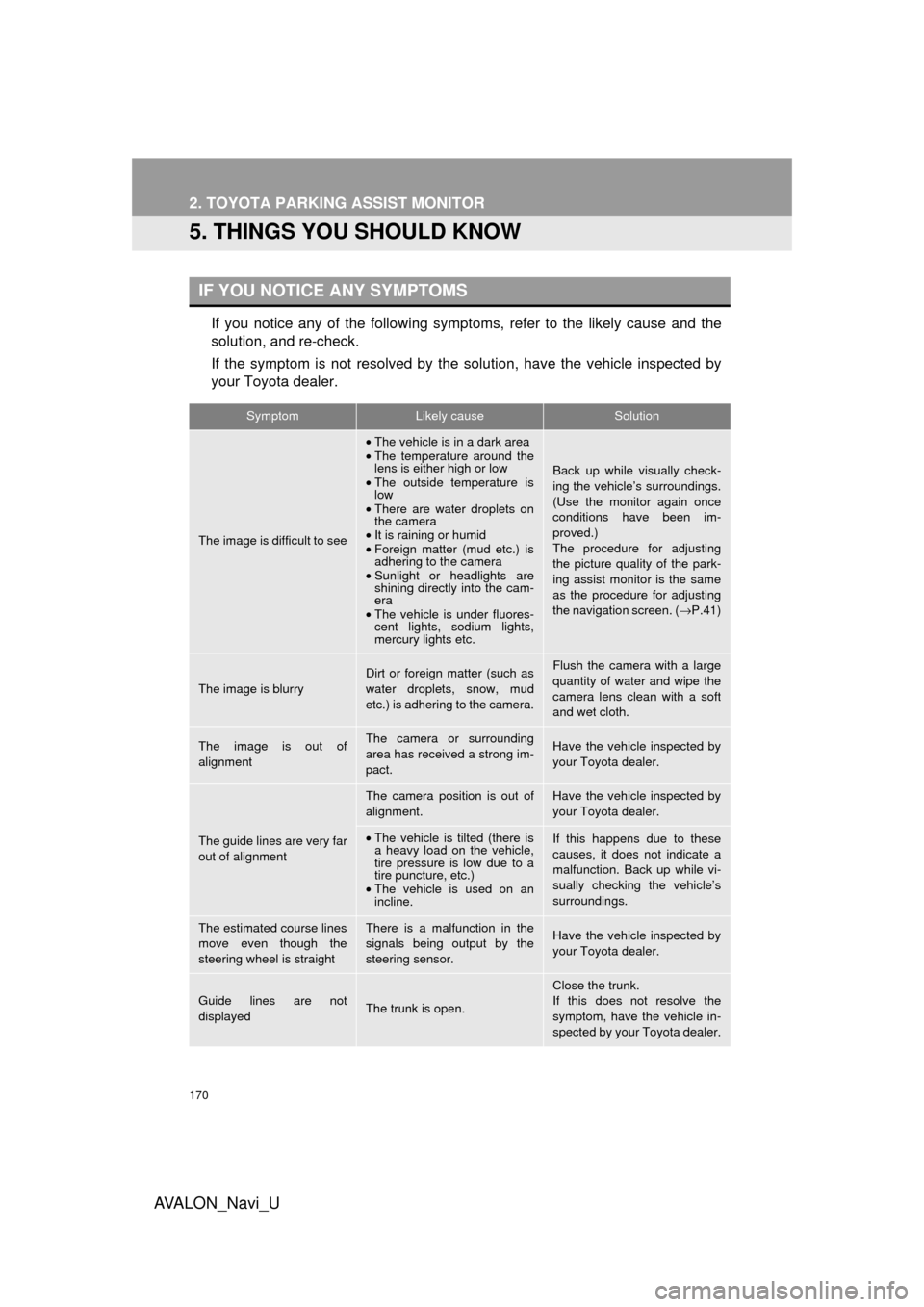
170
2. TOYOTA PARKING ASSIST MONITOR
AVA L O N _ N a v i _ U
5. THINGS YOU SHOULD KNOW
If you notice any of the following symptoms, refer to the likely cause and the
solution, and re-check.
If the symptom is not resolved by the solution, have the vehicle inspected by
your Toyota dealer.
IF YOU NOTICE ANY SYMPTOMS
SymptomLikely causeSolution
The image is difficult to see
•The vehicle is in a dark area
• The temperature around the
lens is either high or low
• The outside temperature is
low
• There are water droplets on
the camera
• It is raining or humid
• Foreign matter (mud etc.) is
adhering to the camera
• Sunlight or headlights are
shining directly into the cam-
era
• The vehicle is under fluores-
cent lights, sodium lights,
mercury lights etc.
Back up while visually check-
ing the vehicle’s surroundings.
(Use the monitor again once
conditions have been im-
proved.)
The procedure for adjusting
the picture quality of the park-
ing assist monitor is the same
as the procedure for adjusting
the navigation screen. ( →P.41)
The image is blurry
Dirt or foreign matter (such as
water droplets, snow, mud
etc.) is adhering to the camera.Flush the camera with a large
quantity of water and wipe the
camera lens clean with a soft
and wet cloth.
The image is out of
alignmentThe camera or surrounding
area has received a strong im-
pact.Have the vehicle inspected by
your Toyota dealer.
The guide lines are very far
out of alignment
The camera position is out of
alignment.Have the vehicle inspected by
your Toyota dealer.
•The vehicle is tilted (there is
a heavy load on the vehicle,
tire pressure is low due to a
tire puncture, etc.)
• The vehicle is used on an
incline.If this happens due to these
causes, it does not indicate a
malfunction. Back up while vi-
sually checking the vehicle’s
surroundings.
The estimated course lines
move even though the
steering wheel is straightThere is a malfunction in the
signals being output by the
steering sensor.Have the vehicle inspected by
your Toyota dealer.
Guide lines are not
displayedThe trunk is open.
Close the trunk.
If this does not resolve the
symptom, have the vehicle in-
spected by your Toyota dealer.
Page 171 of 304
171
2. TOYOTA PARKING ASSIST MONITOR
AVA L O N _ N a v i _ U
PERIPHERAL MONITORING SYSTEM
6
The estimated course lines
are not displayed
•The steering wheel has been
moved while the 12-volt bat-
tery was being reinstalled.
• The steering sensor has
been reinstalled.
• There is a malfunction in the
signals being output by the
steering sensor.
• 12-volt battery power is low.Stop the vehicle, and turn the
steering wheel as far as it will
go to the left and right.
If this does not resolve the
symptom, have the vehicle in-
spected by your Toyota dealer.
SymptomLikely causeSolution
Page 174 of 304
174
AVA L O N _ N a v i _ U
1. PHONE OPERATION (HANDS-FREE SYSTEM FOR CELLULAR PHONES)
1. QUICK REFERENCE
The phone top screen can be used to make a phone call. To display the hands-free
operation screen, press the “APPS” button and select “Phone” , the switch on
the steering wheel or switch on the instrument panel.
Several functions are available to operate on each screen that is displayed by se-
lecting the 4 tabs.
FunctionPage
Phone operation
Registering/connecting Bluetooth® phone44
Calling on the Bluetooth® phone179
Receiving on the Bluetooth® phone185
Talking on the Bluetooth® phone186
Message functionUsing the Bluetooth® phone message function189
Setting up a phonePhone settings194
Bluetooth® settings49
Page 175 of 304
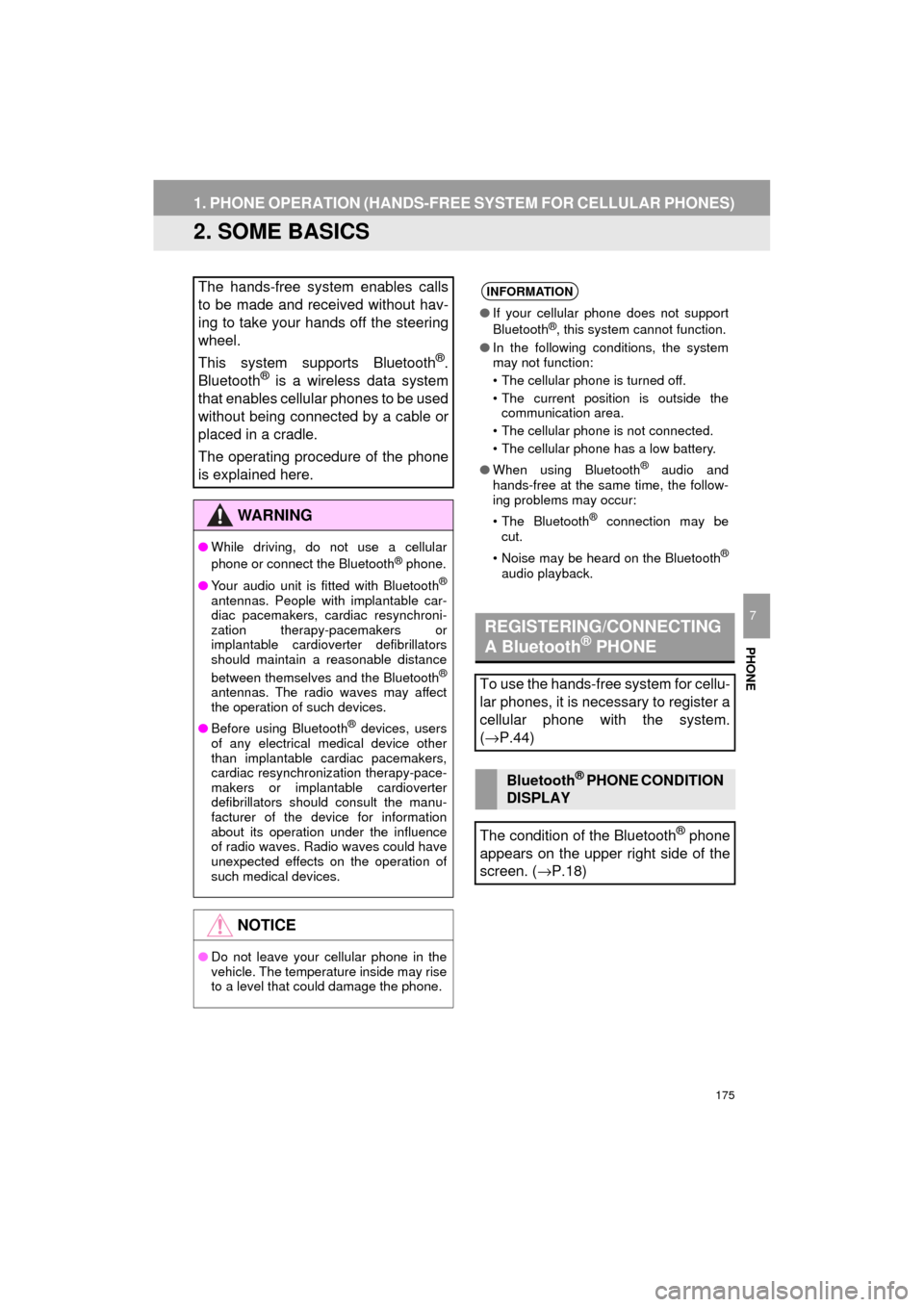
175
1. PHONE OPERATION (HANDS-FREE SYSTEM FOR CELLULAR PHONES)
AVA L O N _ N a v i _ U
PHONE
7
2. SOME BASICS
The hands-free system enables calls
to be made and received without hav-
ing to take your hands off the steering
wheel.
This system supports Bluetooth
®.
Bluetooth® is a wireless data system
that enables cellular phones to be used
without being connected by a cable or
placed in a cradle.
The operating procedure of the phone
is explained here.
WA R N I N G
● While driving, do not use a cellular
phone or connect the Bluetooth® phone.
● Your audio unit is fitted with Bluetooth
®
antennas. People with implantable car-
diac pacemakers, cardiac resynchroni-
zation therapy-pacemakers or
implantable cardioverter defibrillators
should maintain a reasonable distance
between themselves and the Bluetooth
®
antennas. The radio waves may affect
the operation of such devices.
● Before using Bluetooth
® devices, users
of any electrical medical device other
than implantable cardiac pacemakers,
cardiac resynchronization therapy-pace-
makers or implantable cardioverter
defibrillators should consult the manu-
facturer of the device for information
about its operation under the influence
of radio waves. Radio waves could have
unexpected effects on the operation of
such medical devices.
NOTICE
● Do not leave your cellular phone in the
vehicle. The temperature inside may rise
to a level that could damage the phone.
INFORMATION
●If your cellular phone does not support
Bluetooth®, this system cannot function.
● In the following conditions, the system
may not function:
• The cellular phone is turned off.
• The current position is outside the
communication area.
• The cellular phone is not connected.
• The cellular phone has a low battery.
● When using Bluetooth
® audio and
hands-free at the same time, the follow-
ing problems may occur:
• The Bluetooth
® connection may be
cut.
• Noise may be heard on the Bluetooth
®
audio playback.
REGISTERING/CONNECTING
A Bluetooth® PHONE
To use the hands-free system for cellu-
lar phones, it is necessary to register a
cellular phone with the system.
( → P.44)
Bluetooth® PHONE CONDITION
DISPLAY
The condition of the Bluetooth
® phone
appears on the upper right side of the
screen. ( →P.18)
Page 176 of 304
176
1. PHONE OPERATION (HANDS-FREE SYSTEM FOR CELLULAR PHONES)
AVA L O N _ N a v i _ U
Off hook switch
On hook switch
Volume control switch
Press the “+” switch to increase the vol-
ume.
Press the “-” switch to decrease the vol-
ume.
“ ” switch
Press the “ ” or “ ” switch to change
item.
Press the “ ” or “ ” switch to change
selected tabs.
Enter switch
Press the enter switch to execute.
Back switch
Press the back switch to return to the pre-
vious screen.
Type A
Type B
USING THE PHONE SWITCH/
MICROPHONE
STEERING SWITCH
By pressing the phone switch, a call
can be received or ended without tak-
ing your hands off the steering wheel.
MICROPHONE
The microphone is used when talking
on the phone.
Page 179 of 304
179
1. PHONE OPERATION (HANDS-FREE SYSTEM FOR CELLULAR PHONES)
AVA L O N _ N a v i _ U
PHONE
7
3. CALLING ON THE Bluetooth® PHONE
1Press the “APPS” button.
2Select “Phone” .
3Select the desired tab to call from.
The phone top screen can be displayed by
pressing the
switch on the steering
wheel or switch on the instrument
panel.
After a Bluetooth® phone has been
registered, a call can be made using
the hands-free system. There are sev-
eral methods by which a call can be
made, as described below.How to make a call listPage
By favorites list180
By call history180
By contacts list*1181
By dial pad*1183
By e-mail/SMS/MMS192
By POI call*2224
By off hook switch183
By Entune App Suite*1, 2290
By voice command system134
By “Home” screen183
*
1: The operation cannot be performed while driving.
*
2: Entune Premium Audio only
Page 183 of 304
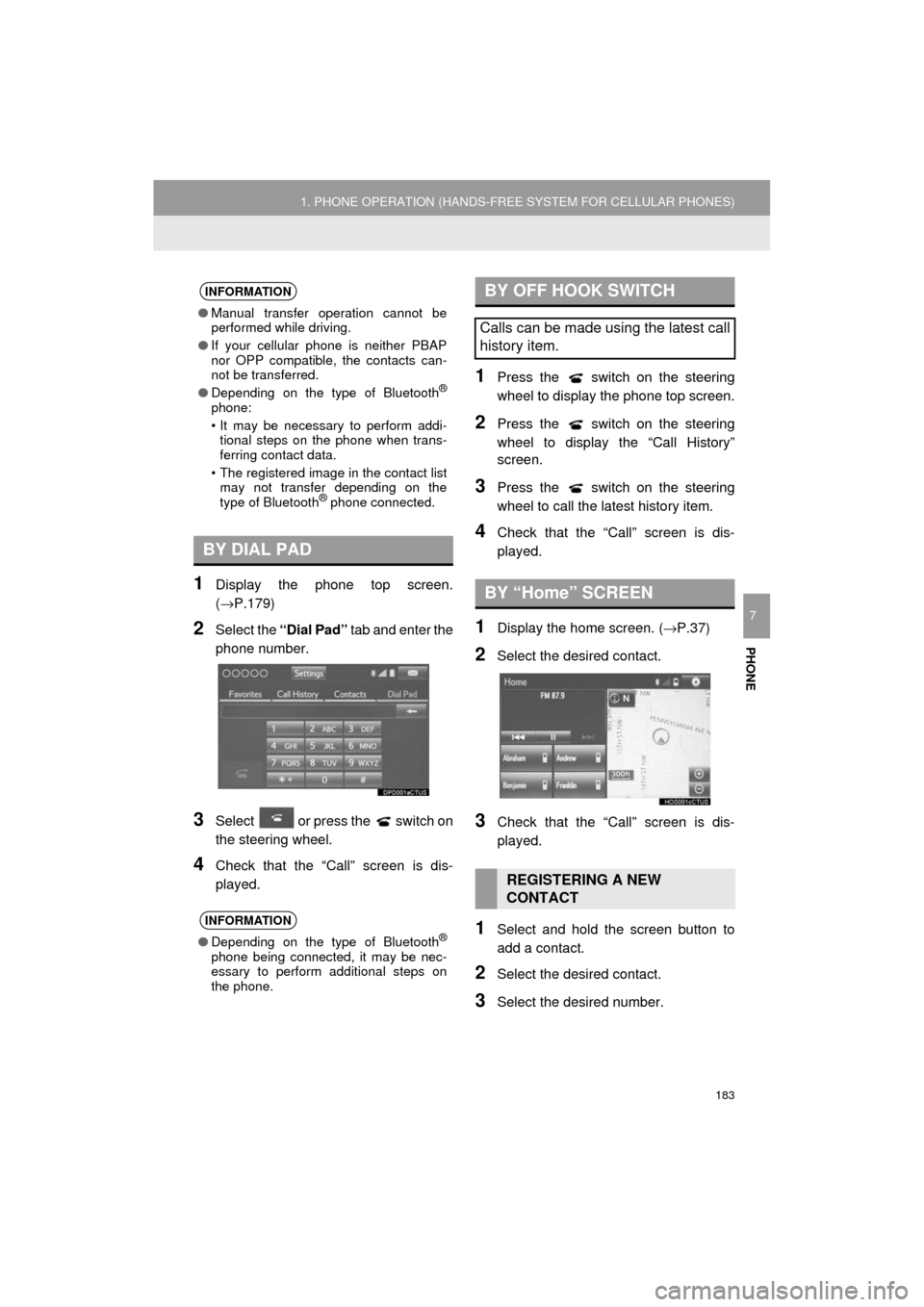
183
1. PHONE OPERATION (HANDS-FREE SYSTEM FOR CELLULAR PHONES)
AVA L O N _ N a v i _ U
PHONE
7
1Display the phone top screen.
(→P.179)
2Select the “Dial Pad” tab and enter the
phone number.
3Select or press the switch on
the steering wheel.
4Check that the “Call” screen is dis-
played.
1Press the switch on the steering
wheel to display the phone top screen.
2Press the switch on the steering
wheel to display the “Call History”
screen.
3Press the switch on the steering
wheel to call the latest history item.
4Check that the “Call” screen is dis-
played.
1Display the home screen. ( →P.37)
2Select the desired contact.
3Check that the “Call” screen is dis-
played.
1Select and hold the screen button to
add a contact.
2Select the desired contact.
3Select the desired number.
INFORMATION
●Manual transfer operation cannot be
performed while driving.
● If your cellular phone is neither PBAP
nor OPP compatible, the contacts can-
not be transferred.
● Depending on the type of Bluetooth
®
phone:
• It may be necessary to perform addi-
tional steps on the phone when trans-
ferring contact data.
• The registered image in the contact list may not transfer depending on the
type of Bluetooth
® phone connected.
BY DIAL PAD
INFORMATION
● Depending on the type of Bluetooth®
phone being connected, it may be nec-
essary to perform additional steps on
the phone.
BY OFF HOOK SWITCH
Calls can be made using the latest call
history item.
BY “Home” SCREEN
REGISTERING A NEW
CONTACT