2017 TESLA MODEL X reset
[x] Cancel search: resetPage 114 of 198

When you save, Name Your Vehicle is replaced by the name you provided. You can touch the
name at any time to rename your Model X.
Erasing Personal Data
You can erase all personal data (saved addresses, music favorites, imported contacts, HomeLink
programming, etc.) and restore all customized settings to their factory defaults. This is useful
when transferring ownership of Model X. Touch Controls > Settings > Service & Reset > Factory
Reset > Erase & Reset. Before erasing, Model X
verifies your credentials by prompting you to enter
the user name and password associated with your MY TESLA account.
Settings
Using the Touchscreen113
Page 116 of 198
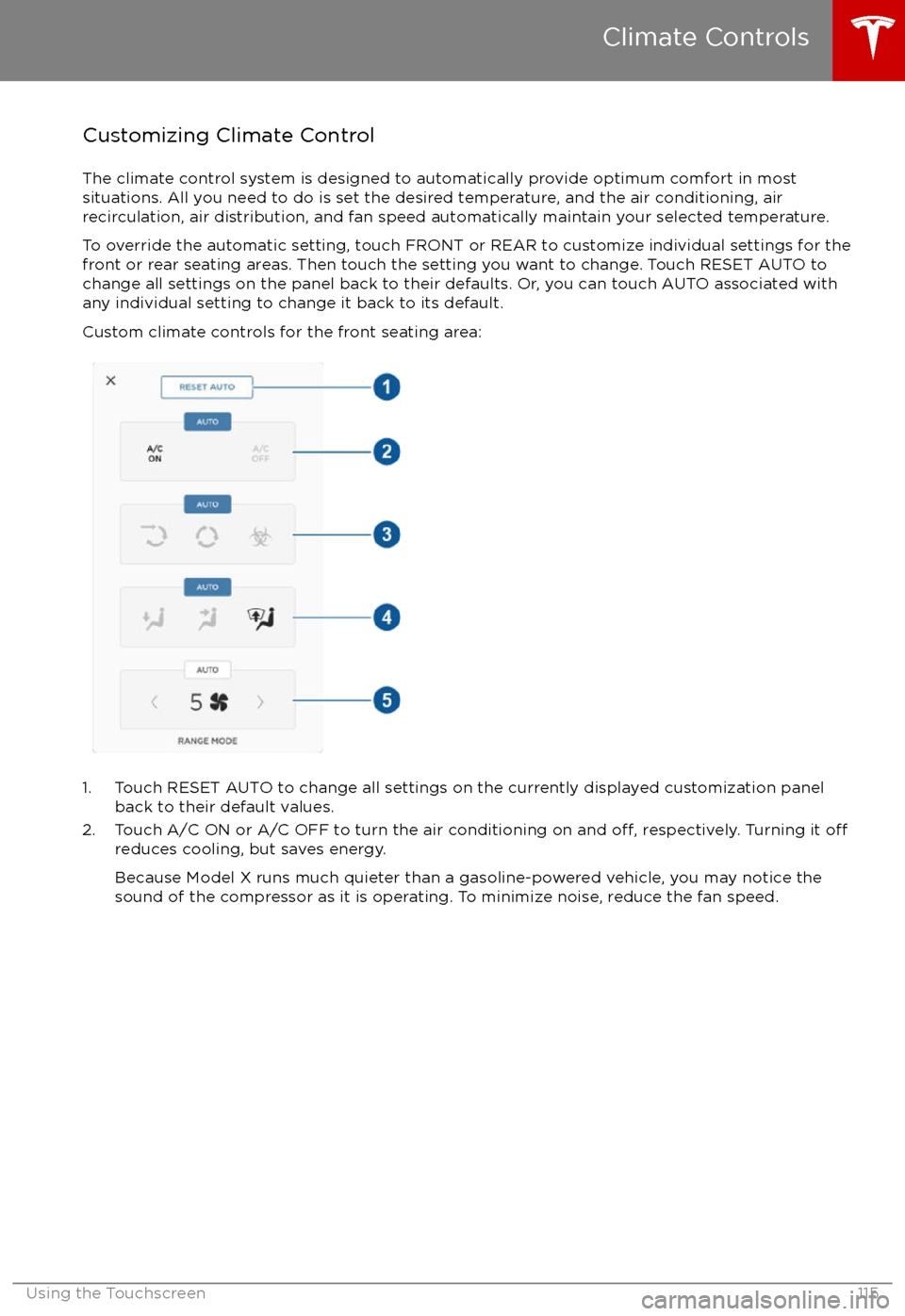
Customizing Climate ControlThe climate control system is designed to automatically provide optimum comfort in most
situations. All you need to do is set the desired temperature, and the air conditioning, air
recirculation, air distribution, and fan speed automatically maintain your selected temperature.
To override the automatic setting, touch FRONT or REAR to customize individual settings for thefront or rear seating areas. Then touch the setting you want to change. Touch RESET AUTO tochange all settings on the panel back to their defaults. Or, you can touch AUTO associated with
any individual setting to change it back to its default.
Custom climate controls for the front seating area:
1. Touch RESET AUTO to change all settings on the currently displayed customization panel back to their default values.
2. Touch A/C ON or A/C OFF to turn the air conditioning on and
off, respectively. Turning it offreduces cooling, but saves energy.
Because Model X runs much quieter than a gasoline-powered vehicle, you may notice the
sound of the compressor as it is operating. To minimize noise, reduce the fan speed.
Climate Controls
Using the Touchscreen115
Page 118 of 198

Note: When set to AUTO, the rear heating and air conditioning turn off when Model X detects that
there are no occupants in the second or third row seats. To override this energy saving feature,
touch the AUTO button located above the Climate On/Climate
Off setting. When doing so, the
setting is saved until you manually change it by touching AUTO a second time.
1. Touch RESET AUTO to change all settings on the currently displayed customization panel back to their default values.
2. Touch CLIMATE ON or CLIMATE OFF to turn the air conditioning on and
off, respectively.
Turning it off reduces cooling, but saves energy.
Because Model X runs much quieter than a gasoline-powered vehicle, you may notice the sound of the compressor as it is operating. To minimize noise, reduce the fan speed or
recirculate the air.
3. Touch the arrows to adjust the temperature.
4. Touch the arrows to set the speed of the fan.
Climate Controls
Using the Touchscreen117
Page 163 of 198

Checking and Replacing WipersTo make wiper blades easy to access, turn
offthe wipers, shift Model X into Park, then use
the touchscreen to move them to the service
position. Touch Controls > Settings > Service &
Reset > Service Mode > ON.
Note: Wipers automatically return to their
normal position when you shift Model X out of Park.
Periodically check and clean the edge of the wiper blade and check the rubber for cracks,
splits and roughness. If damaged, contact
Tesla Service to have the blades replaced.
Contaminants on the windshield, or on the
wiper blades, can reduce the
effectiveness of
the wiper blades. Contaminants include ice,
wax spray from car washes, washer
fluid with
bug and/or water repellent, bird droppings,
tree sap, and other organic substances.
Follow these guidelines for cleaning:
Page 182 of 198

Use a Flatbed OnlyUse a
flatbed trailer only, unless otherwisespecified by Tesla. Do not transport Model X
with the tires directly on the ground.
Caution: Damage caused by transporting is not covered by the warranty.Caution: To transport Model X, follow the
instructions exactly as described next.
Disable Self-Leveling (air
suspension vehicles only)
If Model X is equipped with Smart Air
Suspension, it automatically self-levels, even
when power is
off. To prevent damage, you
must activate Jack mode to disable self-
leveling:
1. Touch Controls > Suspension on the touchscreen.
2. Press the brake pedal, then touch Very High to maximize height.
3. Touch Jack.
When Jack mode is active,
Model X displays this indicator
light on the instrument panel,
along with a message telling you
that active suspension is
disabled.
Note: Jack mode cancels when Model X is
driven over 4.5 mph (7 km/h).
Warning: Failure to activate Jack mode on
a Model X equipped with Smart Air
Suspension can result in the vehicle
becoming loose during transport, which
may cause
significant damage.
Activate Tow Mode
Model X may automatically shift into Park
when it detects the driver leaving the vehicle,
even if it has previously been shifted into Neutral. To keep Model X in Neutral (which
disengages the parking brake), you must use
the touchscreen to activate Tow mode:
1. Shift into Park.
2. Press the brake pedal, then on the touchscreen, touch Controls > Settings >
Service & Reset > Tow Mode.When Tow mode is active, Model X
displays this indicator light on the
instrument panel, along with a
message telling you that Model X is
free-rolling.
Note: Tow mode cancels when Model X is
shifted into Park.
Caution: If the electrical system is not
working, and you therefore cannot release
the electric parking brake, attempt to
quick start the 12V battery. For
instructions, call Tesla. If a situation
occurs where you cannot disengage the
parking brake, use tire skids or transport Model X for the shortest possible distance
using wheeled dollies. Before doing so,
always check the dolly manufacturer
Page 192 of 198

devices (continued)connecting 124
playing audio files from 123
dimensions 170
display brightness 110
dome (map) lights 50
door labels 168
Door Unlock Mode 9
doors 4
doors, opening 4
Drive gear 44
drive-away locking 9
driverprofiles 37
seat adjustment 18driver assistanceAuto Lane Change 87
Autopark 89
Autosteer 84
blind spot warning 94
collision avoidance assist 96
forward collision warning 96
overtake acceleration 78
overview 76
settings for 110
side collision avoidance 94
side collision warning 94
staying inside lane markings 94
Traffic-Aware Cruise Control 78
drivingseating position 18
starting 43
tips to maximize range 64
E
electric parking brake 57
emergency
flashers 54
emission label 167
energygained from regenerative braking 57
range information 45
energy & charging setting 110
Energy app 64
energy saving mode 64
Erase & Reset 113
event data recording 186
exteriorcar cover 161
cleaning 159
dimensions 170
lights 50
overview 3
polishing, touch up, & repair 161F
factory defaults, restoring 113
factory reset 113
fan speed, interior 115
favorite destinations 131
Favorites 128
Favorites (Media Player) 123
FCC
certifications 188
features, downloading new 138
ferries, avoiding 129
firmware (software) updates 138flash drives, playing audio files from 123flashers, warning 54flat tire repair 155floor mats 161
fluidsreplacement intervals 149
reservoirs, checking 163
fog lights 50
forward collision warning 96
front passenger detection 35
front trunk 14
G
garage doors, opening 135
gates, opening 135
GAWR 168
gears 44
glove box 16
Gross Axle Weight Rating 168
Gross Vehicle Weight Rating 168
ground clearance 170, 171
GVWR 168
H
hazard warning
flashers 54
head restraints 21
headlightsadaptive 53
after exit 53
high beams 53
heated wipers 55
heating 114
height adjustments (suspension)auto-raising 119
automatic and manual settings 120
disabling (Jack mode) 120
high beam headlights 53
high voltageBattery specifications 174
components 140
safety 149
hills, stopping on 61
Home location 131
Index
Index191
Page 194 of 198

overtake acceleration 78
Owner Information, about 184, 185
P Park Assist 59
Park gear 44
parking brake 57
parking, automatic 89
parts replacement 166
passenger detection 35
passenger front airbag 35
personal data, erasing 113phonesteering wheel buttons 40
using 126
PIN 37
power management 64
power socket 125
power windows 11
powering on and
off 43
Preconditioning 110
preferences, setting 110
Proposition 65 186
public charging stations 141
R radar 76
radio 121
Radio Frequency information 188
rain sensor 55
rangedisplayed on instrument panel 45
driving tips to maximize 64
regenerative braking 57
range assurance 64
Range mode 64
Range Mode 106
Rated range 110
re-routing 129
rear seats, accessing 20
rear view camera 66
rear window switches, disabling 11
Recent (Media Player) 123
Recents 128
regenerative braking 57
region format 110
release notes 138
Reverse gear 44
RFID transponders 166
roadside assistance 180
rotating tires 151
route overview 129
S
safety defects, reporting 187safety informationairbags 36
child seats 32
seat belts 24
satellite radio 122
seat beltscleaning 160
in a collision 23
overview of 22
pre-tensioners 23
wearing when pregnant 22
seat covers 21
seat heaters 114
seating capacity 168
seatsadjusting 18
heaters 114
seats, second row 19
security settings 134
sensors 76
service data recording 186
service intervals 149
Settings 110
Settings, erasing 113
shifting gears 44
Show Commute Advice 129
side collision avoidance 94
side collision warning 94
SiriusXM 122
slip start 58
Smart Preconditioning 110
software reset 113
software updates 138
specificationsdimensions 170
exterior 170
interior 171
motor 172
subsystems 172
tires 175
weights 171
wheels 175
spoiler 67
stability control 58
starting 43
steering
specifications 172
steering wheeladjusting position 39
adjusting sensitivity 39
buttons 39
heated 39
scroll bars 39
steering, automatic 84
Streaming radio 122
summer tires 152
Summon 89
Index
Index193