Page 41 of 198
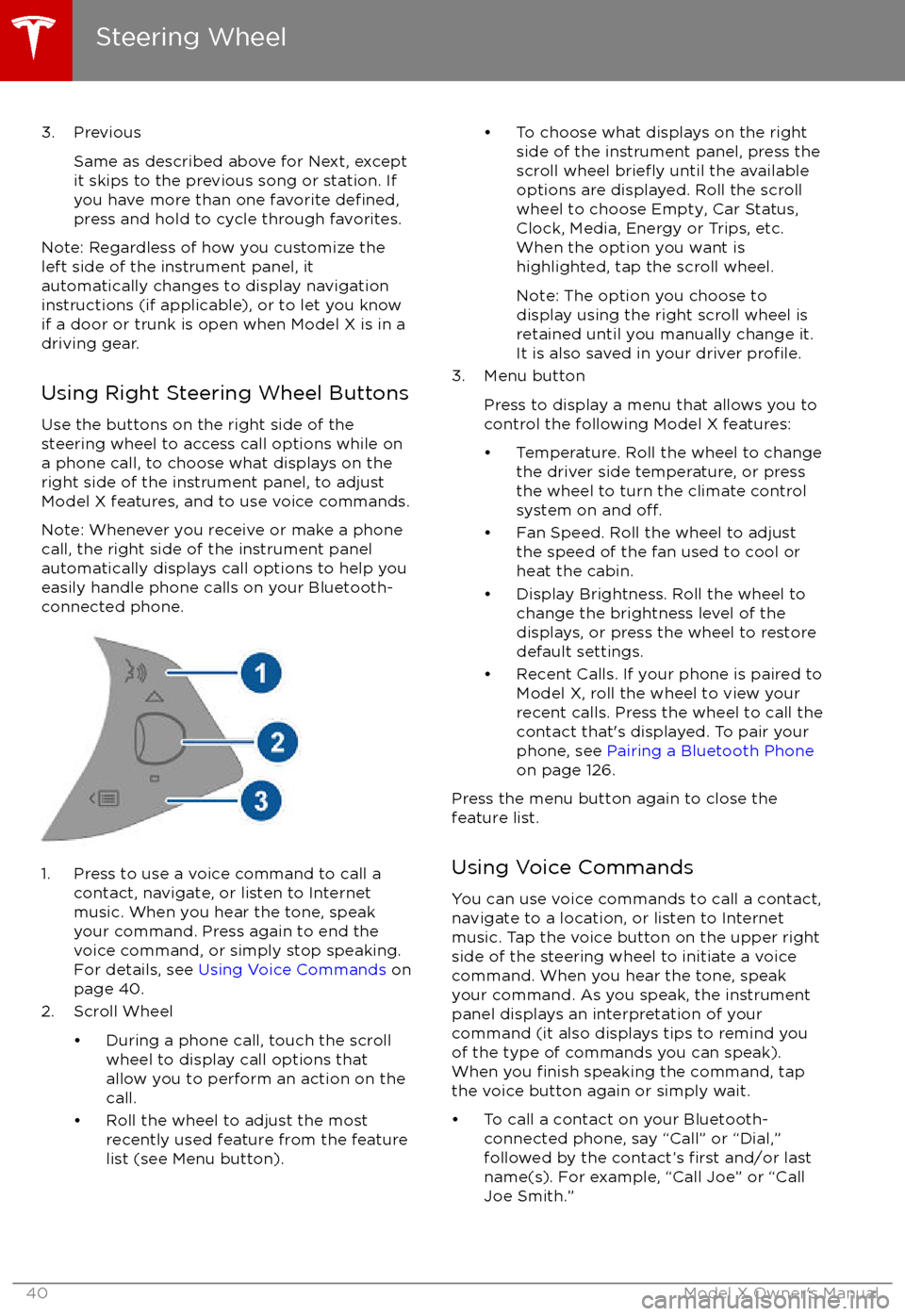
3. PreviousSame as described above for Next, except
it skips to the previous song or station. If
you have more than one favorite
defined,press and hold to cycle through favorites.
Note: Regardless of how you customize the
left side of the instrument panel, it
automatically changes to display navigation
instructions (if applicable), or to let you know
if a door or trunk is open when Model X is in a driving gear.
Using Right Steering Wheel Buttons Use the buttons on the right side of the
steering wheel to access call options while on
a phone call, to choose what displays on the
right side of the instrument panel, to adjust
Model X features, and to use voice commands.
Note: Whenever you receive or make a phone call, the right side of the instrument panelautomatically displays call options to help you
easily handle phone calls on your Bluetooth-
connected phone.
1. Press to use a voice command to call a
contact, navigate, or listen to Internetmusic. When you hear the tone, speak
your command. Press again to end the
voice command, or simply stop speaking.
For details, see Using Voice Commands on
page 40.
2. Scroll Wheel
Page 122 of 198
Overview
Touch the Media Player application to listen to
the radio, stream music or podcasts, or play
audio
files from your phone or an attached
USB device. You can play FM radio (including HD), and SiriusXM satellite radio (if equipped).
You can also play Internet radio (such as
TuneIn), and audio
files from a Bluetooth-
connected device or a USB-connected flashdrive.
Available source content displays across the
top of Media Player: Radio, Streaming, TuneIn,
and Phone. An additional source, USB, displays when you insert a
flash drive into a
USB connection (see USB Connections on
page 124). You can browse the content
available on Media Player by touching a
source, or you can use Search to
find specificcontent (see Searching within Media Player on
page 121).
The Now Playing view, which displays at the bottom of Media Player, enables you to controlwhat
Page 128 of 198
Connecting to a Paired Phone
Model X automatically connects with the last
phone to which it was connected, provided it
is within operating range and has Bluetooth turned on. If the last phone is not within range,
it attempts to connect with the next phone
that it has been paired with.
To connect to a
different phone, touch the
Bluetooth icon on the touchscreen
Page 133 of 198
Overview
The Calendar app allows you to view your phone
Page 140 of 198
Model X Mobile App
The Tesla Model X mobile app allows you to
communicate with Model X remotely using
your iPhone
Page 191 of 198

AABS (Anti-lock Braking System) 56
Acceleration (dual-motor) 106
access panel, removing 163accessoriesinstalling 166
plugging into power socket 125
adaptive headlights 53
air circulation 115
air conditioning 114
air distribution 115
air
filter 118
air suspension 120
air vents 118
airbags 33
alarm 134
all-season tires 152
always connected, setting 64
anti-lock braking (ABS) 56
audioplaying files 121
steering wheel buttons 39
volume control 121
Auto High Beam 53
Auto Lane Change 87
auto-raising suspension 119
Autopark 89
Autopilot 76
Autosteer 84
average range 64
B backup camera 66
battery (12V)complete discharge 142specifications 173Battery (high voltage)care of 142
coolant 163
specifications 174
temperature limits 142
battery (key), replacing 5
blind spot warning 94
Bluetoothdevices, playing audio files from 124
general information 126
phone, pairing and using 126
body repairs 166
body touch up 161
brake
fluid replacement 149
brakesautomatic in emergencies 96fluid level 163
overview of 56
specifications 173
brightness of displays 110
C
Cabin Overheat Protection setting 110
cabin temperature control 114
Calendar app 132
California Proposition 65 186
camera (rear view) 66
car cover 161
car washes 159
carpets, cleaning 160
CE
certifications 188
CHAdeMO 141
chains 153
change of ownership 113
charge port 143
charge port light 146
chargingcharge settings 147
components and equipment 140
instructions 143
public charging stations 141
scheduling 147
status of 148
charging locations, finding 129
child protectiondisabling liftgate and rear door handles 9
disabling rear window switches 11child seatsinstalling and using 25
cleaning 159
climate controls 114
Cold Weather controls 106
collision avoidance assist 96
console12V power socket 125
cup holders 17
USB ports 124
consumption chart 64
contact informationroadside assistance 180
Tesla 187coolantBattery, checking level of 163
Battery, replacement interval 149
copyrights 184, 185
Creep 106
cruise control 78
cup holders 17
D
dashboard overview 2
data recording 186
day mode 110
declarations of conformity 188
delivery mileage 186
devicesBluetooth, playing audio files 124
Index
190Model X Owner
Page 194 of 198

overtake acceleration 78
Owner Information, about 184, 185
P Park Assist 59
Park gear 44
parking brake 57
parking, automatic 89
parts replacement 166
passenger detection 35
passenger front airbag 35
personal data, erasing 113phonesteering wheel buttons 40
using 126
PIN 37
power management 64
power socket 125
power windows 11
powering on and
off 43
Preconditioning 110
preferences, setting 110
Proposition 65 186
public charging stations 141
R radar 76
radio 121
Radio Frequency information 188
rain sensor 55
rangedisplayed on instrument panel 45
driving tips to maximize 64
regenerative braking 57
range assurance 64
Range mode 64
Range Mode 106
Rated range 110
re-routing 129
rear seats, accessing 20
rear view camera 66
rear window switches, disabling 11
Recent (Media Player) 123
Recents 128
regenerative braking 57
region format 110
release notes 138
Reverse gear 44
RFID transponders 166
roadside assistance 180
rotating tires 151
route overview 129
S
safety defects, reporting 187safety informationairbags 36
child seats 32
seat belts 24
satellite radio 122
seat beltscleaning 160
in a collision 23
overview of 22
pre-tensioners 23
wearing when pregnant 22
seat covers 21
seat heaters 114
seating capacity 168
seatsadjusting 18
heaters 114
seats, second row 19
security settings 134
sensors 76
service data recording 186
service intervals 149
Settings 110
Settings, erasing 113
shifting gears 44
Show Commute Advice 129
side collision avoidance 94
side collision warning 94
SiriusXM 122
slip start 58
Smart Preconditioning 110
software reset 113
software updates 138
specificationsdimensions 170
exterior 170
interior 171
motor 172
subsystems 172
tires 175
weights 171
wheels 175
spoiler 67
stability control 58
starting 43
steering
specifications 172
steering wheeladjusting position 39
adjusting sensitivity 39
buttons 39
heated 39
scroll bars 39
steering, automatic 84
Streaming radio 122
summer tires 152
Summon 89
Index
Index193