Page 4 of 198
1. Exterior lights (Lights on page 50)
2. Front doors ( Opening and Closing Front Doors from Outside Model X on page 7)
3. Falcon wing doors ( Doors on page 4)
4. Charge port ( Charging Instructions on page 143)
5. Active spoiler (optional) ( Active Spoiler on page 67)
6. Forward looking camera ( About Driver Assistance on page 76)
7. Exterior mirrors ( Mirrors on page 42)
8. Radar sensor (hidden from view in the above image) ( About Driver Assistance on page 76)
9. Hood/Front trunk ( Front Trunk on page 14)
10. Wheels and tires ( Wheels and Tires on page 175)
11. Rear view camera ( Rear View Camera on page 66)
12. Rear trunk/liftgate ( Rear Trunk on page 12)
13. Ultrasonic sensors ( Park Assist on page 59 and About Driver Assistance on page 76)
Exterior Overview
Overview3
Page 5 of 198
Keyless Locking and UnlockingLocking and unlocking Model X is convenient.
Although you must be carrying a valid key,
there is no need to use it. Model X has sensors
that can recognize the presence of a key
within a range of approximately three feet
(one meter). So you can keep your key in your
pocket or purse and Model X detects it.
If equipped with this convenience option, when you walk up to Model X carrying your
key, doors automatically unlock and pressing
the driver
Page 10 of 198
When Model X detects a low ceiling, it opens
the falcon wing doors (and trunk) to a lower
height, even if no obstacle is detected. If you
override this height on the touchscreen, Model
X remembers your choice from your location.
The next time you open the falcon wing doors
in this location, Model X opens them to the
height you saved.Warning: Applying adhesive products
such as wraps, stickers, rubber coating,
etc. on the outside of the falcon wing
doors can
affect the sensors
Page 36 of 198
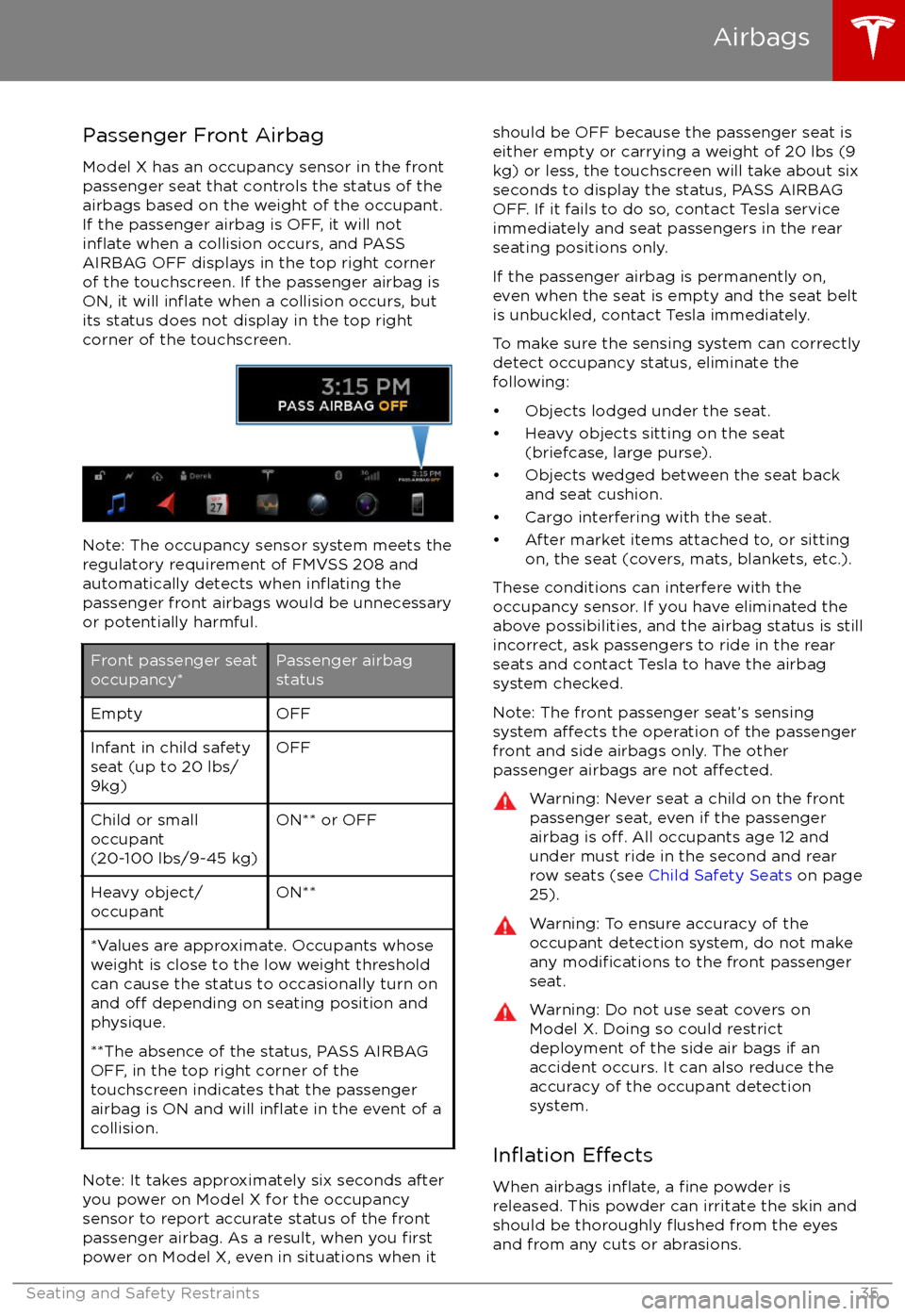
Passenger Front Airbag
Model X has an occupancy sensor in the front
passenger seat that controls the status of the
airbags based on the weight of the occupant. If the passenger airbag is OFF, it will not
inflate when a collision occurs, and PASS
AIRBAG OFF displays in the top right corner of the touchscreen. If the passenger airbag is
ON, it will
inflate when a collision occurs, but
its status does not display in the top right
corner of the touchscreen.
Note: The occupancy sensor system meets the regulatory requirement of FMVSS 208 and
automatically detects when
inflating the
passenger front airbags would be unnecessary
or potentially harmful.
Front passenger seat
occupancy*Passenger airbag
statusEmptyOFFInfant in child safety
seat (up to 20 lbs/
9kg)OFFChild or small
occupant
(20-100 lbs/9-45 kg)ON** or OFFHeavy object/
occupantON***Values are approximate. Occupants whose weight is close to the low weight threshold
can cause the status to occasionally turn on
and
off depending on seating position and
physique.
**The absence of the status, PASS AIRBAG
OFF, in the top right corner of the
touchscreen indicates that the passenger
airbag is ON and will
inflate in the event of a
collision.
Note: It takes approximately six seconds after
you power on Model X for the occupancy
sensor to report accurate status of the front
passenger airbag. As a result, when you
firstpower on Model X, even in situations when it
should be OFF because the passenger seat is
either empty or carrying a weight of 20 lbs (9
kg) or less, the touchscreen will take about six
seconds to display the status, PASS AIRBAG
OFF. If it fails to do so, contact Tesla service
immediately and seat passengers in the rear
seating positions only.
If the passenger airbag is permanently on,
even when the seat is empty and the seat belt is unbuckled, contact Tesla immediately.
To make sure the sensing system can correctly detect occupancy status, eliminate the
following:
Page 60 of 198
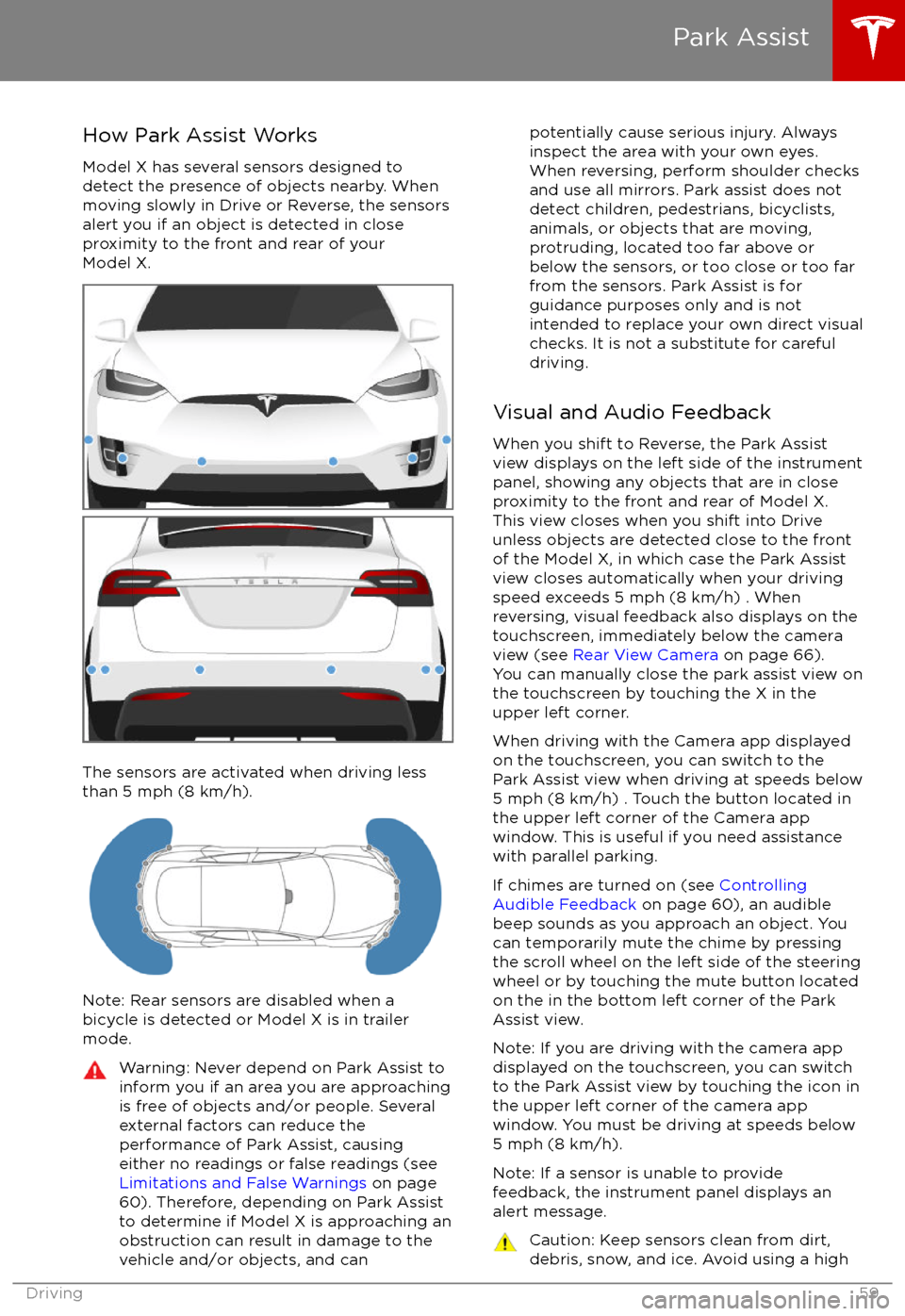
How Park Assist Works
Model X has several sensors designed to
detect the presence of objects nearby. When
moving slowly in Drive or Reverse, the sensors
alert you if an object is detected in close
proximity to the front and rear of your
Model X.
The sensors are activated when driving less
than 5 mph (8 km/h).
Note: Rear sensors are disabled when a
bicycle is detected or Model X is in trailer
mode.
Warning: Never depend on Park Assist to
inform you if an area you are approaching is free of objects and/or people. Several
external factors can reduce the
performance of Park Assist, causing
either no readings or false readings (see
Limitations and False Warnings on page
60). Therefore, depending on Park Assist
to determine if Model X is approaching an
obstruction can result in damage to the
vehicle and/or objects, and canpotentially cause serious injury. Always
inspect the area with your own eyes.
When reversing, perform shoulder checks and use all mirrors. Park assist does not
detect children, pedestrians, bicyclists,
animals, or objects that are moving, protruding, located too far above or
below the sensors, or too close or too far
from the sensors. Park Assist is for
guidance purposes only and is not intended to replace your own direct visual
checks. It is not a substitute for careful
driving.
Visual and Audio Feedback
When you shift to Reverse, the Park Assist
view displays on the left side of the instrument
panel, showing any objects that are in close
proximity to the front and rear of Model X.
This view closes when you shift into Drive
unless objects are detected close to the front
of the Model X, in which case the Park Assist
view closes automatically when your driving
speed exceeds 5 mph (8 km/h) . When reversing, visual feedback also displays on the
touchscreen, immediately below the camera
view (see Rear View Camera on page 66).
You can manually close the park assist view on
the touchscreen by touching the X in the
upper left corner.
When driving with the Camera app displayed
on the touchscreen, you can switch to the
Park Assist view when driving at speeds below
5 mph (8 km/h) . Touch the button located in the upper left corner of the Camera appwindow. This is useful if you need assistance
with parallel parking.
If chimes are turned on (see Controlling
Audible Feedback on page 60), an audible
beep sounds as you approach an object. You
can temporarily mute the chime by pressing
the scroll wheel on the left side of the steering
wheel or by touching the mute button located
on the in the bottom left corner of the Park Assist view.
Note: If you are driving with the camera app
displayed on the touchscreen, you can switch to the Park Assist view by touching the icon inthe upper left corner of the camera app
window. You must be driving at speeds below
5 mph (8 km/h).
Note: If a sensor is unable to provide
feedback, the instrument panel displays an
alert message.
Caution: Keep sensors clean from dirt,
debris, snow, and ice. Avoid using a high
Park Assist
Driving59
Page 61 of 198
pressure power washer on the sensors
and do not clean a sensor with a sharp or abrasive object that can scratch or
damage its surface.Caution: Do not install accessories or
stickers on or near the parking sensors.
Controlling Audible Feedback
You can use Park Assist with or without
audible feedback. To turn chimes on or
off,touch Controls > Settings > Safety &
Security > Park Assist Chimes.
You can also mute the chimes temporarily by
pressing the scroll wheel on the left side of the steering wheel or by touching the mute buttonin the bottom left corner of the Park Assist
view. The chimes are muted until you shift into
a
different gear or drive over 5 mph (8 km/h).
Limitations and False Warnings
The parking sensors may not function
correctly in these situations:
Page 67 of 198
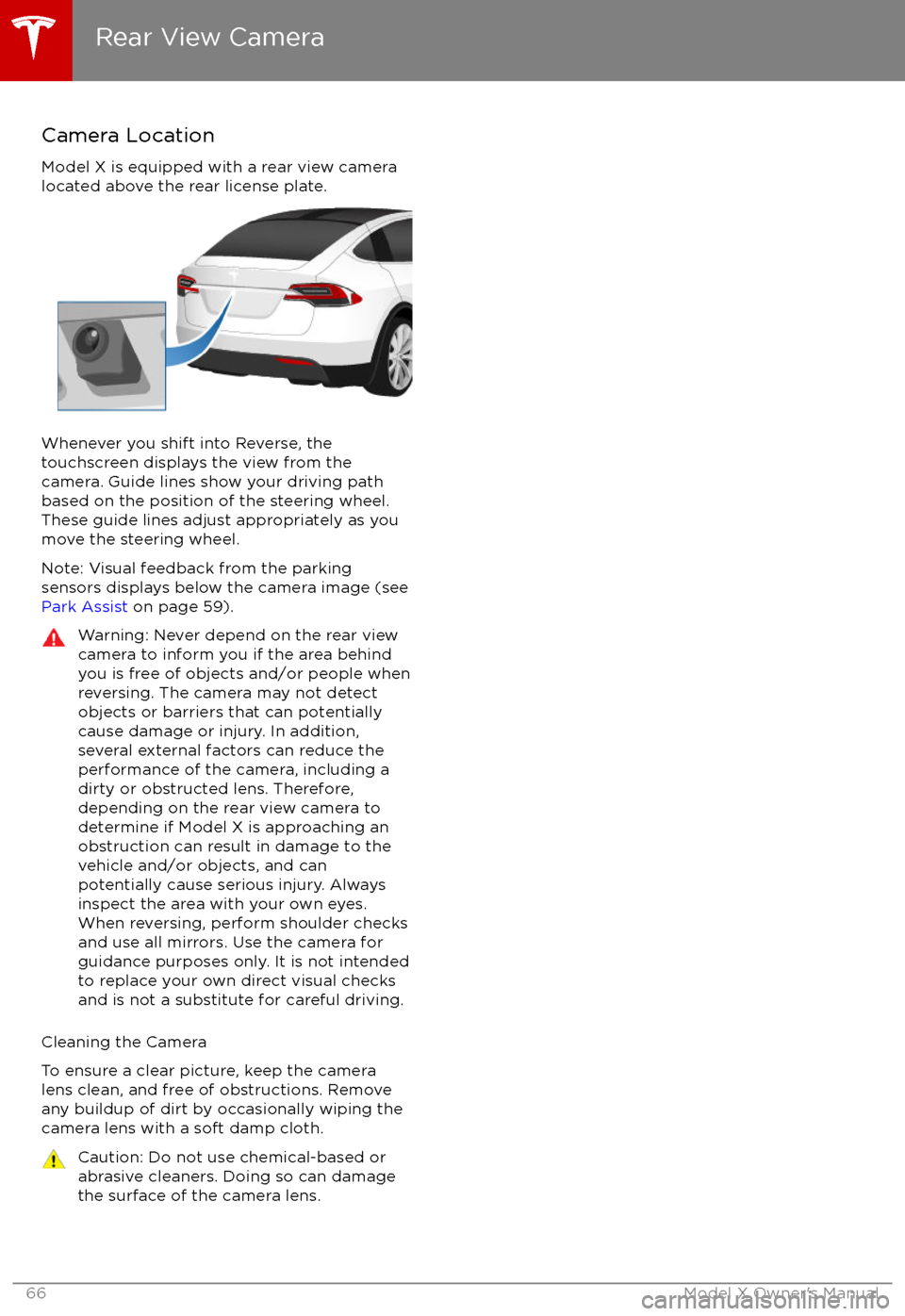
Camera Location
Model X is equipped with a rear view camera
located above the rear license plate.
Whenever you shift into Reverse, the
touchscreen displays the view from the
camera. Guide lines show your driving path
based on the position of the steering wheel. These guide lines adjust appropriately as you
move the steering wheel.
Note: Visual feedback from the parking
sensors displays below the camera image (see
Park Assist on page 59).
Warning: Never depend on the rear view
camera to inform you if the area behind
you is free of objects and/or people when
reversing. The camera may not detect
objects or barriers that can potentially
cause damage or injury. In addition, several external factors can reduce the
performance of the camera, including a
dirty or obstructed lens. Therefore,
depending on the rear view camera to
determine if Model X is approaching an
obstruction can result in damage to the vehicle and/or objects, and can
potentially cause serious injury. Always
inspect the area with your own eyes.
When reversing, perform shoulder checks and use all mirrors. Use the camera forguidance purposes only. It is not intendedto replace your own direct visual checks
and is not a substitute for careful driving.
Cleaning the Camera
To ensure a clear picture, keep the camera
lens clean, and free of obstructions. Remove
any buildup of dirt by occasionally wiping the camera lens with a soft damp cloth.
Caution: Do not use chemical-based orabrasive cleaners. Doing so can damage
the surface of the camera lens.
Rear View Camera
66Model X Owner
Page 77 of 198
Driver Assistance Components
Model X includes the following Driver Assistance components that actively monitor the
surrounding roadway:
1. Ultrasonic sensors are located near the front and rear bumpers.
2. A forward looking camera is mounted on the windshield above the rear view mirror. 3. Radar is mounted behind the front bumper on the right side of the vehicle.
Driver Assistance vehicles also include high precision electrically-assisted braking and steering systems.
About Driver Assistance
76Model X Owner