2017 TESLA MODEL X battery
[x] Cancel search: batteryPage 150 of 202
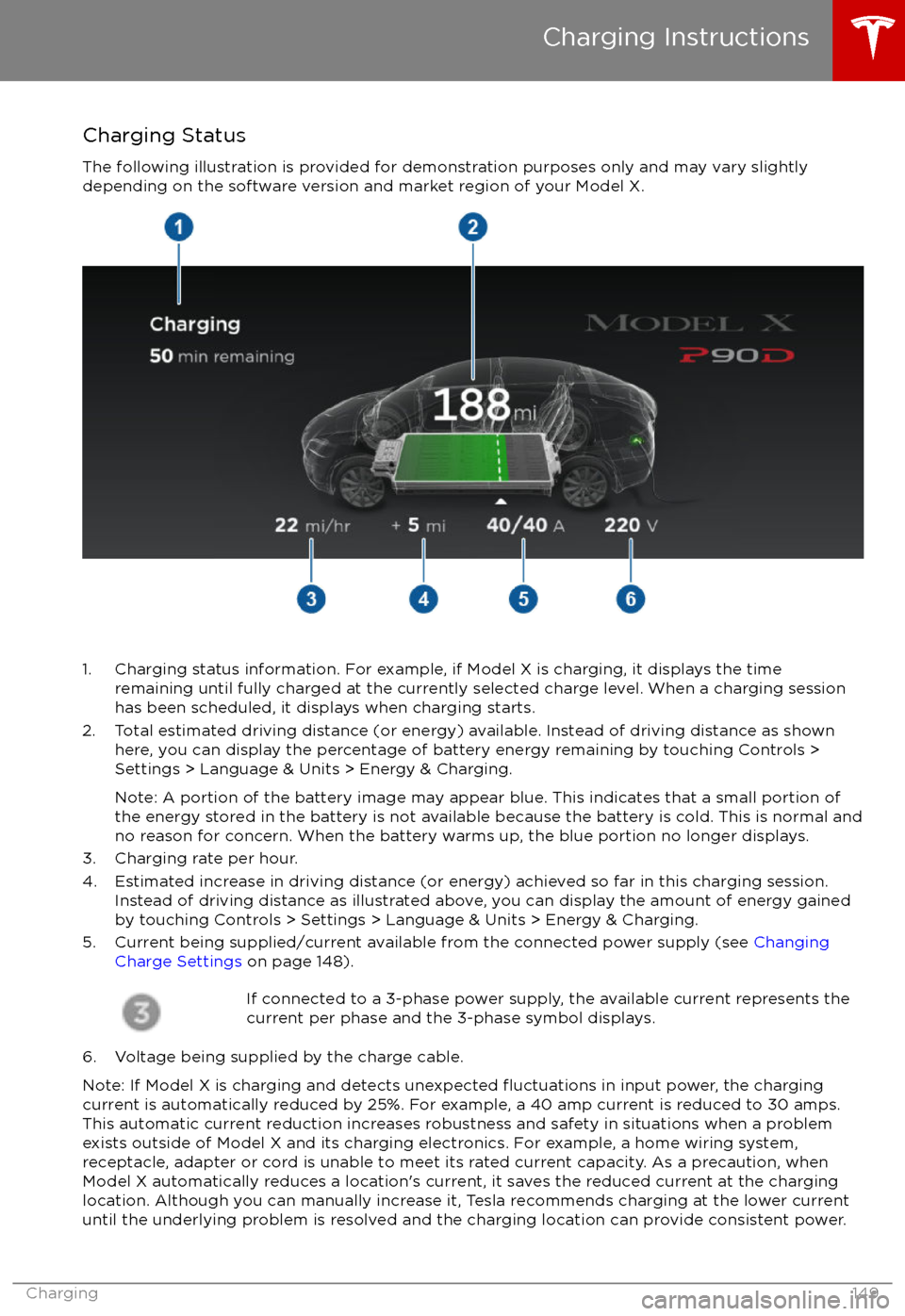
Charging Status
The following illustration is provided for demonstration purposes only and may vary slightly
depending on the software version and market region of your Model X.
1. Charging status information. For example, if Model X is charging, it displays the time remaining until fully charged at the currently selected charge level. When a charging session
has been scheduled, it displays when charging starts.
2. Total estimated driving distance (or energy) available. Instead of driving distance as shown here, you can display the percentage of battery energy remaining by touching Controls >
Settings > Language & Units > Energy & Charging.
Note: A portion of the battery image may appear blue. This indicates that a small portion of
the energy stored in the battery is not available because the battery is cold. This is normal and
no reason for concern. When the battery warms up, the blue portion no longer displays.
3. Charging rate per hour.
4. Estimated increase in driving distance (or energy) achieved so far in this charging session. Instead of driving distance as illustrated above, you can display the amount of energy gained
by touching Controls > Settings > Language & Units > Energy & Charging.
5. Current being supplied/current available from the connected power supply (see Changing
Charge Settings on page 148).
If connected to a 3-phase power supply, the available current represents the
current per phase and the 3-phase symbol displays.
6. Voltage being supplied by the charge cable.
Note: If Model X is charging and detects unexpected
Page 165 of 202

Removing the Maintenance Panel
To check
fluid levels, remove the maintenance
panel:
1. Pull the rear edge of the maintenance panel upward to release the
five clips that
hold the panel in place.
2. Maneuver the maintenance panel toward the windshield to remove.
Caution: The maintenance panel protects
the front trunk from water. When re-
attaching, make sure it is fully seated.
Checking Battery Coolant
If the quantity of
fluid in the cooling system
drops below the recommended level, the
instrument panel displays a warning message.
Stop Model X as soon as safety permits and
contact Tesla.
Fluid Level Check
Tesla checks the Battery coolant level at the
regularly scheduled maintenance intervals.
DO NOT ADD FLUID. Doing so can result in
damage not covered by the warranty.
Topping Up the Battery Coolant
Under no circumstances should you add
coolant. If the instrument panel warns you that
the
fluid level is low, contact Tesla
immediately.
To maximize the performance and life of the
Battery, the cooling system uses a
specifictype of G-48 ethylene-glycol coolant (HOAT).
Contact Tesla for more specific information
about the coolant.
Checking Brake FluidWarning: Contact Tesla immediately if you
notice increased movement of the brake
pedal or a
significant loss of brake fluid.Driving under these conditions can result in extended stopping distances or
complete brake failure.
The Brake indicator on the
instrument panel alerts you if the
quantity of
fluid in the brake
reservoir drops below the
recommended level. If it displays
while driving, stop as soon as safety
permits by gently applying the
brakes. Do not continue driving.
Contact Tesla immediately.
Fluid Level Check
Tesla checks the brake
fluid level at the
regularly scheduled maintenance intervals.
Topping Up the Brake Fluid
Do not top up your brake
fluid. Tesla service
does this when you bring Model X in for
regular servicing. The following instructions
are provided for information purposes and future reference only:
1. Clean the
filler cap before removing to
prevent dirt from entering the reservoir.
2. Unscrew the cap and remove.
3. Top up the reservoir to the MAX mark using brake
fluid meeting DOT3specifications.4. Replace the filler cap.
Warning: Only use new fluid from a sealed
air-tight container. Never use previously
used
fluid or fluid from a previously
opened container
Page 176 of 202

Brakes
Type
4-wheel anti-lock braking system (ABS)
with Electronic Brake Force Distribution,
Integrated Advanced Stability Control and
Electronic Accelerator pedal actuated
regenerative braking systemCalipersFour piston fixedRotor Diameters (ventilated)Front: 13.98”/355 mm
Rear: 14.37”/365 mmFront Rotor thicknessNew: 1.26”/32 mm
Service limit: 1.18”/30 mmRear Rotor thicknessNew: 1.10”/28 mm
Service limit: 1.02”/26 mmFront Brake Pad Thickness (excluding back plate)New: 0.354”/9.0 mm
Service limit: 0.078”/2 mmRear Brake Pad Thickness (excluding back plate)New: 0.315”/8.0 mm
Service limit: 0.078”/2 mmElectronic Parking Brake (EPB) Pad Thickness
(excluding back plate). Electronic calipers self-
adjust for pad wear.New: 0.216”/5.5 mm
Service limit: 0.039”/1 mmParking brakeElectrically actuated parking brake
calipers
Suspension
FrontIndependent, double wishbone, air spring,
sway barRearIndependent, multi-link, air spring, sway
bar
Battery - 12V
Rating33 amp-hr or higherVoltage and Polarity12V negative (-) ground
Subsystems
Specifications175
Page 177 of 202

Battery - High VoltageTypeLiquid-cooled lithium ion (Li-ion)Rating60, 70, 75, 85, 90, or 100 kWh (at
beginning of life)Nominal Voltage - 85, 90, and 100 kWh
Nominal Voltage - 60, 70, 75 kWh350 V DC
300 V DCTemperature RangeDo not expose Model X to ambient
temperatures above 60
Page 184 of 202

Use a Flatbed OnlyUse a
flatbed trailer only, unless otherwisespecified by Tesla. Do not transport Model X
with the tires directly on the ground.
Caution: Damage caused by transporting is not covered by the warranty.Caution: To transport Model X, follow the
instructions exactly as described next.
Disable Self-Leveling (air
suspension vehicles only)
If Model X is equipped with Smart Air
Suspension, it automatically self-levels, even
when power is
off. To prevent damage, you
must activate Jack mode to disable self-
leveling:
1. Touch Controls > Suspension on the touchscreen.
2. Press the brake pedal, then touch Very High to maximize height.
3. Touch Jack.
When Jack mode is active,
Model X displays this indicator
light on the instrument panel,
along with a message telling you
that active suspension is
disabled.
Note: Jack mode cancels when Model X is
driven over 7 km/h.
Warning: Failure to activate Jack mode on
a Model X equipped with Smart Air
Suspension can result in the vehicle
becoming loose during transport, which
may cause
significant damage.
Activate Tow Mode
Model X may automatically shift into Park
when it detects the driver leaving the vehicle,
even if it has previously been shifted into Neutral. To keep Model X in Neutral (which
disengages the parking brake), you must use
the touchscreen to activate Tow mode:
1. Shift into Park.
2. Press the brake pedal, then on the touchscreen, touch Controls > Settings >
Service & Reset > Tow Mode.When Tow mode is active, Model X
displays this indicator light on the
instrument panel, along with a
message telling you that Model X is
free-rolling.
Note: Tow mode cancels when Model X is
shifted into Park.
Caution: If the electrical system is not
working, and you therefore cannot release
the electric parking brake, attempt to
quick start the 12V battery. For
instructions, call Tesla. If a situation
occurs where you cannot disengage the
parking brake, use tire skids or transport Model X for the shortest possible distance
using wheeled dollies. Before doing so,
always check the dolly manufacturer
Page 188 of 202

Vehicle Telematics/Data Recorders
This vehicle is equipped with electronic
modules that monitor and record data from
various vehicle systems, including the motor,
Battery, braking and electrical systems. The
electronic modules record information about
various driving and vehicle conditions,
including braking, acceleration, trip and other
related information regarding your vehicle.
These modules also record information about
the vehicle
Page 195 of 202

AABS (Anti-lock Braking System) 59
Acceleration (dual-motor) 107
access panel, removing 164accessoriesinstalling 167
plugging into power socket 126
adaptive headlights 56
air circulation 116
air conditioning 115
air distribution 116
air
filter 119
air suspension 121
air vents 119
airbag, front passenger, disabling 37
airbags 35
alarm 136
all-season tires 153
always connected, setting 67
anti-lock braking (ABS) 59
audioplaying files 122
steering wheel buttons 42
volume control 122
Auto High Beam 56
Auto Lane Change 88
auto-raising suspension 120
Autopark 90
Autopilot 77
Autosteer 85
average range 67
B
backup camera 69
battery (12V)complete discharge 144specifications 175Battery (high voltage)care of 144
coolant 164
specifications 176
temperature limits 144
battery (key), replacing 5
blind spot warning 95
Bluetoothdevices, playing audio files from 125
general information 127
phone, pairing and using 127
body repairs 167
body touch up 162
brake
fluid replacement 150
brakesautomatic in emergencies 97fluid level 164
overview of 59
specifications 175
brightness of displays 111
C
Cabin Overheat Protection setting 111
cabin temperature control 115
Calendar app 134
camera (rear view) 69
car cover 162
car washes 160
carpets, cleaning 161
CE
certifications 189
CHAdeMO 143
chains 154
change of ownership 114
charge port 145
charge port light 147
chargingcharge settings 148
components and equipment 142
instructions 145
public charging stations 143
scheduling 148
status of 149
charging locations, finding 130
child protectiondisabling liftgate and rear door handles 9
disabling rear window switches 11child seatsdisabling front passenger airbag 37
installing and using 25
cleaning 160
climate controls 115
Cold Weather controls 107
collision avoidance assist 97
console12V power socket 126
cup holders 17
USB ports 126
consumption chart 67
contact informationroadside assistance 180coolantBattery, checking level of 164
Battery, replacement interval 150
copyrights 185, 186
Creep 107
cruise control 79
cup holders 17
D
DAB radio 123
dashboard overview 2
data recording 187
day mode 111
declarations of conformity 189
Index
194Model X Owner
Page 196 of 202

delivery mileage 187devicesBluetooth, playing audio files 125
connecting 126
playing audio
files from 125
dimensions 172
display brightness 111
dome (map) lights 53
door labels 169
Door Unlock Mode 9
doors 4
doors, opening 4
Drive gear 47
drive-away locking 9
driverprofiles 40
seat adjustment 18driver assistanceAuto Lane Change 88
Autopark 90
Autosteer 85
blind spot warning 95
collision avoidance assist 97
forward collision warning 97
overtake acceleration 79
overview 77
settings for 111
side collision avoidance 95
side collision warning 95
staying inside lane markings 95
Traffic-Aware Cruise Control 79
drivingseating position 18
starting 46
tips to maximize range 67
E
electric parking brake 60
emergency
flashers 57
energygained from regenerative braking 60
range information 48
energy & charging setting 111
Energy app 67
energy saving mode 67
Erase & Reset 114
event data recording 187
exteriorcar cover 162
cleaning 160
dimensions 172
lights 53
overview 3
polishing, touch up, & repair 162F
factory defaults, restoring 114
factory reset 114
fan speed, interior 116
favorite destinations 132
Favorites 129
Favorites (Media Player) 124
FCC
certifications 189
features, downloading new 140
ferries, avoiding 131
firmware (software) updates 140flash drives, playing audio files from 125flashers, warning 57flat tire repair 156floor mats 162
fluidsreplacement intervals 150
reservoirs, checking 164
fog lights 53
forward collision warning 97
front passenger detection 37
front trunk 14
G
garage doors, opening 137
gates, opening 137
GAWR 170
gears 47
glove box 16
Gross Axle Weight Rating 170
Gross Vehicle Weight Rating 170
ground clearance 172, 173
GVWR 170
H
hazard warning
flashers 57
head restraints 21
headlightsadaptive 56
after exit 56
high beams 56
heated wipers 58
heating 115
height adjustments (suspension)auto-raising 120
automatic and manual settings 121
disabling (Jack mode) 121
high beam headlights 56
high voltageBattery specifications 176
components 142
safety 150
hills, stopping on 64
Home location 132
Index
Index195