2017 TESLA MODEL S window
[x] Cancel search: windowPage 3 of 188
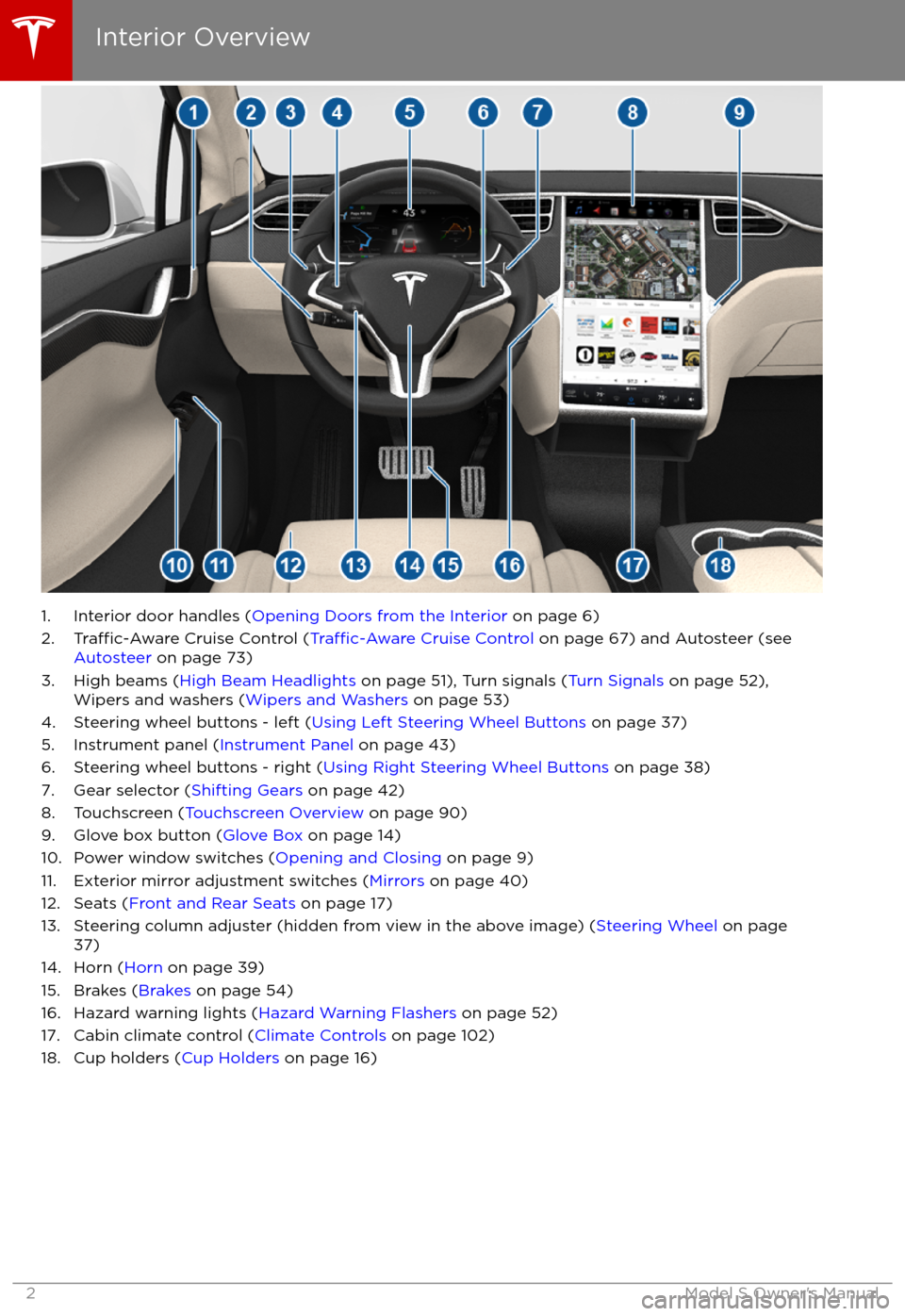
1. Interior door handles (Opening Doors from the Interior on page 6)
2.Traffic-Aware Cruise Control (Traffic-Aware Cruise Control on page 67) and Autosteer (see
Autosteer on page 73)
3. High beams ( High Beam Headlights on page 51), Turn signals ( Turn Signals on page 52),
Wipers and washers ( Wipers and Washers on page 53)
4. Steering wheel buttons - left ( Using Left Steering Wheel Buttons on page 37)
5. Instrument panel ( Instrument Panel on page 43)
6. Steering wheel buttons - right ( Using Right Steering Wheel Buttons on page 38)
7. Gear selector ( Shifting Gears on page 42)
8. Touchscreen ( Touchscreen Overview on page 90)
9. Glove box button ( Glove Box on page 14)
10. Power window switches ( Opening and Closing on page 9)
11. Exterior mirror adjustment switches ( Mirrors on page 40)
12. Seats ( Front and Rear Seats on page 17)
13. Steering column adjuster (hidden from view in the above image) ( Steering Wheel on page
37)
14. Horn ( Horn on page 39)
15. Brakes ( Brakes on page 54)
16. Hazard warning lights ( Hazard Warning Flashers on page 52)
17. Cabin climate control ( Climate Controls on page 102)
18. Cup holders ( Cup Holders on page 16)
Interior Overview
2Model S Owner
Page 10 of 188

Opening and Closing
Press down on a switch to lower the
associated window all the way down. Window
switches operate at two levels. To lower a
window partially, hold the switch and release
when the window is at the desired position.
Similarly, pull a switch to raise the associated
window. This also operates at two levels
Page 13 of 188

Opening
To open the front trunk: Touch ControlsFront Trunk on the
touchscreen, or double-click the front
trunk button on the key.
Pull the hood up.The door open indicator displays on
the instrument panel when the front
trunk is open. The image of the
Model S on the touchscreen Controls window also displays the open trunk.
The front trunk locks whenever Model S is
locked using the touchscreen, externally using
the key or walk-away locking, or when Valet
mode is active (see Valet Mode).
Closing
The Model S body is made of lightweight aluminum. Therefore, the hood is not heavy
enough to latch under its own weight and
applying pressure on the front edge or center of the hood can cause damage. To close the
hood:
Page 16 of 188

Opening and Closing
If your Model S is equipped with a sunroof,
touch Controls > Sunroof on the touchscreen
to operate it. Drag, or tap on, the sunroof slider bar, or touch the image of the sunroof
and drag it. The sunroof moves to the selected position.
Touch OPEN once to open the sunroof to its
comfort position (75% open to minimize wind noise). Or, move the sunroof to the comfort
position by dragging the slider bar to the
indent position. If you
find wind noise (which
varies depending on driving speed) excessive,
even with the sunroof in the comfort position,
open a window slightly.
Touch OPEN twice to open the sunroof fully.
Touch CLOSE to fully close the sunroof.
If the sunroof
Page 58 of 188
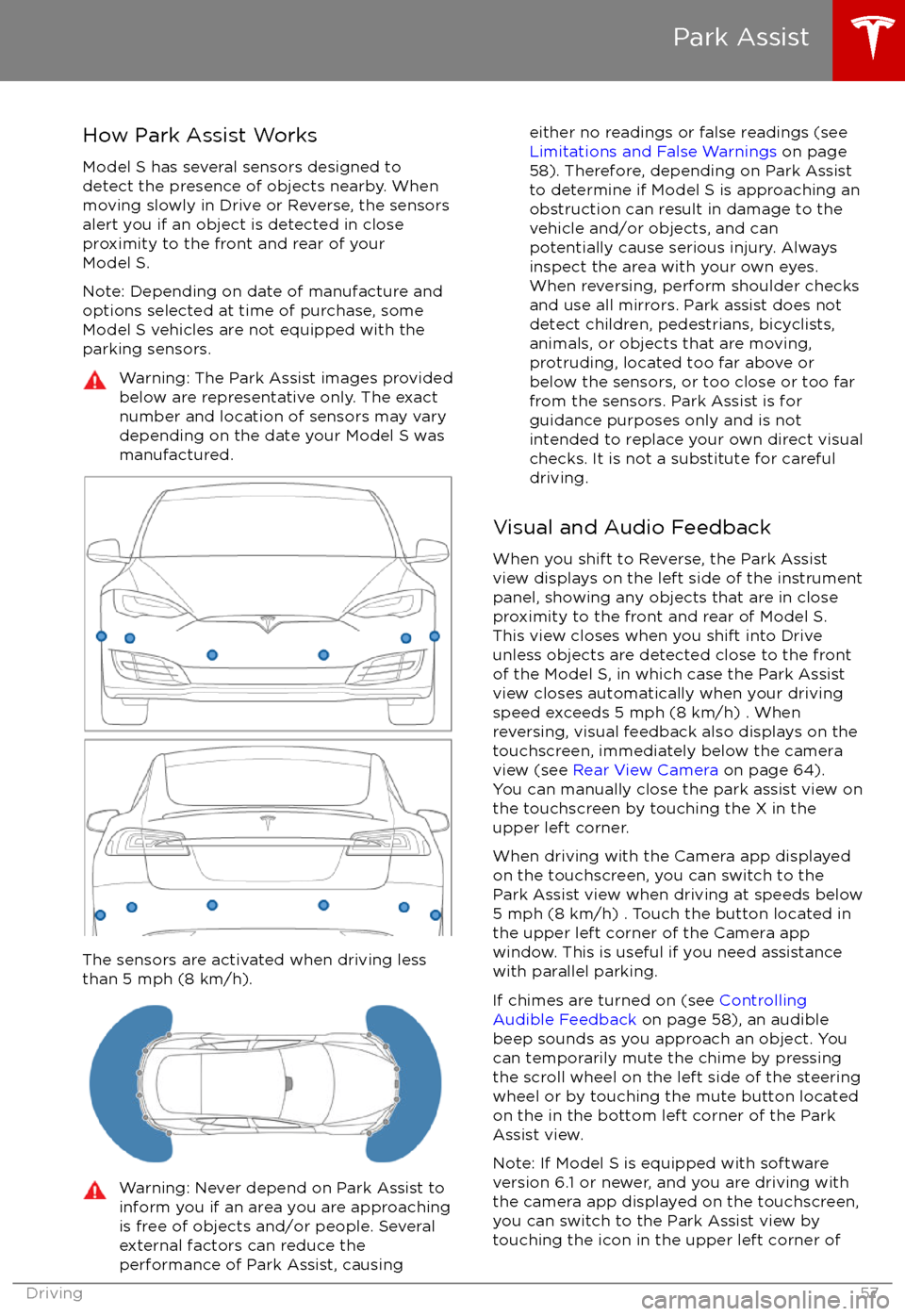
How Park Assist Works
Model S has several sensors designed to detect the presence of objects nearby. When
moving slowly in Drive or Reverse, the sensors
alert you if an object is detected in close proximity to the front and rear of your
Model S.
Note: Depending on date of manufacture and options selected at time of purchase, someModel S vehicles are not equipped with theparking sensors.Warning: The Park Assist images provided
below are representative only. The exact
number and location of sensors may vary
depending on the date your Model S was
manufactured.
The sensors are activated when driving less
than 5 mph (8 km/h).
Warning: Never depend on Park Assist to
inform you if an area you are approaching is free of objects and/or people. Several
external factors can reduce the
performance of Park Assist, causingeither no readings or false readings (see
Limitations and False Warnings on page
58). Therefore, depending on Park Assist
to determine if Model S is approaching an obstruction can result in damage to the
vehicle and/or objects, and can
potentially cause serious injury. Always
inspect the area with your own eyes.
When reversing, perform shoulder checks and use all mirrors. Park assist does not
detect children, pedestrians, bicyclists,
animals, or objects that are moving, protruding, located too far above or
below the sensors, or too close or too far
from the sensors. Park Assist is for
guidance purposes only and is not intended to replace your own direct visual
checks. It is not a substitute for careful
driving.
Visual and Audio Feedback
When you shift to Reverse, the Park Assist
view displays on the left side of the instrument
panel, showing any objects that are in close
proximity to the front and rear of Model S.
This view closes when you shift into Drive
unless objects are detected close to the front
of the Model S, in which case the Park Assist
view closes automatically when your driving
speed exceeds 5 mph (8 km/h) . When
reversing, visual feedback also displays on the
touchscreen, immediately below the camera
view (see Rear View Camera on page 64).
You can manually close the park assist view on
the touchscreen by touching the X in the
upper left corner.
When driving with the Camera app displayed
on the touchscreen, you can switch to the
Park Assist view when driving at speeds below
5 mph (8 km/h) . Touch the button located in the upper left corner of the Camera appwindow. This is useful if you need assistance
with parallel parking.
If chimes are turned on (see Controlling
Audible Feedback on page 58), an audible
beep sounds as you approach an object. You
can temporarily mute the chime by pressing
the scroll wheel on the left side of the steering
wheel or by touching the mute button located
on the in the bottom left corner of the Park Assist view.
Note: If Model S is equipped with software
version 6.1 or newer, and you are driving with
the camera app displayed on the touchscreen,
you can switch to the Park Assist view by
touching the icon in the upper left corner of
Park Assist
Driving57
Page 59 of 188
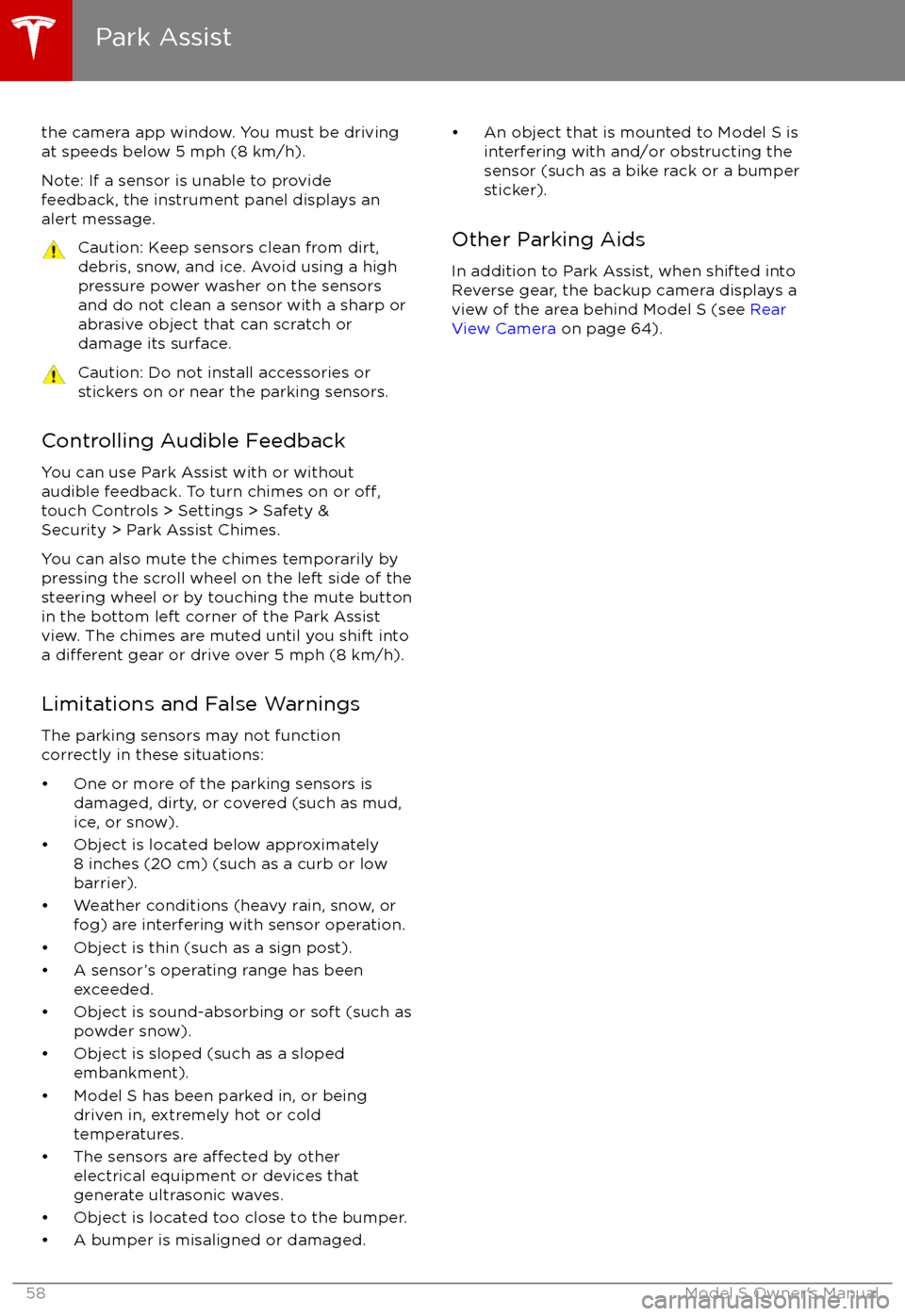
the camera app window. You must be drivingat speeds below 5 mph (8 km/h).
Note: If a sensor is unable to provide
feedback, the instrument panel displays an
alert message.Caution: Keep sensors clean from dirt,
debris, snow, and ice. Avoid using a high
pressure power washer on the sensors
and do not clean a sensor with a sharp or abrasive object that can scratch or
damage its surface.Caution: Do not install accessories or
stickers on or near the parking sensors.
Controlling Audible Feedback
You can use Park Assist with or without
audible feedback. To turn chimes on or
off,touch Controls > Settings > Safety &
Security > Park Assist Chimes.
You can also mute the chimes temporarily by
pressing the scroll wheel on the left side of the steering wheel or by touching the mute buttonin the bottom left corner of the Park Assist
view. The chimes are muted until you shift into
a
different gear or drive over 5 mph (8 km/h).
Limitations and False Warnings
The parking sensors may not function
correctly in these situations:
Page 64 of 188
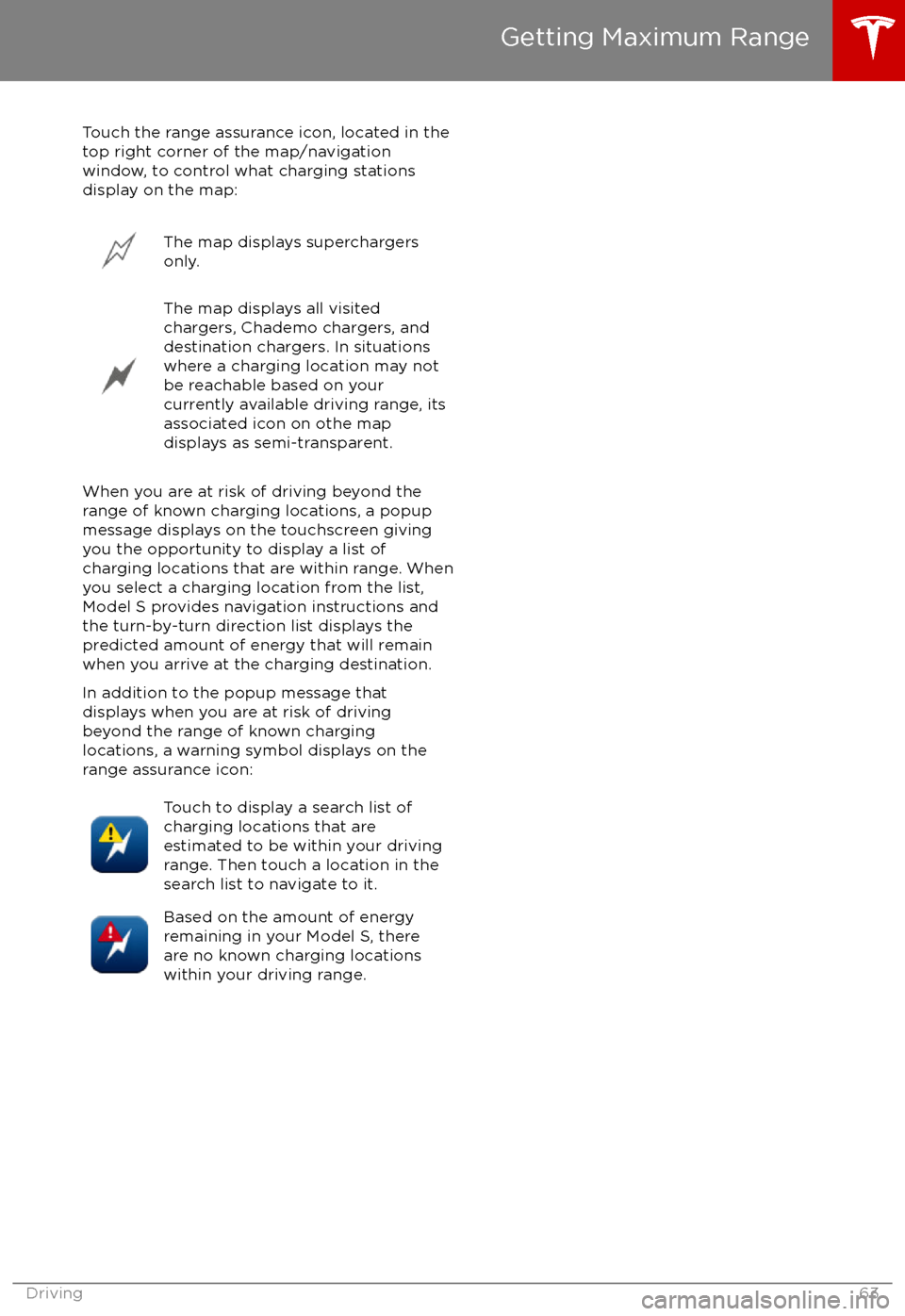
Touch the range assurance icon, located in the
top right corner of the map/navigation
window, to control what charging stations
display on the map:The map displays superchargers
only.The map displays all visited
chargers, Chademo chargers, and
destination chargers. In situations
where a charging location may not
be reachable based on your
currently available driving range, its
associated icon on othe map
displays as semi-transparent.
When you are at risk of driving beyond the
range of known charging locations, a popup
message displays on the touchscreen giving
you the opportunity to display a list of
charging locations that are within range. When
you select a charging location from the list,
Model S provides navigation instructions and
the turn-by-turn direction list displays the
predicted amount of energy that will remain
when you arrive at the charging destination.
In addition to the popup message that
displays when you are at risk of driving
beyond the range of known charging
locations, a warning symbol displays on the range assurance icon:
Touch to display a search list of
charging locations that are
estimated to be within your driving
range. Then touch a location in the
search list to navigate to it.Based on the amount of energy
remaining in your Model S, there
are no known charging locations
within your driving range.
Getting Maximum Range
Driving63
Page 83 of 188
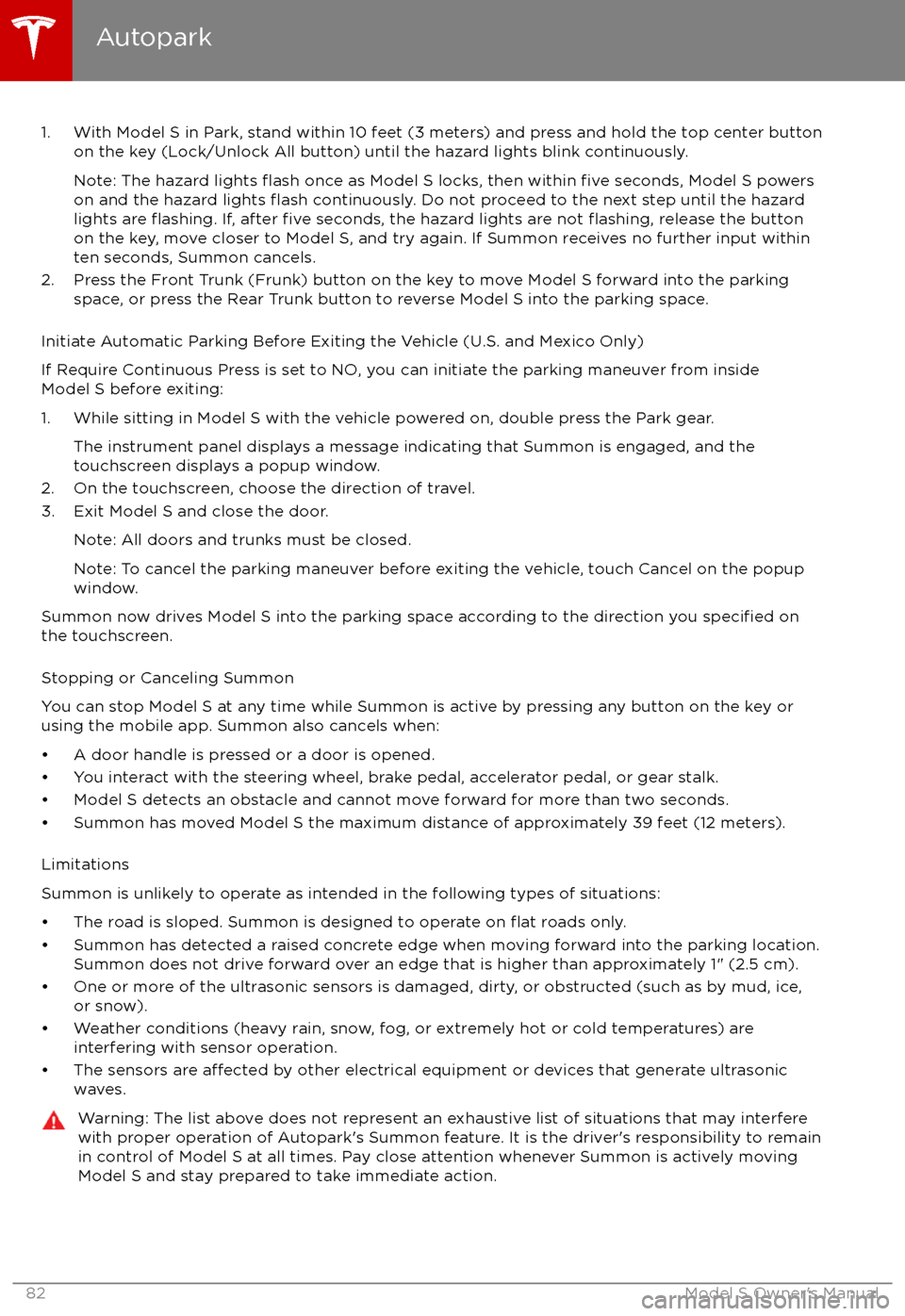
1. With Model S in Park, stand within 10 feet (3 meters) and press and hold the top center buttonon the key (Lock/Unlock All button) until the hazard lights blink continuously.
Note: The hazard lights
flash once as Model S locks, then within five seconds, Model S powers
on and the hazard lights flash continuously. Do not proceed to the next step until the hazard
lights are flashing. If, after five seconds, the hazard lights are not flashing, release the button
on the key, move closer to Model S, and try again. If Summon receives no further input within ten seconds, Summon cancels.
2. Press the Front Trunk (Frunk) button on the key to move Model S forward into the parking space, or press the Rear Trunk button to reverse Model S into the parking space.
Initiate Automatic Parking Before Exiting the Vehicle (U.S. and Mexico Only)
If Require Continuous Press is set to NO, you can initiate the parking maneuver from inside
Model S before exiting:
1. While sitting in Model S with the vehicle powered on, double press the Park gear. The instrument panel displays a message indicating that Summon is engaged, and the
touchscreen displays a popup window.
2. On the touchscreen, choose the direction of travel.
3. Exit Model S and close the door.
Note: All doors and trunks must be closed.
Note: To cancel the parking maneuver before exiting the vehicle, touch Cancel on the popup window.
Summon now drives Model S into the parking space according to the direction you
specified on
the touchscreen.
Stopping or Canceling Summon
You can stop Model S at any time while Summon is active by pressing any button on the key or using the mobile app. Summon also cancels when: