2017 TESLA MODEL S ECO mode
[x] Cancel search: ECO modePage 75 of 188
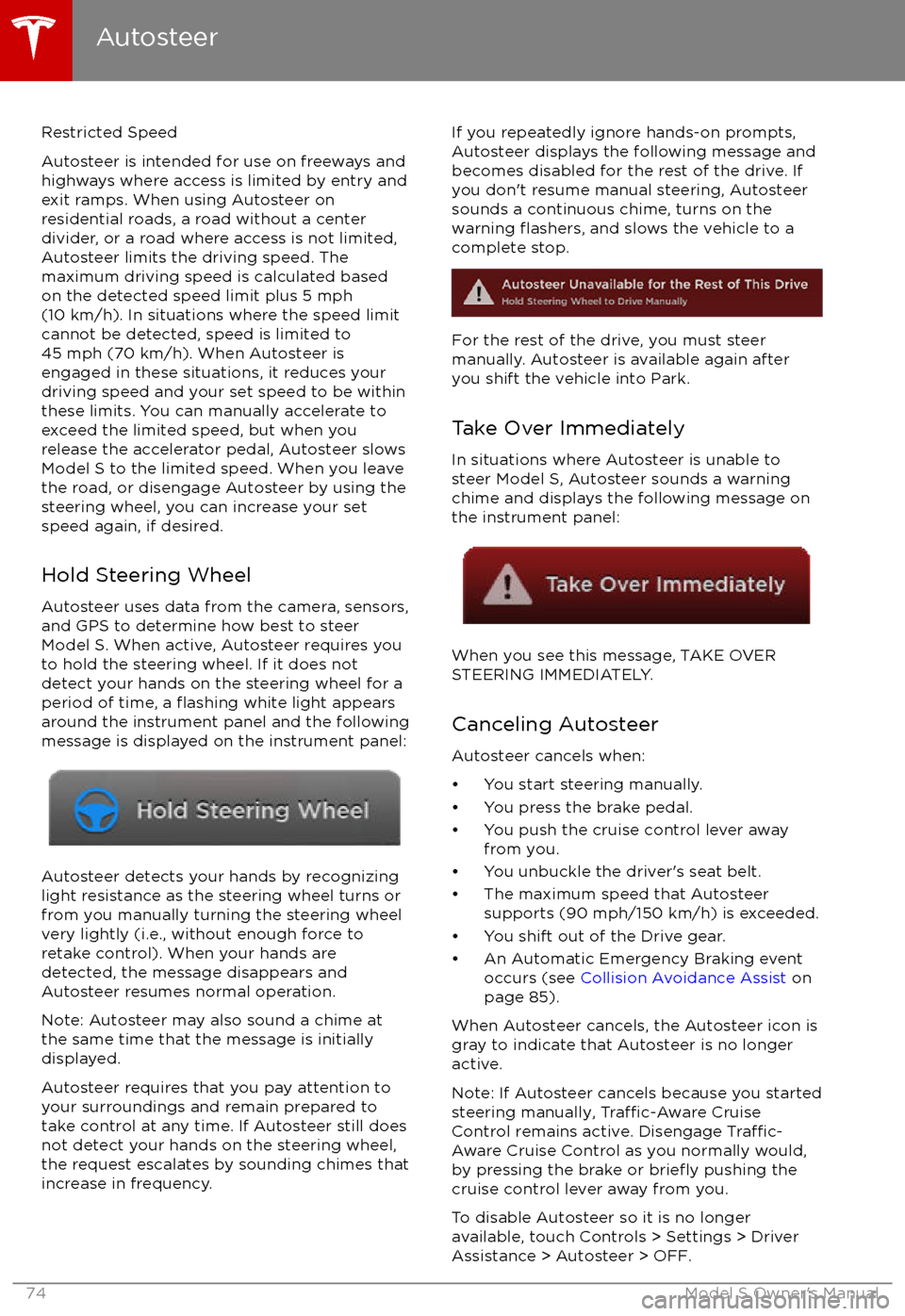
Restricted Speed
Autosteer is intended for use on freeways and
highways where access is limited by entry and
exit ramps. When using Autosteer on residential roads, a road without a centerdivider, or a road where access is not limited,
Autosteer limits the driving speed. The
maximum driving speed is calculated based
on the detected speed limit plus 5 mph (10 km/h). In situations where the speed limit
cannot be detected, speed is limited to 45 mph (70 km/h). When Autosteer is
engaged in these situations, it reduces your
driving speed and your set speed to be within
these limits. You can manually accelerate to exceed the limited speed, but when you
release the accelerator pedal, Autosteer slows
Model S to the limited speed. When you leave
the road, or disengage Autosteer by using the steering wheel, you can increase your set
speed again, if desired.
Hold Steering Wheel Autosteer uses data from the camera, sensors,
and GPS to determine how best to steer
Model S. When active, Autosteer requires you
to hold the steering wheel. If it does not detect your hands on the steering wheel for a
period of time, a
flashing white light appears
around the instrument panel and the following
message is displayed on the instrument panel:
Autosteer detects your hands by recognizing
light resistance as the steering wheel turns or
from you manually turning the steering wheel very lightly (i.e., without enough force toretake control). When your hands are
detected, the message disappears and Autosteer resumes normal operation.
Note: Autosteer may also sound a chime at
the same time that the message is initially
displayed.
Autosteer requires that you pay attention to your surroundings and remain prepared totake control at any time. If Autosteer still doesnot detect your hands on the steering wheel,the request escalates by sounding chimes that
increase in frequency.
If you repeatedly ignore hands-on prompts,
Autosteer displays the following message and
becomes disabled for the rest of the drive. If
you don
Page 83 of 188
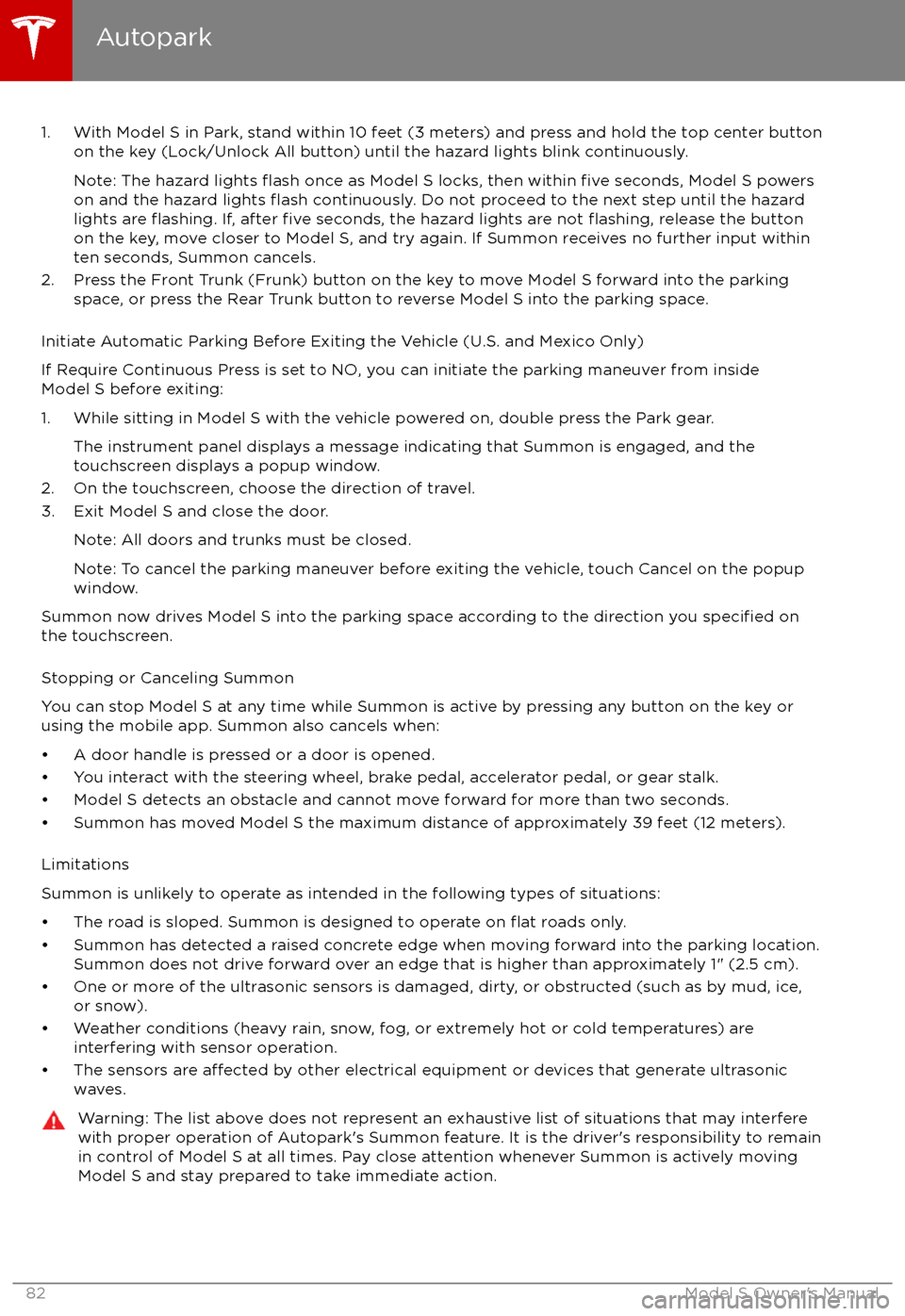
1. With Model S in Park, stand within 10 feet (3 meters) and press and hold the top center buttonon the key (Lock/Unlock All button) until the hazard lights blink continuously.
Note: The hazard lights
flash once as Model S locks, then within five seconds, Model S powers
on and the hazard lights flash continuously. Do not proceed to the next step until the hazard
lights are flashing. If, after five seconds, the hazard lights are not flashing, release the button
on the key, move closer to Model S, and try again. If Summon receives no further input within ten seconds, Summon cancels.
2. Press the Front Trunk (Frunk) button on the key to move Model S forward into the parking space, or press the Rear Trunk button to reverse Model S into the parking space.
Initiate Automatic Parking Before Exiting the Vehicle (U.S. and Mexico Only)
If Require Continuous Press is set to NO, you can initiate the parking maneuver from inside
Model S before exiting:
1. While sitting in Model S with the vehicle powered on, double press the Park gear. The instrument panel displays a message indicating that Summon is engaged, and the
touchscreen displays a popup window.
2. On the touchscreen, choose the direction of travel.
3. Exit Model S and close the door.
Note: All doors and trunks must be closed.
Note: To cancel the parking maneuver before exiting the vehicle, touch Cancel on the popup window.
Summon now drives Model S into the parking space according to the direction you
specified on
the touchscreen.
Stopping or Canceling Summon
You can stop Model S at any time while Summon is active by pressing any button on the key or using the mobile app. Summon also cancels when:
Page 89 of 188
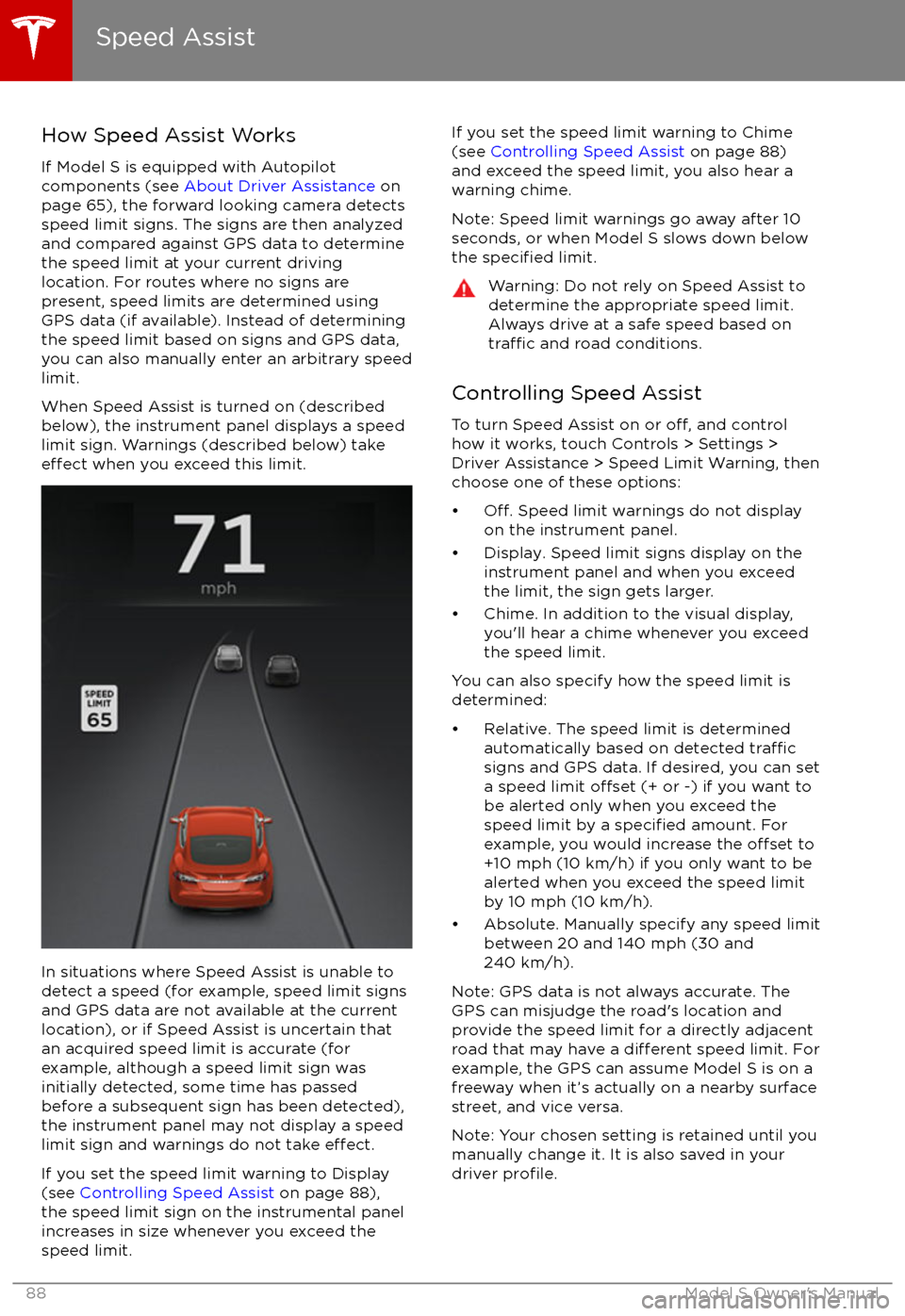
How Speed Assist Works
If Model S is equipped with Autopilot
components (see About Driver Assistance on
page 65), the forward looking camera detects
speed limit signs. The signs are then analyzed
and compared against GPS data to determine
the speed limit at your current driving
location. For routes where no signs are
present, speed limits are determined using
GPS data (if available). Instead of determining
the speed limit based on signs and GPS data,
you can also manually enter an arbitrary speed limit.
When Speed Assist is turned on (described
below), the instrument panel displays a speed
limit sign. Warnings (described below) take
effect when you exceed this limit.
In situations where Speed Assist is unable to
detect a speed (for example, speed limit signs
and GPS data are not available at the current
location), or if Speed Assist is uncertain that
an acquired speed limit is accurate (for
example, although a speed limit sign was
initially detected, some time has passed
before a subsequent sign has been detected), the instrument panel may not display a speed
limit sign and warnings do not take
effect.
If you set the speed limit warning to Display
(see Controlling Speed Assist on page 88),
the speed limit sign on the instrumental panel
increases in size whenever you exceed the
speed limit.
If you set the speed limit warning to Chime (see Controlling Speed Assist on page 88)
and exceed the speed limit, you also hear a warning chime.
Note: Speed limit warnings go away after 10 seconds, or when Model S slows down below
the
specified limit.
Warning: Do not rely on Speed Assist to
determine the appropriate speed limit. Always drive at a safe speed based on
traffic and road conditions.
Controlling Speed Assist
To turn Speed Assist on or
off, and control
how it works, touch Controls > Settings >
Driver Assistance > Speed Limit Warning, then
choose one of these options:
Page 103 of 188
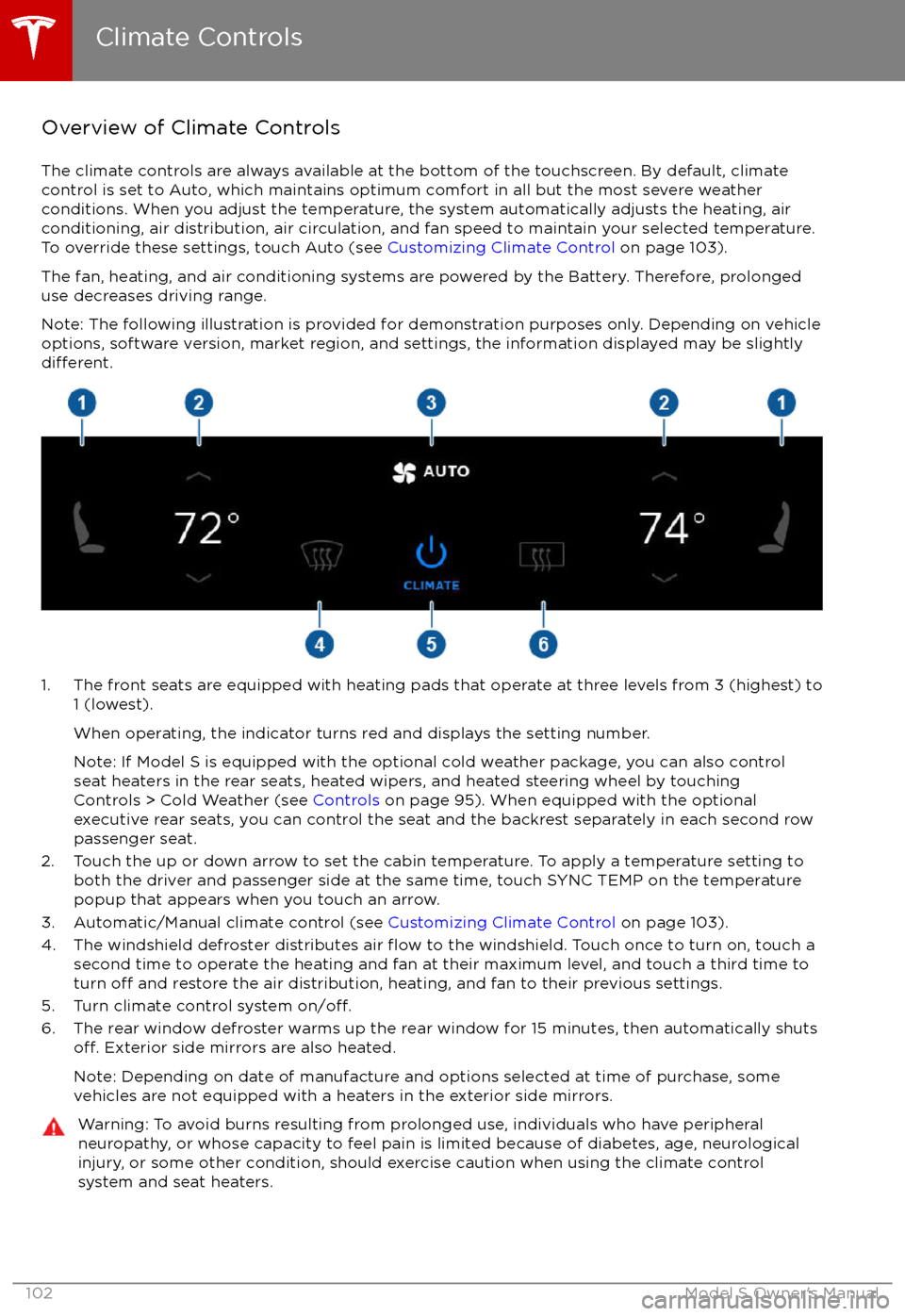
Overview of Climate Controls
The climate controls are always available at the bottom of the touchscreen. By default, climate control is set to Auto, which maintains optimum comfort in all but the most severe weather conditions. When you adjust the temperature, the system automatically adjusts the heating, air
conditioning, air distribution, air circulation, and fan speed to maintain your selected temperature. To override these settings, touch Auto (see Customizing Climate Control on page 103).
The fan, heating, and air conditioning systems are powered by the Battery. Therefore, prolonged
use decreases driving range.
Note: The following illustration is provided for demonstration purposes only. Depending on vehicle
options, software version, market region, and settings, the information displayed may be slightly
different.
1. The front seats are equipped with heating pads that operate at three levels from 3 (highest) to 1 (lowest).
When operating, the indicator turns red and displays the setting number.
Note: If Model S is equipped with the optional cold weather package, you can also control seat heaters in the rear seats, heated wipers, and heated steering wheel by touchingControls > Cold Weather (see Controls on page 95). When equipped with the optional
executive rear seats, you can control the seat and the backrest separately in each second row
passenger seat.
2. Touch the up or down arrow to set the cabin temperature. To apply a temperature setting to both the driver and passenger side at the same time, touch SYNC TEMP on the temperaturepopup that appears when you touch an arrow.
3. Automatic/Manual climate control (see Customizing Climate Control on page 103).
4. The windshield defroster distributes air
flow to the windshield. Touch once to turn on, touch a
second time to operate the heating and fan at their maximum level, and touch a third time to
turn
off and restore the air distribution, heating, and fan to their previous settings.
5. Turn climate control system on/off.6. The rear window defroster warms up the rear window for 15 minutes, then automatically shutsoff. Exterior side mirrors are also heated.
Note: Depending on date of manufacture and options selected at time of purchase, some vehicles are not equipped with a heaters in the exterior side mirrors.
Warning: To avoid burns resulting from prolonged use, individuals who have peripheral neuropathy, or whose capacity to feel pain is limited because of diabetes, age, neurologicalinjury, or some other condition, should exercise caution when using the climate control
system and seat heaters.
Climate Controls
102Model S Owner
Page 105 of 188

3. Choose how air is drawn into Model S:Outside air is drawn into Model S (see Ventilation on page 105).
Although less efficient than recirculating the air in very hot or low climate
conditions, this setting draws more air into the rear seating areas, and is
recommended when occupants are seated in the Tesla built-in rear facing
child seats.Air inside Model S is recirculated. This prevents outside air (traffic fumes)
from entering, but reduces dehumidifying performance. Recirculating the
air is the most
efficient way to cool the front cabin area. To prevent the
windshield from fogging in some conditions, briefly change the setting
every hour to draw in outside air.
If your Model S is equipped with the HEPA (High Efficiency Particulate
Air) filter, you can ensure the best possible quality of air inside the cabin.
When selected, outside air is drawn in and filtered through the medical-
grade HEPA filter in addition to the secondary filtration systems. The
HEPA filter is extremely effective at removing particles, including
pollution, allergens, bacteria, pollen, mold spores, and viruses. Both the
HEPA
filter and the secondary filtration system also contain activated
carbon to remove a broad spectrum of odors and gases. When you
engage the HEPA option, the fan operates at the highest speed. In
addition, the positive pressure inside the cabin minimizes the amount of
outside air that can leak into the vehicle.
Note: Some gases, such as carbon monoxide, are not
effectively removed
by activated carbon.
4. Choose where air flows into the cabin. You can choose more than one location:
Foot-level ventsFace-level ventsWindshield vents
Note: When air is directed to the foot-level vents, approximately one third of the air continues
to flow to the windshield vents to assist in defogging. However, when air is directed to the
face-level vents, no air flows to the windshield because the air flowing through the face-level
vents may be adequate to assist in defogging the windshield.
5. Touch the arrows to set the speed of the fan.
Note: Adjusting the fan speed may change the selected setting for how air is drawn intoModel S in order to increase or reduce
airflow.
Climate Controls
104Model S Owner
Page 120 of 188

Note: For security reasons, if you sell Model S,
erase your Home and Work locations, and
your favorite destinations (see Erasing
Personal Data on page 101).
Updated Maps To receive updated maps, periodically connectModel S to a Wi-Fi network (see Connecting
to Wi-Fi on page 125). As updated maps
become available, they are sent to Model S
over Wi-Fi only. The touchscreen displays a
message informing you when new maps have
been installed.
Maps and Navigation
Using the Touchscreen119
Page 123 of 188

About the Security System
If Model S does not detect a key nearby and a
locked door or trunk is opened, an alarm sounds and headlights and turn signals
flash.To deactivate the alarm, press any button on the key.
To manually enable or disable the alarm
system, touch Controls > Settings > Safety &
Security > Alarm. When set to on, Model S
activates its alarm one minute after the doors
lock and a recognized key is no longer
detected nearby.
Security Settings
122Model S Owner
Page 126 of 188

Wi-Fi is available as a data connection methodand is often faster than cellular data networks.
Connecting to Wi-Fi is especially useful in areas with limited or no cellular connectivity.
To ensure fast, reliable delivery of Model S
updates (see Software Updates on page 126),
Tesla recommends leaving Wi-Fi turned on and connected to a Wi-Fi network. To connectto a Wi-Fi network:
1. Touch the 4G (or LTE) icon in the touchscreen status bar. Model S will start
scanning and display the Wi-Fi networks that are within range.
2. Select the Wi-Fi network you want to use, enter the password (if necessary), then
touch Connect.
You can also connect to a hidden network that
isn