2017 SUZUKI SWIFT Buttons
[x] Cancel search: ButtonsPage 25 of 336

2-6
BEFORE DRIVING
74LH0-74E
Keyless Push Start System
Remote Controller/Keyless
Entry System Transmitter
79MH0205
Your vehicle is equipped with either a key-
less push start system remote controller
(Type A/Type B) or a keyless entry system
transmitter (Type C). The remote controller
has a keyless entry system and a keyless
push start system. The transmitter has
only a keyless entry system. For details,
refer to the following explanations.
Keyless Push Start System Remote
Controller (Type A/Type B)
The remote controller enables the following
operations:
• You can lock or unlock the doors by
operating the LOCK/UNLOCK buttons
on the remote controller. Refer to the
explanation in this section.
• You can lock or unlock the doors by
pushing the request switch. For details,
refer to the explanation in this section.
• You can start the engine without using
an ignition key. For details, refer to“Engine Switch” in the “OPERATING
YOUR VEHICLE” section.
79MH0206
(1) “LOCK” button
(2) “UNLOCK” button
(3) “TRUNK LID/TAILGATE UNLOCK”
button (If equipped)
You can lock or unlock all doors simultane-
ously by operating the remote controller
near the vehicle.
Central door locking system
• To lock all doors, push the “LOCK” but-
ton (1) once.
• To unlock all door, push the “UNLOCK”
button (2).
The turn signal lights will flash once and
the siren will sound once when the doors
are locked.
When the doors are unlocked:
• The turn signal lights will flash twice and
the siren will sound twice.
• If the interior light switch is in the “DOOR”
position, the interior light will turn on for
EXAMPLE
Type B Type CType A
WA R N I N G
Radio waves from the keyless push
start system antenna(s) may interfere
with operation of electrical medical
equipment such as pacemakers. Fail-
ure to take the precautions listed below
can increase the risk of severe injury or
death due to radio wave interference.
• Anyone who uses electrical medi-
cal equipment such as a pace-
maker should consult the medical
equipment supplier or their medical
advisor about whether radio waves
from the antenna(s) can interfere
with the medical equipment.
• If radio wave interference is a con-
cern, have the function of the
antenna(s) disabled by your MAR-
UTI SUZUKI dealer.
EXAMPLE
(1)
(2)
(3)
Door Locks: 3, 5, 8
Page 26 of 336

2-7
BEFORE DRIVING
74LH0-74E
about 15 seconds and then fade out. If you
press the engine switch during this time,
the light will start to fade out immediately.
Be sure the doors are locked after you oper-
ate the “LOCK” button (1).
If no door is opened within about 30 seconds
after the “UNLOCK” button (2) is operated,
the doors will automatically lock again.
Car locator functionCar locator function helps in locating the
vehicle.
Push both of the “LOCK” button (1) and
“UNLOCK” button (2) for more than 3 sec-
onds.
The turn signal lights will blink for about
27.5 seconds. Also, the siren will sound for
about 27.5 seconds at the same time.
To cancel the car locator funciton, press any
button (LOCK or UNLOCK). You can also
press the engine switch to change the igni-
tion mode to “ON” to cancel the car locator
function.
NOTE:
The car locator function will not activate
when the ignition mode is “ACC” or “ON” or
pre warning / full blast warning by shock
sensor or alarm is in activated condition.
• If you lock the doors using the remote con-
troller when the tail gate or engine hood
are open, the siren will sound 3 times to
remind you.
• If the security system was triggered due
to an unauthorized entry into the vehicle
and then you unlock the doors using theremote controller, the siren will sound 4
times to remind you. If this happens,
check whether your vehicle has been
broken into while you were away from it.
• Once you push both of the “LOCK” button
(1) and “UNLOCK” button (2), then you
push one of the buttons within 5 seconds,
the siren will not sound. However, If you
push one of the buttons twice within 5 sec-
onds, or push one of the buttons 5 sec-
onds later, the siren will sound.
• You can set whether the siren sounds
when locking or unlocking the door(s) via
the setting mode of the information display.
For details on how to use the information
display, refer to “Information Display” in
this section.
NOTE:
• The maximum operating distance of the
remote controller is about 5 m (16 ft.),
but this can vary depending on the sur-
roundings, especially near other trans-
mitting devices such as radio towers or
CB (Citizen’s Band) radios.
• The door locks cannot be operated with
the remote controller if the ignition mode
is other than the “LOCK” (OFF).
• If any door is open, you cannot lock the
door by operating the remote controller,
however unlock the door.
• If you lose one of the remote controllers,
ask your MARUTI SUZUKI dealer as soon
as possible for a replacement. Be sure to
have your dealer program the new remotecontroller code in your vehicle’s memory
so that the old code is erased.
Keyless unlocking/locking using the
request switches
Swift
79MH0207
Swift Dzire
74LHT0999
(1)
EXAMPLE
(1)
EXAMPLE
Door Locks: 3, 5, 8
Page 33 of 336

2-14
BEFORE DRIVING
74LH0-74E
GENERAL FEATURES
Illuminated Entry
When vehicle is unlocked, the room lamp
will turn ON to facilitate illuminated entry
into the vehicle. If no door is opened in
about 15 seconds of above operation,
room lamp will fade out.
If any door is opened after 15 seconds, the
room lamp turns ON again and after 15
seconds of closing all doors room lamp will
fade out.
If within 15 seconds after closing all the
doors the driver inserts the key into the key
cylinder, then the room lamp will fade out.
Illuminated Exit
When key is removed from the key cylin-
der,the room lamp will turn ON to facilitate
illuminated exit. If no door is opened in
about 15 seconds of key removal from key
cylinder, the room lamp will fade out.
When door is opened to exit the vehicle,
the room lamp will turn ON again (if it has
turned OFF after 15 seconds of key
removal from key cylinder) and will turn
OFF after 15 seconds of closing all the
doors.
If within 15 seconds of all doors closure,
vehicle is locked by pressing the LOCK
button, the room lamp will fade out.
NOTE: Room lamp will fade out gradually
approximately in 2 seconds.Mute Lock/Unlock
To Lock/Unlock the vehicle without siren
chirps use this function.
a) Press and release the Key LOCK &
UNLOCK buttons simultaneously.
b) Press and release Key LOCK or
UNLOCK button for desired function.
Example: To Lock the system without the
Siren chirp sound, press and release the
Key LOCK & UNLOCK button simultane-
ously, then press and release the Key
LOCK button once.
Auto Rearm
In case of accidental Unlock/Disarm of
vehicle by Key, vehicle will automatically
Lock & Arm within 30 sec. without any indi-
cation. Auto rearm cycle gets canceled if
user does any of the following operation
within 30sec :
1. Open any door (including back door).
2. Open Engine Hood.
3. Key On.Radio Frequency Lock Out
Key Lock/Unlock/Car locator function will
cease to function when Key is inside Key
cylinder.
68LM2
Car locator functionCar locator function helps in locating the
vehicle.
Push both of the “LOCK” button (1) and
“UNLOCK” button (2) for more than 3 sec-
onds.
The turn signal lights will blink for about 27
seconds. Also, the siren will sound for
about 27 seconds at the same time. Press
and release the Key LOCK & UNLOCK
button simultaneously to cancel
the car locator function.
NOTE:
The car locator function will not activate
when the key is in the ignition switch or pre
warning / full blast warning by shock sen-
sor or alarm is in activated condition.
Siren on
for 27 sec.Light flashes
for 27 sec.
Adjustable Head Restraints: 3
Seat Belts and Child Restraint Systems: 3
Page 141 of 336

5-14
OTHER CONTROLS AND EQUIPMENT
74LH0-74E
Adjusting the AVC (Auto volume con-
trol)The Auto Volume Control (AVC) function
automatically adjusts (increases/decreases)
the sound volume in accordance with vehicle
speed. The AVC control is provided with
three selectable levels (LEVEL OFF, 1, 2, 3).
The range of volume adjustment increases
together with the LEVEL number.1) Press the TUNE FOLDER PUSH
SOUND knob (2) until the AVC adjust-
ment mode is selected.
2) Turn the TUNE FOLDER PUSH
SOUND knob (2) to select the desired
AVC adjustment level. (Initial setting:
LEVEL 2)
Preset-EQ
Preset-EQ calls up various sound types in
accordance with the listening music type.
1) Press the TUNE FOLDER PUSH
SOUND knob (2) several times until
“PRESET-EQ” appears.
2) Turn the TUNE FOLDER PUSH
SOUND knob (2).
Each time the knob is turned, preset
EQ mode will change as follows:
Listening to the RadioDisplay(1) FM button
(2) AM button
(3) Up button
(4) Down button
(5) TUNE FOLDER PUSH SOUND knob
(6) Preset buttons ([1] to [6])
(7) AST button
(A) Band
(B) Frequency
Selecting the FM band
Press the FM button (1).
Each time the button is pressed, the recep-
tion band will change as follows:
Selecting the AM band
Press the AM button (2).
Seek tuning
Press the seek Up button (3) or the seek
Down button (4).
The unit stops searching for a station at a
frequency where a broadcast station is
available.
Manual tuning
Turn the TUNE FOLDER PUSH SOUND
knob (5).
The frequency being received is displayed.
Preset memory
1) Select the desired station. OFF (FLAT)
JAZZ
ROCK
POP
CLASSIC
HIP-HOP(5)
(6)(7)
B S U
CD
2
3 4 5 6
SEEK/TRACK
AS
AMFM RPT
RDM
DISP
PUSHSOUND
TUNE/FLD
VOL PWRPUSH
11
MENU
(1)(2)
(3)
(4)(A)
(B)
FM1 FM2
Page 142 of 336
![SUZUKI SWIFT 2017 5.G Owners Manual 5-15OTHER CONTROLS AND EQUIPMENT
74LH0-74E
2) Hold down a desired button ([1] to [6])
of the Preset buttons (6) to which you
want to store the station for 2 seconds
or longer.
Auto store
Hold down the SUZUKI SWIFT 2017 5.G Owners Manual 5-15OTHER CONTROLS AND EQUIPMENT
74LH0-74E
2) Hold down a desired button ([1] to [6])
of the Preset buttons (6) to which you
want to store the station for 2 seconds
or longer.
Auto store
Hold down the](/manual-img/20/7603/w960_7603-141.png)
5-15OTHER CONTROLS AND EQUIPMENT
74LH0-74E
2) Hold down a desired button ([1] to [6])
of the Preset buttons (6) to which you
want to store the station for 2 seconds
or longer.
Auto store
Hold down the AST button (7) for 2 sec-
onds or longer.
Six stations in good reception will automat-
ically be stored to the Preset buttons (6) in
order, starting from a station whose fre-
quency is the lowest.
NOTE:
Auto store can be released by pressing
AST button (7) while auto store is under
way.
When the auto store is performed, the
station previously stored in the memory
at the position is overwritten.
When there are fewer than 6 stations
that can be stored even if 1 round of
auto store operation is performed, no
station will be stored at the remaining
Preset buttons (6).
6 stations can be preset for FM1 and
FM2 in common, and 6 stations for AM
in auto store mode.
Auto store mode on/off
Press the AST button (7).
Each time the button is pressed, the mode
is switched as follows:Radio Reception
Radio reception can be affected by environ-
ment, atmospheric conditions, or radio sig-
nal’s power and distance from the station.
Nearby mountains and buildings may inter-
fere or deflect radio reception, causing poor
reception. Poor reception or radio static can
also be caused by electric current from
overhead wires or high voltage power lines.Listening to a CD
74LHT5011
Display(1) Insertion slot
(2) Eject button
(3) CD button
(4) Up button
(5) Down button
(6) RPT button
(7) RDM button
(8) DISP button
(A) Track number
(B) Play time
NOTE:
This product does not support 8 cm CD
(sometimes called as “mini single CD”, “3-
inch CD”, “CD3”, etc.).
CDs or CD-ROMs carrying no mark (A)
cannot be used.
Some discs recorded in CD-R/CD-RW
format may sometimes be impossible to
use. AST mode on AST mode off
(7)
B S U
CD
2
3 4 5 6
SEEK/TRACK
AS
AMFM RPT
RDM
DISP
PUSHSOUND
TUNE/FLD
VOLPWRPUSH
11
MENU
(4)
(6)
(5) (8)(1)
(3)(2)
(B)(A)
(A)
Page 148 of 336
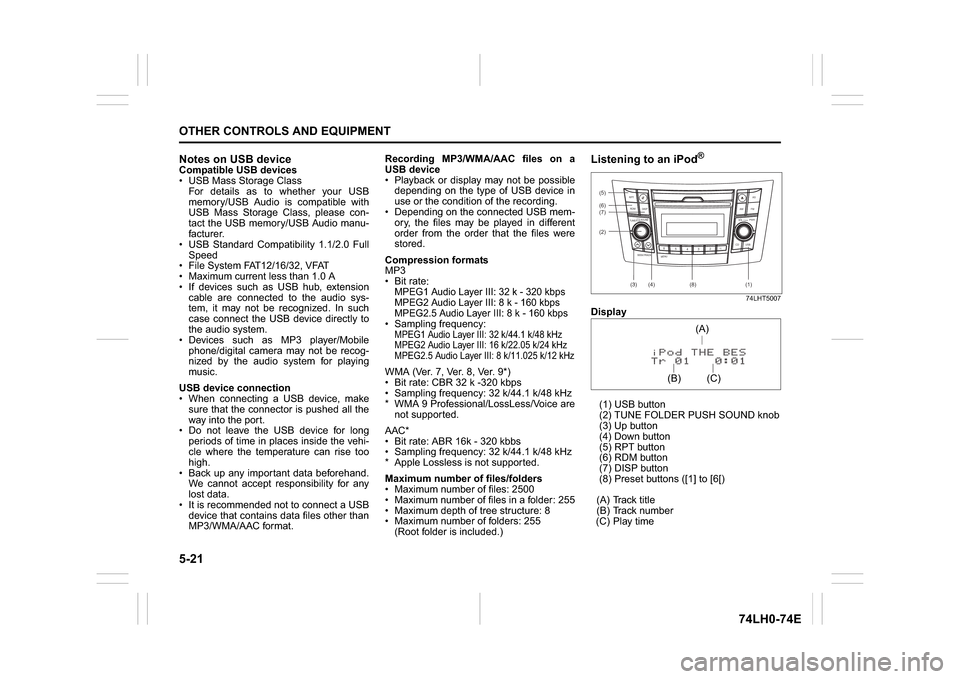
5-21OTHER CONTROLS AND EQUIPMENT
74LH0-74E
Notes on USB deviceCompatible USB devices
USB Mass Storage Class
For details as to whether your USB
memory/USB Audio is compatible with
USB Mass Storage Class, please con-
tact the USB memory/USB Audio manu-
facturer.
USB Standard Compatibility 1.1/2.0 Full
Speed
File System FAT12/16/32, VFAT
Maximum current less than 1.0 A
If devices such as USB hub, extension
cable are connected to the audio sys-
tem, it may not be recognized. In such
case connect the USB device directly to
the audio system.
Devices such as MP3 player/Mobile
phone/digital camera may not be recog-
nized by the audio system for playing
music.
USB device connection
When connecting a USB device, make
sure that the connector is pushed all the
way into the port.
Do not leave the USB device for long
periods of time in places inside the vehi-
cle where the temperature can rise too
high.
Back up any important data beforehand.
We cannot accept responsibility for any
lost data.
It is recommended not to connect a USB
device that contains data files other than
MP3/WMA/AAC format.Recording MP3/WMA/AAC files on a
USB device
Playback or display may not be possible
depending on the type of USB device in
use or the condition of the recording.
Depending on the connected USB mem-
ory, the files may be played in different
order from the order that the files were
stored.
Compression formats
MP3
Bit rate
:
MPEG1 Audio Layer III: 32 k - 320 kbps
MPEG2 Audio Layer III: 8 k - 160 kbps
MPEG2.5 Audio Layer III: 8 k - 160 kbps Sampling frequency
:
MPEG1 Audio Layer III: 32 k/44.1 k/48 kHz
MPEG2 Audio Layer III: 16 k/22.05 k/24 kHz
MPEG2.5 Audio Layer III: 8 k/11.025 k/12 kHzWMA (Ver. 7, Ver. 8, Ver. 9*)
Bit rate: CBR 32 k -320 kbps
Sampling frequency: 32 k/44.1 k/48 kHz
* WMA 9 Professional/LossLess/Voice are
not supported.
AAC*
Bit rate: ABR 16k - 320 kbbs
Sampling frequency: 32 k/44.1 k/48 kHz
* Apple Lossless is not supported.
Maximum number of files/folders
Maximum number of files: 2500
Maximum number of files in a folder: 255
Maximum depth of tree structure: 8
Maximum number of folders: 255
(Root folder is included.)
Listening to an iPod
®
74LHT5007
Display
(1) USB button
(2) TUNE FOLDER PUSH SOUND knob
(3) Up button
(4) Down button
(5) RPT button
(6) RDM button
(7) DISP button
(8) Preset buttons ([1] to [6[)
(A) Track title
(B) Track number
(C) Play time(2) (6)
B S U
CD
2
3 4 5 6
SEEK/TRACK
AS
AMFM RPT
RDM
DISP
PUSHSOUND
TUNE/FLD
VOLPWRPUSH
11
MENU
(3)
(5)
(4) (7)
(1)
(8)
(C)(A)
(B)
Page 149 of 336
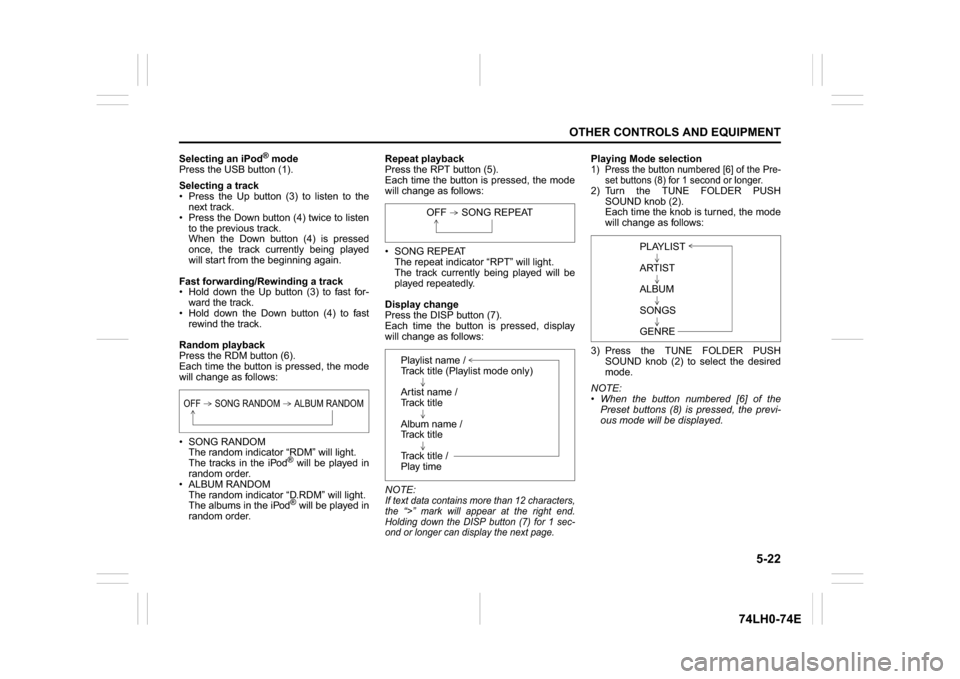
5-22
OTHER CONTROLS AND EQUIPMENT
74LH0-74E
Selecting an iPod
® mode
Press the USB button (1).
Selecting a track
Press the Up button (3) to listen to the
next track.
Press the Down button (4) twice to listen
to the previous track.
When the Down button (4) is pressed
once, the track currently being played
will start from the beginning again.
Fast forwarding/Rewinding a track
Hold down the Up button (3) to fast for-
ward the track.
Hold down the Down button (4) to fast
rewind the track.
Random playback
Press the RDM button (6).
Each time the button is pressed, the mode
will change as follows:
SONG RANDOM
The random indicator “RDM” will light.
The tracks in the iPod
® will be played in
random order.
ALBUM RANDOM
The random indicator “D.RDM” will light.
The albums in the iPod® will be played in
random order.Repeat playback
Press the RPT button (5).
Each time the button is pressed, the mode
will change as follows:
SONG REPEAT
The repeat indicator “RPT” will light.
The track currently being played will be
played repeatedly.
Display change
Press the DISP button (7).
Each time the button is pressed, display
will change as follows:
NOTE:
If text data contains more than 12 characters,
the “>” mark will appear at the right end.
Holding down the DISP button (7) for 1 sec-
ond or longer can display the next page.
Playing Mode selection1) Press the button numbered [6] of the Pre-
set buttons (8) for 1 second or longer.2) Turn the TUNE FOLDER PUSH
SOUND knob (2).
Each time the knob is turned, the mode
will change as follows:
3) Press the TUNE FOLDER PUSH
SOUND knob (2) to select the desired
mode.
NOTE:
When the button numbered [6] of the
Preset buttons (8) is pressed, the previ-
ous mode will be displayed.
OFF SONG RANDOM ALBUM RANDOM
OFF SONG REPEAT
Playlist name /
Track title (Playlist mode only)
Artist name /
Track title
Album name /
Track title
Track title /
Play time
PLAYLIST
ARTIST
ALBUM
SONGS
GENRE
Page 151 of 336
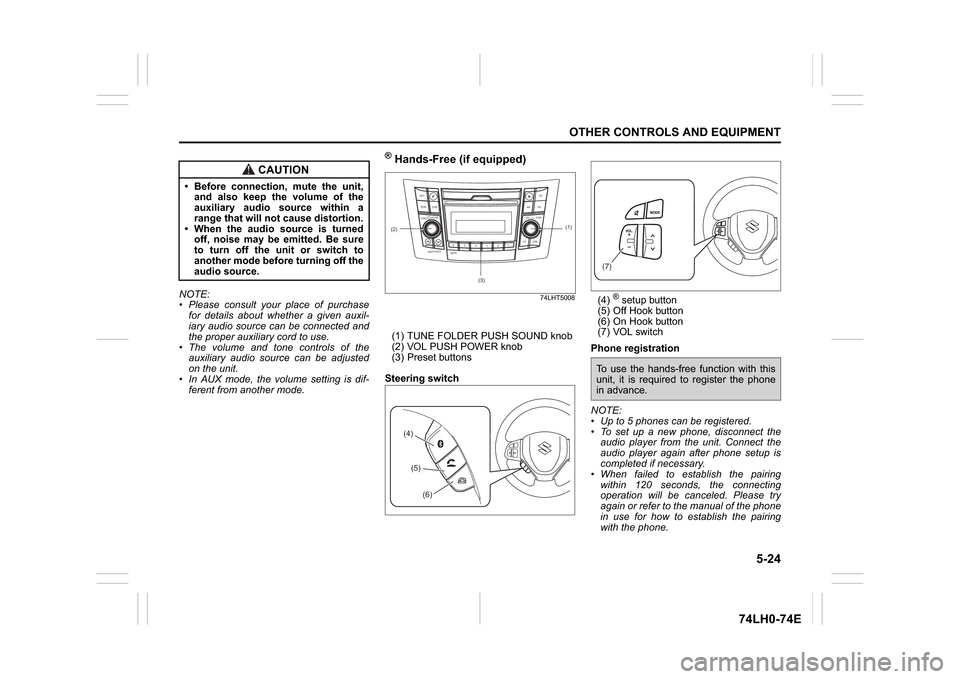
5-24
OTHER CONTROLS AND EQUIPMENT
74LH0-74E
NOTE:
Please consult your place of purchase
for details about whether a given auxil-
iary audio source can be connected and
the proper auxiliary cord to use.
The volume and tone controls of the
auxiliary audio source can be adjusted
on the unit.
In AUX mode, the volume setting is dif-
ferent from another mode.
® Hands-Free (if equipped)
74LHT5008
(1) TUNE FOLDER PUSH SOUND knob
(2) VOL PUSH POWER knob
(3) Preset buttons
Steering switch(4)
® setup button
(5) Off Hook button
(6) On Hook button
(7) VOL switch
Phone registration
NOTE:
Up to 5 phones can be registered.
To set up a new phone, disconnect the
audio player from the unit. Connect the
audio player again after phone setup is
completed if necessary.
When failed to establish the pairing
within 120 seconds, the connecting
operation will be canceled. Please try
again or refer to the manual of the phone
in use for how to establish the pairing
with the phone.
CAUTION
Before connection, mute the unit,
and also keep the volume of the
auxiliary audio source within a
range that will not cause distortion.
When the audio source is turned
off, noise may be emitted. Be sure
to turn off the unit or switch to
another mode before turning off the
audio source.
(2)
B S U
CD
2
3 4 5 6
SEEK/TRACK
AS
AMFM RPT
RDM
DISP
PUSHSOUND
TUNE/FLD
VOLPWRPUSH
11
MENU
(3)
(1)
(4)(5)
(6)
(7)To use the hands-free function with this
unit, it is required to register the phone
in advance.