Page 137 of 308
SETUP
135
PHONE
4
No.Function
Select to set the desired incoming e-mail tone.
Select or to adjust the incoming e-mail tone
volume.
Select or to adjust the default volume of the
other party’s voice.
Select to reset all setup items.
“Contact/Call History Settings (Contact/Call
History Settings)” SCREEN
The contact can be transferred from a Bluetooth phone
to the system. The contact also can be added, edited and
deleted.
The call history can be deleted and contact and speed dial
can be changed.
1.Display the “Phone/Message Settings (Phone/Message
�6�H�W�W�L�Q�J�V���
Page 138 of 308

SETUP
136
No.Function Page
Select to add contacts to the speed dial list. 140
Select to delete contacts from the speed dial
list. 141
Select to set the transferred contact image
display on/off. -
*
Select to clear contacts from the call history. -
*Select to add new contacts to the contact list. 137
*Select to edit contacts in the contact list. 138
*Select to delete contacts from the contact list. 139
Select to reset all setup items. -
*: For PBAP compatible Bluetooth phones, this function is available when
“Automatic Contact/History Transfer (Automatic Contact/History Transfer)”
�L�V���V�H�W���W�R���R�I�I�������:�3����������
NOTE
�OContact data is managed independently for every registered
phone. When one phone is connected, another phone’s
registered data cannot be read.
UPDATE CONTACTS FROM PHONE
Operation methods differ between PBAP compatible and
OPP compatible Bluetooth phones.
If your cellular phone is neither PBAP nor OPP compatible,
the contacts cannot be transferred.
NOTE
�O During the smartphone Bluetooth connection process, only
individual contacts will be transferred from the smartphone to
the system. Contact group folders that have been created on the
smartphone will not be transferred to the system.
�Q FOR PBAP COMPATIBLE Bluetooth PHONES
1.SelectUpdate Contacts from Phone (Update
Contacts from Phone).
�” Contacts are transferred automatically.
2.�&�K�H�F�N�� �W�K�D�W�� �D�� �F�R�Q�
Page 139 of 308
SETUP
137
PHONE
4
�QFOR OPP COMPATIBLE Bluetooth PHONES
This operation cannot be performed while driving.
1.SelectUpdate Contacts from Phone (Update
Contacts from Phone).
2.Transfer the contact data to the system using a
Bluetooth phone.
�” This operation may be unnecessary depending on the
type of cellular phone.
�” To cancel this function, select
Cancel (Cancel).
3.�&�K�H�F�N�� �W�K�D�W�� �D�� �F�R�Q�
Page 140 of 308
SETUP
138
�QREGISTERING A NEW CONTACT IN A DIFFERENT
WAY (FROM THE “Call History (Call History)”
SCREEN)
This function is available for OPP compatible Bluetooth
phones.
1.�'�L�V�S�O�D�\���W�K�H���S�K�R�Q�H���W�R�S���V�F�U�H�H�Q�������:�3����������
2.Select the Call History (Call History) tab and then
select a contact not yet registered in the contact list.
3.SelectAdd to Contacts (Add to Contacts).
4.Follow the steps in “REGISTERING A NEW CONTACT
�7�2���7�+�(���&�2�1�7�$�&�7���/�,�6�7�
Page 151 of 308
SUBARU STARLINK
149
APPS
5
SUBARU STARLINK
SUBARU STARLINK
The SUBARU STARLINK function allows the system to link
with a smartphone using Bluetooth.
When connecting iPhone or Android devices with the
SUBARU STARLINK application installed, you can control
SUBARU STARLINK content through the system.
To use the SUBARU STARLINK application, connect
your iPhone or Android device via Bluetooth.
When using the application, read the precautions indicated
�L�Q���
Page 154 of 308
ahaTM by HARMAN
152
ahaTM by HARMAN
ahaTM by HARMAN
aha is a cloud-based application that connects to the system
and gives you access to your favorite web content safely
and easily. There are over 40,000 stations spanning internet
radio, personalized music, audiobooks, Facebook, Twitter,
restaurant and hotel searches, weather and more. For more
about aha, go to the aha site (http://www.aharadio.com).
When connecting iPhone or Android devices with the aha
application installed, you can control, view, and hear aha
content through the system.
To use the aha application, connect your iPhone to the
USB port, or connect your Android device via Bluetooth.
When using the application, read the precautions indicated
�L�Q���
Page 160 of 308
Pandora®
158
Pandora®
Pandora®
Pandora is free personalized radio that offers effortless and
endless music enjoyment and discovery.
To use the Pandora application, connect your iPhone
to the USB port, or connect your Android device via
Bluetooth.
Depending on differences between models or software
version etc., some models might be incompatible with this
system.
This function is not available if the Pandora application has
not been installed on the smartphone.
When using the application, read the precautions indicated
�L�Q���
Page 176 of 308
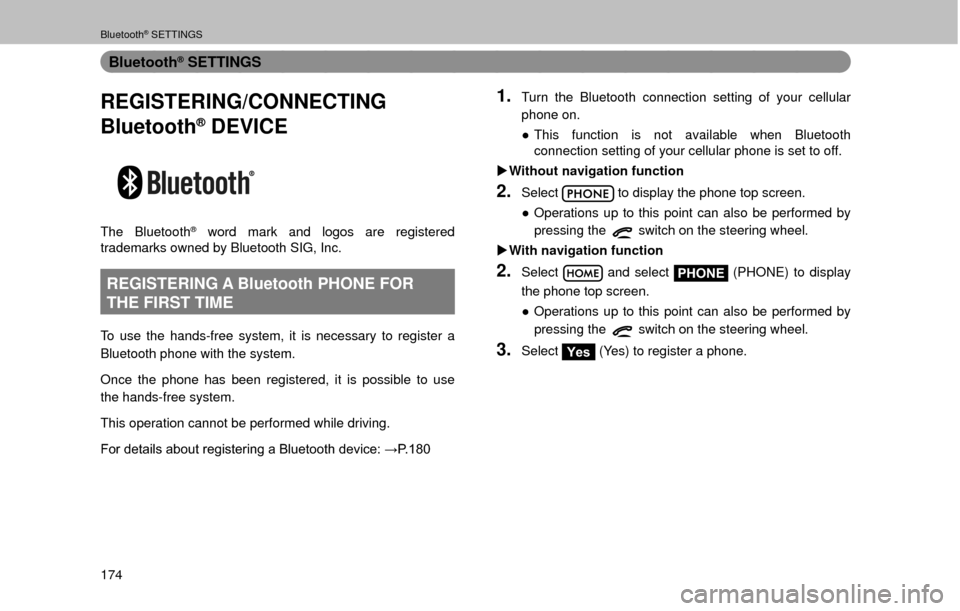
Bluetooth® SETTINGS
174
Bluetooth® SETTINGS
REGISTERING/CONNECTING
Bluetooth
® DEVICE
The Bluetooth® word mark and logos are registered
trademarks owned by Bluetooth SIG, Inc.
REGISTERING A Bluetooth PHONE FOR
THE FIRST TIME
To use the hands-free system, it is necessary to register a
Bluetooth phone with the system.
Once the phone has been registered, it is possible to use
the hands-free system.
This operation cannot be performed while driving.
�)�R�U���G�H�W�D�L�O�V���D�E�R�X�W���U�H�J�L�V�W�H�U�L�Q�J���D���%�O�X�H�W�R�R�W�K���G�H�Y�L�F�H�����:�3��������
1.Turn the Bluetooth connection setting of your cellular
phone on.
�” This function is not available when Bluetooth
connection setting of your cellular phone is set to off.
�X Without navigation function
2.Select to display the phone top screen.
�” Operations up to this point can also be performed by
pressing the
switch on the steering wheel.
�X With navigation function
2.Select and select PHONE (PHONE) to display
the phone top screen.
�” Operations up to this point can also be performed by
pressing the
switch on the steering wheel.
3.SelectYes (Yes) to register a phone.