Page 85 of 224
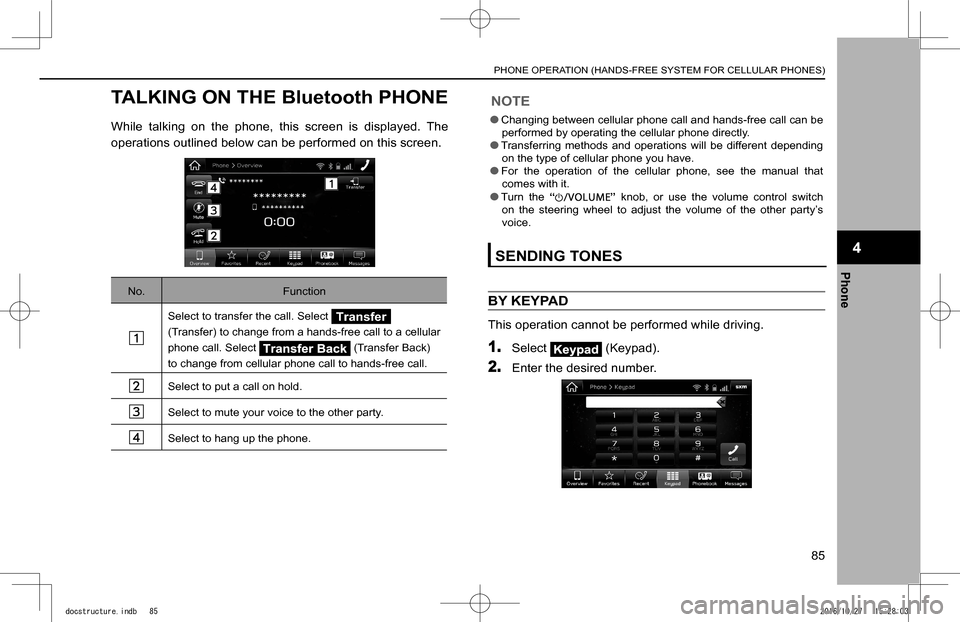
TALKING ON THE Bluetooth PHONE
While talking on the phone, this screen is displayed. The
operations outlined below can be performed on this screen.
No.Function
Select to transfer the call. Select Transfer
(Transfer) to change from a hands-free call to a cellular
phone call. Select (Transfer Back)
to change from cellular phone call to hands-free call.
Select to put a call on hold.
Select to mute your voice to the other party.
Select to hang up the phone.
NOTE
lChanging between cellular phone call and hands-free call can be performed by operating the cellular phone directly. lTransferring methods and operations will be different depending on the type of cellular phone you have. lFor the operation of the cellular phone, see the manual that comes with it.
lTurn the “” knob, or use the volume control switch on the steering wheel to adjust the volume of the other party’s voice.
SENDING TONES
BY KEYPAD
This operation cannot be performed while driving.
1. Select (Keypad).
2. Enter the desired number.
PHONE OPERATION (HANDS-FREE SYSTEM FOR CELLULAR PHONES)
85
Phone
4
docstructure.indb 852016/10/27 15:28:03
Page 86 of 224
CALL WAITING
When a call is interrupted by a third party while talking, the
incoming call screen pops up with sound.
1. Select or press the switch on the steering
wheel to start talking with the other party.
To refuse to receive the call: Select or press the
switch on the steering wheel.
�
Page 117 of 224
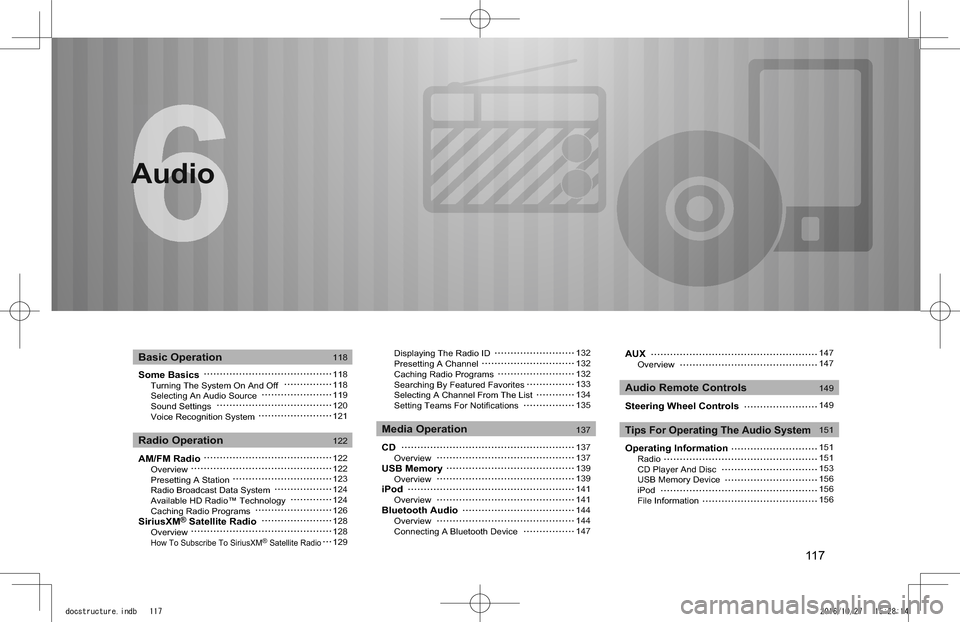
117
Audio
Some Basics Turning The System On And Off Selecting An Audio Source Sound Settings Voice Recognition System
AM/FM Radio Overview Presetting A Station Radio Broadcast Data System Available HD Radio™ Technology Caching Radio ProgramsSiriusXM® Satellite Radio Overview How To Subscribe To SiriusXM® Satellite Radio
Displaying The Radio ID Presetting A Channel Caching Radio Programs Searching By Featured Favorites Selecting A Channel From The List Setting Teams For Notifications
CD OverviewUSB Memory OverviewiPod OverviewBluetooth Audio Overview Connecting A Bluetooth Device
Basic Operation
Radio OperationMedia Operation
Audio Remote Controls
Tips For Operating The Audio System
118
118118119120121
122
122122123124124126128128129
132132132133134135
137
137137139139141141144144147
Audio
AUX Overview
Steering Wheel Controls
Operating Information Radio CD Player And Disc USB Memory Device iPod File Information
147147
149
149
151
151151153156156156
docstructure.indb 1172016/10/27 15:28:14
Page 149 of 224
AUDIO REMOTE CONTROLS
STEERING WHEEL CONTROLS
Some parts of the audio system can be controlled using the
steering wheel controls.
No.Switch
“VOL +/VOL -” switch
“/” switch
“Source” switch
X“VOL +/VOL -” switch
Mode OperationFunction
VolumePressVolume up/down
Press and hold Volume up/down continuously
X“/” switch
Mode OperationFunction
AM/FM Radio, SiriusXM®*1
PressPreset channel up/down
Press and hold Seek up/down continuously
ahaPressContent up/down
Audio CD*1,MP3/WMA/AAC disc*1,USB, iPod, Bluetooth audio
PressSelect a track
Press and hold Fast forward/rewind
Pandora*2PressTrack up (“”only)
*1: 8-inch with Navi system/8-inch system only
*2: Pandora is only available in certain countries. Please visit pandora.com/legal for more information.
AUDIO REMOTE CONTROLS
149
Audio
6
docstructure.indb 1492016/10/27 15:28:26
Page 195 of 224
VOICE RECOGNITION SYSTEM OPERATION
VOICE RECOGNITION SYSTEM
The voice recognition system enables the navigation,
audio, hands-free systems, etc. to be operated using voice
commands.
Refer to the command list for samples of voice commands.
�(�W�P�.�1�9�7�)
USING THE VOICE RECOGNITION SYSTEM
STEERING SWITCH
Talk switch
�
Page 221 of 224

S
Screen adjustment.......................................................................... 41
Adjusting brightness ...................................................................41
Day and night mode.................................................................... 41
Search operation ..........................................................................170
Favorite places list ....................................................................174
Gas stations ..............................................................................175
Home/work................................................................................ 170
On the map ...............................................................................171
POI............................................................................................ 172
Previously set destinations .......................................................173
Search word.............................................................................. 171
Setting ............................................................................................51
General .......................................................................................62
Navigation .................................................................................185
Phone .........................................................................................55
Sound .........................................................................................71
Vehicle ........................................................................................73
Siri ................................................................................................192
SiriusXM® satellite radio ...............................................................128
SiriusXM Travel Link .....................................................................113
Sound settings ................................................................................71
Status display .................................................................................41
Steering wheel controls ................................................................149
SUBARU STARLINK ......................................................................97
T
Talking on Bluetooth phone ............................................................85
Call waiting .................................................................................86
Sending tones .............................................................................85
Touch screen gestures ...................................................................36
Touch screen operation ..................................................................38
�T�r�a�f�