2017 SUBARU BRZ key
[x] Cancel search: keyPage 4 of 334

2
Table of Contents
Introduction
Before Use .......................................................................................8
Safety Precautions .......................................................................................... 8
Viewing This Document ............................................................................. 11
About This Unit .............................................................................................. 12
■Part Names and Operations .......................................................................................................... 12
■Turning the Power On or Off ........................................................................................................ 14
■Loading and Unloading a Disc .................................................................................................... 15
■Loading and Unloading an SD Memory Card .................................................................... 16
■Connecting (or Disconnecting) the USB Memory .......................................................... 18
■About the Unit Modes ...................................................................................................................... 19
■Selecting a Mode ................................................................................................................................. 20
■Operation Conditions for the Unit ............................................................................................ 22
Unit Settings ................................................................................................... 23■Various Unit Settings .......................................................................................................................... 23
Screen Adjustment and Setting .............................................................. 37■Displaying the picture quality adjustment screen .......................................................... 37
Precautions for Using Bluetooth Devices ............................................ 39
Bluetooth Handsfree Operation .............................................................. 40
■Using Bluetooth Handsfree ........................................................................................................... 40
■Setting and Editing Bluetooth Handsfree ............................................................................ 54
■Using the messaging function .................................................................................................... 66
Navigation
Before Using the Navigation System .......................................... 76
Information on Warnings and Safety ......................................... 78
Read First ...................................................................................... 79
Navigation Menu .......................................................................................... 81
On-screen Buttons and Other buttons ................................................. 82
■Using the Keyboard ............................................................................................................................84
■Screen Operations Other than Single Touch ......................................................................85
Map Screen ..................................................................................................... 86■Navigating on the Map .....................................................................................................................86
■Position Marker ......................................................................................................................................88
■Map Objects .............................................................................................................................................89
■Quick Menu ..............................................................................................................................................97
■Check Current Position (Where Am I?) ................................................................................. 100
Navigation ..................................................................................101
Select route destination ........................................................................... 101
■Enter all or part of the address .................................................................................................. 101
■Selecting the destination from your favorite spots
(POI: Point Of Interest) .................................................................................................................... 114
■Selecting a Map Position as the Destination .................................................................... 128
■Selecting the Destination from the Destination List ................................................... 129
■Selecting a Frequently Used Destination (Smart History) ........................................ 131
■Selecting a Recent Destination from History ................................................................... 132
■Creating a Route from the Destination List (Route Creator) ................................... 134
Displaying the Entire Route on the Map ............................................ 135
Confirming Route Settings and Calling Route
Related Functions ...................................................................................... 136
■Setting the avoidance route ....................................................................................................... 137
Page 26 of 334
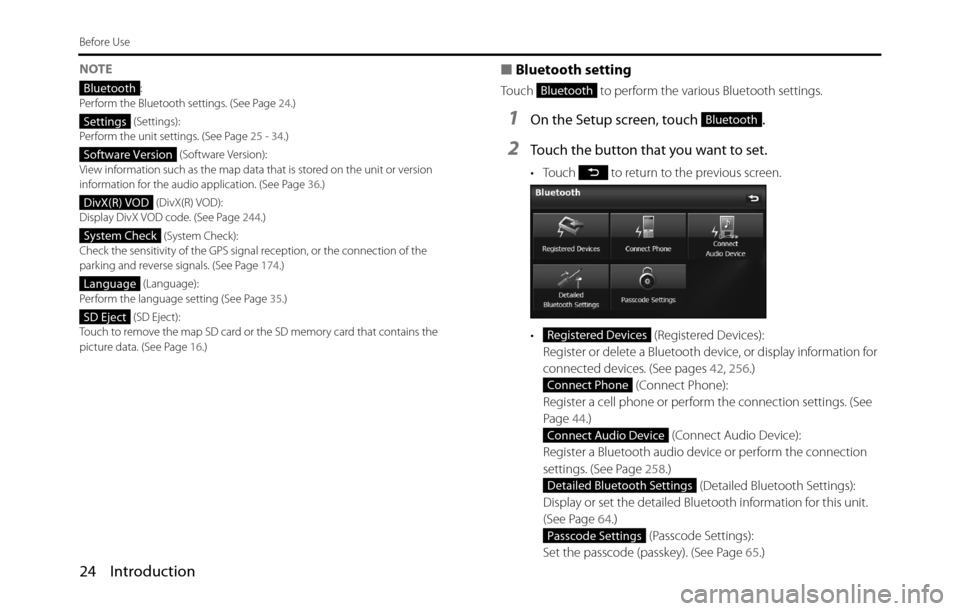
24 Introduction
Before Use
NOTE
:
Perform the Bluetooth settings. (See Page 24.)
(Settings):
Perform the unit settings. (See Page 25 - 34.)
(Software Version):
View information such as the map data that is stored on the unit or version
information for the audio application. (See Page 36.)
(DivX(R) VOD):
Display DivX VOD code. (See Page 244.)
(System Check):
Check the sensitivity of the GPS signal reception, or the connection of the
parking and reverse signals. (See Page 174.)
(Language):
Perform the language setting (See Page 35.)
(SD Eject):
Touch to remove the map SD card or the SD memory card that contains the
picture data. (See Page 16.)
■Bluetooth setting
Touch to perform the various Bluetooth settings.
1On the Setup screen, touch .
2Touch the button that you want to set.
• Touch to return to the previous screen.
• (Registered Devices):
Register or delete a Bluetooth device, or display information for
connected devices. (See pages 42, 256.)
(Connect Phone):
Register a cell phone or perform the connection settings. (See
Page 44.)
(Connect Audio Device):
Register a Bluetooth audio device or perform the connection
settings. (See Page 258.)
(Detailed Bluetooth Settings):
Display or set the detailed Bluetooth information for this unit.
(See Page 64.)
(Passcode Settings):
Set the passcode (passkey). (See Page 65.)
Bluetooth
Settings
Software Version
DivX(R) VOD
System Check
Language
SD Eject
Bluetooth
Bluetooth
Registered Devices
Connect Phone
Connect Audio Device
Detailed Bluetooth Settings
Passcode Settings
Page 44 of 334

42 Introduction
Before Use
■Registering a cell phone
You can register cell phones on this unit. Up to 5 cell phones can be
registered on the unit. The order of connection precedence is always 1
to 5. When a cell phone is added or deleted, the order of connection
precedence is updated.
1Press .
2Touch .
• If is not displayed, touch .
3Touch .
4Touch (Registered Devices).
5Touch (Add New).
6Operate the cell phone to enter the passcode (passkey)
of the unit.
• The name of the unit is CAR MULTIMEDIA.
• The initial setting for the passcode (passkey) is 0000.
• Operate the cell phone while the Registered Devices screen is
displayed.
WA R N I N G
Do not register a cell phone while driving. Be sure to park the
vehicle in a safe location and apply the parking brake before
registering a cell phone.
Setup
Setup
Bluetooth
Registered Devices
Add New
Page 53 of 334

Introduction 51
Before Use
■Receiving a call
You can receive incoming calls when any source mode is selected.
When a call arrives, the Incoming call screen appears automatically.
1When you hear the ringtone, touch .
• You are connected and able to talk.
• Touch to hang up and refuse the incoming call.
NOTEYou can also receiving calls automatically. See “Auto Answer setting” on Page 55.
■Operations during a call
During a call, the outgoing call or incoming call Talking screen is
displayed, and you can perform the following operations.
•Adjust the volume for phone calls
•End the call
•Enter numeric keys
•Perform call waiting
Page 55 of 334
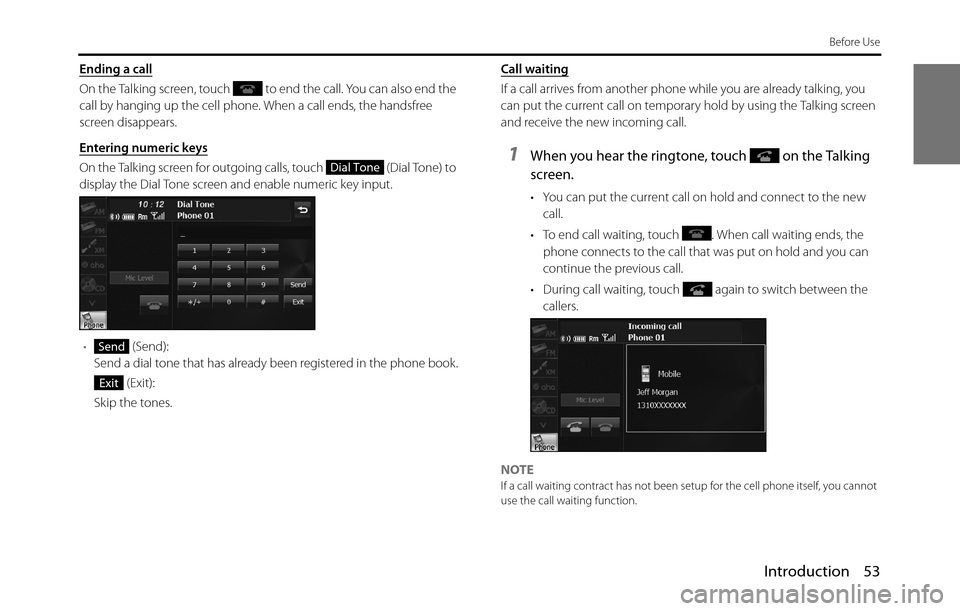
Introduction 53
Before Use
Ending a call
On the Talking screen, touch to end the call. You can also end the
call by hanging up the cell phone. When a call ends, the handsfree
screen disappears.
Entering numeric keys
On the Talking screen for outgoing calls, touch (Dial Tone) to
display the Dial Tone screen and enable numeric key input.
• (Send):
Send a dial tone that has already been registered in the phone book.
(Exit):
Skip the tones.Call waiting
If a call arrives from another phone while you are already talking, you
can put the current call on temporary hold by using the Talking screen
and receive the new incoming call.
1When you hear the ringtone, touch on the Talking
screen.
• You can put the current call on hold and connect to the new
call.
• To end call waiting, touch . When call waiting ends, the
phone connects to the call that was put on hold and you can
continue the previous call.
• During call waiting, touch again to switch between the
callers.
NOTE
If a call waiting contract has not been setup for the cell phone itself, you cannot
use the call waiting function.
Dial Tone
Send
Exit
Page 66 of 334

64 Introduction
Before Use
■Displaying Detailed Bluetooth Settings for the unit
In the Detailed Bluetooth Settings screen, you can display and set
information related to Bluetooth devices that are registered on the unit.
The following information items are displayed.
1Press .
2To u c h .
• If is not displayed, touch .
3To u c h .
4Touch (Detailed Bluetooth
Settings).
• The Detailed Bluetooth Settings screen appears.
Device Name
The name of the unit within the Bluetooth network.
Device Address
The unique address of the device that is registered on the unit.
Passcode (passkey)
A number for registering the cell phone. You can change this to any
number with 4 to 8 digits. (See Page 65.)
Setup
Setup
Bluetooth
Detailed Bluetooth Settings
Page 67 of 334

Introduction 65
Before Use
Display Phone Status
You can set whether or not to display the result of connecting via
Bluetooth to a cell phone when turning the ignition switch from OFF
(LOCK) to ACC or ON.
Display Portable Player Status
You can set whether or not to display the result of connecting via
Bluetooth to a portable player when turning the ignition switch from
OFF (LOCK) to ACC or ON.
■Changing the passcode (passkey)
You can change the passcode (passkey) for cell phone registration to
any number with 4 to 8 digits.
1Press .
2Touch .
• If is not displayed, touch .
3Touch .
4Touch (Passcode Settings).
5Enter a number by touching 1 digit at a time, and enter a
number with 4 to 8 digits.
• If you make a mistake, touch to delete 1 digit at a time.
Touch for 1 second or more to delete the digits continuously.
6Touch (Done).
Setup
Setup
Bluetooth
Passcode Settings
Done
Page 71 of 334

Introduction 69
Before Use
Editing the Reply Messages list
You can edit the messages that are registered in the list.
1On the Reply Messages screen, touch the message that
you want to change.
2Touch (Edit).
3Touch the keyboard and enter any message.
• For details on entering the characters, see “Entering characters”
on Page 70.
4Touch (Done).
• The message is registered.
NOTE
You can enter up to 160 single-byte characters in a reply message.
Sending a Free Message
You can create any message and use it as the reply.
1On the Reply Messages screen, touch (Free
Message).
2Enter a message.
• For details on entering the characters, see “Entering characters”
on Page 70.
Edit
Done
Free Message