2017 SUBARU BRZ USB
[x] Cancel search: USBPage 4 of 334

2
Table of Contents
Introduction
Before Use .......................................................................................8
Safety Precautions .......................................................................................... 8
Viewing This Document ............................................................................. 11
About This Unit .............................................................................................. 12
■Part Names and Operations .......................................................................................................... 12
■Turning the Power On or Off ........................................................................................................ 14
■Loading and Unloading a Disc .................................................................................................... 15
■Loading and Unloading an SD Memory Card .................................................................... 16
■Connecting (or Disconnecting) the USB Memory .......................................................... 18
■About the Unit Modes ...................................................................................................................... 19
■Selecting a Mode ................................................................................................................................. 20
■Operation Conditions for the Unit ............................................................................................ 22
Unit Settings ................................................................................................... 23■Various Unit Settings .......................................................................................................................... 23
Screen Adjustment and Setting .............................................................. 37■Displaying the picture quality adjustment screen .......................................................... 37
Precautions for Using Bluetooth Devices ............................................ 39
Bluetooth Handsfree Operation .............................................................. 40
■Using Bluetooth Handsfree ........................................................................................................... 40
■Setting and Editing Bluetooth Handsfree ............................................................................ 54
■Using the messaging function .................................................................................................... 66
Navigation
Before Using the Navigation System .......................................... 76
Information on Warnings and Safety ......................................... 78
Read First ...................................................................................... 79
Navigation Menu .......................................................................................... 81
On-screen Buttons and Other buttons ................................................. 82
■Using the Keyboard ............................................................................................................................84
■Screen Operations Other than Single Touch ......................................................................85
Map Screen ..................................................................................................... 86■Navigating on the Map .....................................................................................................................86
■Position Marker ......................................................................................................................................88
■Map Objects .............................................................................................................................................89
■Quick Menu ..............................................................................................................................................97
■Check Current Position (Where Am I?) ................................................................................. 100
Navigation ..................................................................................101
Select route destination ........................................................................... 101
■Enter all or part of the address .................................................................................................. 101
■Selecting the destination from your favorite spots
(POI: Point Of Interest) .................................................................................................................... 114
■Selecting a Map Position as the Destination .................................................................... 128
■Selecting the Destination from the Destination List ................................................... 129
■Selecting a Frequently Used Destination (Smart History) ........................................ 131
■Selecting a Recent Destination from History ................................................................... 132
■Creating a Route from the Destination List (Route Creator) ................................... 134
Displaying the Entire Route on the Map ............................................ 135
Confirming Route Settings and Calling Route
Related Functions ...................................................................................... 136
■Setting the avoidance route ....................................................................................................... 137
Page 6 of 334

4
Audio and Visual
Before Using the Audio and Visual System ............................. 182
Precautions When Using the System ................................................. 182
■About the audio and visual system ........................................................................................183
Precautions for Use ................................................................................... 185■About Discs ............................................................................................................................................186
Basic Operation ......................................................................... 189
Switching the Audio Source .................................................................. 189
■Switching the Audio Source .......................................................................................................189
■Source Operations Screen ............................................................................................................190
Volume Control .......................................................................................... 193■Main Volume Control ......................................................................................................................193
■Displaying the Sound Settings Screen .................................................................................194
Audio Operations ...................................................................... 200
Using the Radio .......................................................................................... 200
■Using the Radio ...................................................................................................................................200
Using the XM Radio ................................................................................... 207■Using the XM Radio ..........................................................................................................................207
Using the CD Player .................................................................................. 217■Using the CD Player ..........................................................................................................................217
Using the MP3/WMA Player ................................................................... 221■Using the MP3/WMA Player ........................................................................................................221
■About MP3/WMA ...............................................................................................................................226
■Creating and Playing MP3/WMA Files ..................................................................................229
Using the USB Music File Player ........................................................... 230■Using the USB Music File Player ................................................................................................230
■About USB Devices ...........................................................................................................................235
Visual Operations .......................................................................237
Using the USB Video File Player ............................................................ 237
■Using the USB Video File Player ................................................................................................ 237
■Displaying DivX VOD code .......................................................................................................... 244
■About USB Devices ........................................................................................................................... 246
How to Operate Portable Audio Devices .................................. 248
Using the iPod�“ Player ............................................................................. 248■Using the iPod Player ...................................................................................................................... 248
■
About the Supported iPods ........................................................................................................ 254
Using Bluetooth Audio ............................................................................. 255■Before Using Bluetooth Audio ..................................................................................................255
■Using a Portable Device ................................................................................................................ 261
Using Aha�¥ by HARMAN ........................................................................ 266■About Aha .............................................................................................................................................. 266
■Using Aha Application in your vehicle ................................................................................. 269
Using AUX ..................................................................................................... 274■Using AUX .............................................................................................................................................. 274
Page 20 of 334
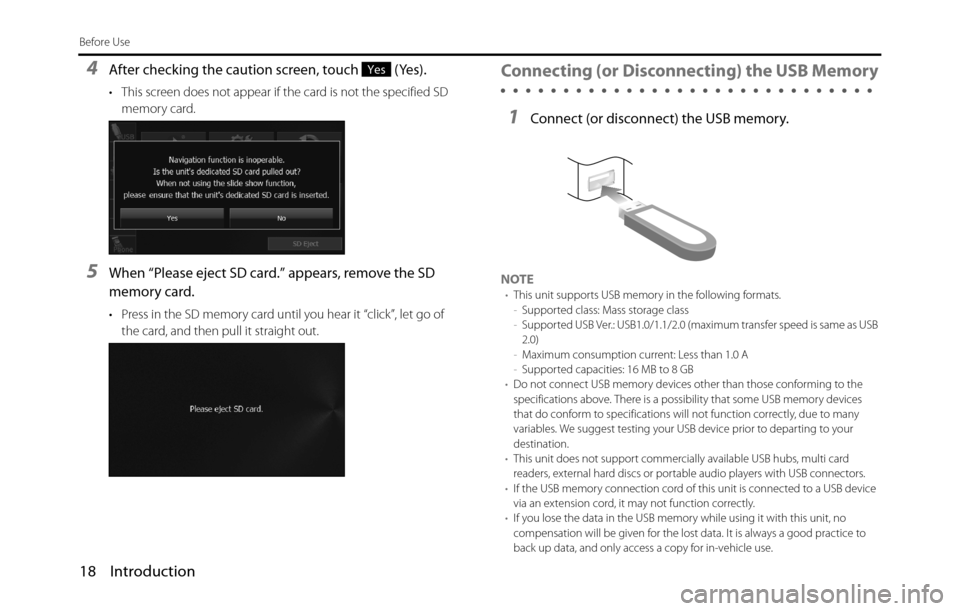
18 Introduction
Before Use
4After checking the caution screen, touch (Yes).
• This screen does not appear if the card is not the specified SD
memory card.
5When “Please eject SD card.” appears, remove the SD
memory card.
• Press in the SD memory card until you hear it “click”, let go of
the card, and then pull it straight out.
Connecting (or Disconnecting) the USB Memory
1Connect (or disconnect) the USB memory.
NOTE•This unit supports USB memory in the following formats.
-Supported class: Mass storage class
-Supported USB Ver.: USB1.0/1.1/2.0 (maximum transfer speed is same as USB
2.0)
-Maximum consumption current: Less than 1.0 A
-Supported capacities: 16 MB to 8 GB
•Do not connect USB memory devices other than those conforming to the
specifications above. There is a possibility that some USB memory devices
that do conform to specifications will not function correctly, due to many
variables. We suggest testing your USB device prior to departing to your
destination.
•This unit does not support commercially available USB hubs, multi card
readers, external hard discs or portable audio players with USB connectors.
•If the USB memory connection cord of this unit is connected to a USB device
via an extension cord, it may not function correctly.
•If you lose the data in the USB memory while using it with this unit, no
compensation will be given for the lost data. It is always a good practice to
back up data, and only access a copy for in-vehicle use.
Yes
Page 21 of 334
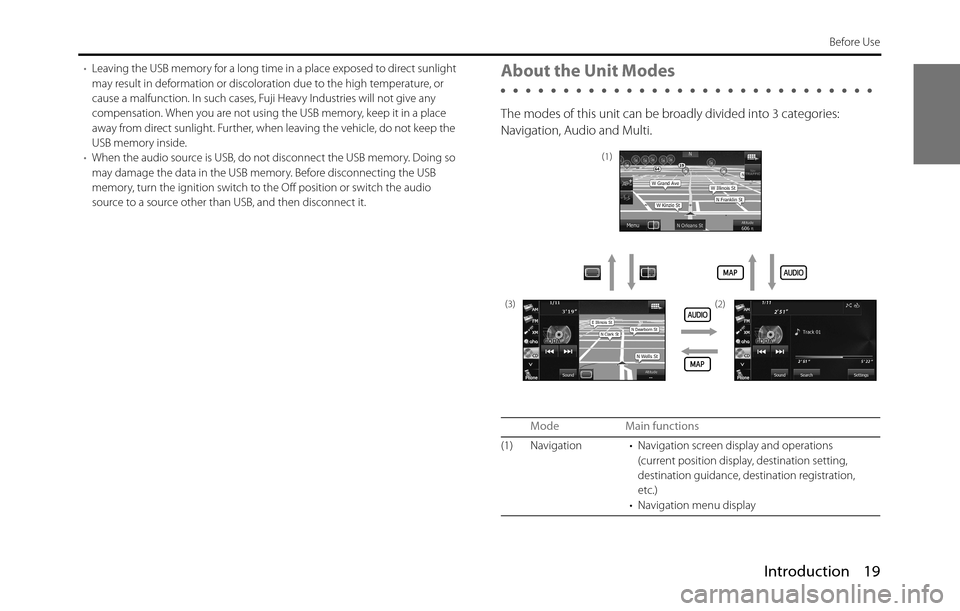
Introduction 19
Before Use
•Leaving the USB memory for a long time in a place exposed to direct sunlight
may result in deformation or discoloration due to the high temperature, or
cause a malfunction. In such cases, Fuji Heavy Industries will not give any
compensation. When you are not using the USB memory, keep it in a place
away from direct sunlight. Further, when leaving the vehicle, do not keep the
USB memory inside.
•When the audio source is USB, do not disconnect the USB memory. Doing so
may damage the data in the USB memory. Before disconnecting the USB
memory, turn the ignition switch to the Off position or switch the audio
source to a source other than USB, and then disconnect it.About the Unit Modes
The modes of this unit can be broadly divided into 3 categories:
Navigation, Audio and Multi.
Mode Main functions
(1) Navigation • Navigation screen display and operations
(current position display, destination setting,
destination guidance, destination registration,
etc.)
• Navigation menu display
(1)
(3) (2)
Page 22 of 334

20 Introduction
Before Use
Selecting a Mode
Press the following buttons to select the screens.
■Navigation screen
1Press .
■Audio operations screen
1Press .
• Aha operations
• CD, MP3/WMA player operations
• USB music/video file player operations
•AUX
• iPod operations
• Bluetooth audio operations
• Audio menu display
• Audio source selection
• Handsfree operation screen display
• Setup menu display
(3) Multi • Navigation screen and Audio operations screen
selection
• Audio source selection
• Audio source operations
• Navigation screen display and operations
(current position display, destination setting,
destination guidance, destination registration,
etc.)
* Some functions cannot be operated while driving.
Mode Main functions
Page 34 of 334
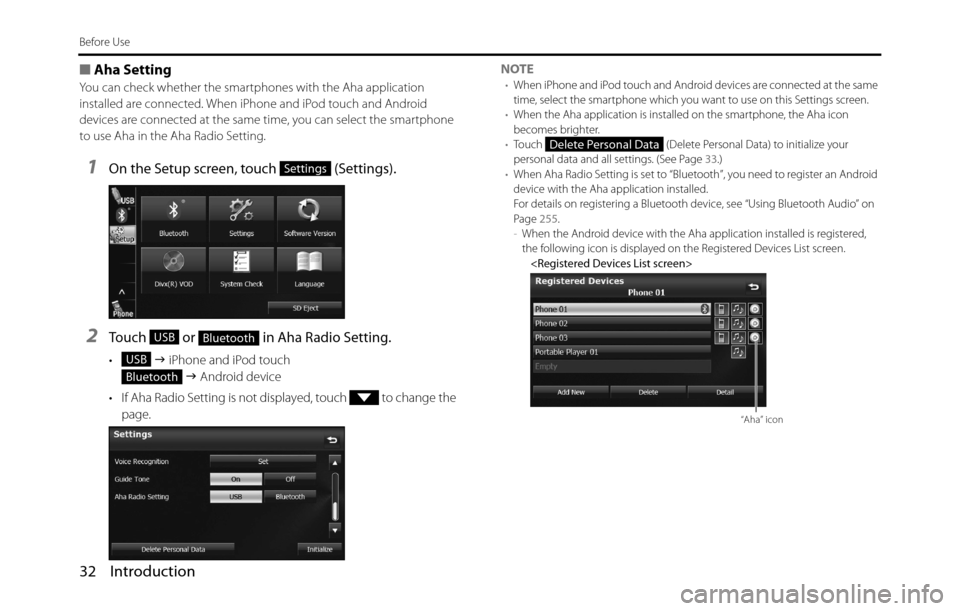
32 Introduction
Before Use
■Aha Setting
You can check whether the smartphones with the Aha application
installed are connected. When iPhone and iPod touch and Android
devices are connected at the same time, you can select the smartphone
to use Aha in the Aha Radio Setting.
1On the Setup screen, touch (Settings).
2Touch or in Aha Radio Setting.
• �J iPhone and iPod touch
�J Android device
• If Aha Radio Setting is not displayed, touch to change the
page.NOTE
•When iPhone and iPod touch and Android devices are connected at the same
time, select the smartphone which you want to use on this Settings screen.
•When the Aha application is installed on the smartphone, the Aha icon
becomes brighter.
•Touch (Delete Personal Data) to initialize your
personal data and all settings. (See Page 33.)
•When Aha Radio Setting is set to “Bluetooth”, you need to register an Android
device with the Aha application installed.
For details on registering a Bluetooth device, see “Using Bluetooth Audio” on
Page 255.
-When the Android device with the Aha application installed is registered,
the following icon is displayed on the Registered Devices List screen.
Settings
USBBluetooth
USB
Bluetooth
Delete Personal Data
“Aha” icon
Page 193 of 334

Audio and Visual 191
Basic Operation
Page 200 of 334

198 Audio and Visual
Basic Operation
■Setting the Source Volume Control
1On the Sound Settings screen, touch or in SVC.
• You can set a volume difference for each audio mode. The
differences between the volume of the FM mode in the initial
setting (initial value: 19), which is used as reference, and the
volume levels set for each audio mode are saved.
• After completing the adjustment, touch to save the
adjusted settings and return to the previous screen.Setting example:
* You can set the volume level in a range of 0 to 63 (Max). Set the volume level
differences in a range of -10 to +20.
-+Audio mode FM AM CD USB BT-Audio
Initial value
( Volume level) Reference
(19)0
(19)0
(19)0
(19)0
(19)
SVC setting
( Volume level) Reference
(19)+15
(34)-10
(9)+5
(24)-5
(14)
When volume
level is adjusted
from 19�J35 in
FM mode35 34�J50 9�J25 24�J40 14�J30
When volume
level is adjusted
from 25�J45 in
CD mode 35�J55
50�JMax (70)*45 40�J60 30�J50
When volume
level is adjusted
from Max�J20
in AM mode 55�J52045�J
0(-5)
*60�J10 50�J0
When volume
level is adjusted
from 10�J30 in
USB mode 5�J25 20�J40 0�J15 30 0�J20