2017 Seat Toledo radio
[x] Cancel search: radioPage 38 of 108
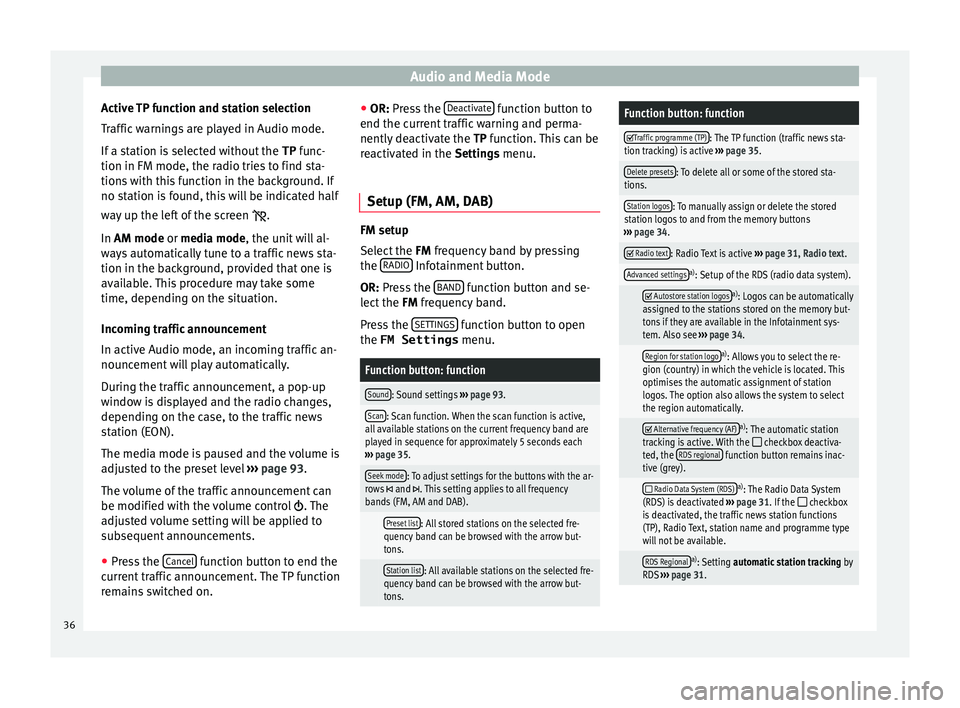
Audio and Media Mode
Active TP function and station selection
T r
affic
warnings are played in Audio mode.
If a station is selected without the TP func-
tion in FM mode, the radio tries to find sta-
tions with this function in the background. If
no station is found, this will be indicated half
way up the left of the screen .
In AM mode or media mode, the unit will al-
ways automatically tune to a traffic news sta-
tion in the background, provided that one is
available. This procedure may take some
time, depending on the situation.
Incoming traffic announcement
In active Audio mode, an incoming traffic an-
nouncement will play automatically.
During the traffic announcement, a pop-up
window is displayed and the radio changes,
depending on the case, to the traffic news
station (EON).
The media mode is paused and the volume is
adjusted to the preset level ››› page 93.
The volume of the traffic announcement can
be modified with the volume control . The
adjusted volume setting will be applied to
subsequent announcements.
● Press the Cancel function button to end the
c urr ent
traffic announcement. The TP function
remains switched on. ●
OR: Pres
s the Deactivate function button to
end the c urr
ent
traffic warning and perma-
nently deactivate the TP function. This can be
reactivated in the Settings menu.
Setup (FM, AM, DAB) FM setup
Select
the FM
frequency band by pressing
the RADIO Infotainment button.
OR: Pre s
s the BAND function button and se-
l ect
the FM
frequency band.
Press the SETTINGS function button to open
the FM Settings menu.
Function button: function
Sound: Sound settings ››› page 93.
Scan: Scan function. When the scan function is active,
all available stations on the current frequency band are
played in sequence for approximately 5 seconds each
››› page 35.
Seek mode: To adjust settings for the buttons with the ar-
rows and . This setting applies to all frequency
bands (FM, AM and DAB).
Preset list: All stored stations on the selected fre-
quency band can be browsed with the arrow but-
tons.
Station list: All available stations on the selected fre-
quency band can be browsed with the arrow but-
tons.
Function button: function
Traffic programme (TP): The TP function (traffic news sta-
tion tracking) is active ››› page 35.
Delete presets: To delete all or some of the stored sta-
tions.
Station logos: To manually assign or delete the stored
station logos to and from the memory buttons
››› page 34.
Radio text: Radio Text is active
››› page 31, Radio text.
Advanced settingsa)
: Setup of the RDS (radio data system).
Autostore station logosa)
: Logos can be automatically
assigned to the stations stored on the memory but-
tons if they are available in the Infotainment sys-
tem. Also see ››› page 34.
Region for station logoa)
: Allows you to select the re-
gion (country) in which the vehicle is located. This
optimises the automatic assignment of station
logos. The option also allows the system to select
the region automatically.
Alternative frequency (AF)a)
: The automatic station
tracking is active. With the checkbox deactiva-
ted, the RDS regional function button remains inac-
tive (grey).
Radio Data System (RDS)a)
: The Radio Data System
(RDS) is deactivated ››› page 31. If the checkbox
is deactivated, the traffic news station functions
(TP), Radio Text, station name and programme type
will not be available.
RDS Regionala) : Setting automatic station tracking by
RDS ››› page 31. 36
Page 39 of 108
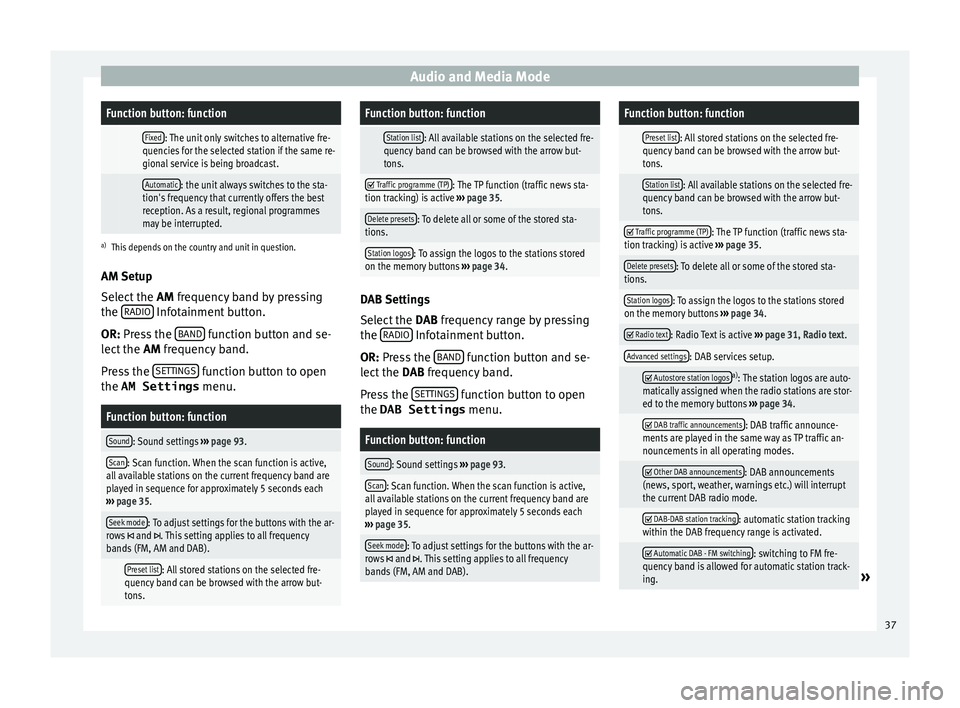
Audio and Media ModeFunction button: function
Fixed: The unit only switches to alternative fre-
quencies for the selected station if the same re-
gional service is being broadcast.
Automatic: the unit always switches to the sta-
tion's frequency that currently offers the best
reception. As a result, regional programmes
may be interrupted.
a) This depends on the country and unit in question.
AM Setup
Select the AM frequency band by pressing
the RADIO Infotainment button.
OR: Pr e
s
s the BAND function button and se-
l ect
the AM
frequency band.
Press the SETTINGS function button to open
the AM Settings menu.
Function button: function
Sound: Sound settings ››› page 93.
Scan: Scan function. When the scan function is active,
all available stations on the current frequency band are
played in sequence for approximately 5 seconds each
››› page 35.
Seek mode: To adjust settings for the buttons with the ar-
rows and . This setting applies to all frequency
bands (FM, AM and DAB).
Preset list: All stored stations on the selected fre-
quency band can be browsed with the arrow but-
tons.
Function button: function
Station list: All available stations on the selected fre-
quency band can be browsed with the arrow but-
tons.
Traffic programme (TP): The TP function (traffic news sta-
tion tracking) is active ››› page 35.
Delete presets: To delete all or some of the stored sta-
tions.
Station logos: To assign the logos to the stations stored
on the memory buttons ››› page 34. DAB Settings
Sel
ect
the D
AB frequency range by pressing
the RADIO Infotainment button.
OR: Pr e
s
s the BAND function button and se-
l ect
the D
AB frequency band.
Press the SETTINGS function button to open
the DAB Settings menu.
Function button: function
Sound: Sound settings
››› page 93.
Scan: Scan function. When the scan function is active,
all available stations on the current frequency band are
played in sequence for approximately 5 seconds each
››› page 35.
Seek mode: To adjust settings for the buttons with the ar-
rows and . This setting applies to all frequency
bands (FM, AM and DAB).
Function button: function
Preset list: All stored stations on the selected fre-
quency band can be browsed with the arrow but-
tons.
Station list: All available stations on the selected fre-
quency band can be browsed with the arrow but-
tons.
Traffic programme (TP): The TP function (traffic news sta-
tion tracking) is active ››› page 35.
Delete presets: To delete all or some of the stored sta-
tions.
Station logos: To assign the logos to the stations stored
on the memory buttons ››› page 34.
Radio text: Radio Text is active
››› page 31, Radio text.
Advanced settings: DAB services setup.
Autostore station logosa)
: The station logos are auto-
matically assigned when the radio stations are stor-
ed to the memory buttons ››› page 34.
DAB traffic announcements: DAB traffic announce-
ments are played in the same way as TP traffic an-
nouncements in all operating modes.
Other DAB announcements: DAB announcements
(news, sport, weather, warnings etc.) will interrupt
the current DAB radio mode.
DAB-DAB station tracking: automatic station tracking
within the DAB frequency range is activated.
Automatic DAB - FM switching: switching to FM fre-
quency band is allowed for automatic station track-
ing.
» 37
Page 46 of 108

Audio and Media Mode
Messages and symbols on the MEDIA main
menuDisplay: Meaning
A
Displays information about the artist name,
album name and song title (CD text , ID3
tag on compressed audio files).
Audio CD: displays track information if
available via Gracenote ®a)
. If no data is
available, it only displays Track and the
number corresponding to the position it oc-
cupies on the data storage device.
B
Viewing the album cover: If there are vari-
ous covers within the same folder/album,
the system only displays one of them.
It prioritizes displaying the covers in the fol-
lowing manner:
1. Cover embedded in the file(s).
2. Image in file folder.
3. Image provided by the Gracenote ®a)
da-
tabase.
4. Default icon for the connected device.
If playing a video file, by pressing the icon
(cover) it can be played on full screen.
C
The playing time so far and time remaining
in minutes and seconds. In the case of au-
dio files with variable bit rates (VBR) the re-
maining time may vary.
RDS
Off b)The RDS radio data service is deactivated.
The RDS can be activated in the
FM setup
menu ››› page 36.
TP b)The TP function is active and can be tuned
in
››› page 35.
Display: Meaning
b)There is no traffic news station available
››› page 35.
b)DAB not available
››› page 32.
a)
Gracenote ®
is a database available on the Infotainment sys-
tem hard drive that contains information on the tracks of differ-
ent artists and albums. In order for the user to benefit from the
functions offered by Gracenote ®
, the tracks must contain the ar-
tist and/or album data (only available for the model: “Navi Sys-
tem Plus”.
b) Depends on the market and unit in question. Note
● When the media sour c
e is inserted, playing
will not start automatically; it is necessary for
the user to select the source. Nor will the me-
dia source change when it is ejected.
● In order to see the different covers inside of
the same al
bum/folder, make sure that the
tracks contain different information about the
Artist or Album in its metadata. If not, you
will see the same cover for all of tracks con-
tained in the same album/folder. Change the media source
Fig. 35
MEDIA mode: change media source. ●
From the MEDIA m ain menu, pr
e
ss the
MEDIA Infotainment button repeatedly to cy-
c l
e thr
ough the available media sources.
● OR: From the MEDIA main menu, press the
SOURCE function button
››
›
Fig. 35 and select
the desired media source.
In the pop-up window, the Media sources not
selected are shown as deactivated (in grey).
When a Media source that has already been
played is selected again, playback is re-
sumed from the point at which it was stop-
ped.
Optionally selectable media playback sour-
ces
Function button: Media source
JUKEBOXa)Internal hard drive (SSD) ››› page 51. 44
Page 76 of 108

CAR menu
CAR menu Intr oduction t
o m
anaging the
CAR menu
Car menu By pressing the “CAR” infotainment button
you w
i
ll access its main menu with the follow-
ing options:
● VIEW
● MINIPLAYER, in the top right corner (Radio
or Medi a f
unction if the HDC descent control*
is not active).
● PREVIOUS-NEXT (to change screen)
● SETTINGS ›››
Booklet Instruction Manual,
chapter System setup (CAR)
With the function button VIEW you can ac-
c e
s
s the following information:
● SPORT*
● OFFROAD*
● CONSUMERS
● DRIVING DATA
● ECOTRAINER* ●
VEHICLE S
TATUS
Sport* Fig. 62
SPORT menu Fig. 63
Lap Timer SPORT menu ●
Pr e
s
s the CAR button on the Infotainment
sy s
t
em.
● Press the VIEW function button and then
sel ect
S
PORT.
If the corresponding equipment is available,
the information that appears in the Sport op-
tion is the following ››› Fig. 62:
Instantaneous power expressed in kW
G forces
Turbo pressure, expressed in bar
(“bar”), kilopascals (“kPa”) or in pounds
per square inch (“psi”). Press the Setup
button to change the units of pressure
››› page 92
Coolant temperature
Oil temperature
Only three of these items of information can
be displayed at the same time, but the user
chooses which to display, and in what order,
by moving the finger vertically over the dials.
If the NEXT button is pressed, the
Lap timer1)
menu i s
di
splayed; this is described below
››› Fig. 63:
Analogue lap timer.
1.
2.
3.
4.
5.
1 1)
This lap timer is independent of the one that ap-
pear s
on the instrument panel ››› Booklet Instruction
Manual
74
Page 92 of 108
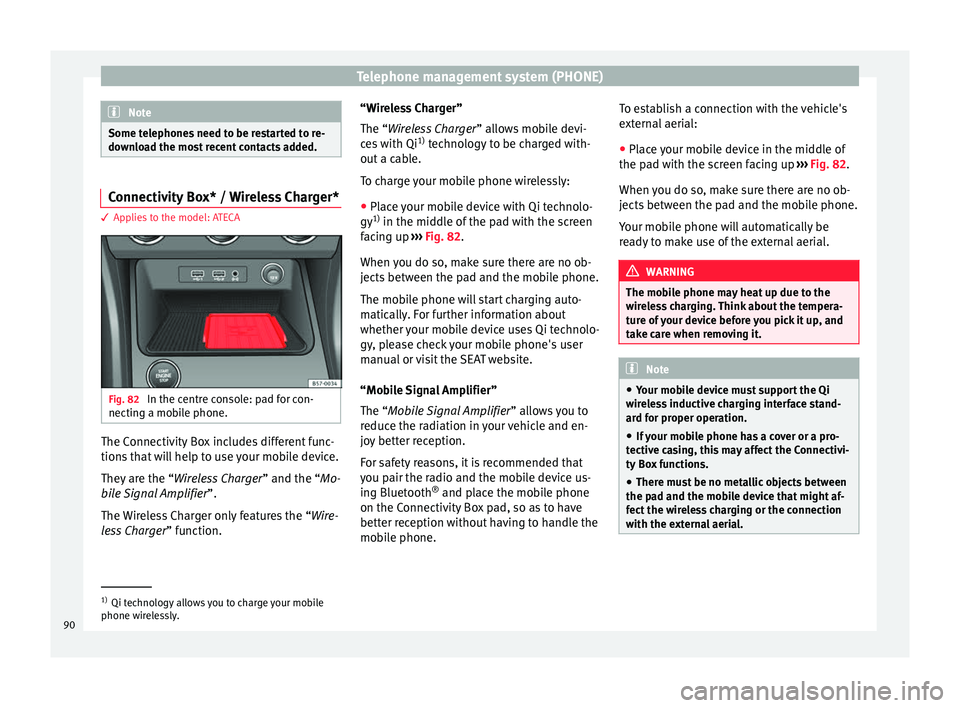
Telephone management system (PHONE)
Note
Some telephones need to be restarted to re-
down lo
ad the most recent contacts added. Connectivity Box* / Wireless Charger*
3 Applies to the model: ATECA
Fig. 82
In the centre console: pad for con-
nectin g a mo
b
ile phone. The Connectivity Box includes different func-
tion
s
th
at will help to use your mobile device.
They are the “Wireless Charger ” and the “Mo-
bile Signal Amplifier”.
The Wireless Charger only features the “Wire-
less Charger ” function. “Wireless Charger”
The “Wire
less Charger ” allows mobile devi-
ces with Qi 1)
technology to be charged with-
out a cable.
To charge your mobile phone wirelessly:
● Place your mobile device with Qi technolo-
gy 1)
in the middl
e of the pad with the screen
facing up ››› Fig. 82.
When you do so, make sure there are no ob-
jects between the pad and the mobile phone.
The mobile phone will start charging auto-
matically. For further information about
whether your mobile device uses Qi technolo-
gy, please check your mobile phone's user
manual or visit the SEAT website.
“Mobile Signal Amplifier”
The “Mobile Signal Amplifier” allows you to
reduce the radiation in your vehicle and en-
joy better reception.
For safety reasons, it is recommended that
you pair the radio and the mobile device us-
ing Bluetooth ®
and place the mobile phone
on the Connectivity Box pad, so as to have
better reception without having to handle the
mobile phone. To establish a connection with the vehicle's
extern
al aerial:
● Place your mobile device in the middle of
the pad w
ith the screen facing up ››› Fig. 82.
When you do so, make sure there are no ob-
jects between the pad and the mobile phone.
Your mobile phone will automatically be
ready to make use of the external aerial. WARNING
The mobile phone may heat up due to the
wir el
ess charging. Think about the tempera-
ture of your device before you pick it up, and
take care when removing it. Note
● Your mo b
ile device must support the Qi
wireless inductive charging interface stand-
ard for proper operation.
● If your mobile phone has a cover or a pro-
tective c
asing, this may affect the Connectivi-
ty Box functions.
● There must be no metallic objects between
the pad and the mo
bile device that might af-
fect the wireless charging or the connection
with the external aerial. 1)
Qi technology allows you to charge your mobile
phone wir el
essly.
90
Page 95 of 108
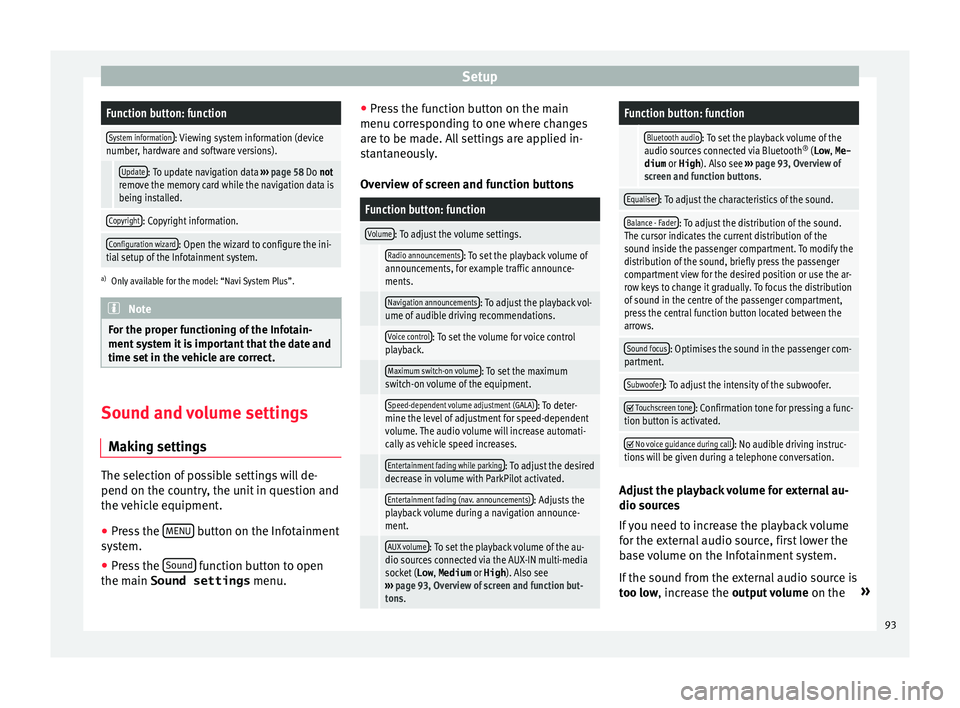
SetupFunction button: function
System information: Viewing system information (device
number, hardware and software versions).
Update: To update navigation data ››› page 58 Do not
remove the memory card while the navigation data is
being installed.
Copyright: Copyright information.
Configuration wizard: Open the wizard to configure the ini-
tial setup of the Infotainment system.
a) Only available for the model: “Navi System Plus”. Note
For the proper functioning of the Infotain-
ment sy s
tem it is important that the date and
time set in the vehicle are correct. Sound and volume settings
M ak
in
g settings The selection of possible settings will de-
pend on the c
ou
ntr
y, the unit in question and
the vehicle equipment.
● Press the MENU button on the Infotainment
sy s
t
em.
● Press the Sound function button to open
the m ain Sound settings
menu.●
Pre s
s the function button on the main
menu corresponding to one where changes
are to be made. All settings are applied in-
stantaneously.
Overview of screen and function buttons
Function button: function
Volume: To adjust the volume settings.
Radio announcements: To set the playback volume of
announcements, for example traffic announce-
ments.
Navigation announcements: To adjust the playback vol-
ume of audible driving recommendations.
Voice control: To set the volume for voice control
playback.
Maximum switch-on volume: To set the maximum
switch-on volume of the equipment.
Speed-dependent volume adjustment (GALA): To deter-
mine the level of adjustment for speed-dependent
volume. The audio volume will increase automati-
cally as vehicle speed increases.
Entertainment fading while parking: To adjust the desired
decrease in volume with ParkPilot activated.
Entertainment fading (nav. announcements): Adjusts the
playback volume during a navigation announce-
ment.
AUX volume: To set the playback volume of the au-
dio sources connected via the AUX-IN multi-media
socket ( Low, Medium or High). Also see
››› page 93, Overview of screen and function but-
tons.
Function button: function
Bluetooth audio: To set the playback volume of the
audio sources connected via Bluetooth ®
(Low , Me-
dium or High ). Also see ››› page 93, Overview of
screen and function buttons.
Equaliser: To adjust the characteristics of the sound.
Balance - Fader: To adjust the distribution of the sound.
The cursor indicates the current distribution of the
sound inside the passenger compartment. To modify the
distribution of the sound, briefly press the passenger
compartment view for the desired position or use the ar-
row keys to change it gradually. To focus the distribution
of sound in the centre of the passenger compartment,
press the central function button located between the
arrows.
Sound focus: Optimises the sound in the passenger com-
partment.
Subwoofer: To adjust the intensity of the subwoofer.
Touchscreen tone: Confirmation tone for pressing a func-
tion button is activated.
No voice guidance during call: No audible driving instruc-
tions will be given during a telephone conversation. Adjust the playback volume for external au-
dio sour
c
e
s
If you need to increase the playback volume
for the external audio source, first lower the
base volume on the Infotainment system.
If the sound from the external audio source is
too low, increase the output volume on the»
93
Page 97 of 108

Other important information
Other important information Le
g
al information ECE
SEA
T her
eby declares that the unit is in com-
pliance with the essential requirements and
other relevant provisions of Directive
1999/5/EC (CE 0700).
Abbreviations
A2DPTechnology included by many manufactur-
ers to transmit audio signals via Bluetooth
(Advanced Audio Distribution Profile).
AMModulation of the wave amplitude (medium
wave, MW)
AUX-INAdditional audio input (Auxiliary Input)
AVRCPTechnology included by many manufactur-
ers for the remote management of audio
sources via Bluetooth (Audio Video Remote
Control Profile).
DABDigital transmission standard for digital ra-
dio (Digital Audio Broadcasting)
DINDeutsches Institut fur Normung (German in-
dustry standard).
DRMDigital Rights Management
DTMFDial tone with dual tone multiple frequency
EONAssistance for other radio transmission net-
works (Enhanced Other Network)
FMFrequency modulation (ultra-short wave,
UKW)
GPSGlobal Positioning System.
GSMGlobal System for Mobile Communications
HFPHands-Free Profile.
IMEISerial number for univocally identifying GSM
devices (International Mobile Station Equip-
ment Identity).
LEDLight Emitting Diode
MP3Audio file compression format.
PINPersonal identification number.
RDSRadio data system.
SMSShort Message Service.
SSDJukebox (SSD Solid-State-Drive).
TMCTraffic reports for dynamic navigation (Traffic
Message Channel)
TPTraffic reports function in Radio mode (Traf-
fic programme).
USBUniversal Serial Bus
VBRVariable bit rate.
WLANWireless Local Area Network
WMAAudio file compression format. 95
Page 99 of 108

Index
Index
A
Af t
er s
tarting route guidance . . . . . . . . . . . . . . . . 61
AM . . . . . . . . . . . . . . . . . . . . . . . . . . . . . . . . . . . . . . 30
Android Auto™ . . . . . . . . . . . . . . . . . . . . . . . . . . . . 22
App SEAT Media Control . . . . . . . . . . . . . . . . . . . . . . 27
Apple CarPlay™ . . . . . . . . . . . . . . . . . . . . . . . . . . . 22
Areas where special regulations apply . . . . . . . . . 80
AUX-IN . . . . . . . . . . . . . . . . . . . . . . . . . . . . . . . . . . . 50 AUX-IN multimedia socket . . . . . . . . . . . . . . . . . 50
external audio source . . . . . . . . . . . . . . . . . . . . . 50
AUX-IN multimedia socket . . . . . . . . . . . . . . . . . . . 50
Avoid congestion . . . . . . . . . . . . . . . . . . . . . . . . . . 67
B Base volume . . . . . . . . . . . . . . . . . . . . . . . . . . . . . . 10 change . . . . . . . . . . . . . . . . . . . . . . . . . . . . . . . . 10
sound suppression (mute) . . . . . . . . . . . . . . . . . 10
Bluetooth connect audio source . . . . . . . . . . . . . . . . . . . . . 50
profiles . . . . . . . . . . . . . . . . . . . . . . . . . . . . . . . . 80
select Bluetooth audio . . . . . . . . . . . . . . . . . . . . 45
settings . . . . . . . . . . . . . . . . . . . . . . . . . . . . . . . . 89
Buttons . . . . . . . . . . . . . . . . . . . . . . . . . . . . . . . . . . 11
C
Call lists . . . . . . . . . . . . . . . . . . . . . . . . . . . . . . . . . 88
Call mailbox . . . . . . . . . . . . . . . . . . . . . . . . . . . . . . 85
CAR . . . . . . . . . . . . . . . . . . . . . . . . . . . . . . . . . . . . . 74
CAR menu management . . . . . . . . . . . . . . . . . . . . . . . . . . . . 74
CD/DVD select . . . . . . . . . . . . . . . . . . . . . . . . . . . . . . . . . . 44 CD and DVD
mode . . . . . . . . . . . . . . . . . . . . . . . . . . . . . . . . . . 48
CD or DVD in
sert and eject . . . . . . . . . . . . . . . . . . . . . . . . . . 48
Check boxes . . . . . . . . . . . . . . . . . . . . . . . . . . . . . . 11
Communication between the Infotainment sys- tem and mobile devices . . . . . . . . . . . . . . . . . . . 18
Connectivity Full Link . . . . . . . . . . . . . . . . . . . . . . . . . . . . . . . . 18
SEAT Media Control . . . . . . . . . . . . . . . . . . . . . . 27
WLAN hotspot . . . . . . . . . . . . . . . . . . . . . . . . . . . 27
Connectivity Box . . . . . . . . . . . . . . . . . . . . . . . . . . . 90
Controls . . . . . . . . . . . . . . . . . . . . . . . . . . . . . . . . . 4, 5
Copyright . . . . . . . . . . . . . . . . . . . . . . . . . . . . . . . . 39 information . . . . . . . . . . . . . . . . . . . . . . . . . . . . . 93
Cursor . . . . . . . . . . . . . . . . . . . . . . . . . . . . . . . . . . . 13
D
DAB . . . . . . . . . . . . . . . . . . . . . . . . . . . . . . . . . . . . . 30 see: RADIO . . . . . . . . . . . . . . . . . . . . . . . . . . . . . 32
Data transfer . . . . . . . . . . . . . . . . . . . . . . . . . . . . . . 18
Delayed switch off (waiting time) . . . . . . . . . . . . . 10
Delete all entries . . . . . . . . . . . . . . . . . . . . . . . . . . . . . . 92
user entries . . . . . . . . . . . . . . . . . . . . . . . . . . . . . 92
Delete data . . . . . . . . . . . . . . . . . . . . . . . . . . . . . . . 92
Delete entries . . . . . . . . . . . . . . . . . . . . . . . . . . . . . 92
Demo mode navigation . . . . . . . . . . . . . . . . . . . . . . . . . . . . . . 69
Destination memory . . . . . . . . . . . . . . . . . . . . . . . . 63
Dial number . . . . . . . . . . . . . . . . . . . . . . . . . . . . . . 85
Dial (telephone number) . . . . . . . . . . . . . . . . . . . . 85
Display use . . . . . . . . . . . . . . . . . . . . . . . . . . . . . . . . . . . . 11
DVD . . . . . . . . . . . . . . . . . . . . . . . . . . . . . . . . . . . . . 54 control . . . . . . . . . . . . . . . . . . . . . . . . . . . . . . . . . 54
DVD video mode . . . . . . . . . . . . . . . . . . . . . . . . . 54 main menu . . . . . . . . . . . . . . . . . . . . . . . . . . . . . 54
mode . . . . . . . . . . . . . . . . . . . . . . . . . . . . . . . . . . 48
re
gional code . . . . . . . . . . . . . . . . . . . . . . . . . . . 54
settings . . . . . . . . . . . . . . . . . . . . . . . . . . . . . . . . 55
start . . . . . . . . . . . . . . . . . . . . . . . . . . . . . . . . . . . 54
Dynamic route guidance . . . . . . . . . . . . . . . . . . . . 67
E
Eject see: CD or DVD . . . . . . . . . . . . . . . . . . . . . . . . . . 48
EON . . . . . . . . . . . . . . . . . . . . . . . . . . . . . . . . . . . . . 35
Explosion risk areas telephone . . . . . . . . . . . . . . . . . . . . . . . . . . . . . . 80
External audio source . . . . . . . . . . . . . . . . . . . . . . 50 adjust the playback volume . . . . . . . . . . . . . . . . 93
Bluetooth audio . . . . . . . . . . . . . . . . . . . . . . . . . 50
MEDIA-IN . . . . . . . . . . . . . . . . . . . . . . . . . . . . . . . 49
WLAN audio . . . . . . . . . . . . . . . . . . . . . . . . . . . . 53
External data storage device MEDIA-IN . . . . . . . . . . . . . . . . . . . . . . . . . . . . . . . 49
USB . . . . . . . . . . . . . . . . . . . . . . . . . . . . . . . . . . . 49
F
Factory settings . . . . . . . . . . . . . . . . . . . . . . . . . . . 92
Favourites (speed dial buttons) see PHONE . . . . . . . . . . . . . . . . . . . . . . . . . . . . . 88
FM . . . . . . . . . . . . . . . . . . . . . . . . . . . . . . . . . . . . . . 30
Frequency wavelength AM . . . . . . . . . . . . . . . . . . . . . . . . . . . . . . . . . . . . 30
change . . . . . . . . . . . . . . . . . . . . . . . . . . . . . . . . 30
DAB . . . . . . . . . . . . . . . . . . . . . . . . . . . . . . . . . . . 30
FM . . . . . . . . . . . . . . . . . . . . . . . . . . . . . . . . . . . . 30
Full Link . . . . . . . . . . . . . . . . . . . . . . . . . . . . . . . . . . 18 pairing . . . . . . . . . . . . . . . . . . . . . . . . . . . . . . . . . 22
setup . . . . . . . . . . . . . . . . . . . . . . . . . . . . . . . . . . 22
97