2017 Seat Mii AUX
[x] Cancel search: AUXPage 5 of 28

Overview
Radio
RADIO Main menu
››› page 7
RDS ››› page 7
TP Function ››› page 8
Change frequency band ››› page 8Changing station ››› page 9
Storing stations ››› page 10
Tuning in to stored stations ››› page 10
Digital Radio Mode ››› page 10
Media
Media sources and audio files
››› page 12
Playing order ››› page 13
Selecting the media source ››› page 13
Playing CD ››› page 14
SD Card ››› page 15USB Port ››› page 15
AUX-IN Socket ››› page 16
Track information ››› page 17
Changing playback mode ››› page 17
SoundSound and volume setup
››› page 18
SetupRadio, Media, Screen, Language, Remove source safely, Factory settings, System information, Intellectual property rights
››› page 18 3
Page 14 of 28
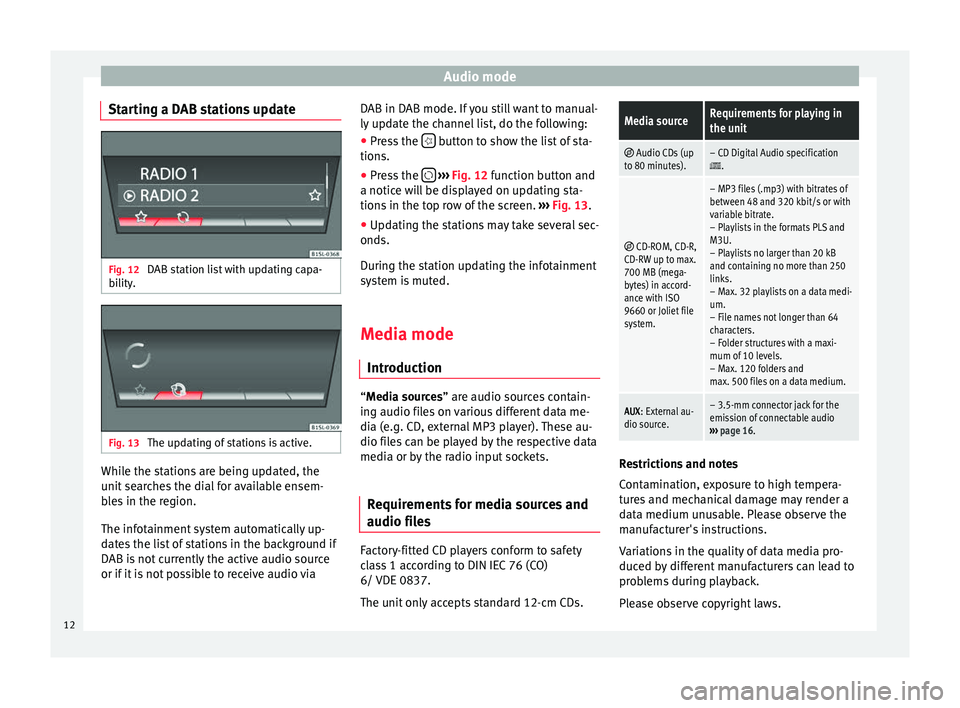
Audio mode
Starting a DAB stations update Fig. 12
DAB station list with updating capa-
bi lity
. Fig. 13
The updating of stations is active. While the stations are being updated, the
u
nit
se
arches the dial for available ensem-
bles in the region.
The infotainment system automatically up-
dates the list of stations in the background if
DAB is not currently the active audio source
or if it is not possible to receive audio via DAB in DAB mode. If you still want to manual-
ly updat
e the channel list, do the following:
● Press the button to show the list of sta-
tion s.
● Pr e
ss the
› ››
Fig. 12
f
unction button and
a notice will be displayed on updating sta-
tions in the top row of the screen. ››› Fig. 13.
● Updating the stations may take several sec-
onds.
Durin
g the station updating the infotainment
system is muted.
Media mode
Introduction “M
edia sources” are audio sources contain-
in g audio fi
les on various different data me-
dia (e.g. CD, external MP3 player). These au-
dio files can be played by the respective data
media or by the radio input sockets.
Requirements for media sources and
audio file
s Factory-fitted CD players conform to safety
c
l
a
ss 1 according to DIN IEC 76 (CO)
6/ VDE 0837.
The unit only accepts standard 12-cm CDs.
Media sourceRequirements for playing in
the unit
Audio CDs (up
to 80 minutes).– CD Digital Audio specification.
CD-ROM, CD-R,
CD-RW up to max.
700 MB (mega-
bytes) in accord-
ance with ISO
9660 or Joliet file
system.
– MP3 files (.mp3) with bitrates of
between 48 and 320 kbit/s or with
variable bitrate.
– Playlists in the formats PLS and
M3U.
– Playlists no larger than 20 kB
and containing no more than 250
links.
– Max. 32 playlists on a data medi-
um.
– File names not longer than 64
characters.
– Folder structures with a maxi-
mum of 10 levels.
– Max. 120 folders and
max. 500 files on a data medium.
AUX : External au-
dio source.– 3.5-mm connector jack for the
emission of connectable audio
››› page 16. Restrictions and notes
C
ont
amin
ation, exposure to high tempera-
tures and mechanical damage may render a
data medium unusable. Please observe the
manufacturer's instructions.
Variations in the quality of data media pro-
duced by different manufacturers can lead to
problems during playback.
Please observe copyright laws.
12
Page 16 of 28

Audio mode
bottom line of the screen for several sec-
ond s.
The tr
ack that is currently playing is
highlighted.
Opening the Media selection menu manually
and selecting a media source
● In Media mode, press the MEDIA unit but-
t on t
o di
splay the selection menu for availa-
ble media.
● Select the desired media source by press-
ing its f
unction button.
● OR: Repeatedly press the MEDIA unit but-
t on a
s
often as required to switch between
the available media sources.
Function button: Media source
Audio or MP3 CD in the internal CD drive
››› page 14.
USB data medium in the USB socket
››› page 15. You will find the location of the
connection in the instruction manual of your ve-
hicle ››› Booklet Instruction manual, chap-
ter Storage tray.
SD card in the SD card slot
››› page 15.
External audio source connected to the AUX-IN
multimedia socket
››› page 16. When a media source that has already been
p
l
a
yed is selected again, playback is re-
sumed from the point at which it was stop-
ped (except: ). CD Playback
Fig. 15
CD being played from the internal CD
drive. The internal CD drive can play both audio and
MP3 CD
s.
In ser
ting a CD
● Hold the CD with the printed side facing up.
● Push the CD into the slot only to the point
where it i
s drawn in automatically.
● When the CD is inserted, playback will start
automatic
ally.
Ejecting CDs
● Press button
› ›
› Fig. 1 6 to eject the CD.
● The inserted CD will be ejected. If the CD is
not r
emo
ved within 10 seconds, it is retrac-
ted again for safety reasons.
Various Media sources can be selected and
controlled in Media mode.
● Press the MEDIA unit button.Playback of the media source last played is
r
e
s
umed. To play a CD, press the button.
T o sw
it
ch to the next or previous track, press
one of the keys on the unit or
›››
Fig. 1 1 .
K eep one of
the arr
ow buttons pressed to for-
ward or rewind playback.
While playing a CD, the following function
buttons are available on the bottom edge of
the screen. The active function buttons are
highlighted.
Function button: Meaning a)
Displaying the playback list. A track can also be
selected here directly with the
››› Fig. 1 14 ad-
just button.
To begin playing. It can also be pressed to
pause playback.
Random play
››› page 17.
To repeat a folder or track
››› page 17. The symbol indicates that the track being played is
being repeated.
a)
Valid for Media sources: CD (MP3), SD Card, USB Port and Au-
dio Bluetooth player. Note
Uneven road surfaces and strong vibrations
can c au
se playback to jump.14
Page 18 of 28
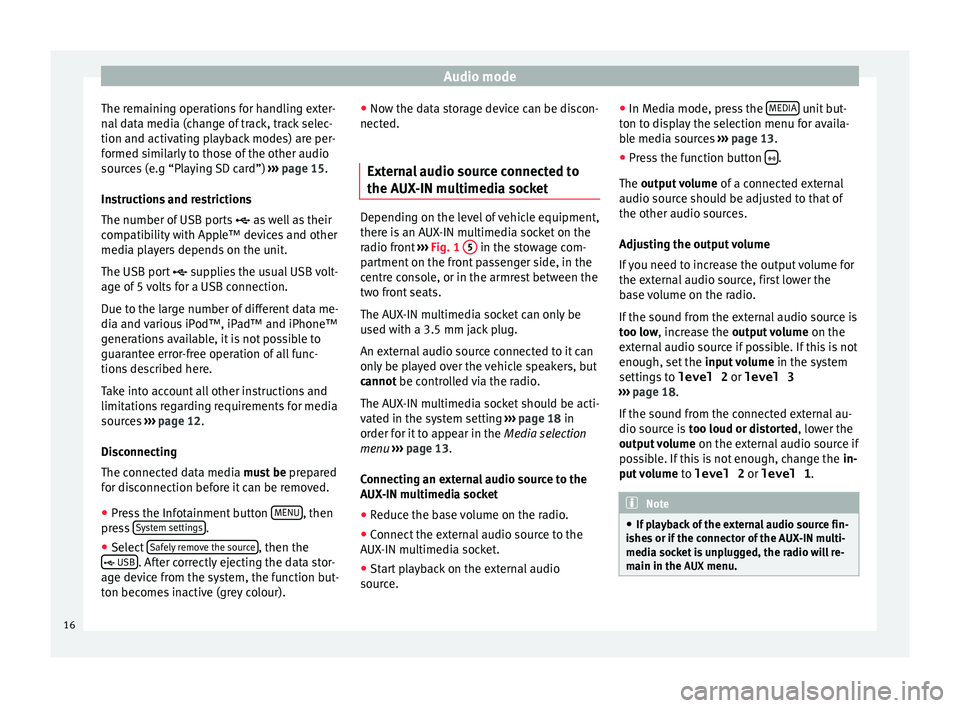
Audio mode
The remaining operations for handling exter-
n al
d
ata media (change of track, track selec-
tion and activating playback modes) are per-
formed similarly to those of the other audio
sources (e.g “Playing SD card”) ››› page 15.
Instructions and restrictions
The number of USB ports as well as their
compatibility with Apple™ devices and other
media players depends on the unit.
The USB port supplies the usual USB volt-
age of 5 volts for a USB connection.
Due to the large number of different data me-
dia and various iPod™, iPad™ and iPhone™
generations available, it is not possible to
guarantee error-free operation of all func-
tions described here.
Take into account all other instructions and
limitations regarding requirements for media
sources ››› page 12.
Disconnecting
The connected data media must be prepared
for disconnection before it can be removed.
● Press the Infotainment button MENU , then
pr e
s
s System settings .
● Select Saf
ely
r
emove the source , then the
USB . After correctly ejecting the data stor-
ag e dev ic
e from the system, the function but-
ton becomes inactive (grey colour). ●
Now the dat
a storage device can be discon-
nected.
External audio source connected to
the AUX-IN mu
ltimedia socket Depending on the level of vehicle equipment,
there i
s
an AUX-IN multimedia socket on the
radio front ››› Fig. 1 5 in the stowage com-
par tment
on the front passenger side, in the
centre console, or in the armrest between the
two front seats.
The AUX-IN multimedia socket can only be
used with a 3.5 mm jack plug.
An external audio source connected to it can
only be played over the vehicle speakers, but
cannot be controlled via the radio.
The AUX-IN multimedia socket should be acti-
vated in the system setting ›››
page 18 in
order for it to appear in the Media selection
menu ›››
page 13.
Connecting an external audio source to the
AUX-IN multimedia socket
● Reduce the base volume on the radio.
● Connect the external audio source to the
AUX -IN mu
ltimedia socket.
● Start playback on the external audio
source. ●
In M
edia mode, pr
ess the MEDIA unit but-
t on t
o di
splay the selection menu for availa-
ble media sources ››› page 13.
● Press the function button .
The outp ut
volume of a connected external
audio source should be adjusted to that of
the other audio sources.
Adjusting the output volume
If you need to increase the output volume for
the external audio source, first lower the
base volume on the radio.
If the sound from the external audio source is
too low, increase the output volume on the
external audio source if possible. If this is not
enough, set the input volume in the system
settings to level 2 or level 3
››› page 18.
If the sound from the connected external au-
dio source is too loud or distorted, lower the
output volume on the external audio source if
possible. If this is not enough, change the in-
put volume to level 2 or level 1 . Note
● If p l
ayback of the external audio source fin-
ishes or if the connector of the AUX-IN multi-
media socket is unplugged, the radio will re-
main in the AUX menu.16
Page 20 of 28
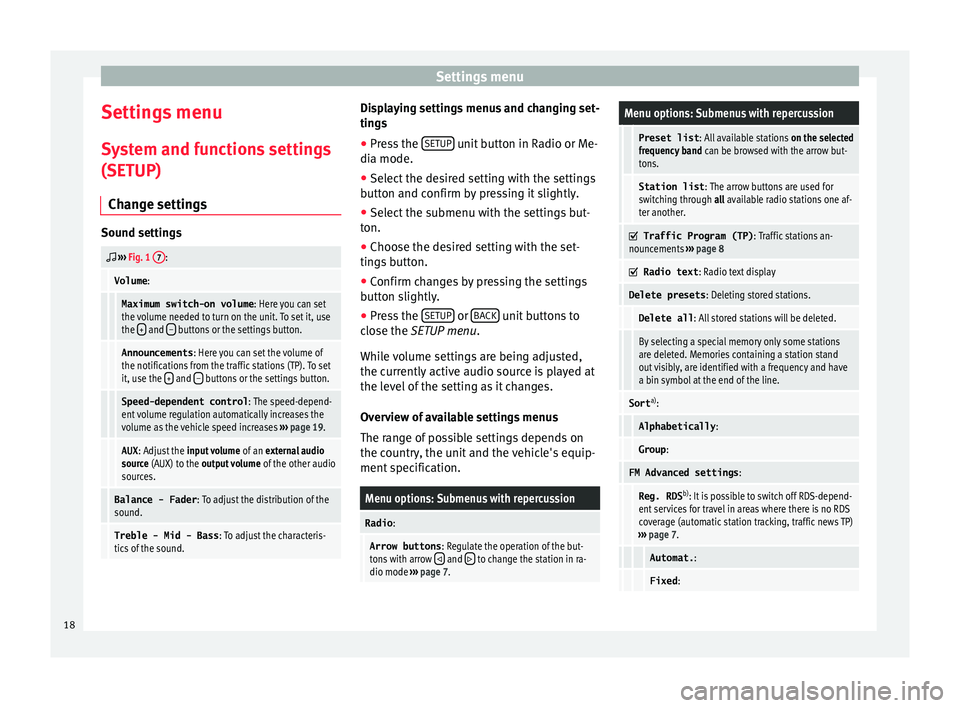
Settings menu
Settings menu S y
s
tem and functions settings
(SETUP)
Change settings Sound settings
››› Fig. 1 7:
Volume
:
Maximum switch-on volume : Here you can set
the volume needed to turn on the unit. To set it, use
the +
and – buttons or the settings button.
Announcements
: Here you can set the volume of
the notifications from the traffic stations (TP). To set
it, use the +
and – buttons or the settings button.
Speed-dependent control
: The speed-depend-
ent volume regulation automatically increases the
volume as the vehicle speed increases ››› page 19.
AUX : Adjust the input volume of an external audio
source (AUX) to the output volume of the other audio
sources.
Balance - Fader : To adjust the distribution of the
sound.
Treble - Mid - Bass : To adjust the characteris-
tics of the sound. Displaying settings menus and changing set-
tin
g
s
● Pr
ess the SETUP unit button in Radio or Me-
di a mode.
● Sel ect
the desired setting with the settings
button and c
onfirm by pressing it slightly.
● Select the submenu with the settings but-
ton.
● Choose the de
sired setting with the set-
tings
button.
● Confirm changes by pressing the settings
button s
lightly.
● Press the SETUP or
B
A
CK unit buttons to
c lo
se the
SETUP menu.
While volume settings are being adjusted,
the currently active audio source is played at
the level of the setting as it changes.
Overview of available settings menus
The range of possible settings depends on
the country, the unit and the vehicle's equip-
ment specification.
Menu options: Submenus with repercussion
Radio :
Arrow buttons : Regulate the operation of the but-
tons with arrow and to change the station in ra-
dio mode ››› page 7.
Menu options: Submenus with repercussion
Preset list : All available stations on the selected
frequency band can be browsed with the arrow but-
tons.
Station list : The arrow buttons are used for
switching through all available radio stations one af-
ter another.
Traffic Program (TP)
: Traffic stations an-
nouncements ››› page 8
Radio text
: Radio text display
Delete presets : Deleting stored stations.
Delete all: All stored stations will be deleted.
By selecting a special memory only some stations
are deleted. Memories containing a station stand
out visibly, are identified with a frequency and have
a bin symbol at the end of the line.
Sorta)
:
Alphabetically :
Group:
FM Advanced settings :
Reg. RDSb)
: It is possible to switch off RDS-depend-
ent services for travel in areas where there is no RDS
coverage (automatic station tracking, traffic news TP)
››› page 7.
Automat. :
Fixed:18
Page 23 of 28
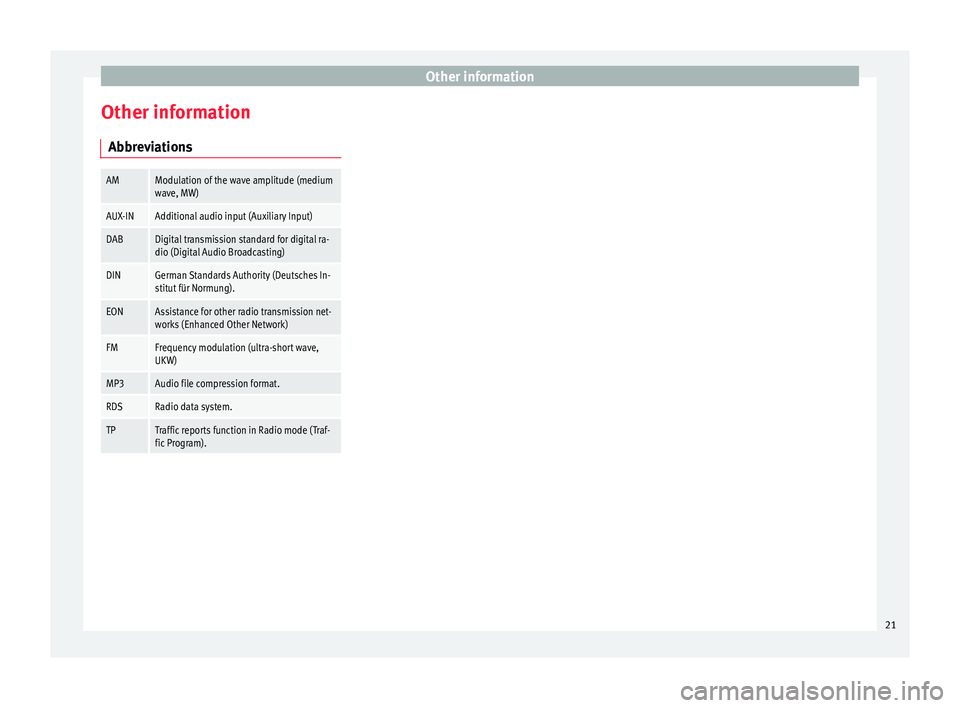
Other information
Other information Abbr ev
i
ations
AMModulation of the wave amplitude (medium
wave, MW)
AUX-INAdditional audio input (Auxiliary Input)
DABDigital transmission standard for digital ra-
dio (Digital Audio Broadcasting)
DINGerman Standards Authority (Deutsches In-
stitut für Normung).
EONAssistance for other radio transmission net-
works (Enhanced Other Network)
FMFrequency modulation (ultra-short wave,
UKW)
MP3Audio file compression format.
RDSRadio data system.
TPTraffic reports function in Radio mode (Traf-
fic Program). 21
Page 25 of 28
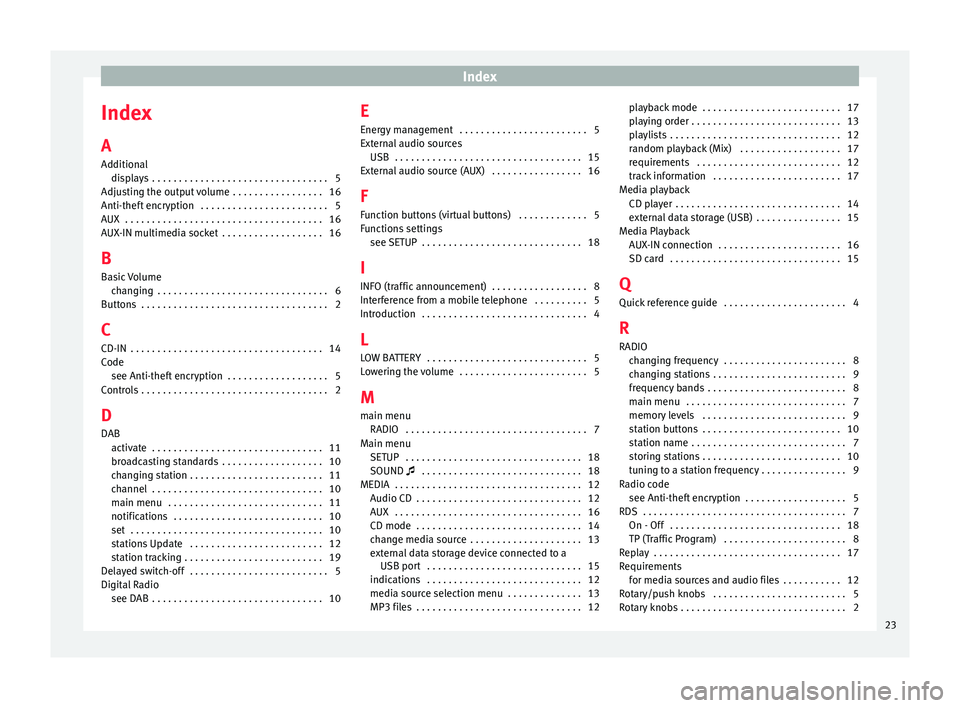
Index
Index
A
Ad dition
al
di
splays . . . . . . . . . . . . . . . . . . . . . . . . . . . . . . . . . 5
Adjusting the output volume . . . . . . . . . . . . . . . . . 16
Anti-theft encryption . . . . . . . . . . . . . . . . . . . . . . . . 5
AUX . . . . . . . . . . . . . . . . . . . . . . . . . . . . . . . . . . . . . 16
AUX-IN multimedia socket . . . . . . . . . . . . . . . . . . . 16
B Basic Volume changing . . . . . . . . . . . . . . . . . . . . . . . . . . . . . . . . 6
Buttons . . . . . . . . . . . . . . . . . . . . . . . . . . . . . . . . . . . 2
C
CD-IN . . . . . . . . . . . . . . . . . . . . . . . . . . . . . . . . . . . . 14
Code see Anti-theft encryption . . . . . . . . . . . . . . . . . . . 5
Controls . . . . . . . . . . . . . . . . . . . . . . . . . . . . . . . . . . . 2
D
DAB activate . . . . . . . . . . . . . . . . . . . . . . . . . . . . . . . . 11
broadcasting standards . . . . . . . . . . . . . . . . . . . 10
changing station . . . . . . . . . . . . . . . . . . . . . . . . . 11
channel . . . . . . . . . . . . . . . . . . . . . . . . . . . . . . . . 10
main menu . . . . . . . . . . . . . . . . . . . . . . . . . . . . . 11
notifications . . . . . . . . . . . . . . . . . . . . . . . . . . . . 10
set . . . . . . . . . . . . . . . . . . . . . . . . . . . . . . . . . . . . 10
stations Update . . . . . . . . . . . . . . . . . . . . . . . . . 12
station tracking . . . . . . . . . . . . . . . . . . . . . . . . . . 19
Delayed switch-off . . . . . . . . . . . . . . . . . . . . . . . . . . 5
Digital Radio see DAB . . . . . . . . . . . . . . . . . . . . . . . . . . . . . . . . 10 E
Energy
management . . . . . . . . . . . . . . . . . . . . . . . . 5
External audio sources USB . . . . . . . . . . . . . . . . . . . . . . . . . . . . . . . . . . . 15
External audio source (AUX) . . . . . . . . . . . . . . . . . 16
F Function buttons (virtual buttons) . . . . . . . . . . . . . 5
Functions settings see SETUP . . . . . . . . . . . . . . . . . . . . . . . . . . . . . . 18
I
INFO (traffic announcement) . . . . . . . . . . . . . . . . . . 8
Interference from a mobile telephone . . . . . . . . . . 5
Introduction . . . . . . . . . . . . . . . . . . . . . . . . . . . . . . . 4
L LOW BATTERY . . . . . . . . . . . . . . . . . . . . . . . . . . . . . . 5
Lowering the volume . . . . . . . . . . . . . . . . . . . . . . . . 5
M main menu RADIO . . . . . . . . . . . . . . . . . . . . . . . . . . . . . . . . . . 7
Main menu SETUP . . . . . . . . . . . . . . . . . . . . . . . . . . . . . . . . . 18
SOUND . . . . . . . . . . . . . . . . . . . . . . . . . . . . . . 18
MEDIA . . . . . . . . . . . . . . . . . . . . . . . . . . . . . . . . . . . 12 Audio CD . . . . . . . . . . . . . . . . . . . . . . . . . . . . . . . 12
AUX . . . . . . . . . . . . . . . . . . . . . . . . . . . . . . . . . . . 16
CD mode . . . . . . . . . . . . . . . . . . . . . . . . . . . . . . . 14
change media source . . . . . . . . . . . . . . . . . . . . . 13
external data storage device connected to aUSB port . . . . . . . . . . . . . . . . . . . . . . . . . . . . . 15
indications . . . . . . . . . . . . . . . . . . . . . . . . . . . . . 12
media source selection menu . . . . . . . . . . . . . . 13
MP3 files . . . . . . . . . . . . . . . . . . . . . . . . . . . . . . . 12 playback mode . . . . . . . . . . . . . . . . . . . . . . . . . . 17
pla
ying order . . . . . . . . . . . . . . . . . . . . . . . . . . . . 13
playlists . . . . . . . . . . . . . . . . . . . . . . . . . . . . . . . . 12
random playback (Mix) . . . . . . . . . . . . . . . . . . . 17
requirements . . . . . . . . . . . . . . . . . . . . . . . . . . . 12
track information . . . . . . . . . . . . . . . . . . . . . . . . 17
Media playback CD player . . . . . . . . . . . . . . . . . . . . . . . . . . . . . . . 14
external data storage (USB) . . . . . . . . . . . . . . . . 15
Media Playback AUX-IN connection . . . . . . . . . . . . . . . . . . . . . . . 16
SD card . . . . . . . . . . . . . . . . . . . . . . . . . . . . . . . . 15
Q
Quick reference guide . . . . . . . . . . . . . . . . . . . . . . . 4
R RADIO changing frequency . . . . . . . . . . . . . . . . . . . . . . . 8
changing stations . . . . . . . . . . . . . . . . . . . . . . . . . 9
frequency bands . . . . . . . . . . . . . . . . . . . . . . . . . . 8
main menu . . . . . . . . . . . . . . . . . . . . . . . . . . . . . . 7
memory levels . . . . . . . . . . . . . . . . . . . . . . . . . . . 9
station buttons . . . . . . . . . . . . . . . . . . . . . . . . . . 10
station name . . . . . . . . . . . . . . . . . . . . . . . . . . . . . 7
storing stations . . . . . . . . . . . . . . . . . . . . . . . . . . 10
tuning to a station frequency . . . . . . . . . . . . . . . . 9
Radio code see Anti-theft encryption . . . . . . . . . . . . . . . . . . . 5
RDS . . . . . . . . . . . . . . . . . . . . . . . . . . . . . . . . . . . . . . 7 On - Off . . . . . . . . . . . . . . . . . . . . . . . . . . . . . . . . 18
TP (Traffic Program) . . . . . . . . . . . . . . . . . . . . . . . 8
Replay . . . . . . . . . . . . . . . . . . . . . . . . . . . . . . . . . . . 17
Requirements for media sources and audio files . . . . . . . . . . . 12
Rotary/push knobs . . . . . . . . . . . . . . . . . . . . . . . . . 5
Rotary knobs . . . . . . . . . . . . . . . . . . . . . . . . . . . . . . . 2
23