2017 RENAULT TWINGO radio
[x] Cancel search: radioPage 40 of 412
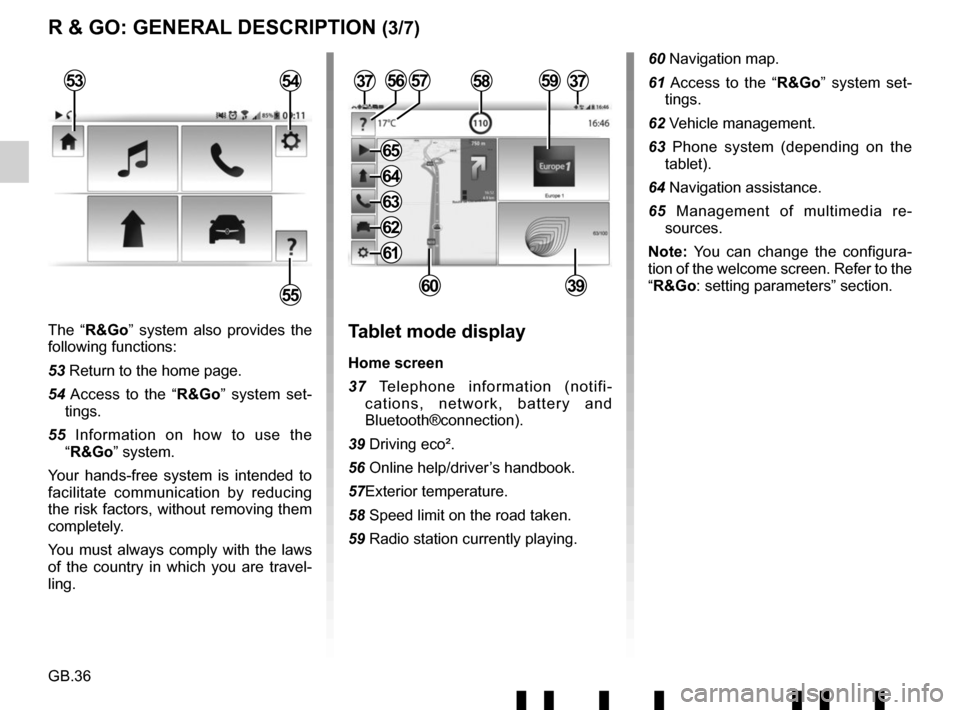
GB.36
The “R&Go” system also provides the
following functions:
53 Return to the home page.
54 Access to the “R&Go” system set-tings.
55 Information on how to use the “R&Go” system.
Your hands-free system is intended to
facilitate communication by reducing
the risk factors, without removing them
completely.
You must always comply with the laws
of the country in which you are travel-
ling.Tablet mode display
Home screen
37 Telephone information (notifi- cations, network, battery and
Bluetooth®connection).
39 Driving eco².
56 Online help/driver’s handbook.
57Exterior temperature.
58 Speed limit on the road taken.
59 Radio station currently playing.
3757
6039
R & GO: GENERAL DESCRIPTION (3/7)
53
55
54585956
60 Navigation map.
61 Access to the “R&Go” system set- tings.
62 Vehicle management.
63 Phone system (depending on the tablet).
64 Navigation assistance.
65 Management of multimedia re- sources.
Note: You can change the configura-
tion of the welcome screen. Refer to the
“R&Go: setting parameters” section.
37
61
62
63
64
65
Page 41 of 412
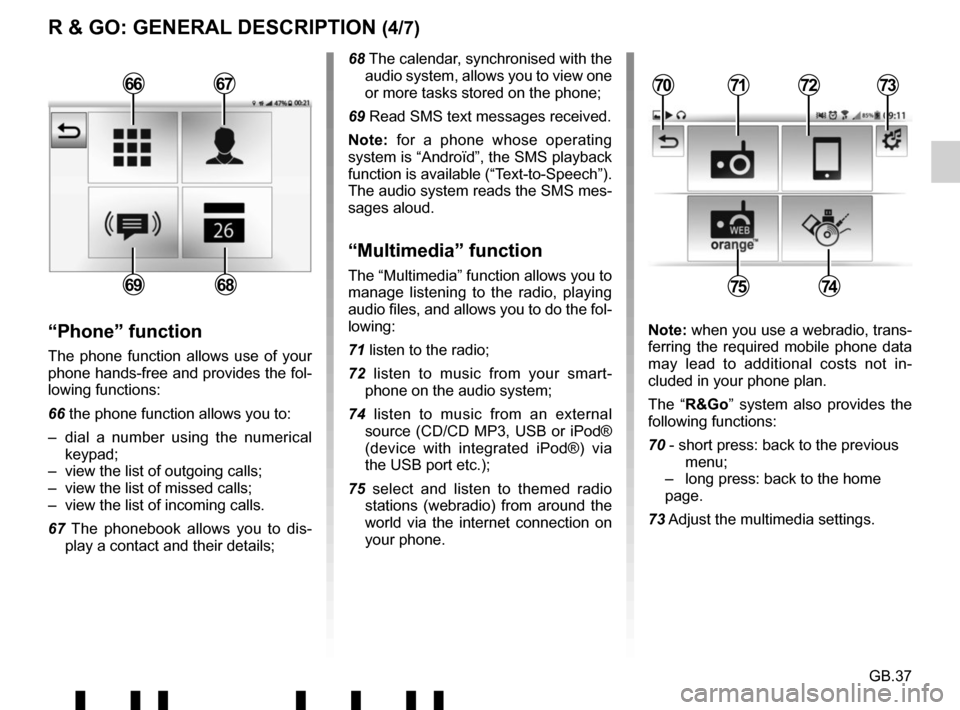
GB.37
R & GO: GENERAL DESCRIPTION (4/7)
68 The calendar, synchronised with the audio system, allows you to view one
or more tasks stored on the phone;
69 Read SMS text messages received.
Note: for a phone whose operating
system is “Androïd”, the SMS playback
function is available (“Text-to-Speech”).
The audio system reads the SMS mes-
sages aloud.
“Multimedia” function
The “Multimedia” function allows you to
manage listening to the radio, playing
audio files, and allows you to do the fol-
lowing:
71 listen to the radio;
72 listen to music from your smart- phone on the audio system;
74 listen to music from an external source (CD/CD MP3, USB or iPod®
(device with integrated iPod®) via
the USB port etc.);
75 select and listen to themed radio stations (webradio) from around the
world via the internet connection on
your phone.
“Phone” function
The phone function allows use of your
phone hands-free and provides the fol-
lowing functions:
66 the phone function allows you to:
– dial a number using the numerical keypad;
– view the list of outgoing calls;
– view the list of missed calls;
– view the list of incoming calls.
67 The phonebook allows you to dis- play a contact and their details; Note: when you use a webradio, trans-
ferring the required mobile phone data
may lead to additional costs not in-
cluded in your phone plan.
The “R&Go” system also provides the
following functions:
70 - short press: back to the previous menu;
– long press: back to the home page.
73 Adjust the multimedia settings.
7172
7574
70736667
6869
Page 47 of 412
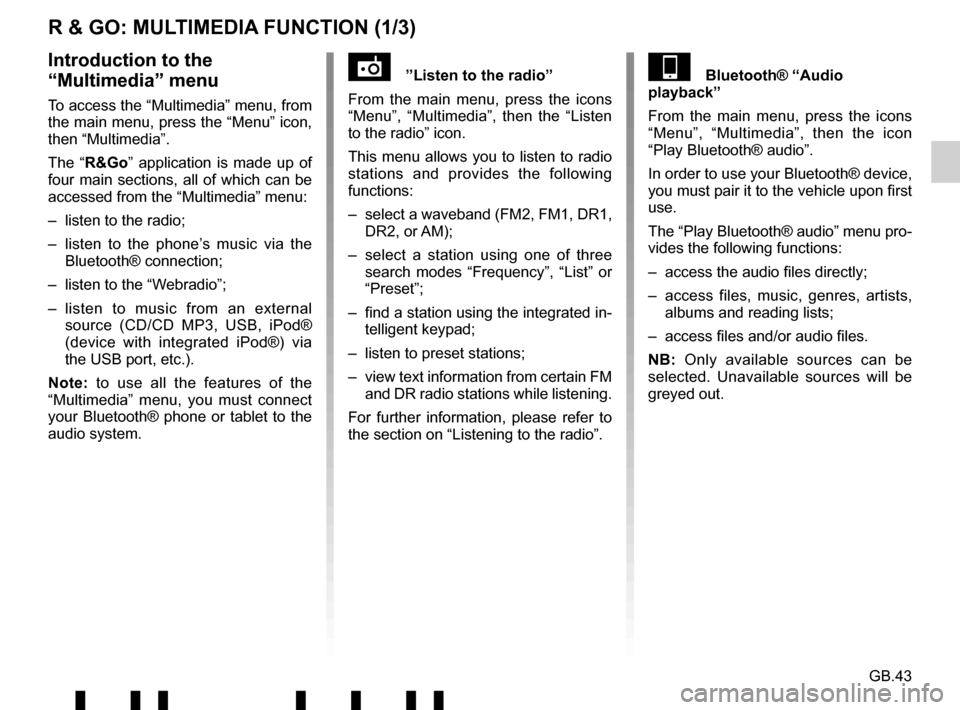
GB.43
R & GO: MULTIMEDIA FUNCTION (1/3)
”Listen to the radio”
From the main menu, press the icons
“Menu”, “Multimedia”, then the “Listen
to the radio” icon.
This menu allows you to listen to radio
stations and provides the following
functions:
– select a waveband (FM2, FM1, DR1, DR2, or AM);
– select a station using one of three search modes “Frequency”, “List” or
“Preset”;
– find a station using the integrated in- telligent keypad;
– listen to preset stations;
– view text information from certain FM and DR radio stations while listening.
For further information, please refer to
the section on “Listening to the radio”.Introduction to the
“Multimedia” menu
To access the “Multimedia” menu, from
the main menu, press the “Menu” icon,
then “Multimedia”.
The “R&Go” application is made up of
four main sections, all of which can be
accessed from the “Multimedia” menu:
– listen to the radio;
– listen to the phone’s music via the Bluetooth® connection;
– listen to the “Webradio”;
– listen to music from an external source (CD/CD MP3, USB, iPod®
(device with integrated iPod®) via
the USB port, etc.).
Note: to use all the features of the
“Multimedia” menu, you must connect
your Bluetooth® phone or tablet to the
audio system.
Bluetooth® “Audio
playback”
From the main menu, press the icons
“Menu”, “Multimedia”, then the icon
“Play Bluetooth® audio”.
In order to use your Bluetooth® device,
you must pair it to the vehicle upon first
use.
The “Play Bluetooth® audio” menu pro-
vides the following functions:
– access the audio files directly;
– access files, music, genres, artists, albums and reading lists;
– access files and/or audio files.
NB: Only available sources can be
selected. Unavailable sources will be
greyed out.
Page 48 of 412
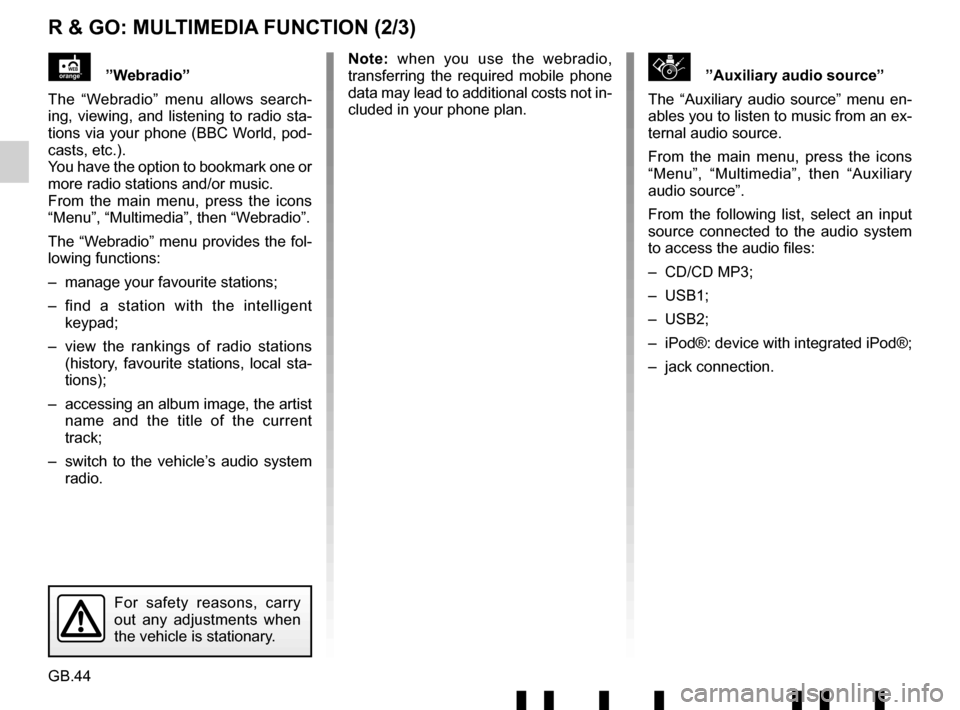
GB.44
R & GO: MULTIMEDIA FUNCTION (2/3)
\b”Auxiliary audio source”
The “Auxiliary audio source” menu en-
ables you to listen to music from an ex-
ternal audio source.
From the main menu, press the icons
“Menu”, “Multimedia”, then “Auxiliary
audio source”.
From the following list, select an input
source connected to the audio system
to access the audio files:
– CD/CD MP3;
– USB1;
– USB2;
– iPod®: device with integrated iPod®;
– jack connection.”Webradio”
The “Webradio” menu allows search-
ing, viewing, and listening to radio sta-
tions via your phone (BBC World, pod-
casts, etc.).
You have the option to bookmark one or
more radio stations and/or music.
From the main menu, press the icons
“Menu”, “Multimedia”, then “Webradio”.
The “Webradio” menu provides the fol-
lowing functions:
– manage your favourite stations;
– find a station with the intelligent keypad;
– view the rankings of radio stations (history, favourite stations, local sta-
tions);
– accessing an album image, the artist name and the title of the current
track;
– switch to the vehicle’s audio system radio. Note: when you use the webradio,
transferring the required mobile phone
data may lead to additional costs not in-
cluded in your phone plan.
For safety reasons, carry
out any adjustments when
the vehicle is stationary.
Page 55 of 412
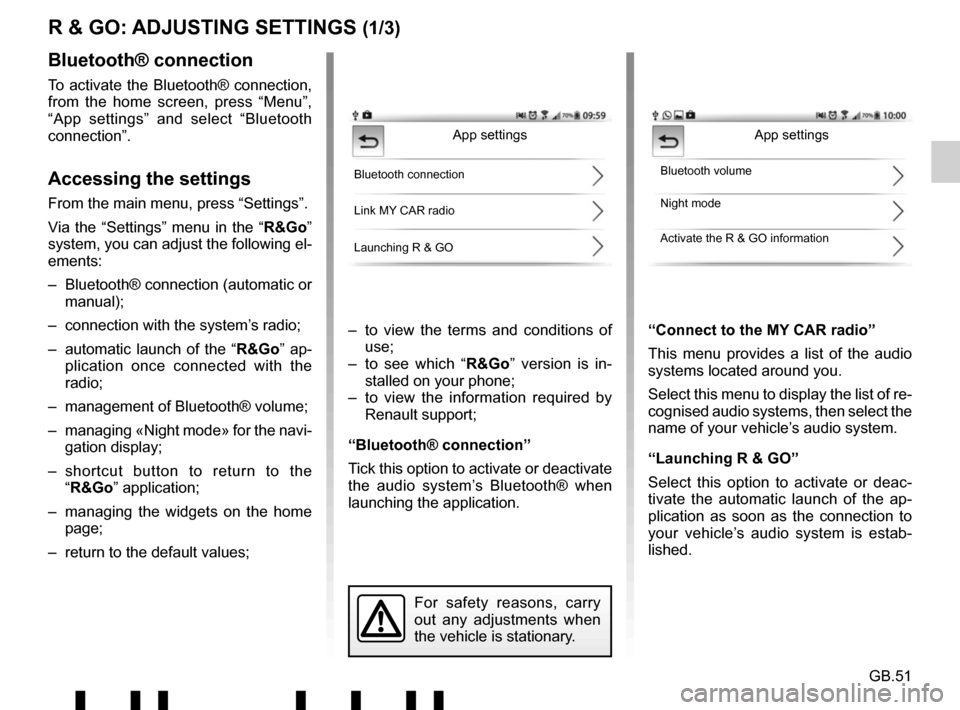
GB.51
R & GO: ADJUSTING SETTINGS (1/3)
– to view the terms and conditions of use;
– to see which “R&Go” version is in- stalled on your phone;
– to view the information required by Renault support;
“Bluetooth® connection”
Tick this option to activate or deactivate
the audio system’s Bluetooth® when
launching the application. “Connect to the MY CAR radio”
This menu provides a list of the audio
systems located around you.
Select this menu to display the list of re-
cognised audio systems, then select the
name of your vehicle’s audio system.
“Launching R & GO”
Select this option to activate or deac-
tivate the automatic launch of the ap-
plication as soon as the connection to
your vehicle’s audio system is estab-
lished.
Bluetooth® connection
To activate the Bluetooth® connection,
from the home screen, press “Menu”,
“App settings” and select “Bluetooth
connection”.
Accessing the settings
From the main menu, press “Settings”.
Via the “Settings” menu in the “
R&Go”
system, you can adjust the following el-
ements:
– Bluetooth® connection (automatic or manual);
– connection with the system’s radio;
– automatic launch of the “ R&Go” ap-
plication once connected with the
radio;
– management of Bluetooth® volume;
– managing «Night mode» for the navi- gation display;
– shortcut button to return to the “R&Go” application;
– managing the widgets on the home page;
– return to the default values;
App settings
Bluetooth connection
Link MY CAR radio
Launching R & GOBluetooth volume
Night mode
Activate the R & GO information
For safety reasons, carry
out any adjustments when
the vehicle is stationary.
App settings
Page 57 of 412

GB.53
“Home page widgets”
The welcome screen is the default
screen for your audio system. It is
made up of a certain number of short-
cuts to other functions, such as naviga-
tion and radio.
You can modify and set the two fa-
vourites to be displayed on the home
screen.
Press the “Home page widget” menu,
then select only one or two types of fav-
ourite at the most.
Navigation
AUDIO
Eco2 driving
RPM
Home page widgets,
etc.
“Default settings”
This option enables you to return to the
default settings.
“Terms and conditions”
This option allows you to view the terms
and conditions of use.
“R & GO version”
This option allows you to check your
application version.
“Support”
This option shows you the data re-
quired by Renault support.
R & GO: ADJUSTING SETTINGS (3/3)
Page 58 of 412

GB.54
OPERATING FAULTS (1/3)
DescriptionPossible causes Solutions
No sound can be heard. The volume is set to minimum or pause. Increase the volume or deactivate pause.
The audio system does not work and
the display does not light up. The audio system is not switched on. Switch the audio system on.
The audio system fuse has blown. Replace the fuse (see the section on «Fuses»
in the vehicle’s driver’s handbook).
The audio system does not work but
the display lights up. The volume is set to minimum.
Press 17 or turn 1.
Speaker short circuit. Please consult an authorised dealer.
No sound comes out of the left- or
right-hand speakers when using the
radio or a CD. The sound balance setting (left/right) is
incorrect.
Correct the sound balance setting.
Speaker disconnected. Please consult an authorised dealer.
Poor radio reception or no reception. The vehicle is too far from the transmitter to which the radio is tuned (background
noise and interference). Search for another transmitter with a better
local signal.
The reception is disrupted by interfe-
rence from the engine. Please consult an authorised dealer.
The aerial is damaged or not connected. Please consult an authorised dealer.
Page 61 of 412

GB.57
ALPHABETICAL INDEX (1/2)
A
AF-RDS frequency tracking ............................................ GB.16
auxiliary source............................................................... GB.20
B
Bluetooth® ............................................................ GB.4 – GB.5
buttons .............................................................. GB.6 → GB.12
C
call ...................................................................\
............... GB.28
call history............................................................\
........... GB.28
call volume...................................................................... GB.29
CD text.................................................................\
........... GB.19
CD/MP3 CD eject ..................................................................\
........ GB.19
fast winding ............................................................... GB.18
insert .................................................................\
........ GB.18
listen .................................................................\
........ GB.18
MP3 CD specifications .............................................. GB.18
random playback ...................................................... GB.19
choosing the source ....................................................... GB.13
communication ..........................................................\
..... GB.29
connect a telephone ....................................................... GB.25
connection failure ................................................................\
........ GB.26
controls ............................................................. GB.6 → GB.12
D
disconnect a telephone................................................... GB.27
F
FM/LW/MW bandwidths ........................................ GB.4 – GB.5
H
hands-free phone kit ......................................................... GB.5
hands-free telephone system ......................................... GB.28 I
ID3 tag ........................................................................\
.... GB.19
L
languages ..............................................................\
......... GB.31
M
mute....................................................................\
............ GB.13
O
operating faults ............................................... GB.54 → GB.56
operation........................................................................\
. GB.13
P
pairing a telephone ........................................... GB.23 – GB.24
pause ..................................................................\
............ GB.19
precautions during use ......................................... GB.2 – GB.3
R
radio automatic mode ........................................................ GB.15
automatic station storage .......................................... GB.15
choosing a station ..................................................... GB.15
manual mode ............................................................ GB.15
station pretuning ....................................................... GB.15
radio-text........................................................................\
. GB.31
range of wavelengths ..................................................... GB.15
RDS ....................................................................\
.............. GB.4
receiving a call ................................................................ GB.28
S
settings audio ..................................................................\
....... GB.31
switching off .................................................................... GB.13
T
telephone contacts list .................................................... GB.28