2017 RENAULT TWINGO ad blue
[x] Cancel search: ad bluePage 24 of 412
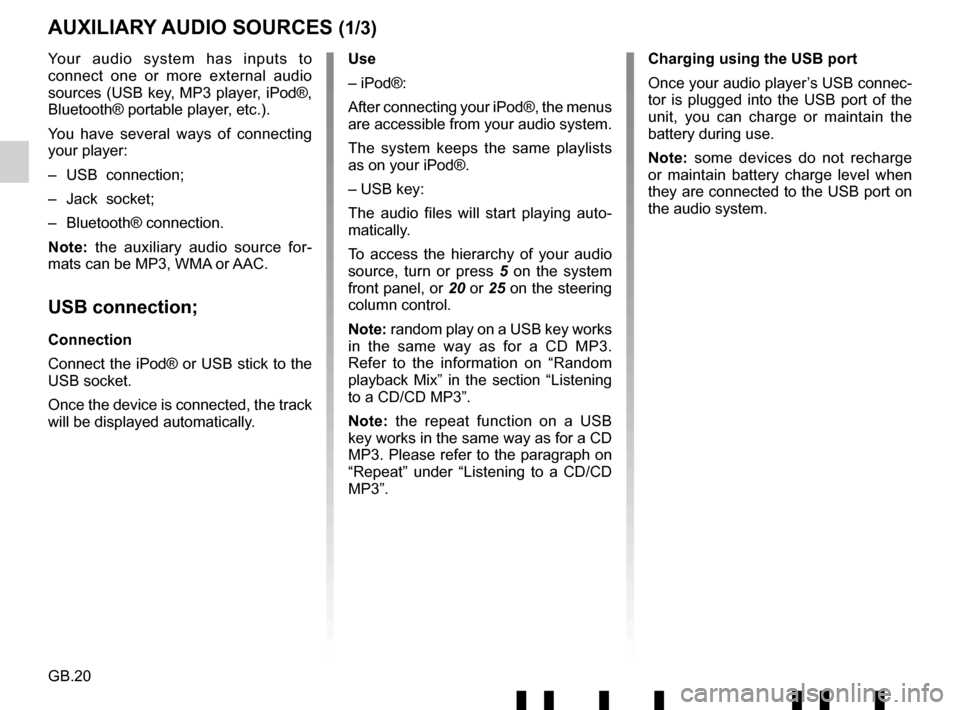
GB.20
Your audio system has inputs to
connect one or more external audio
sources (USB key, MP3 player, iPod®,
Bluetooth® portable player, etc.).
You have several ways of connecting
your player:
– USB connection;
– Jack socket;
– Bluetooth® connection.
Note: the auxiliary audio source for-
mats can be MP3, WMA or AAC.
USB connection;
Connection
Connect the iPod® or USB stick to the
USB socket.
Once the device is connected, the track
will be displayed automatically.
AUXILIARY AUDIO SOURCES (1/3)
Use
– iPod®:
After connecting your iPod®, the menus
are accessible from your audio system.
The system keeps the same playlists
as on your iPod®.
– USB key:
The audio files will start playing auto-
matically.
To access the hierarchy of your audio
source, turn or press 5 on the system
front panel, or 20 or 25 on the steering
column control.
Note: random play on a USB key works
in the same way as for a CD MP3.
Refer to the information on “Random
playback Mix” in the section “Listening
to a CD/CD MP3”.
Note: the repeat function on a USB
key works in the same way as for a CD
MP3. Please refer to the paragraph on
“Repeat” under “Listening to a CD/CD
MP3”. Charging using the USB port
Once your audio player’s USB connec-
tor is plugged into the USB port of the
unit, you can charge or maintain the
battery during use.
Note: some devices do not recharge
or maintain battery charge level when
they are connected to the USB port on
the audio system.
Page 25 of 412
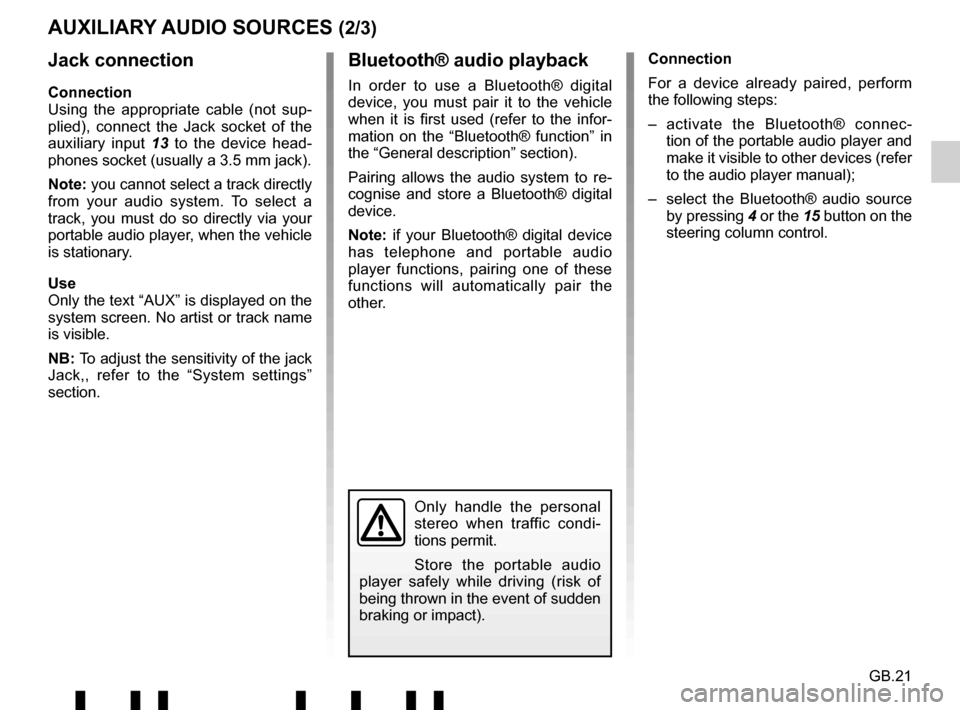
GB.21
Jack connection
Connection
Using the appropriate cable (not sup-
plied), connect the Jack socket of the
auxiliary input 13 to the device head-
phones socket (usually a 3.5 mm jack).
Note: you cannot select a track directly
from your audio system. To select a
track, you must do so directly via your
portable audio player, when the vehicle
is stationary.
Use
Only the text “AUX” is displayed on the
system screen. No artist or track name
is visible.
NB: To adjust the sensitivity of the jack
Jack,, refer to the “System settings”
section. Connection
For a device already paired, perform
the following steps:
– activate the Bluetooth® connec-
tion of the portable audio player and
make it visible to other devices (refer
to the audio player manual);
– select the Bluetooth® audio source by pressing 4 or the 15 button on the
steering column control.
Bluetooth® audio playback
In order to use a Bluetooth® digital
device, you must pair it to the vehicle
when it is first used (refer to the infor-
mation on the “Bluetooth® function” in
the “General description” section).
Pairing allows the audio system to re-
cognise and store a Bluetooth® digital
device.
Note: if your Bluetooth® digital device
has telephone and portable audio
player functions, pairing one of these
functions will automatically pair the
other.
AUXILIARY AUDIO SOURCES (2/3)
Only handle the personal
stereo when traffic condi-
tions permit.
Store the portable audio
player safely while driving (risk of
being thrown in the event of sudden
braking or impact).
Page 26 of 412
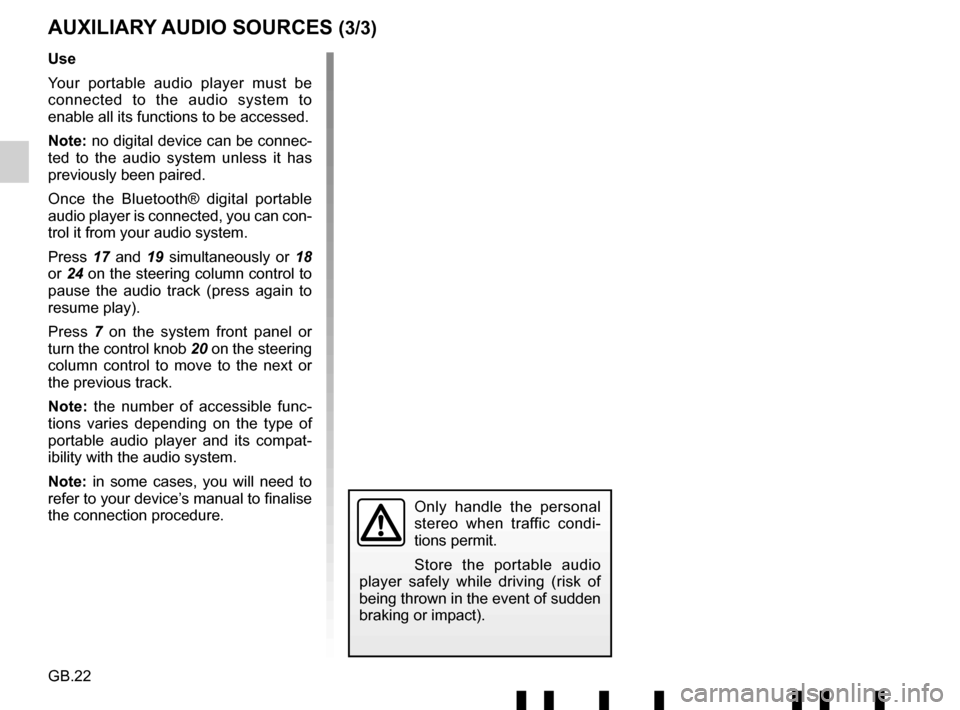
GB.22
AUXILIARY AUDIO SOURCES (3/3)
Use
Your portable audio player must be
connected to the audio system to
enable all its functions to be accessed.
Note: no digital device can be connec-
ted to the audio system unless it has
previously been paired.
Once the Bluetooth® digital portable
audio player is connected, you can con-
trol it from your audio system.
Press 17 and 19 simultaneously or 18
or 24 on the steering column control to
pause the audio track (press again to
resume play).
Press 7 on the system front panel or
turn the control knob 20 on the steering
column control to move to the next or
the previous track.
Note: the number of accessible func-
tions varies depending on the type of
portable audio player and its compat-
ibility with the audio system.
Note: in some cases, you will need to refer to your device’s manual to finalise
the connection procedure.
Only handle the personal
stereo when traffic condi-
tions permit.
Store the portable audio
player safely while driving (risk of
being thrown in the event of sudden
braking or impact).
Page 27 of 412
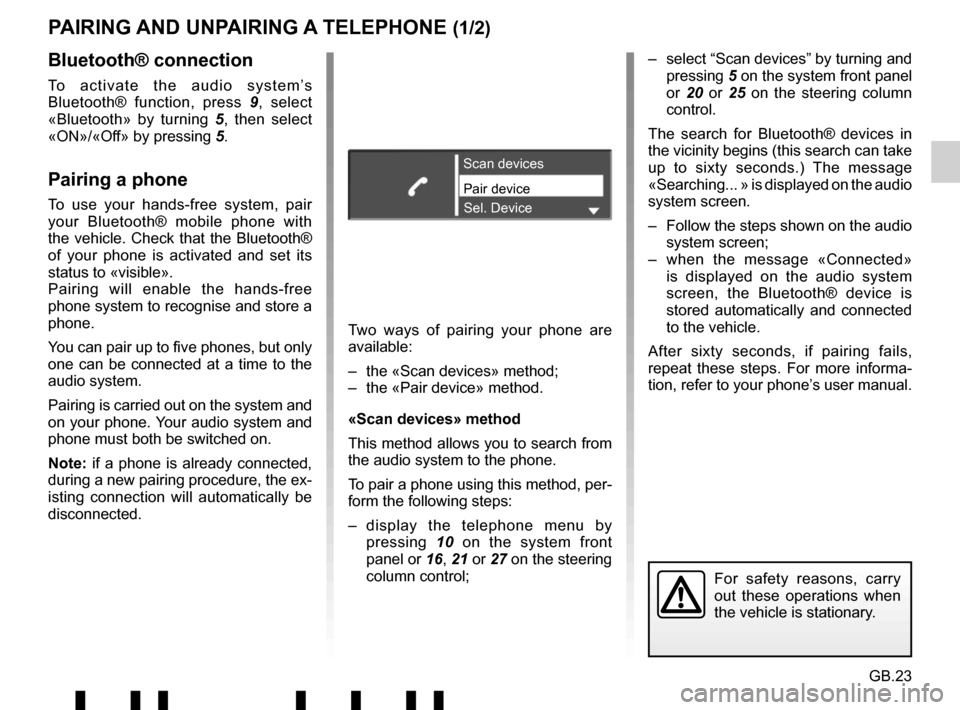
GB.23
PAIRING AND UNPAIRING A TELEPHONE (1/2)
Bluetooth® connection
To activate the audio system’s
Bluetooth® function, press 9, select
«Bluetooth» by turning 5, then select
«ON»/«Off» by pressing 5.
Pairing a phone
To use your hands-free system, pair
your Bluetooth® mobile phone with
the vehicle. Check that the Bluetooth®
of your phone is activated and set its
status to «visible».
Pairing will enable the hands-free
phone system to recognise and store a
phone.
You can pair up to five phones, but only
one can be connected at a time to the
audio system.
Pairing is carried out on the system and
on your phone. Your audio system and
phone must both be switched on.
Note: if a phone is already connected,
during a new pairing procedure, the ex-
isting connection will automatically be
disconnected.Pair device Scan devices
Sel. Device
Two ways of pairing your phone are
available:
– the «Scan devices» method;
– the «Pair device» method.
«Scan devices» method
This method allows you to search from
the audio system to the phone.
To pair a phone using this method, per-
form the following steps:
– display the telephone menu by pressing 10 on the system front
panel or 16, 21 or 27 on the steering
column control; – select “Scan devices” by turning and
pressing 5 on the system front panel
or 20 or 25 on the steering column
control.
The search for Bluetooth® devices in
the vicinity begins (this search can take
up to sixty seconds.) The message
«Searching... » is displayed on the audio
system screen.
– Follow the steps shown on the audio system screen;
– when the message «Connected» is displayed on the audio system
screen, the Bluetooth® device is
stored automatically and connected
to the vehicle.
After sixty seconds, if pairing fails,
repeat these steps. For more informa-
tion, refer to your phone’s user manual.
For safety reasons, carry
out these operations when
the vehicle is stationary.
Page 29 of 412
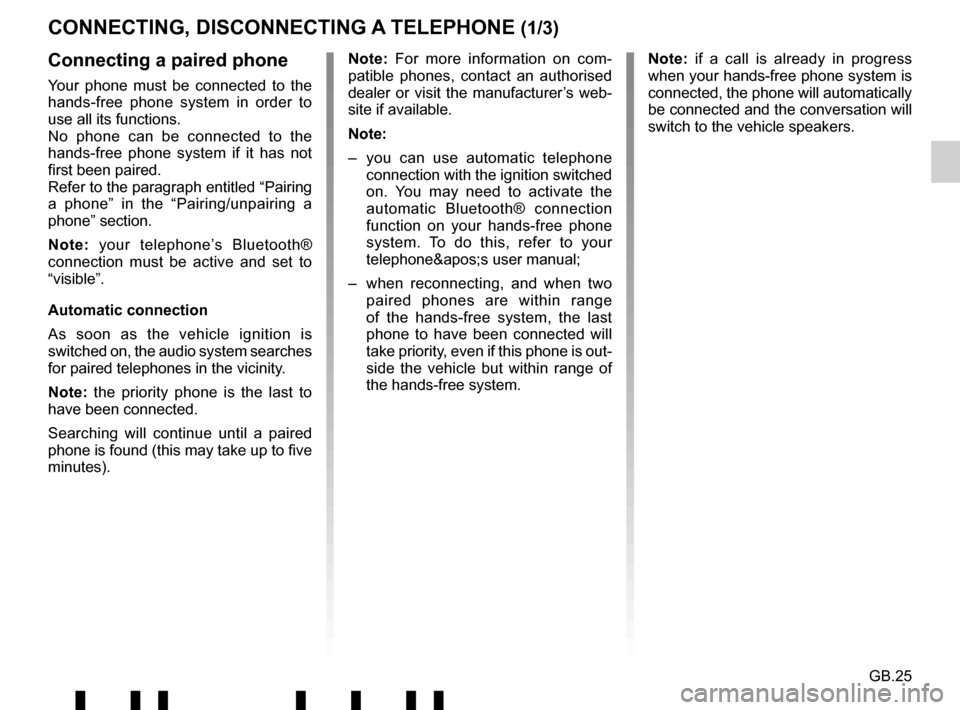
GB.25
CONNECTING, DISCONNECTING A TELEPHONE (1/3)
Connecting a paired phone
Your phone must be connected to the
hands-free phone system in order to
use all its functions.
No phone can be connected to the
hands-free phone system if it has not
first been paired.
Refer to the paragraph entitled “Pairing
a phone” in the “Pairing/unpairing a
phone” section.
Note: your telephone’s Bluetooth®
connection must be active and set to
“visible”.
Automatic connection
As soon as the vehicle ignition is
switched on, the audio system searches
for paired telephones in the vicinity.
Note: the priority phone is the last to
have been connected.
Searching will continue until a paired
phone is found (this may take up to five
minutes). Note: For more information on com-
patible phones, contact an authorised
dealer or visit the manufacturer’s web-
site if available.
Note:
– you can use automatic telephone
connection with the ignition switched
on. You may need to activate the
automatic Bluetooth® connection
function on your hands-free phone
system. To do this, refer to your
telephone's user manual;
– when reconnecting, and when two paired phones are within range
of the hands-free system, the last
phone to have been connected will
take priority, even if this phone is out-
side the vehicle but within range of
the hands-free system. Note: if a call is already in progress
when your hands-free phone system is
connected, the phone will automatically
be connected and the conversation will
switch to the vehicle speakers.
Page 30 of 412
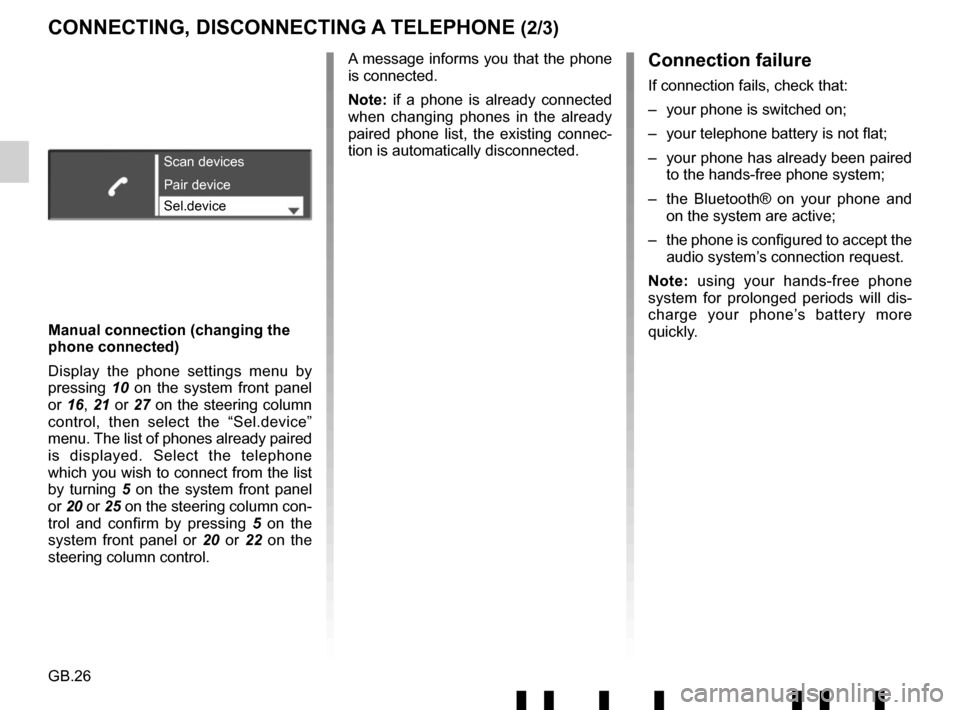
GB.26
CONNECTING, DISCONNECTING A TELEPHONE (2/3)Connection failure
If connection fails, check that:
– your phone is switched on;
– your telephone battery is not flat;
– your phone has already been paired to the hands-free phone system;
– the Bluetooth® on your phone and on the system are active;
– the phone is configured to accept the audio system’s connection request.
Note: using your hands-free phone
system for prolonged periods will dis-
charge your phone’s battery more
quickly.
Manual connection (changing the
phone connected)
Display the phone settings menu by
pressing 10 on the system front panel
or 16, 21 or 27 on the steering column
control, then select the “Sel.device”
menu. The list of phones already paired
is displayed. Select the telephone
which you wish to connect from the list
by turning 5 on the system front panel
or 20 or 25 on the steering column con-
trol and confirm by pressing 5 on the
system front panel or 20 or 22 on the
steering column control.
Scan devices
Sel.device Pair device
A message informs you that the phone
is connected.
Note: if a phone is already connected
when changing phones in the already
paired phone list, the existing connec-
tion is automatically disconnected.
Page 31 of 412
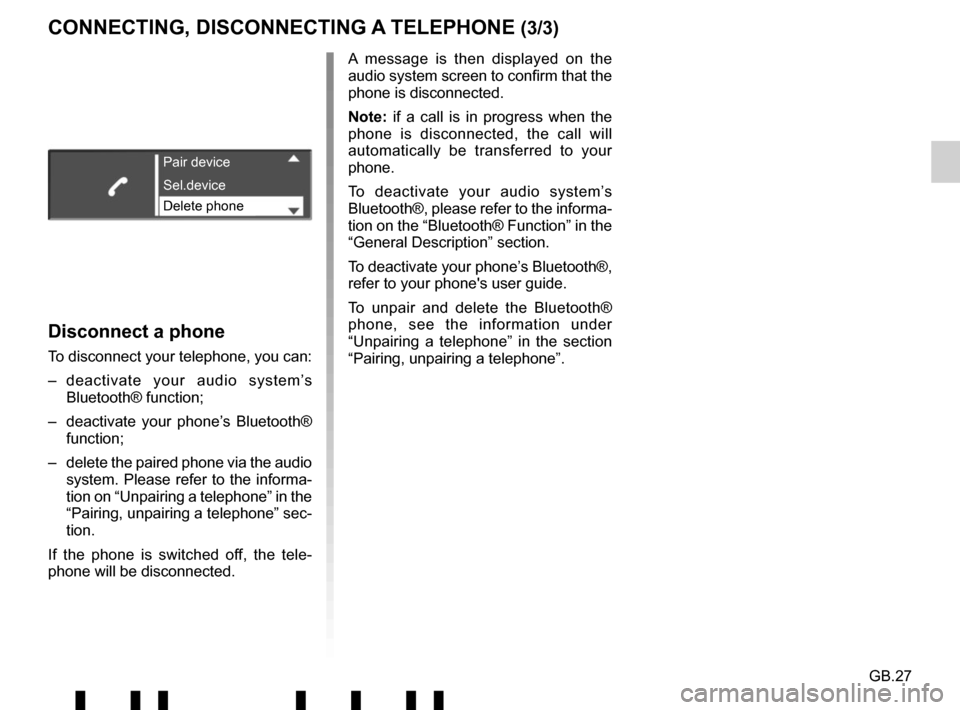
GB.27
Disconnect a phone
To disconnect your telephone, you can:
– deactivate your audio system’s Bluetooth® function;
– deactivate your phone’s Bluetooth® function;
– delete the paired phone via the audio system. Please refer to the informa-
tion on “Unpairing a telephone” in the
“Pairing, unpairing a telephone” sec-
tion.
If the phone is switched off, the tele-
phone will be disconnected. A message is then displayed on the
audio system screen to confirm that the
phone is disconnected.
Note: if a call is in progress when the
phone is disconnected, the call will
automatically be transferred to your
phone.
To deactivate your audio system’s
Bluetooth®, please refer to the informa-
tion on the “Bluetooth® Function” in the
“General Description” section.
To deactivate your phone’s Bluetooth®,
refer to your phone's user guide.
To unpair and delete the Bluetooth®
phone, see the information under
“Unpairing a telephone” in the section
“Pairing, unpairing a telephone”.
Pair device
Delete phone Sel.device
CONNECTING, DISCONNECTING A TELEPHONE (3/3)
Page 37 of 412
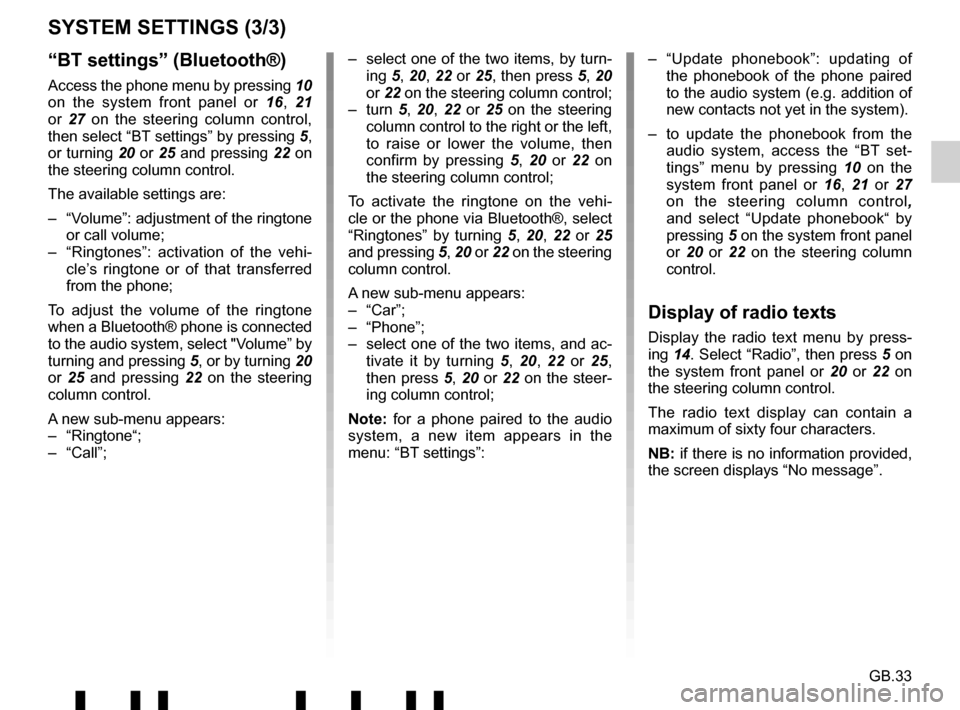
GB.33
“BT settings” (Bluetooth®)
Access the phone menu by pressing 10
on the system front panel or 16, 21
or 27 on the steering column control,
then select “BT settings” by pressing 5,
or turning 20 or 25 and pressing 22 on
the steering column control.
The available settings are:
– “Volume”: adjustment of the ringtone or call volume;
– “Ringtones”: activation of the vehi- cle’s ringtone or of that transferred
from the phone;
To adjust the volume of the ringtone
when a Bluetooth® phone is connected
to the audio system, select "Volume” by
turning and pressing 5, or by turning 20
or 25 and pressing 22 on the steering
column control.
A new sub-menu appears:
– “Ringtone“;
– “Call”;
SYSTEM SETTINGS (3/3)
– select one of the two items, by turn- ing 5, 20, 22 or 25, then press 5, 20
or 22 on the steering column control;
– turn 5, 20, 22 or 25 on the steering
column control to the right or the left,
to raise or lower the volume, then
confirm by pressing 5 , 20 or 22 on
the steering column control;
To activate the ringtone on the vehi-
cle or the phone via Bluetooth®, select
“Ringtones” by turning 5, 20, 22 or 25
and pressing 5, 20 or 22 on the steering
column control.
A new sub-menu appears:
– “Car”;
– “Phone”;
– select one of the two items, and ac- tivate it by turning 5, 20, 22 or 25,
then press 5, 20 or 22 on the steer-
ing column control;
Note: for a phone paired to the audio
system, a new item appears in the
menu: “BT settings”: – “Update phonebook”: updating of
the phonebook of the phone paired
to the audio system (e.g. addition of
new contacts not yet in the system).
– to update the phonebook from the audio system, access the “BT set-
tings” menu by pressing 10 on the
system front panel or 16, 21 or 27
on the steering column control ,
and select “Update phonebook“ by
pressing 5 on the system front panel
or 20 or 22 on the steering column
control.
Display of radio texts
Display the radio text menu by press-
ing 14. Select “Radio”, then press 5 on
the system front panel or 20 or 22 on
the steering column control.
The radio text display can contain a
maximum of sixty four characters.
NB: if there is no information provided,
the screen displays “No message”.