2017 RENAULT TWINGO radio
[x] Cancel search: radioPage 14 of 34
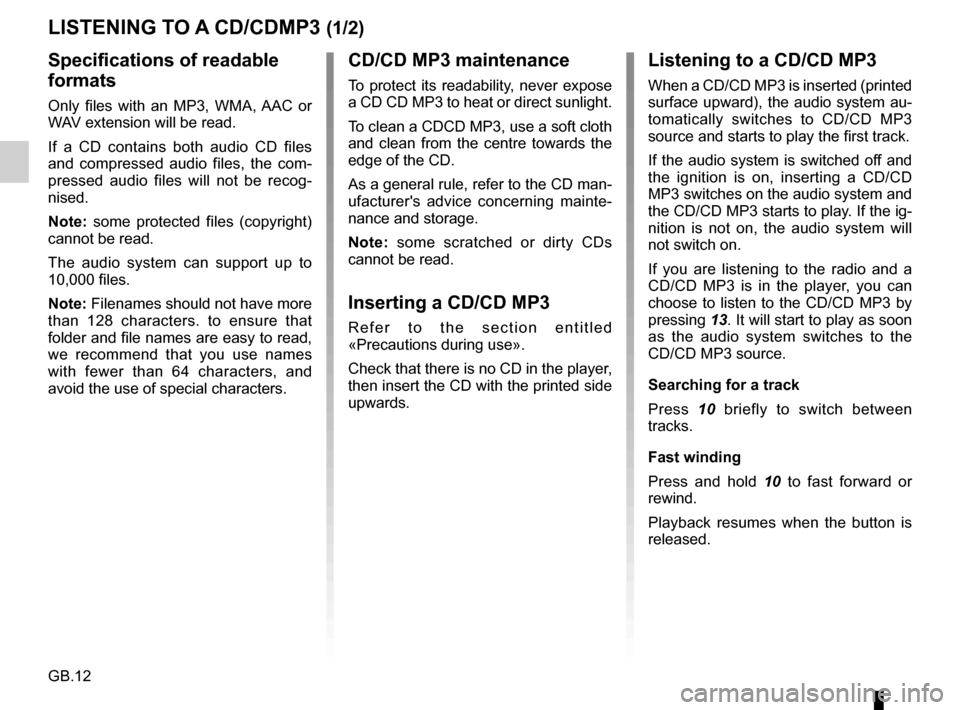
GB.12
LISTENING TO A CD/CDMP3 (1/2)
Specifications of readable
formats
Only files with an MP3, WMA, AAC or
WAV extension will be read.
If a CD contains both audio CD files
and compressed audio files, the com-
pressed audio files will not be recog-
nised.
Note: some protected files (copyright)
cannot be read.
The audio system can support up to
10,000 files.
Note: Filenames should not have more
than 128 characters. to ensure that
folder and file names are easy to read,
we recommend that you use names
with fewer than 64 characters, and
avoid the use of special characters.
CD/CD MP3 maintenance
To protect its readability, never expose
a CD CD MP3 to heat or direct sunlight.
To clean a CDCD MP3, use a soft cloth
and clean from the centre towards the
edge of the CD.
As a general rule, refer to the CD man-
ufacturer's advice concerning mainte-
nance and storage.
Note: some scratched or dirty CDs
cannot be read.
Inserting a CD/CD MP3
Refer to the section entitled
«Precautions during use».
Check that there is no CD in the player,
then insert the CD with the printed side
upwards.
Listening to a CD/CD MP3
When a CD/CD MP3 is inserted (printed
surface upward), the audio system au-
tomatically switches to CD/CD MP3
source and starts to play the first track.
If the audio system is switched off and
the ignition is on, inserting a CD/CD
MP3 switches on the audio system and
the CD/CD MP3 starts to play. If the ig-
nition is not on, the audio system will
not switch on.
If you are listening to the radio and a
CD/CD MP3 is in the player, you can
choose to listen to the CD/CD MP3 by
pressing 13. It will start to play as soon
as the audio system switches to the
CD/CD MP3 source.
Searching for a track
Press 10 briefly to switch between
tracks.
Fast winding
Press and hold 10 to fast forward or
rewind.
Playback resumes when the button is
released.
Page 17 of 34

GB.15
– enter the four-digit code displayed on the audio system from the keypad
of your player (or phone);
– a message is displayed on the screen of the audio system to confirm the
pairing;
– select the Bluetooth® audio source by pressing 13 or turn and press 11
to confirm.
Note: If the AUX source is disconnec-
ted, the system returns to the previous
menu.Auxiliary input: Bluetooth®
audio playback
To use your Bluetooth® portable audio
player, you must pair it to the vehicle
the first time you use it.
Pairing allows the audio system to rec-
ognise and store a Bluetooth® portable
audio player.
Note: if your Bluetooth® digital device
has telephone and portable audio
player functions, pairing one of these
functions will automatically pair the
other.
AUXILIARY AUDIO SOURCES (2/3)
According to the make and model
of your device, the Bluetooth® func-
tion may be partially or totally in-
compatible with your vehicle's audio
system. Please consult an authori-
sed dealer.
Pair Device
Select Paired Device Delete Device
Connection
– Activate the Bluetooth® connection of the player or phone (refer to the
manual of your player or phone);
– activate the Bluetooth® of your audio system by pressing the
button 8. A message displayed on
screen confirms activation of the
Bluetooth®;
– a four-digit code is displayed on the screen of your audio system;
– select “My Radio” on your player (or phone).
Page 19 of 34

GB.17
PAIRING, UNPAIRING A PHONE (1/2)
Pairing a phone
In order to use your hands-free phone
system, you must pair your Bluetooth®
telephone to your vehicle when using it
for the first time.
Pairing will enable the hands-free
phone system to recognise and store a
phone.
You can pair up to five phones, but only
one can be connected at a time to the
hands-free telephone system.
Pairing can be performed either via the
audio system or via your phone.
Your audio system and phone must
both be switched on.
Note: if a phone is already connected,
during a new pairing procedure, the
existing connection will automatically
be disconnected.Pairing a Bluetooth® telephone
from the audio system
– Activate your phone’s Bluetooth®
(refer to your phone's user guide);
– display the «PHONE» menu by pres- sing button 8 on the audio system;
– select «Pair Device» by turning and pressing 11 on the audio system;
– The «Ready to Pair » screen is dis- played on the audio system; – from your phone search for
Bluetooth® equipment in the vicinity;
– from the phone, select «My_Radio» (the name of the audio system) from
the list;
– enter the pairing code displayed on the audio system screen using your
telephone keypad.
Please refer to the telephone’s hand-
book for further information.
Once pairing is completed:
– a message with the name of the te- lephone that has been paired is dis-
played;
– the phone is automatically connec- ted to the vehicle.
If the pairing fails, the audio system
screen goes back to the «Phone»
menu.
If the list of paired phones is full, a new
phone can only be paired if an existing
phone is unpaired.
Pair Device
Select Paired Device Delete Device
Page 22 of 34

GB.20
CONNECTING, DISCONNECTING A PHONE (2/2)
Connection failure
If connection fails, check that:
– your phone is switched on;
– your telephone battery is not flat;
– your phone has already been paired to the hands-free phone system;
– Bluetooth® is active on your phone and on the system;
– the phone is configured to accept the system’s connection request.
Note: using your hands-free phone
system for prolonged periods will dis-
charge your phone’s battery more
quickly.
Disconnect a phone
Display the settings menu by pres-
sing 12 or 8 then select the “Bluetooth
connection” menu.
Select the phone to be disconnected
from the list then select “Disconnect” by
turning and pressing 11.
If the phone is switched off, the te-
lephone will be disconnected.
A message is then displayed on your
screen to confirm that the phone is dis-
connected.
Note: if a call is in progress when the
phone is disconnected, the call will
automatically be transferred to your
phone.
To disconnect your phone, you can
also:
– switch off the Bluetooth® function on your radio system;
– deactivate Bluetooth® on your phone;
– delete the paired phone via the phone menu. To switch off Bluetooth on your
radio, refer to the paragraph entitled
“Bluetooth function” in the “General
description” section.
To unpair the Bluetooth® phone, refer
to the paragraph entitled "Unpairing
a phone" in the "Pairing, unpairing a
phone" section.
Page 25 of 34
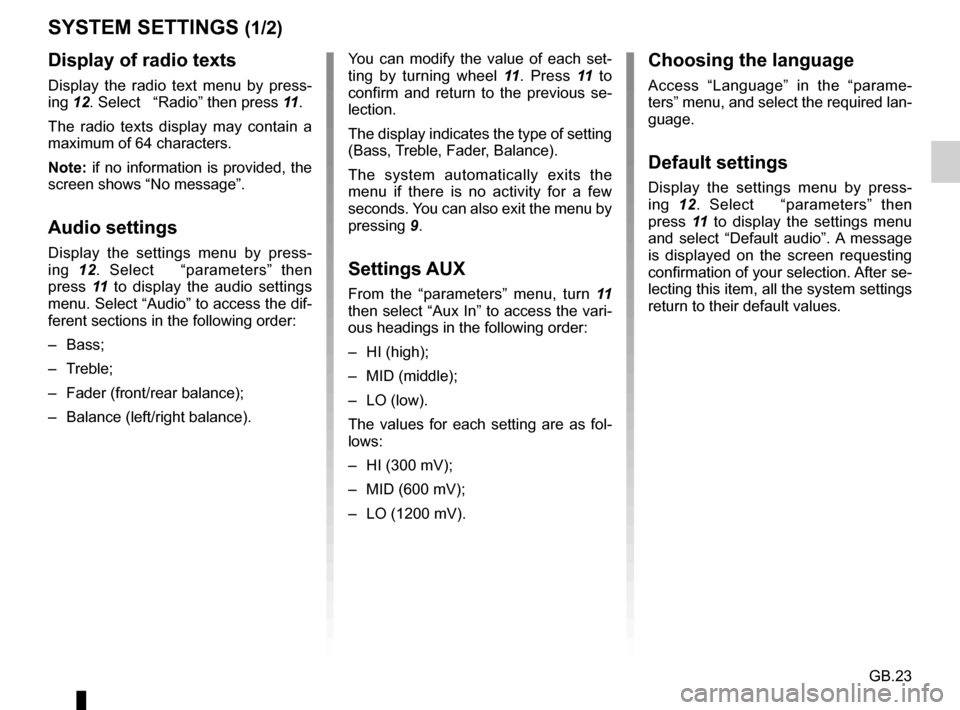
GB.23
SYSTEM SETTINGS (1/2)
You can modify the value of each set-
ting by turning wheel 11. Press 11 to
confirm and return to the previous se-
lection.
The display indicates the type of setting
(Bass, Treble, Fader, Balance).
The system automatically exits the
menu if there is no activity for a few
seconds. You can also exit the menu by
pressing 9.
Settings AUX
From the “parameters” menu, turn 11
then select “Aux In” to access the vari-
ous headings in the following order:
– HI (high);
– MID (middle);
– LO (low).
The values for each setting are as fol-
lows:
– HI (300 mV);
– MID (600 mV);
– LO (1200 mV).
Choosing the language
Access “Language” in the “parame-
ters” menu, and select the required lan-
guage.
Default settings
Display the settings menu by press-
ing 12. Select “parameters” then
press 11 to display the settings menu
and select “Default audio”. A message
is displayed on the screen requesting
confirmation of your selection. After se-
lecting this item, all the system settings
return to their default values.
Display of radio texts
Display the radio text menu by press-
ing 12. Select “Radio” then press 11.
The radio texts display may contain a
maximum of 64 characters.
Note: if no information is provided, the
screen shows “No message”.
Audio settings
Display the settings menu by press-
ing 12. Select “parameters” then
press 11 to display the audio settings
menu. Select “Audio” to access the dif-
ferent sections in the following order:
– Bass;
– Treble;
– Fader (front/rear balance);
– Balance (left/right balance).
Page 27 of 34
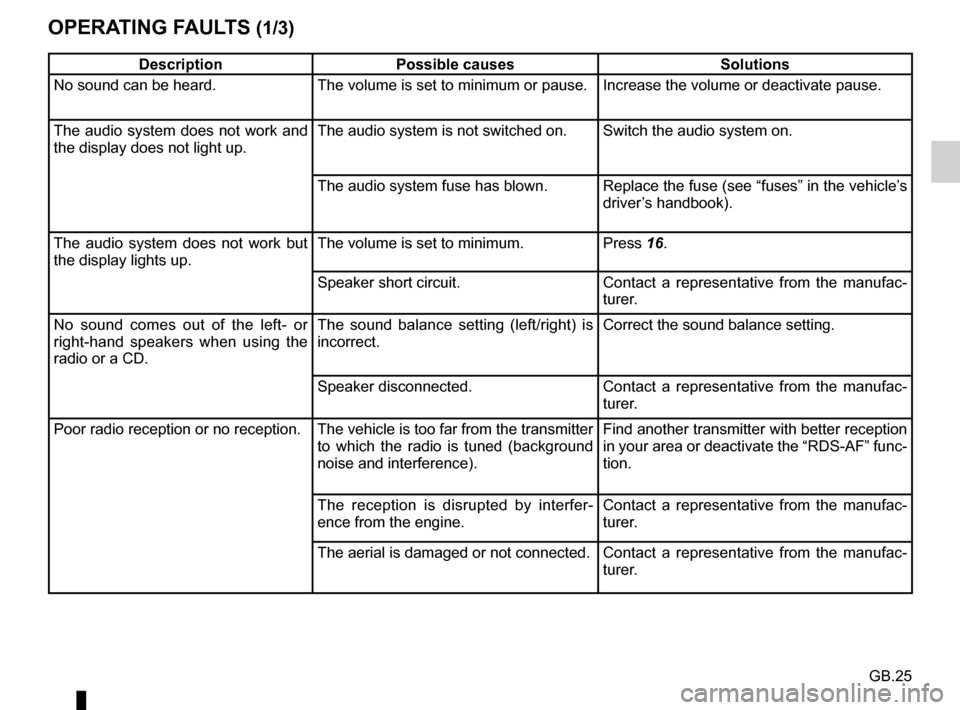
GB.25
OPERATING FAULTS (1/3)
DescriptionPossible causes Solutions
No sound can be heard. The volume is set to minimum or pause. Increase the volume or deactivate pause.
The audio system does not work and
the display does not light up. The audio system is not switched on. Switch the audio system on.
The audio system fuse has blown. Replace the fuse (see “fuses” in the vehicle’s
driver’s handbook).
The audio system does not work but
the display lights up. The volume is set to minimum.
Press 16.
Speaker short circuit. Contact a representative from the manufac-
turer.
No sound comes out of the left- or
right-hand speakers when using the
radio or a CD. The sound balance setting (left/right) is
incorrect.
Correct the sound balance setting.
Speaker disconnected. Contact a representative from the manufac-
turer.
Poor radio reception or no reception. The vehicle is too far from the transmitter to which the radio is tuned (background
noise and interference). Find another transmitter with better reception
in your area or deactivate the “RDS-AF” func-
tion.
The reception is disrupted by interfer-
ence from the engine. Contact a representative from the manufac-
turer.
The aerial is damaged or not connected. Contact a representative from the manufac-
turer.
Page 30 of 34

GB.28
ALPHABETICAL INDEX (1/2)
A
AF-RDS frequency tracking ............................................ GB.11
auxiliary source........................................................\
....... GB.14
B
Bluetooth connection ...................................................... GB.15
Bluetooth® ............................................................ GB.7 – GB.8
Bluetooth® portable audio player ................................... GB.15
buttons ................................................................\
GB.3 → GB.6
C
call ...................................................................\
............... GB.21
call history............................................................\
........... GB.21
call volume.............................................................\
......... GB.22
CD text.................................................................\
........... GB.13
CD/MP3 CD eject ..................................................................\
........ GB.13
fast winding ............................................................... GB.12
insert .................................................................\
........ GB.12
listen .................................................................\
........ GB.12
MP3 CD specifications .............................................. GB.12
random playback ...................................................... GB.13
choosing the source ......................................................... GB.9
communication ..........................................................\
..... GB.22
connect a telephone ....................................................... GB.19
connection failure ................................................................\
........ GB.20
controls .............................................................. .GB.3 → GB.6
D
default settings ............................................................... GB.24
disconnect a telephone................................................... GB.20
F
FM/LW/MW bandwidths ........................................ GB.7 – GB.8 H
hands-free phone kit ......................................................... GB.8
hands-free telephone system ......................................... GB.21
I
ID3 tag ........................................................................\
.... GB.13
J
Jack socket ..................................................................... GB.15
L
languages ..............................................................\
......... GB.23
M
mute....................................................................\
.............. GB.9
O
operating faults ............................................... GB.25 → GB.27
operation...............................................................\
............ GB.9
P
pairing a telephone ........................................... GB.17 – GB.18
pause ..................................................................\
............ GB.13
precautions during use ..................................................... GB.2
R
radio automatic mode ........................................................ GB.10
automatic station storage .......................................... GB.10
choosing a station ..................................................... GB.10
manual mode ............................................................ GB.10
station pretuning ....................................................... GB.10
radio-text..............................................................\
........... GB.23
range of wavelengths ..................................................... GB.10
RDS ....................................................................\
.............. GB.7
receiving a call ................................................................ GB.21