Page 1 of 34
Page 3 of 34
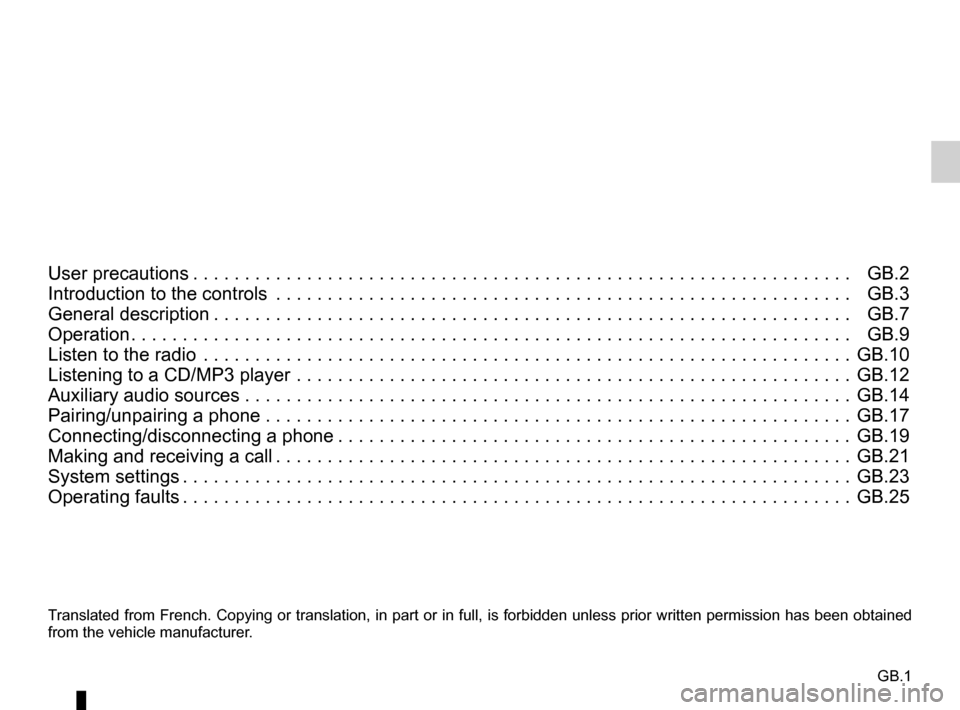
GB.1
Translated from French. Copying or translation, in part or in full, is fo\
rbidden unless prior written permission has been obtained
from the vehicle manufacturer.
User precautions . . . . . . . . . . . . . . . . . . . . . . . . . . . . . . . . . . . . \
. . . . . . . . . . . . . . . . . . . . . . . . . . . . GB.2
Introduction to the controls . . . . . . . . . . . . . . . . . . . . . . . . . . . . . . . . . . . .\
. . . . . . . . . . . . . . . . . . . . GB.3
General description . . . . . . . . . . . . . . . . . . . . . . . . . . . . . . . . . . . . \
. . . . . . . . . . . . . . . . . . . . . . . . . . GB.7
Operation . . . . . . . . . . . . . . . . . . . . . . . . . . . . . . . . . . . . \
. . . . . . . . . . . . . . . . . . . . . . . . . . . . . . . . . . GB.9
Listen to the radio . . . . . . . . . . . . . . . . . . . . . . . . . . . . . . . . . . . .\
. . . . . . . . . . . . . . . . . . . . . . . . . . . GB.10
Listening to a CD/MP3 player . . . . . . . . . . . . . . . . . . . . . . . . . . . . . . . . . . . .\
. . . . . . . . . . . . . . . . . . GB.12
Auxiliary audio sources . . . . . . . . . . . . . . . . . . . . . . . . \
. . . . . . . . . . . . . . . . . . . . . . . . . . . . . . . . . . . GB.14
Pairing/unpairing a phone . . . . . . . . . . . . . . . . . . . . . . . . . . . . . . . . . . . .\
. . . . . . . . . . . . . . . . . . . . . GB.17
Connecting/disconnecting a phone . . . . . . . . . . . . . . . . . . . . . . . . . . . . . . . . . . . . \
. . . . . . . . . . . . . . GB.19
Making and receiving a call . . . . . . . . . . . . . . . . . . . . . . . . . . . . . . . . . . . . \
. . . . . . . . . . . . . . . . . . . . GB.21
System settings . . . . . . . . . . . . . . . . . . . . . . . . . . . . . . . . . . . . \
. . . . . . . . . . . . . . . . . . . . . . . . . . . . . GB.23
Operating faults . . . . . . . . . . . . . . . . . . . . . . . . . . . . . . . . . . . . \
. . . . . . . . . . . . . . . . . . . . . . . . . . . . . GB.25
Page 7 of 34
GB.5
INTRODUCTION TO THE CONTROLS (3/4)
AUDIO functionTELEPHONE function
1 Short press: On/Off.
Rotation: Volume
2 Information display.
3 Eject a CD/CD MP3 (panel with CD player);
4 Choose the radio source and the waveband.
The wavelengths are FM1, FM2, AM, FM, AST.
5 USB socket for iPod® or auxiliary audio sources.
6 Save the 6 radio stations with the strongest frequencies.
7 Short press: recall a pre-programmed station.
Press and hold: store a radio station.
8 Access the phone menu.
9 Return to the previous level/screen whilst navigating tracks, menus, etc\
.
10 Short press: change track (CD/CD MP3, some portable
audio players) or change radio station automatically.
Press and hold: fast forward/rewind a CD/CD MP3 track
on some portable audio players, or scroll through the radio
stations until the button is released.
Page 8 of 34
GB.6
INTRODUCTION TO THE CONTROLS (4/4)
AUDIO functionTELEPHONE function
11 Short press: confirm an action
Rotate:
– move up or down within the displays;
– select the required option;
– increase the frequency in increments of 0.5 Hz.
12 – Access the custom settings menu.
– Access the AST menu.
13 Select the required medium (if connected):
CD/CD MP3 → iPod® → USB → AUX
→ Bluetooth®.
14, 20 Decrease the volume of the source currently in use.
15 auxiliary input
16, 19 Increase the volume of the source currently in use.
17 – Mute the radio source during playback;
– Mute the volume and stop playback of the CD/CD
MP3, USB, iPod®, Bluetooth® portable audio player. – Answer/end call (short press)
– Reject a call (long press)
18 Activate the «Mute» function (panel without CD player).
19+20 Activate the «Mute» function.
Page 9 of 34
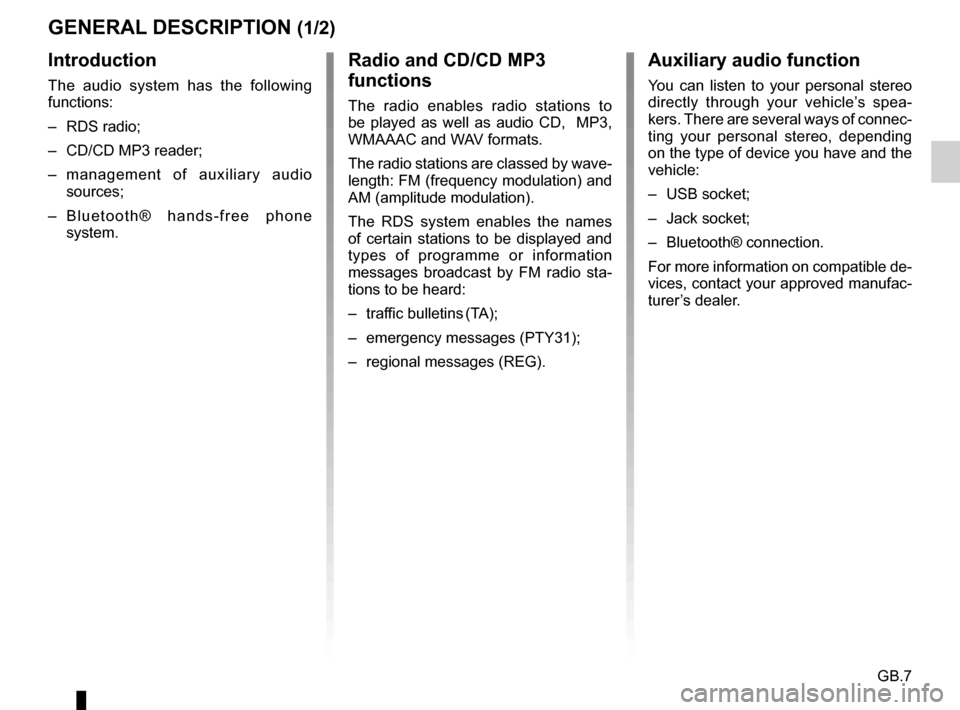
GB.7
GENERAL DESCRIPTION (1/2)
Introduction
The audio system has the following
functions:
– RDS radio;
– CD/CD MP3 reader;
– management of auxiliary audio sources;
– Bluetooth® hands-free phone system.
Radio and CD/CD MP3
functions
The radio enables radio stations to
be played as well as audio CD, MP3,
WMAAAC and WAV formats.
The radio stations are classed by wave-
length: FM (frequency modulation) and
AM (amplitude modulation).
The RDS system enables the names
of certain stations to be displayed and
types of programme or information
messages broadcast by FM radio sta-
tions to be heard:
– traffic bulletins (TA);
– emergency messages (PTY31);
– regional messages (REG).
Auxiliary audio function
You can listen to your personal stereo
directly through your vehicle’s spea-
kers. There are several ways of connec-
ting your personal stereo, depending
on the type of device you have and the
vehicle:
– USB socket;
– Jack socket;
– Bluetooth® connection.
For more information on compatible de-
vices, contact your approved manufac-
turer’s dealer.
Page 11 of 34
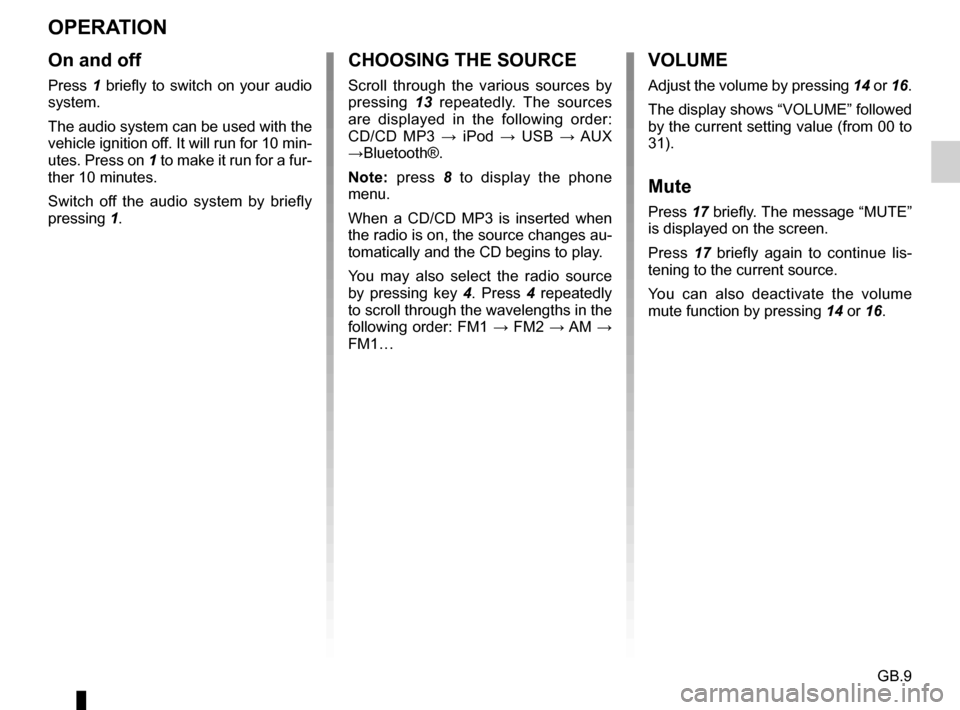
GB.9
OPERATION
On and off
Press 1 briefly to switch on your audio
system.
The audio system can be used with the
vehicle ignition off. It will run for 10 min-
utes. Press on 1 to make it run for a fur-
ther 10 minutes.
Switch off the audio system by briefly
pressing 1.
CHOOSING THE SOURCE
Scroll through the various sources by
pressing 13 repeatedly. The sources
are displayed in the following order:
CD/CD MP3 → iPod → USB → AUX
→Bluetooth®.
Note: press 8 to display the phone
menu.
When a CD/CD MP3 is inserted when
the radio is on, the source changes au-
tomatically and the CD begins to play.
You may also select the radio source
by pressing key 4. Press 4 repeatedly
to scroll through the wavelengths in the
following order: FM1 → FM2 → AM →
FM1…
VOLUME
Adjust the volume by pressing 14 or 16.
The display shows “VOLUME” followed
by the current setting value (from 00 to
31).
Mute
Press 17 briefly. The message “MUTE”
is displayed on the screen.
Press 17 briefly again to continue lis-
tening to the current source.
You can also deactivate the volume
mute function by pressing 14 or 16.
Page 12 of 34
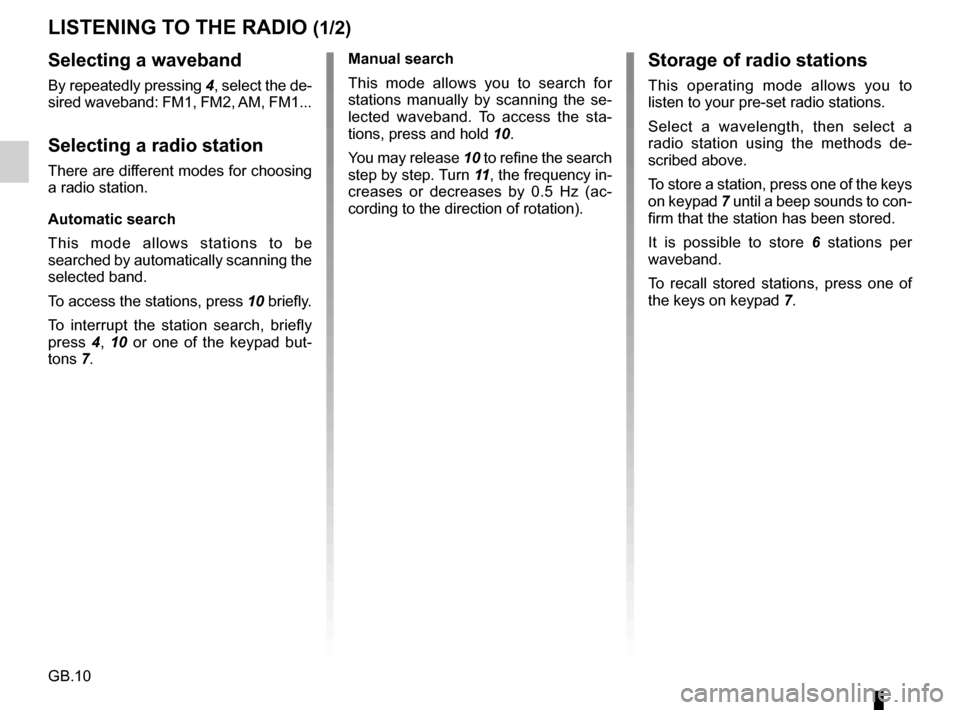
GB.10
LISTENING TO THE RADIO (1/2)
Selecting a waveband
By repeatedly pressing 4, select the de-
sired waveband: FM1, FM2, AM, FM1...
Selecting a radio station
There are different modes for choosing
a radio station.
Automatic search
This mode allows stations to be
searched by automatically scanning the
selected band.
To access the stations, press 10 briefly.
To interrupt the station search, briefly
press 4, 10 or one of the keypad but-
tons 7. Manual search
This mode allows you to search for
stations manually by scanning the se-
lected waveband. To access the sta-
tions, press and hold
10.
You may release 10 to refine the search
step by step. Turn 11 , the frequency in-
creases or decreases by 0.5 Hz (ac-
cording to the direction of rotation).
Storage of radio stations
This operating mode allows you to
listen to your pre-set radio stations.
Select a wavelength, then select a
radio station using the methods de-
scribed above.
To store a station, press one of the keys
on keypad 7 until a beep sounds to con-
firm that the station has been stored.
It is possible to store 6 stations per
waveband.
To recall stored stations, press one of
the keys on keypad 7.
Page 13 of 34
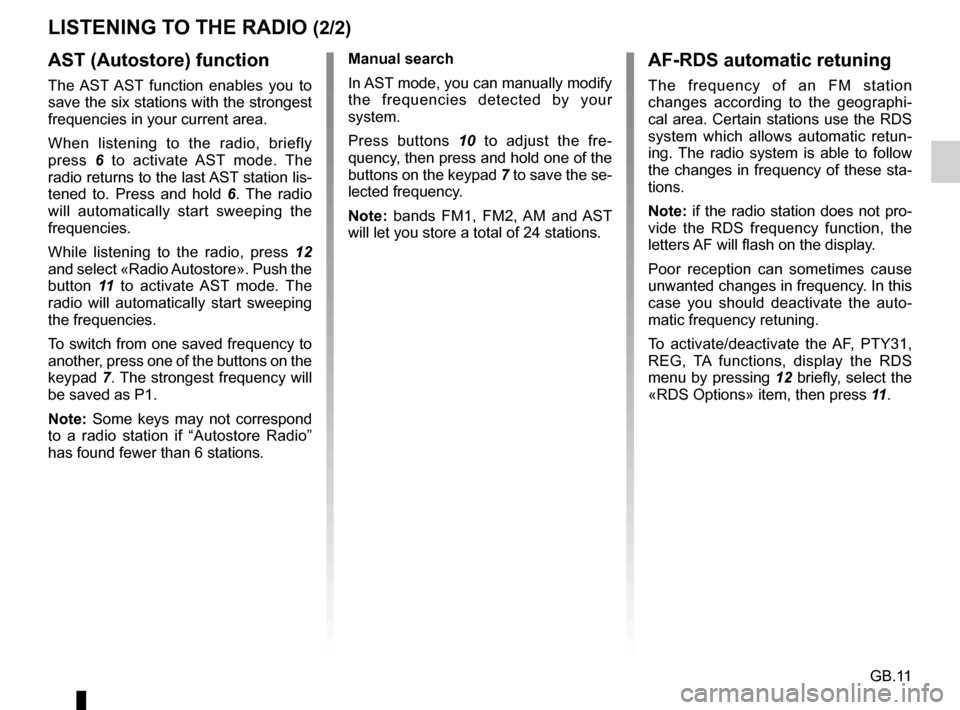
GB.11
LISTENING TO THE RADIO (2/2)AF-RDS automatic retuning
The frequency of an FM station
changes according to the geographi-
cal area. Certain stations use the RDS
system which allows automatic retun-
ing. The radio system is able to follow
the changes in frequency of these sta-
tions.
Note: if the radio station does not pro-
vide the RDS frequency function, the
letters AF will flash on the display.
Poor reception can sometimes cause
unwanted changes in frequency. In this
case you should deactivate the auto-
matic frequency retuning.
To activate/deactivate the AF, PTY31,
REG, TA functions, display the RDS
menu by pressing 12 briefly, select the
«RDS Options» item, then press 11.
AST (Autostore) function
The AST AST function enables you to
save the six stations with the strongest
frequencies in your current area.
When listening to the radio, briefly
press 6 to activate AST mode. The
radio returns to the last AST station lis-
tened to. Press and hold 6 . The radio
will automatically start sweeping the
frequencies.
While listening to the radio, press 12
and select «Radio Autostore». Push the
button 11 to activate AST mode. The
radio will automatically start sweeping
the frequencies.
To switch from one saved frequency to
another, press one of the buttons on the
keypad 7. The strongest frequency will
be saved as P1.
Note: Some keys may not correspond
to a radio station if “Autostore Radio”
has found fewer than 6 stations. Manual search
In AST mode, you can manually modify
the frequencies detected by your
system.
Press buttons
10 to adjust the fre-
quency, then press and hold one of the
buttons on the keypad 7 to save the se-
lected frequency.
Note: bands FM1, FM2, AM and AST
will let you store a total of 24 stations.