Page 7 of 34
GB.5
INTRODUCTION TO THE CONTROLS (3/4)
AUDIO functionTELEPHONE function
1 Short press: On/Off.
Rotation: Volume
2 Information display.
3 Eject a CD/CD MP3 (panel with CD player);
4 Choose the radio source and the waveband.
The wavelengths are FM1, FM2, AM, FM, AST.
5 USB socket for iPod® or auxiliary audio sources.
6 Save the 6 radio stations with the strongest frequencies.
7 Short press: recall a pre-programmed station.
Press and hold: store a radio station.
8 Access the phone menu.
9 Return to the previous level/screen whilst navigating tracks, menus, etc\
.
10 Short press: change track (CD/CD MP3, some portable
audio players) or change radio station automatically.
Press and hold: fast forward/rewind a CD/CD MP3 track
on some portable audio players, or scroll through the radio
stations until the button is released.
Page 8 of 34
GB.6
INTRODUCTION TO THE CONTROLS (4/4)
AUDIO functionTELEPHONE function
11 Short press: confirm an action
Rotate:
– move up or down within the displays;
– select the required option;
– increase the frequency in increments of 0.5 Hz.
12 – Access the custom settings menu.
– Access the AST menu.
13 Select the required medium (if connected):
CD/CD MP3 → iPod® → USB → AUX
→ Bluetooth®.
14, 20 Decrease the volume of the source currently in use.
15 auxiliary input
16, 19 Increase the volume of the source currently in use.
17 – Mute the radio source during playback;
– Mute the volume and stop playback of the CD/CD
MP3, USB, iPod®, Bluetooth® portable audio player. – Answer/end call (short press)
– Reject a call (long press)
18 Activate the «Mute» function (panel without CD player).
19+20 Activate the «Mute» function.
Page 16 of 34
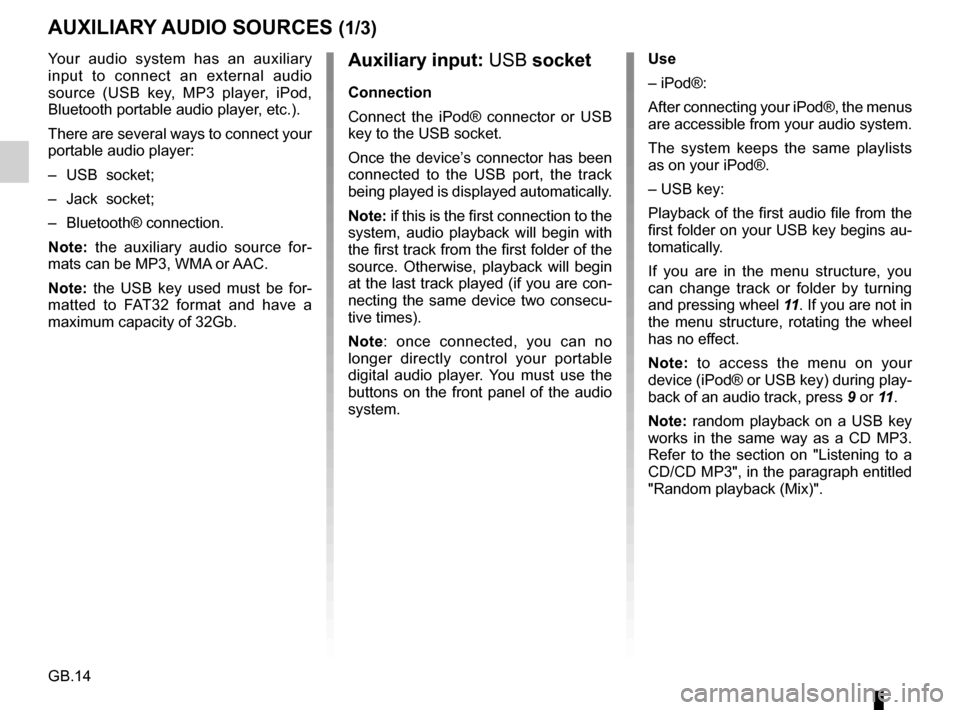
GB.14
Your audio system has an auxiliary
input to connect an external audio
source (USB key, MP3 player, iPod,
Bluetooth portable audio player, etc.).
There are several ways to connect your
portable audio player:
– USB socket;
– Jack socket;
– Bluetooth® connection.
Note: the auxiliary audio source for-
mats can be MP3, WMA or AAC.
Note: the USB key used must be for-
matted to FAT32 format and have a
maximum capacity of 32Gb.
AUXILIARY AUDIO SOURCES (1/3)
Auxiliary input: USB socket
Connection
Connect the iPod® connector or USB
key to the USB socket.
Once the device’s connector has been
connected to the USB port, the track
being played is displayed automatically.
Note: if this is the first connection to the
system, audio playback will begin with
the first track from the first folder of the
source. Otherwise, playback will begin
at the last track played (if you are con-
necting the same device two consecu-
tive times).
Note: once connected, you can no
longer directly control your portable
digital audio player. You must use the
buttons on the front panel of the audio
system. Use
– iPod®:
After connecting your iPod®, the menus
are accessible from your audio system.
The system keeps the same playlists
as on your iPod®.
– USB key:
Playback of the first audio file from the
first folder on your USB key begins au-
tomatically.
If you are in the menu structure, you
can change track or folder by turning
and pressing wheel
11. If you are not in
the menu structure, rotating the wheel
has no effect.
Note: to access the menu on your
device (iPod® or USB key) during play-
back of an audio track, press 9 or 11.
Note: random playback on a USB key
works in the same way as a CD MP3.
Refer to the section on "Listening to a
CD/CD MP3", in the paragraph entitled
"Random playback (Mix)".