Page 37 of 86
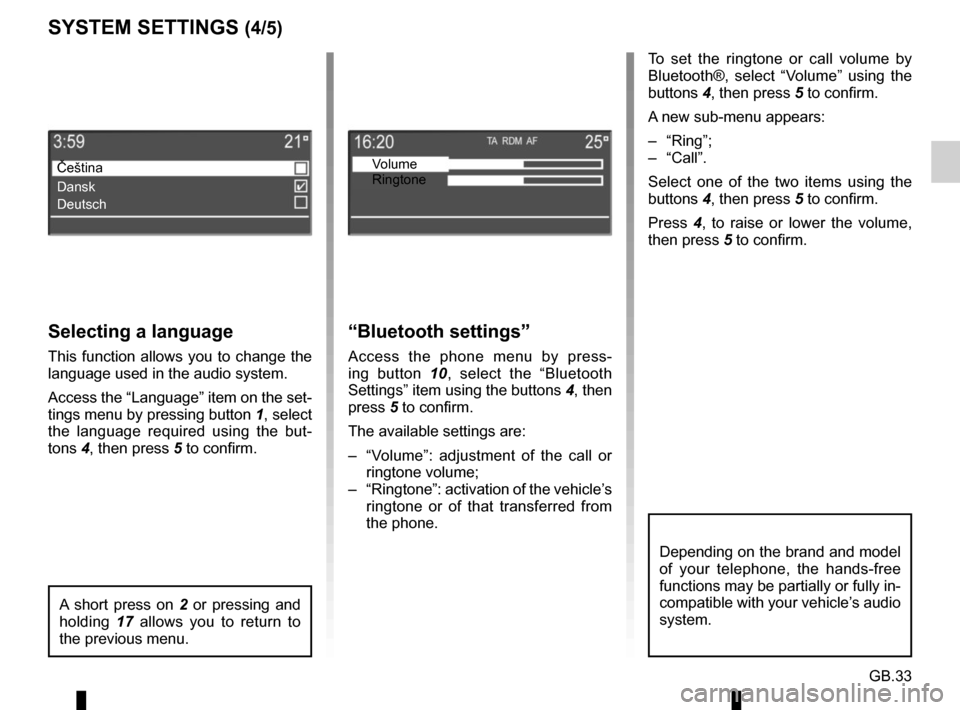
GB.33
Selecting a language
This function allows you to change the
language used in the audio system.
Access the “Language” item on the set-
tings menu by pressing button 1, select
the language required using the but-
tons 4, then press 5 to confirm. To set the ringtone or call volume by
Bluetooth®, select “Volume” using the
buttons 4, then press 5 to confirm.
A new sub-menu appears:
– “Ring”;
– “Call”.
Select one of the two items using the
buttons 4, then press 5 to confirm.
Press
4, to raise or lower the volume,
then press 5 to confirm.
“Bluetooth settings”
Access the phone menu by press-
ing button 10, select the “Bluetooth
Settings” item using the buttons 4, then
press 5 to confirm.
The available settings are:
– “Volume”: adjustment of the call or ringtone volume;
– “Ringtone”: activation of the vehicle’s ringtone or of that transferred from
the phone.
A short press on 2 or pressing and
holding 17 allows you to return to
the previous menu.
SYSTEM SETTINGS (4/5)
Čeština
Dansk
Deutsch Volume
Ringtone
Depending on the brand and model
of your telephone, the hands-free
functions may be partially or fully in-
compatible with your vehicle’s audio
system.
Page 38 of 86
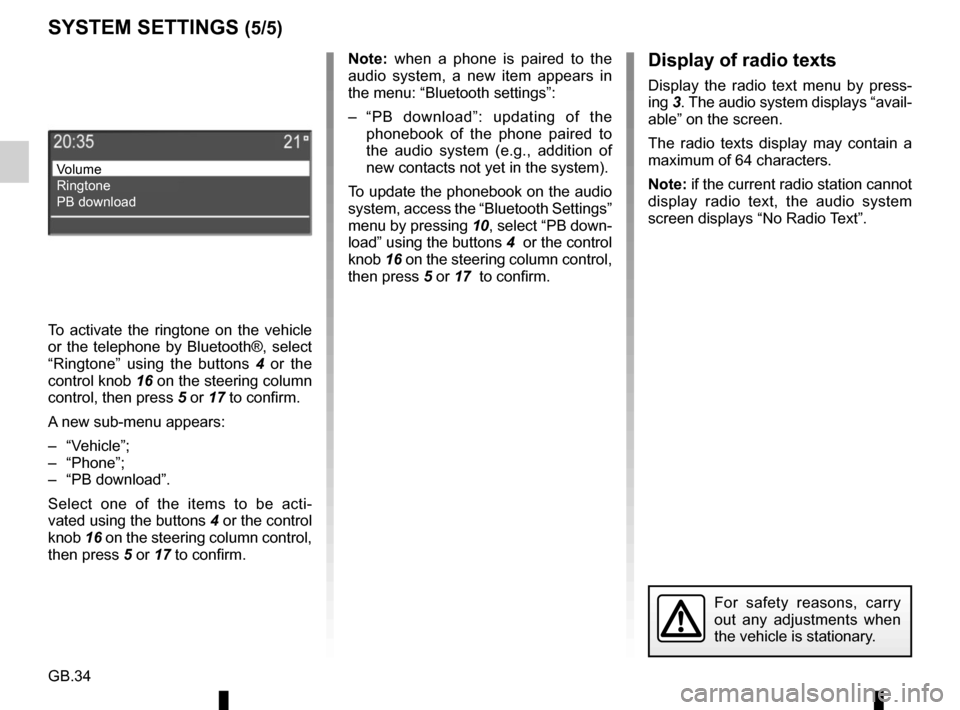
GB.34
Note: when a phone is paired to the
audio system, a new item appears in
the menu: “Bluetooth settings”:
– “PB download”: updating of the phonebook of the phone paired to
the audio system (e.g., addition of
new contacts not yet in the system).
To update the phonebook on the audio
system, access the “Bluetooth Settings”
menu by pressing 10, select “PB down-
load” using the buttons 4 or the control
knob 16 on the steering column control,
then press 5 or 17 to confirm.
For safety reasons, carry
out any adjustments when
the vehicle is stationary.
SYSTEM SETTINGS (5/5)
Volume
Ringtone
PB download
Display of radio texts
Display the radio text menu by press-
ing 3. The audio system displays “avail-
able” on the screen.
The radio texts display may contain a
maximum of 64 characters.
Note: if the current radio station cannot
display radio text, the audio system
screen displays “No Radio Text”.
To activate the ringtone on the vehicle
or the telephone by Bluetooth®, select
“Ringtone” using the buttons 4 or the
control knob 16 on the steering column
control, then press 5 or 17 to confirm.
A new sub-menu appears:
– “Vehicle”;
– “Phone”;
– “PB download”.
Select one of the items to be acti-
vated using the buttons 4 or the control
knob 16 on the steering column control,
then press 5 or 17 to confirm.
Page 39 of 86
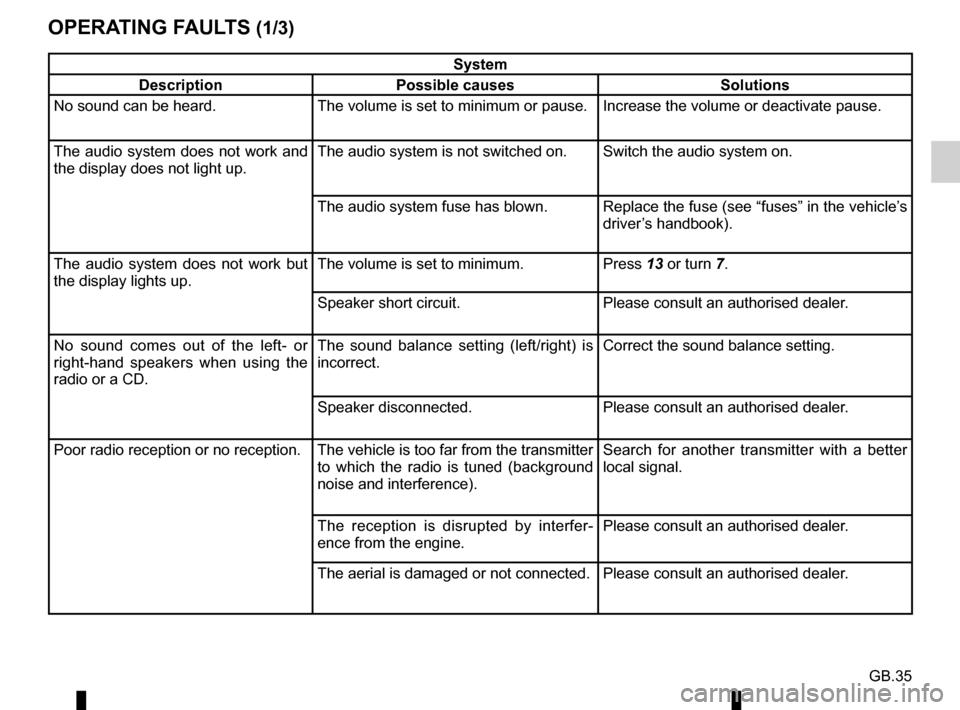
GB.35
OPERATING FAULTS (1/3)
System
Description Possible causes Solutions
No sound can be heard. The volume is set to minimum or pause. Increase the volume or deactivate pause.
The audio system does not work and
the display does not light up. The audio system is not switched on. Switch the audio system on.
The audio system fuse has blown. Replace the fuse (see “fuses” in the vehicle’s
driver’s handbook).
The audio system does not work but
the display lights up. The volume is set to minimum.
Press 13 or turn 7.
Speaker short circuit. Please consult an authorised dealer.
No sound comes out of the left- or
right-hand speakers when using the
radio or a CD. The sound balance setting (left/right) is
incorrect.
Correct the sound balance setting.
Speaker disconnected. Please consult an authorised dealer.
Poor radio reception or no reception. The vehicle is too far from the transmitter to which the radio is tuned (background
noise and interference). Search for another transmitter with a better
local signal.
The reception is disrupted by interfer-
ence from the engine. Please consult an authorised dealer.
The aerial is damaged or not connected. Please consult an authorised dealer.
Page 40 of 86
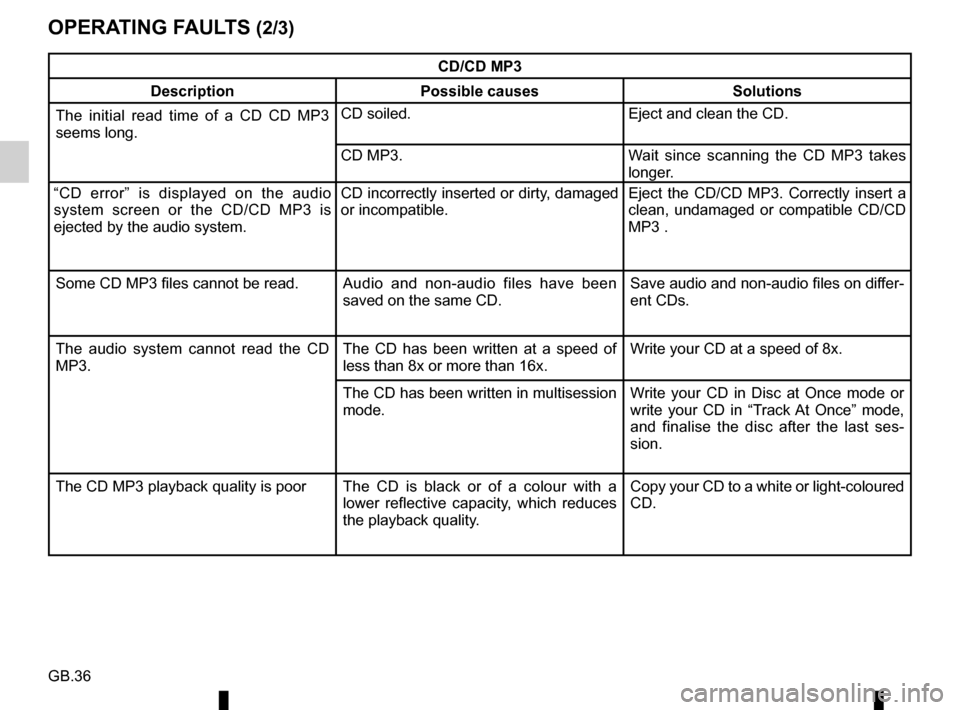
GB.36
OPERATING FAULTS (2/3)
CD/CD MP3
Description Possible causes Solutions
The initial read time of a CD CD MP3
seems long. CD soiled.
Eject and clean the CD.
CD MP3. Wait since scanning the CD MP3 takes
longer.
“CD error” is displayed on the audio
system screen or the CD/CD MP3 is
ejected by the audio system. CD incorrectly inserted or dirty, damaged
or incompatible.
Eject the CD/CD MP3. Correctly insert a
clean, undamaged or compatible CD/CD
MP3 .
Some CD MP3 files cannot be read. Audio and non-audio files have been
saved on the same CD. Save audio and non-audio files on differ-
ent CDs.
The audio system cannot read the CD
MP3. The CD has been written at a speed of
less than 8x or more than 16x. Write your CD at a speed of 8x.
The CD has been written in multisession
mode. Write your CD in Disc at Once mode or
write your CD in “Track At Once” mode,
and finalise the disc after the last ses-
sion.
The CD MP3 playback quality is poor The CD is black or of a colour with a
lower reflective capacity, which reduces
the playback quality. Copy your CD to a white or light-coloured
CD.
Page 41 of 86
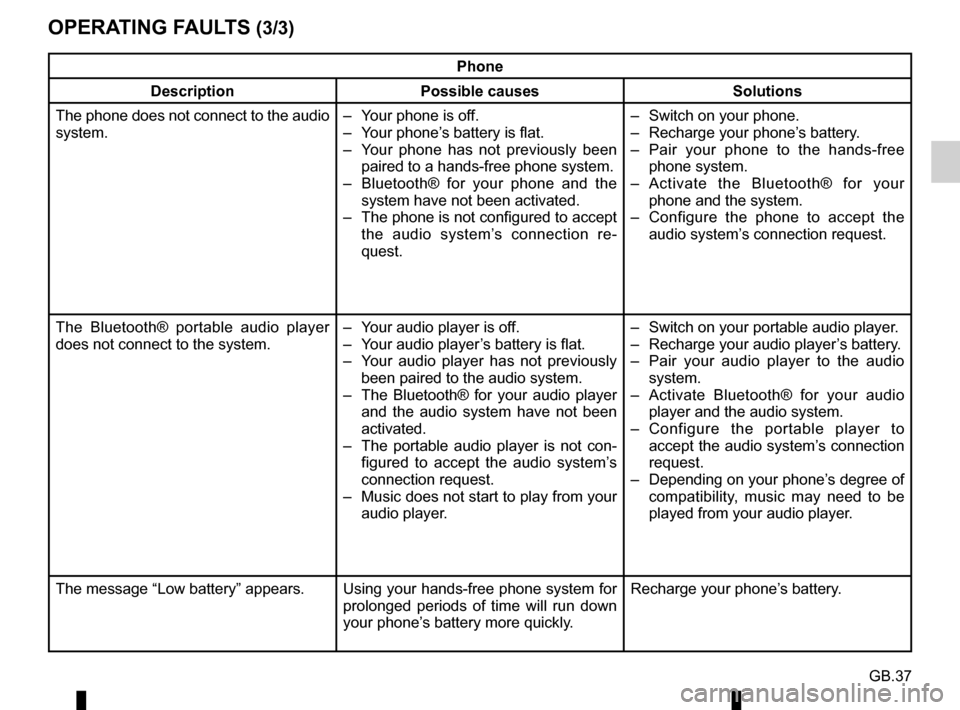
GB.37
OPERATING FAULTS (3/3)
Phone
Description Possible causes Solutions
The phone does not connect to the audio
system. – Your phone is off.
– Your phone’s battery is flat.
– Your phone has not previously been
paired to a hands-free phone system.
– Bluetooth® for your phone and the system have not been activated.
– The phone is not configured to accept the audio system’s connection re-
quest. – Switch on your phone.
– Recharge your phone’s battery.
– Pair your phone to the hands-free
phone system.
– Activate the Bluetooth® for your phone and the system.
– Configure the phone to accept the audio system’s connection request.
The Bluetooth® portable audio player
does not connect to the system. – Your audio player is off.
– Your audio player’s battery is flat.
– Your audio player has not previously
been paired to the audio system.
– The Bluetooth® for your audio player and the audio system have not been
activated.
– The portable audio player is not con- figured to accept the audio system’s
connection request.
– Music does not start to play from your audio player. – Switch on your portable audio player.
– Recharge your audio player’s battery.
– Pair your audio player to the audio
system.
– Activate Bluetooth® for your audio player and the audio system.
– Configure the portable player to accept the audio system’s connection
request.
– Depending on your phone’s degree of compatibility, music may need to be
played from your audio player.
The message “Low battery” appears. Using your hands-free phone system for prolonged periods of time will run down
your phone’s battery more quickly.Recharge your phone’s battery.
Page 43 of 86
GB.39
ALPHABETICAL INDEX (2/2)
S
settingsaudio ..................................................................\
....... GB.30
steering wheel controls ....................................... GB.6 → GB.9
switching off .................................................................... GB.10
T
telephone contacts list .................................................... GB.26
traffic information ............................................................ GB.32
U
unpairing a telephone ..................................................... GB.22
USB socket ..................................................................... GB.17
V
volume .................................................................\
........... GB.10