2017 RENAULT THALIA audio
[x] Cancel search: audioPage 25 of 86
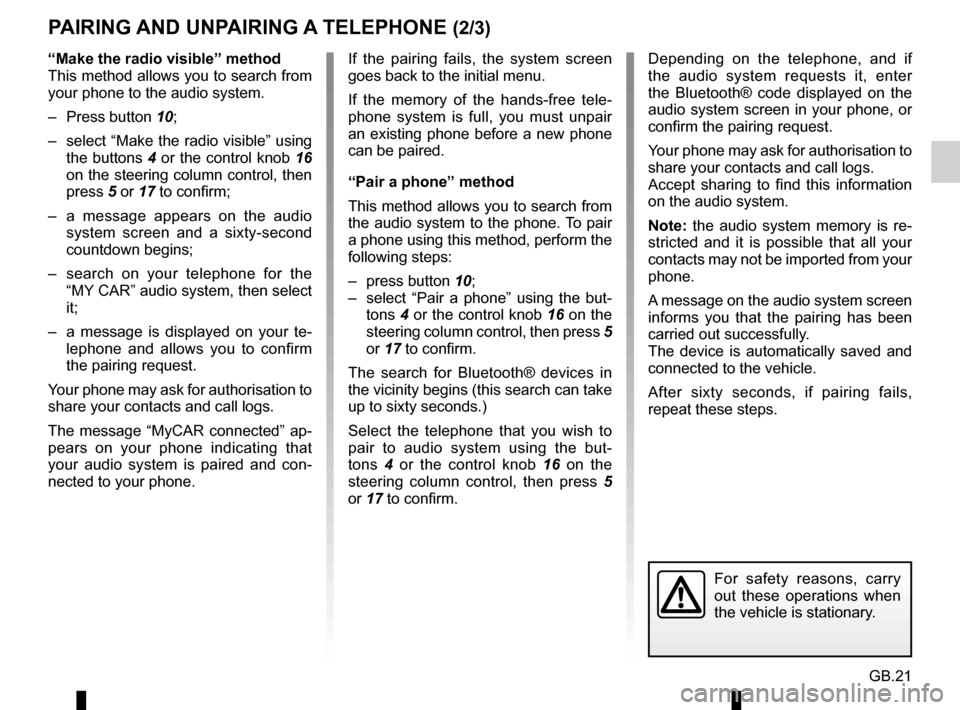
GB.21
Depending on the telephone, and if
the audio system requests it, enter
the Bluetooth® code displayed on the
audio system screen in your phone, or
confirm the pairing request.
Your phone may ask for authorisation to
share your contacts and call logs.
Accept sharing to find this information
on the audio system.
Note: the audio system memory is re-
stricted and it is possible that all your
contacts may not be imported from your
phone.
A message on the audio system screen
informs you that the pairing has been
carried out successfully.
The device is automatically saved and
connected to the vehicle.
After sixty seconds, if pairing fails,
repeat these steps.
PAIRING AND UNPAIRING A TELEPHONE (2/3)
If the pairing fails, the system screen
goes back to the initial menu.
If the memory of the hands-free tele-
phone system is full, you must unpair
an existing phone before a new phone
can be paired.
“Pair a phone” method
This method allows you to search from
the audio system to the phone. To pair
a phone using this method, perform the
following steps:
– press button 10;
– select “Pair a phone” using the but- tons 4 or the control knob 16 on the
steering column control, then press 5
or 17 to confirm.
The search for Bluetooth® devices in
the vicinity begins (this search can take
up to sixty seconds.)
Select the telephone that you wish to
pair to audio system using the but-
tons 4 or the control knob 16 on the
steering column control, then press 5
or 17 to confirm.
For safety reasons, carry
out these operations when
the vehicle is stationary.
“Make the radio visible” method
This method allows you to search from
your phone to the audio system.
– Press button 10;
– select “Make the radio visible” using the buttons 4 or the control knob 16
on the steering column control, then
press 5 or 17 to confirm;
– a message appears on the audio system screen and a sixty-second
countdown begins;
– search on your telephone for the “MY CAR” audio system, then select
it;
– a message is displayed on your te- lephone and allows you to confirm
the pairing request.
Your phone may ask for authorisation to
share your contacts and call logs.
The message “MyCAR connected” ap-
pears on your phone indicating that
your audio system is paired and con-
nected to your phone.
Page 26 of 86

GB.22
YESIsabelle_phone?
NO
Delete device
PAIRING AND UNPAIRING A TELEPHONE (3/3)
– select from the list the phone that you
wish to unpair using the buttons 4 or
the control knob 16 on the steering
column control, then press 5 or 17 to
confirm;
– select «Yes», then press 5 or 17 to
confirm.
Note: unpairing a phone erases all the
contacts from the mobile phonebook
downloaded to the audio system, as
well as the associated call history.
Your hands-free phone
system is only intended to
facilitate communication by
reducing the risk factors,
without removing them completely.
You must always comply with the
laws of the country in which you are
travelling.
Unpairing a phone
Unpairing deletes a phone from the
hands-free phone system memory.
– Display the phone settings menu by pressing 10;
– select «Delete a telephone» using the buttons 4 or the control knob 16
on the steering column control, then
press button 5 or 17 to confirm;
Page 28 of 86
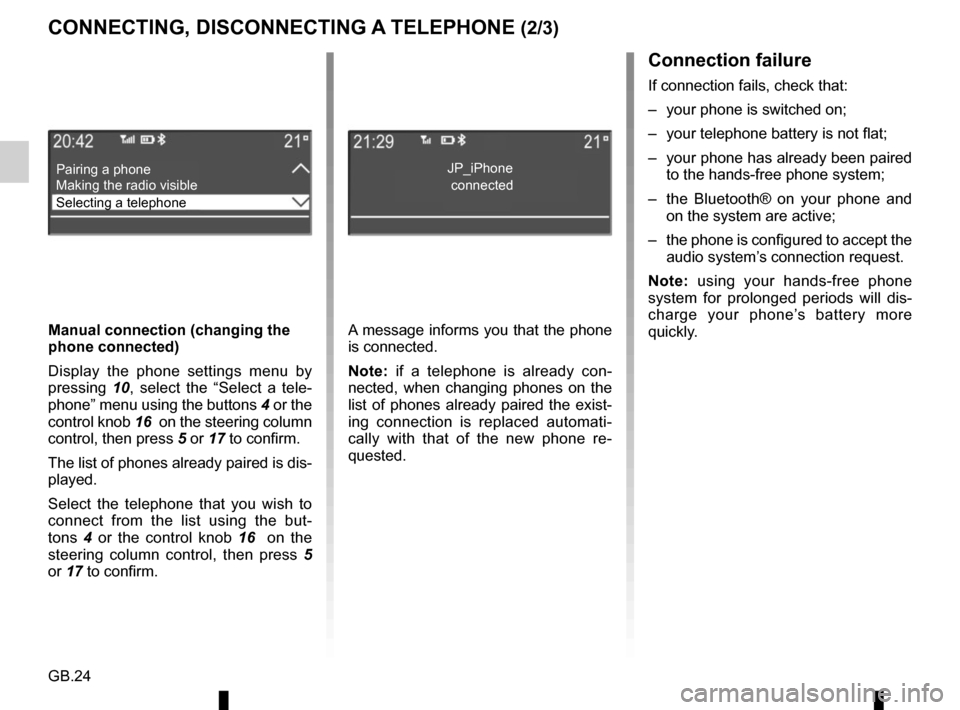
GB.24
CONNECTING, DISCONNECTING A TELEPHONE (2/3)Connection failure
If connection fails, check that:
– your phone is switched on;
– your telephone battery is not flat;
– your phone has already been paired to the hands-free phone system;
– the Bluetooth® on your phone and on the system are active;
– the phone is configured to accept the audio system’s connection request.
Note: using your hands-free phone
system for prolonged periods will dis-
charge your phone’s battery more
quickly.
A message informs you that the phone
is connected.
Note: if a telephone is already con-
nected, when changing phones on the
list of phones already paired the exist-
ing connection is replaced automati-
cally with that of the new phone re-
quested.
Manual connection (changing the
phone connected)
Display the phone settings menu by
pressing
10, select the “Select a tele-
phone” menu using the buttons 4 or the
control knob 16 on the steering column
control, then press 5 or 17 to confirm.
The list of phones already paired is dis-
played.
Select the telephone that you wish to
connect from the list using the but-
tons 4 or the control knob 16 on the
steering column control, then press 5
or 17 to confirm.
Pairing a phone
Selecting a telephone Making the radio visibleJP_iPhone
connected
Page 29 of 86
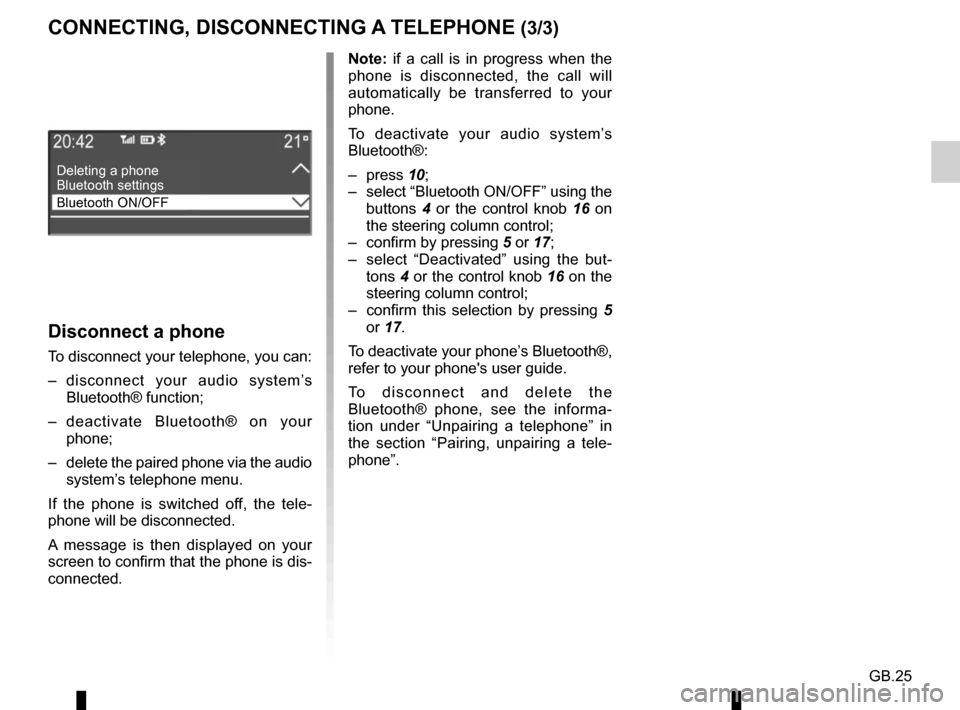
GB.25
Disconnect a phone
To disconnect your telephone, you can:
– disconnect your audio system’s Bluetooth® function;
– deactivate Bluetooth® on your phone;
– delete the paired phone via the audio system’s telephone menu.
If the phone is switched off, the tele-
phone will be disconnected.
A message is then displayed on your
screen to confirm that the phone is dis-
connected. Note: if a call is in progress when the
phone is disconnected, the call will
automatically be transferred to your
phone.
To deactivate your audio system’s
Bluetooth®:
– press
10;
– select “Bluetooth ON/OFF” using the buttons 4 or the control knob 16 on
the steering column control;
– confirm by pressing 5 or 17;
– select “Deactivated” using the but- tons 4 or the control knob 16 on the
steering column control;
– confirm this selection by pressing 5
or 17.
To deactivate your phone’s Bluetooth®,
refer to your phone's user guide.
To disconnect and delete the
Bluetooth® phone, see the informa-
tion under “Unpairing a telephone” in
the section “Pairing, unpairing a tele-
phone”.
Deleting a phone
Bluetooth ON/OFF Bluetooth settings
CONNECTING, DISCONNECTING A TELEPHONE (3/3)
Page 30 of 86
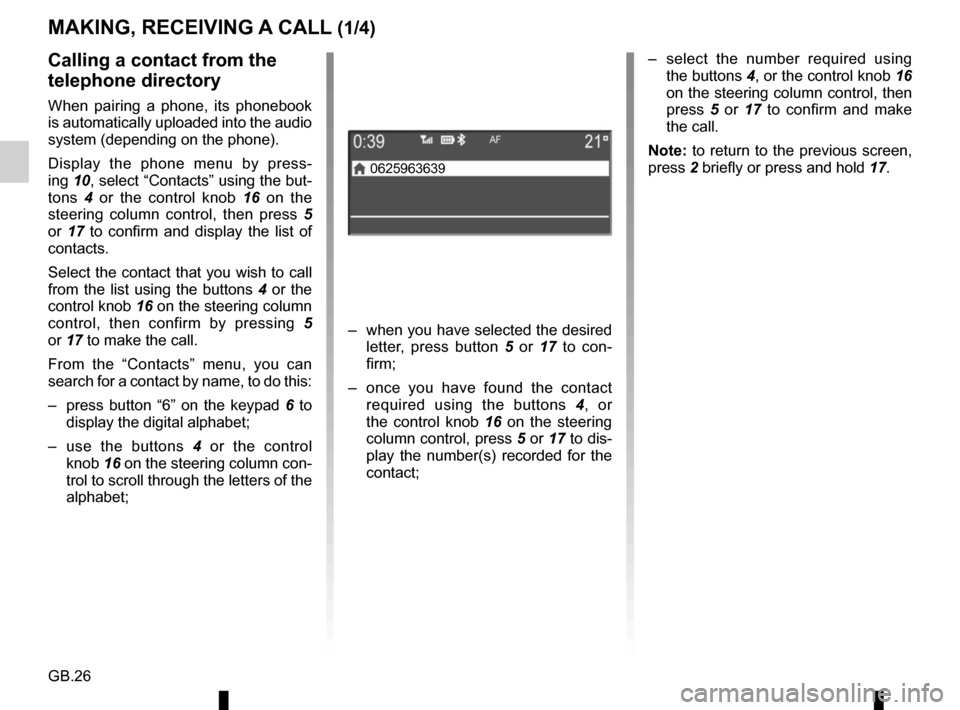
GB.26
– select the number required using the buttons 4, or the control knob 16
on the steering column control, then
press 5 or 17 to confirm and make
the call.
Note: to return to the previous screen,
press 2 briefly or press and hold 17.Calling a contact from the
telephone directory
When pairing a phone, its phonebook
is automatically uploaded into the audio
system (depending on the phone).
Display the phone menu by press-
ing 10, select “Contacts” using the but-
tons 4 or the control knob 16 on the
steering column control, then press 5
or 17 to confirm and display the list of
contacts.
Select the contact that you wish to call
from the list using the buttons 4 or the
control knob 16 on the steering column
control, then confirm by pressing 5
or 17 to make the call.
From the “Contacts” menu, you can
search for a contact by name, to do this:
– press button “6” on the keypad 6 to
display the digital alphabet;
– use the buttons 4 or the control
knob 16 on the steering column con-
trol to scroll through the letters of the
alphabet;
MAKING, RECEIVING A CALL (1/4)
– when you have selected the desired letter, press button 5 or 17 to con-
firm;
– once you have found the contact required using the buttons 4 , or
the control knob 16 on the steering
column control, press 5 or 17 to dis-
play the number(s) recorded for the
contact;
0625963639
Page 33 of 86
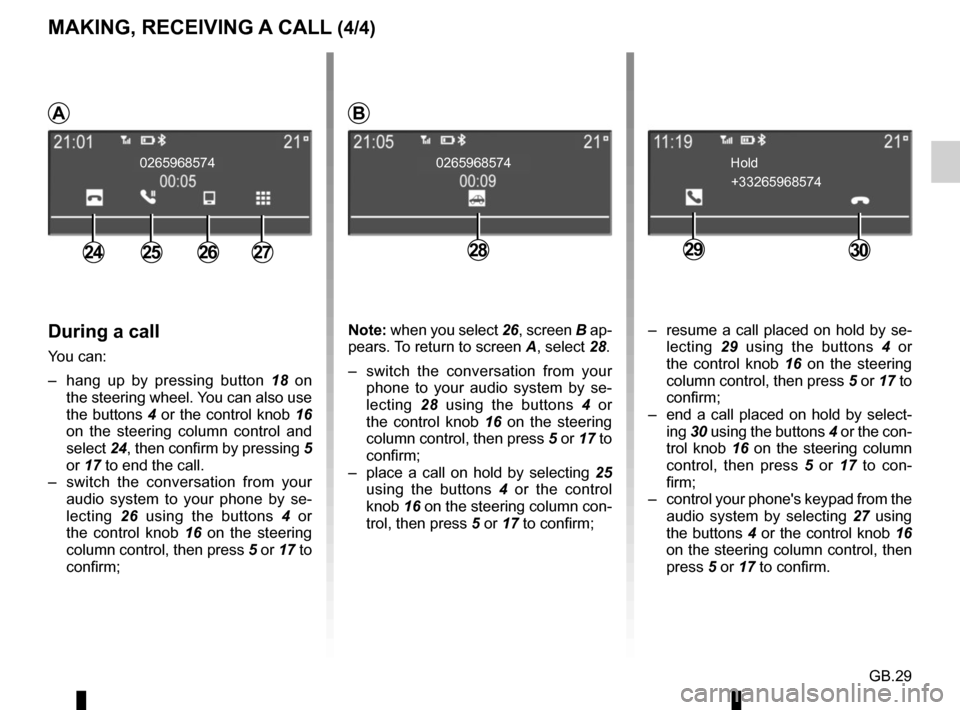
GB.29
During a call
You can:
– hang up by pressing button 18 on
the steering wheel. You can also use
the buttons 4 or the control knob 16
on the steering column control and
select 24, then confirm by pressing 5
or 17 to end the call.
– switch the conversation from your audio system to your phone by se-
lecting 26 using the buttons 4 or
the control knob 16 on the steering column control, then press 5 or 17 to
confirm;
2426272825
0265968574 0265968574
MAKING, RECEIVING A CALL (4/4)
+33265968574
Hold
2930
– resume a call placed on hold by se-
lecting 29 using the buttons 4 or
the control knob 16 on the steering column control, then press 5 or 17 to
confirm;
– end a call placed on hold by select- ing 30 using the buttons 4 or the con-
trol knob 16 on the steering column
control, then press 5 or 17 to con-
firm;
– control your phone's keypad from the audio system by selecting 27 using
the buttons 4 or the control knob 16
on the steering column control, then
press 5 or 17 to confirm.
AB
Note: when you select 26, screen B ap-
pears. To return to screen A, select 28.
– switch the conversation from your phone to your audio system by se-
lecting 28 using the buttons 4 or
the control knob 16 on the steering
column control, then press 5 or 17 to
confirm;
– place a call on hold by selecting 25
using the buttons 4 or the control
knob 16 on the steering column con-
trol, then press 5 or 17 to confirm;
Page 34 of 86
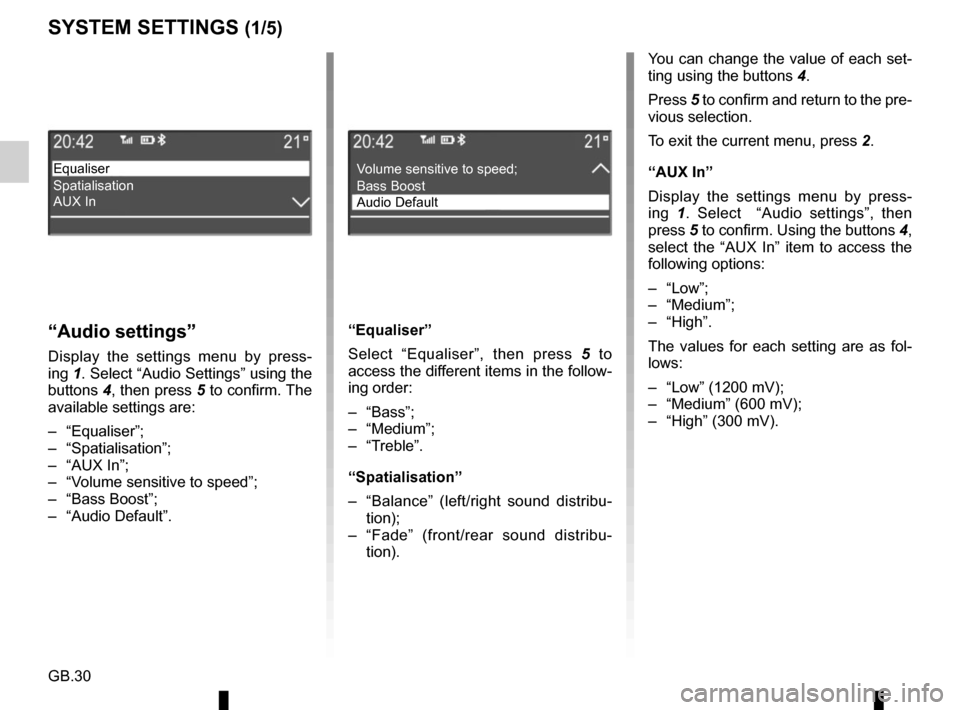
GB.30
SYSTEM SETTINGS (1/5)
You can change the value of each set-
ting using the buttons 4.
Press 5 to confirm and return to the pre-
vious selection.
To exit the current menu, press 2.
“AUX In”
Display the settings menu by press-
ing 1. Select “Audio settings”, then
press 5 to confirm. Using the buttons 4,
select the “AUX In” item to access the
following options:
– “Low”;
– “Medium”;
– “High”.
The values for each setting are as fol-
lows:
– “Low” (1200 mV);
– “Medium” (600 mV);
– “High” (300 mV).
“Audio settings”
Display the settings menu by press-
ing 1. Select “Audio Settings” using the
buttons 4, then press 5 to confirm. The
available settings are:
– “Equaliser”;
– “Spatialisation”;
– “AUX In”;
– “Volume sensitive to speed”;
– “Bass Boost”;
– “Audio Default”. “Equaliser”
Select “Equaliser”, then press 5
to
access the different items in the follow-
ing order:
– “Bass”;
– “Medium”;
– “Treble”.
“Spatialisation”
– “Balance” (left/right sound distribu- tion);
– “Fade” (front/rear sound distribu- tion).
Equaliser
Spatialisation
AUX InVolume sensitive to speed;
Bass Boost
Audio Default
Page 35 of 86
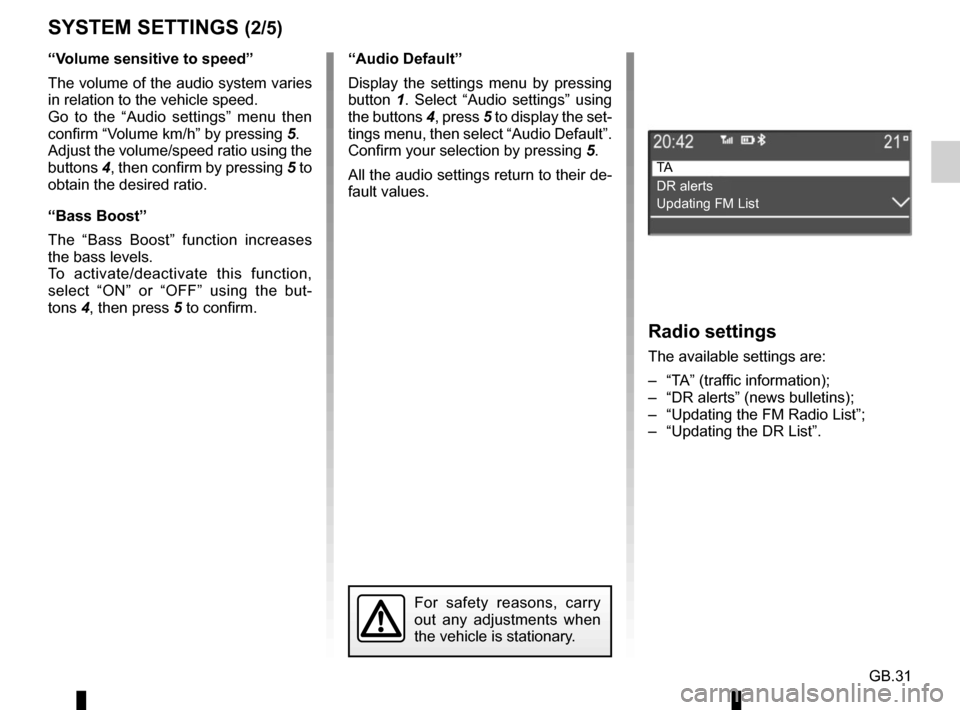
GB.31
SYSTEM SETTINGS (2/5)
“Audio Default”
Display the settings menu by pressing
button 1. Select “Audio settings” using
the buttons 4, press 5 to display the set-
tings menu, then select “Audio Default”.
Confirm your selection by pressing 5.
All the audio settings return to their de-
fault values.
For safety reasons, carry
out any adjustments when
the vehicle is stationary.
Radio settings
The available settings are:
– “TA” (traffic information);
– “DR alerts” (news bulletins);
– “Updating the FM Radio List”;
– “Updating the DR List”.
TA
DR alerts
Updating FM List
“Volume sensitive to speed”
The volume of the audio system varies
in relation to the vehicle speed.
Go to the “Audio settings” menu then
confirm “Volume km/h” by pressing 5.
Adjust the volume/speed ratio using the
buttons 4, then confirm by pressing 5 to
obtain the desired ratio.
“Bass Boost”
The “Bass Boost” function increases
the bass levels.
To activate/deactivate this function,
select “ON” or “OFF” using the but-
tons 4, then press 5 to confirm.