Page 62 of 130
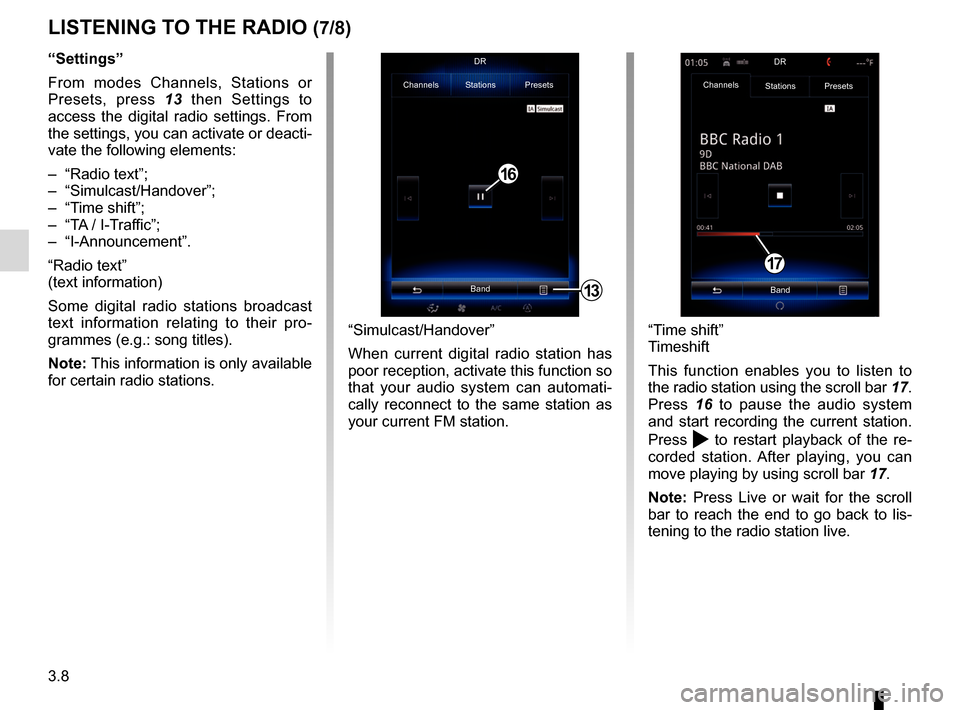
3.8
LISTENING TO THE RADIO (7/8)
“Settings”
From modes Channels, Stations or
Presets, press 13 then Settings to
access the digital radio settings. From
the settings, you can activate or deacti-
vate the following elements:
– “Radio text”;
– “Simulcast/Handover”;
– “Time shift”;
– “TA / I-Traffic”;
– “I-Announcement”.
“Radio text”
(text information)
Some digital radio stations broadcast
text information relating to their pro-
grammes (e.g.: song titles).
Note: This information is only available
for certain radio stations.
“Time shift”
Timeshift
This function enables you to listen to
the radio station using the scroll bar 17.
Press 16 to pause the audio system
and start recording the current station.
Press
to restart playback of the re-
corded station. After playing, you can
move playing by using scroll bar 17.
Note: Press Live or wait for the scroll
bar to reach the end to go back to lis-
tening to the radio station live.
17
“Simulcast/Handover”
When current digital radio station has
poor reception, activate this function so
that your audio system can automati-
cally reconnect to the same station as
your current FM station.
13
Channels Stations Presets
BandDR
16
Channels
Stations Presets
BandDR
Page 71 of 130
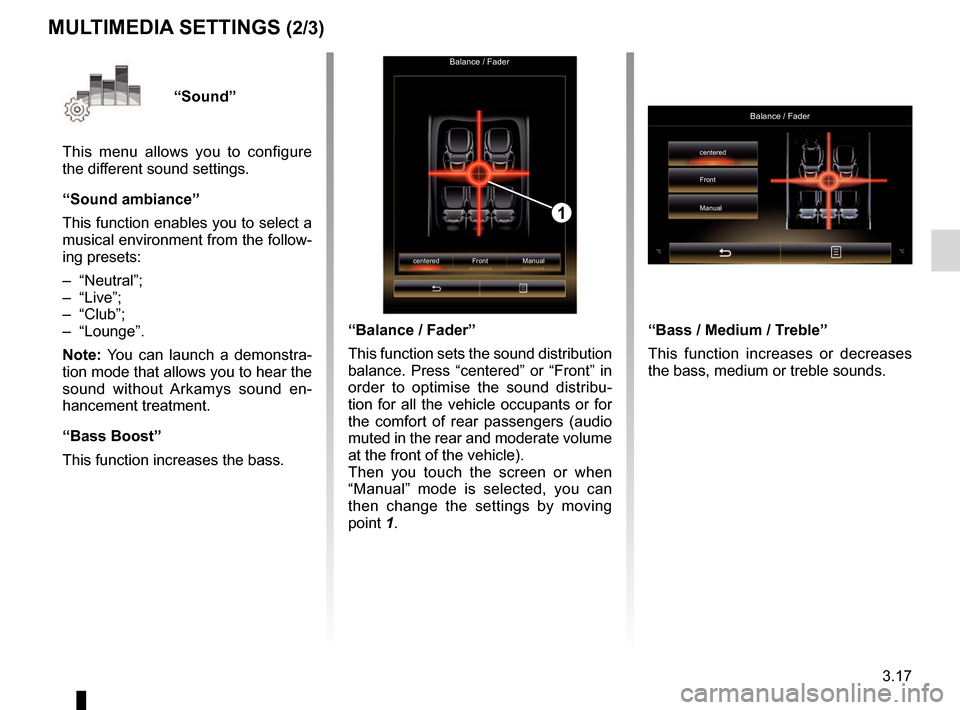
3.17
“Sound”
This menu allows you to configure
the different sound settings.
“Sound ambiance”
This function enables you to select a
musical environment from the follow-
ing presets:
– “Neutral”;
– “Live”;
– “Club”;
– “Lounge”.
Note: You can launch a demonstra-
tion mode that allows you to hear the
sound without Arkamys sound en-
hancement treatment.
“Bass Boost”
This function increases the bass.
Balance / Fader
centered Front Manual
1
“Balance / Fader”
This function sets the sound distribution
balance. Press “centered” or “Front” in
order to optimise the sound distribu-
tion for all the vehicle occupants or for
the comfort of rear passengers (audio
muted in the rear and moderate volume
at the front of the vehicle).
Then you touch the screen or when
“Manual” mode is selected, you can
then change the settings by moving
point 1.
MULTIMEDIA SETTINGS (2/3)
“Bass / Medium / Treble”
This function increases or decreases
the bass, medium or treble sounds.
Balance / Fader
centered
Front
Manual
Page 72 of 130
3.18
MULTIMEDIA SETTINGS (3/3)
“Volume proportional to speed”
When this function is activated, the
volume of the audio system varies ac-
cording to the vehicle speed.
Press “Volume proportional to speed”
then select “On” or “OFF” to activate or
deactivate this function.
Set the intensity by increasing/decreas-
ing the value using the + and - buttons.
Note: the volume of the audio system
with Bose equipment varies automati-
cally according to the vehicle speed.“Loudness”
You can activate/deactivate bass ampli-
fication by pressing “On” or “OFF”.
“Frequency stabiliser”
This function amplifies low and high
frequencies when the volume is turned
down.
You can activate/deactivate loudness
by selecting “On” or “OFF”.
“Volume stabiliser”
You can activate/deactivate loudness
by selecting “On” or “OFF”.
Note: to reset the default settings for
each function, press the pop-up menu,
then “Reset”.
Sound settings
Bass Boost
Balance / Fader
Bass / Medium / Treble On OFF
Page 86 of 130

4.14
TELEPHONE SETTINGS (2/2)
"Sound levels"
This option adjusts the sound level of:
– the "Phone ringtone";
– the "Phone call";
– the "Microphone gain";
Note: to reset the settings, press the
pop-up menu button, then "Reset".
"Voice mail settings"
For more information, please refer to
the information on “Configuring voice-
mail” in the relevant section.
"Automatic hold"
This option activates or deactivates the
automatic placing of incoming calls on
hold."Phone ringtone"
To activate/deactivate the transfer of
the ringtone from your telephone to
the vehicle's speakers when an incom-
ing call is received, press "On". If your
phone is on silent mode, the ringtone
transfer function is not available.
Note: if the setting is "OFF", or if your
telephone does not have the ringtone
transfer function, the ringtone used for
an incoming call will be that of the ve-
hicle.
“SMS”
You can activate or deactivate SMS.
Depending on the make and model
of your phone, certain functions
may not work.
Page 93 of 130
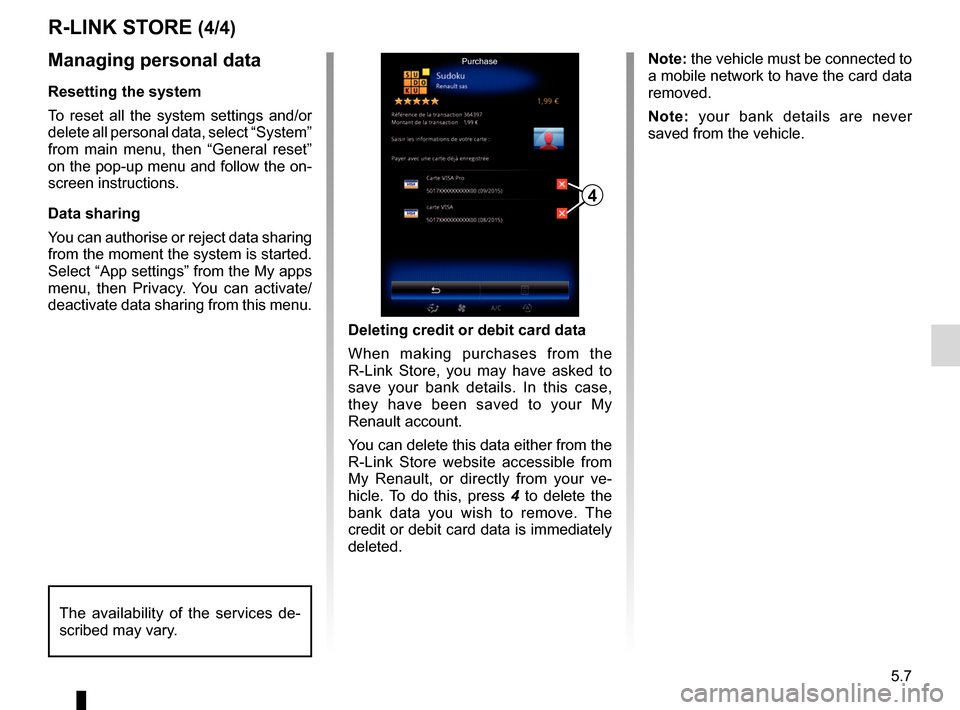
5.7
R-LINK STORE (4/4)
Managing personal data
Resetting the system
To reset all the system settings and/or
delete all personal data, select “System”
from main menu, then “General reset”
on the pop-up menu and follow the on-
screen instructions.
Data sharing
You can authorise or reject data sharing
from the moment the system is started.
Select “App settings” from the My apps
menu, then Privacy. You can activate/
deactivate data sharing from this menu.Deleting credit or debit card data
When making purchases from the
R-Link Store, you may have asked to
save your bank details. In this case,
they have been saved to your My
Renault account.
You can delete this data either from the
R-Link Store website accessible from
My Renault, or directly from your ve-
hicle. To do this, press 4 to delete the
bank data you wish to remove. The
credit or debit card data is immediately
deleted.
4
Purchase
The availability of the services de-
scribed may vary.
Note: the vehicle must be connected to
a mobile network to have the card data
removed.
Note: your bank details are never
saved from the vehicle.
Page 98 of 130
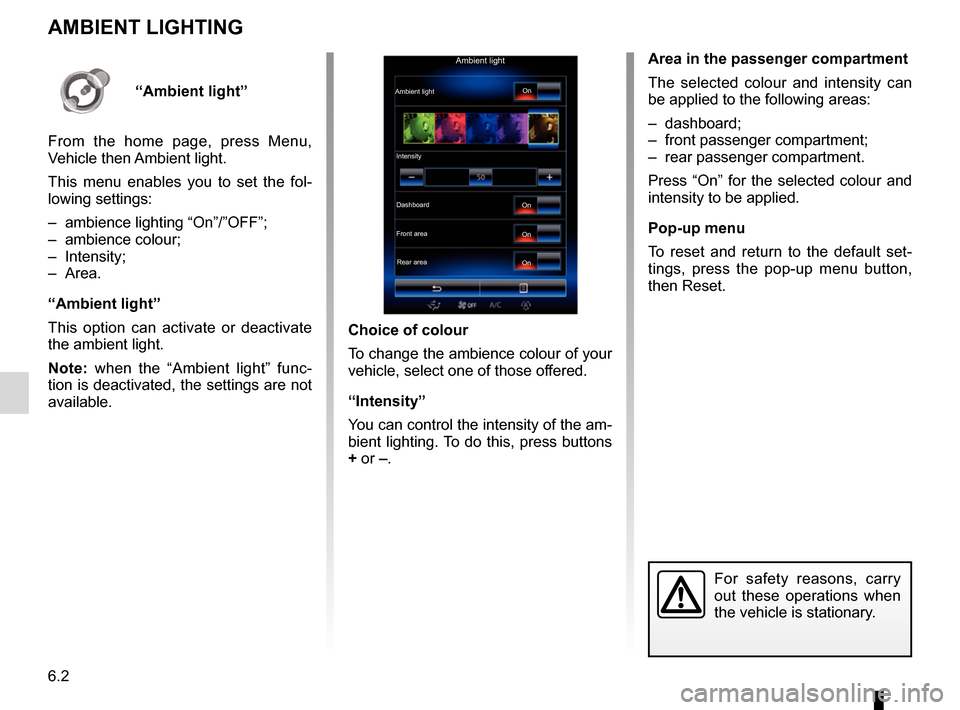
6.2
Area in the passenger compartment
The selected colour and intensity can
be applied to the following areas:
– dashboard;
– front passenger compartment;
– rear passenger compartment.
Press “On” for the selected colour and
intensity to be applied.
Pop-up menu
To reset and return to the default set-
tings, press the pop-up menu button,
then Reset.
AMBIENT LIGHTING
Choice of colour
To change the ambience colour of your
vehicle, select one of those offered.
“Intensity”
You can control the intensity of the am-
bient lighting. To do this, press buttons
+ or –.
For safety reasons, carry
out these operations when
the vehicle is stationary.
Ambient light
Ambient lightIntensityDashboard
Front area Rear area On
On
On
On“Ambient light”
From the home page, press Menu,
Vehicle then Ambient light.
This menu enables you to set the fol-
lowing settings:
– ambience lighting “On”/”OFF”;
– ambience colour;
– Intensity;
– Area.
“Ambient light”
This option can activate or deactivate
the ambient light.
Note: when the “Ambient light” func-
tion is deactivated, the settings are not
available.
Page 99 of 130
6.3
SEATS (1/3)
Massage
Driver Passenger
Massage
Tonic Relaxing Lumbar
Intensity
Speed
3
On“Seats” menu
From the home screen, press Menu,
Vehicle then Seats to access the fol-
lowing three sub-menus:
– “Massage”;
– “One-touch folding”;
– “Settings”.
“Massage”
Select this menu to control massage
seat.
– “Driver” or “Passenger”.
Select “Driver” 1 or “Passenger” 2
to adjust the operation of the mas-
sage seat.
– “On” / “OFF”.
Press “Massage”, then “On” or “OFF” to activate or deactivate the
driver’s or passenger’s massage
seat depending on the tab se-
lected previously. –
4 Current selected programme.
You can select one of the three fol- lowing programmes:
– “Tonic”;
– “Relaxing”;
– “Lumbar”.
Press + or – to adjust the Intensity
and Speed of the massage. Pop-up menu
To reset your selection, press 3
and
then press “Reset”.
12
4
Page 101 of 130
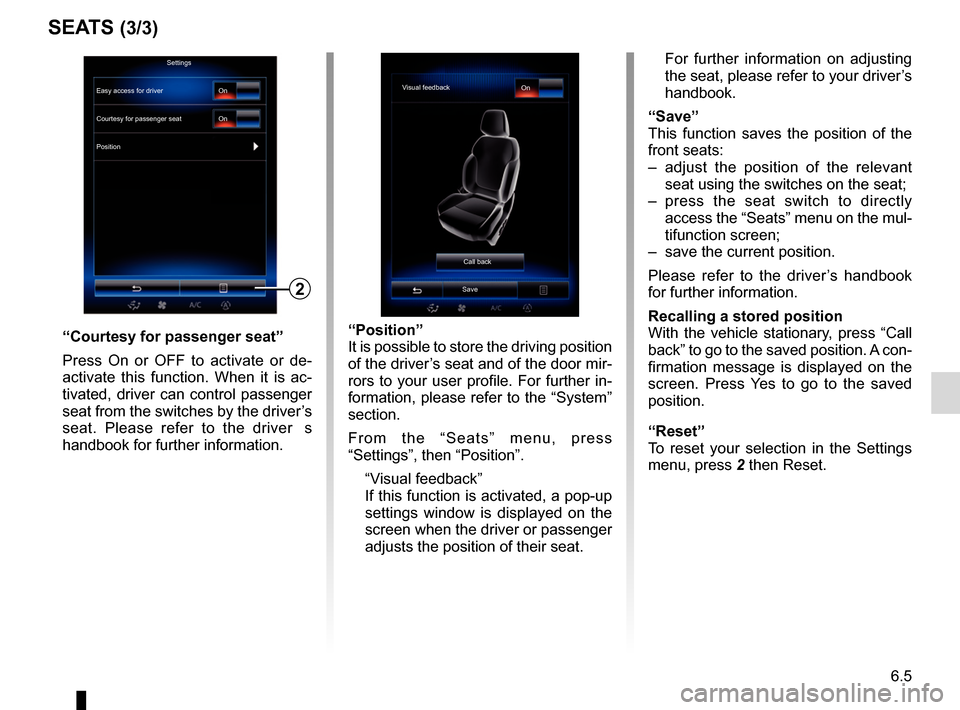
6.5
SEATS (3/3)
“Position”
It is possible to store the driving position
of the driver’s seat and of the door mir-
rors to your user profile. For further in-
formation, please refer to the “System”
section.
From the “Seats” menu, press
“Settings”, then “Position”.
“Visual feedback”
If this function is activated, a pop-up settings window is displayed on the
screen when the driver or passenger
adjusts the position of their seat. For further information on adjusting
the seat, please refer to your driver’s
handbook.
“Save”
This function saves the position of the
front seats:
– adjust the position of the relevant seat using the switches on the seat;
– press the seat switch to directly access the “Seats” menu on the mul-
tifunction screen;
– save the current position.
Please refer to the driver’s handbook
for further information.
Recalling a stored position
With the vehicle stationary, press “Call
back” to go to the saved position. A con-
firmation message is displayed on the
screen. Press Yes to go to the saved
position.
“Reset”
To reset your selection in the Settings
menu, press 2 then Reset.“Courtesy for passenger seat”
Press On or OFF to activate or de-
activate this function. When it is ac-
tivated, driver can control passenger
seat from the switches by the driver’s
seat. Please refer to the driver�s
handbook for further information.
2
Visual feedback On
Call back
Save
Settings
Courtesy for passenger seat
Position On
On
Easy access for driver