2017 RENAULT MEGANE lock
[x] Cancel search: lockPage 8 of 130

1.2
GENERAL DESCRIPTION (1/2)
Home screens
A Time.
B “Connectivity” shortcut: access to in- formation about the R-Link Store and
the Bluetooth devices connected.
C “Audio sources” shortcut: access to the screen of the audio source cur-
rently in use.
D Page indicator: quickly swipe the content area to change page.
Menu
A
B
H
G
ED
Camille
F
H Access to options (pop-up menu):
– “Change home pages”: refer to
the section on “Add, manage widg-
ets”;
– “Change profile”;
– “Change theme”: you can change
the clock style;
– “Date and time”;
– “Black screen”: the multimedia
system screen goes black but is still
active.
I Information and access to the air conditioning settings menu.
Please refer to the driver’s hand- book for further information.
J Access to main menu.
K Selected user profile. To configure the user profile, refer to the section
entitled “System”.
L Page content.
Note: You can change the configura-
tion of the home page as well as the
clock format. For further information on
configuration, please refer to the sec-
tion on “Add, manage widgets”.
Menu
ADF
HJII
Camille
LL
G20
K
J
CBC
K
E Notifications (telephone and apps).
Press E to view the notifications list.
F Telephone information (network and battery): press area F for direct
access to the telephone menu.
G Exterior temperature.
I
Page 20 of 130
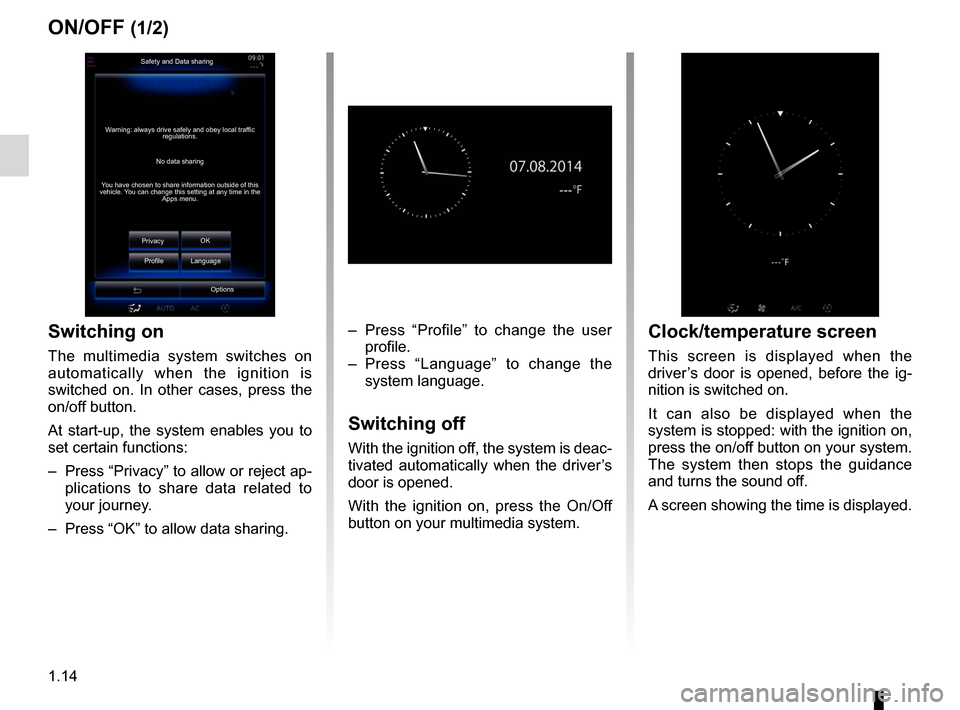
1.14
ON/OFF (1/2)
Switching on
The multimedia system switches on
automatically when the ignition is
switched on. In other cases, press the
on/off button.
At start-up, the system enables you to
set certain functions:
– Press “Privacy” to allow or reject ap-plications to share data related to
your journey.
– Press “OK” to allow data sharing. – Press “Profile” to change the user
profile.
– Press “Language” to change the system language.
Switching off
With the ignition off, the system is deac-
tivated automatically when the driver’s
door is opened.
With the ignition on, press the On/Off
button on your multimedia system.
Safety and Data sharing
No data sharing
Warning: always drive safely and obey local traffic
regulations.
You have chosen to share information outside of this
vehicle. You can change this setting at any time in the Apps menu.
Privacy OK
Language
Profile
Options
Clock/temperature screen
This screen is displayed when the
driver’s door is opened, before the ig-
nition is switched on.
It can also be displayed when the
system is stopped: with the ignition on,
press the on/off button on your system.
The system then stops the guidance
and turns the sound off.
A screen showing the time is displayed.
Page 36 of 130
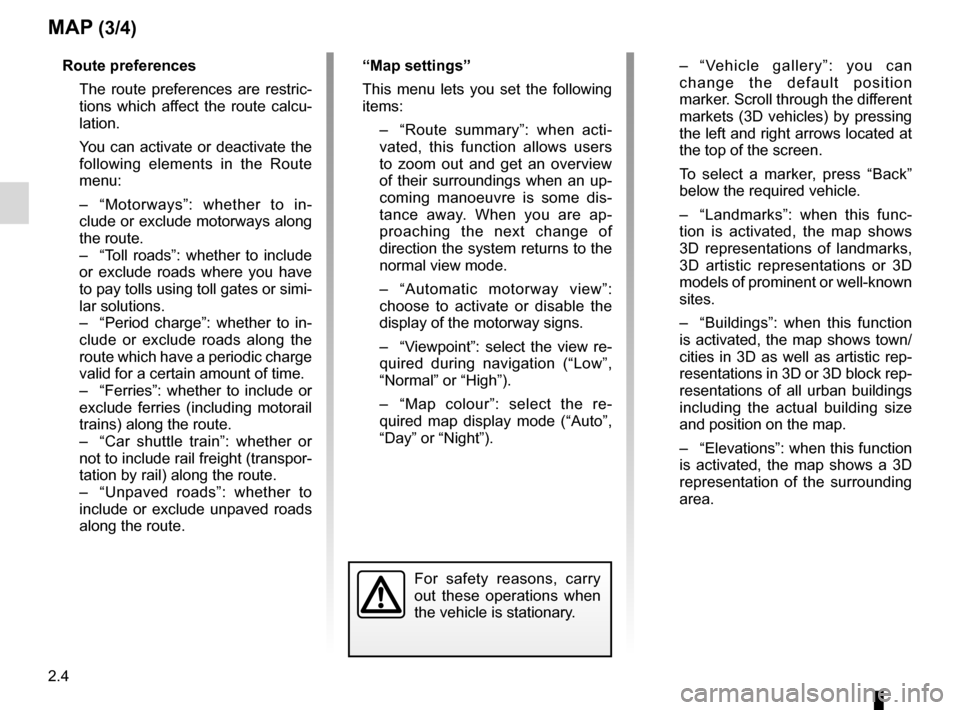
2.4
– “Vehicle gallery”: you can change the default position
marker. Scroll through the different
markets (3D vehicles) by pressing
the left and right arrows located at
the top of the screen.
To select a marker, press “Back” below the required vehicle.
– “Landmarks”: when this func- tion is activated, the map shows
3D representations of landmarks,
3D artistic representations or 3D
models of prominent or well-known
sites.
– “Buildings”: when this function is activated, the map shows town/
cities in 3D as well as artistic rep-
resentations in 3D or 3D block rep-
resentations of all urban buildings
including the actual building size
and position on the map.
– “Elevations”: when this function is activated, the map shows a 3D
representation of the surrounding
area.
MAP (3/4)
For safety reasons, carry
out these operations when
the vehicle is stationary.
Route preferences
The route preferences are restric-tions which affect the route calcu-
lation.
You can activate or deactivate the following elements in the Route
menu:
– “Motorways”: whether to in- clude or exclude motorways along
the route.
– “Toll roads”: whether to include or exclude roads where you have
to pay tolls using toll gates or simi-
lar solutions.
– “Period charge”: whether to in- clude or exclude roads along the
route which have a periodic charge
valid for a certain amount of time.
– “Ferries”: whether to include or exclude ferries (including motorail
trains) along the route.
– “Car shuttle train”: whether or not to include rail freight (transpor-
tation by rail) along the route.
– “Unpaved roads”: whether to include or exclude unpaved roads
along the route. “Map settings”
This menu lets you set the following
items:
– “Route summary”: when acti-
vated, this function allows users
to zoom out and get an overview
of their surroundings when an up-
coming manoeuvre is some dis-
tance away. When you are ap-
proaching the next change of
direction the system returns to the
normal view mode.
– “Automatic motorway view”: choose to activate or disable the
display of the motorway signs.
– “Viewpoint”: select the view re- quired during navigation (“Low”,
“Normal” or “High”).
– “Map colour”: select the re- quired map display mode (“Auto”,
“Day” or “Night”).
Page 116 of 130
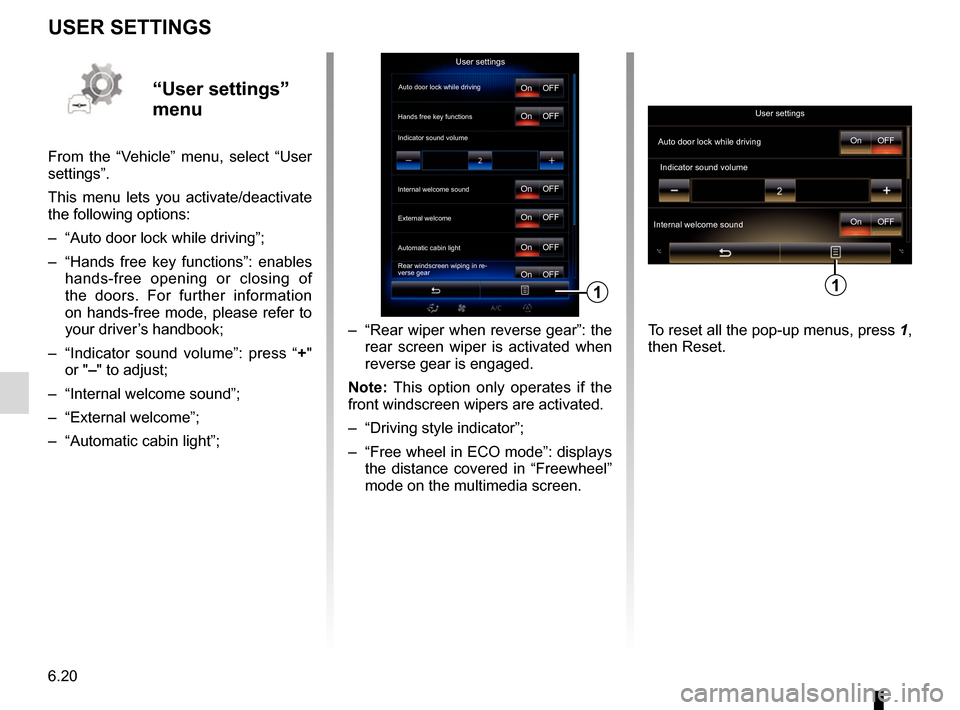
6.20
USER SETTINGS
– “Rear wiper when reverse gear”: the rear screen wiper is activated when
reverse gear is engaged.
Note: This option only operates if the
front windscreen wipers are activated.
– “Driving style indicator”;
– “Free wheel in ECO mode”: displays the distance covered in “Freewheel”
mode on the multimedia screen.
User settings
Auto door lock while driving
Hands free key functions
Indicator sound volume
Internal welcome sound
Automatic cabin light
Rear windscreen wiping in re-
verse gearOn
On
On
On
On
On OFF
OFF
OFF
OFF
OFF
OFF
1
“User settings”
menu
From the “Vehicle” menu, select “User
settings”.
This menu lets you activate/deactivate
the following options:
– “Auto door lock while driving”;
– “Hands free key functions”: enables
hands-free opening or closing of
the doors. For further information
on hands-free mode, please refer to
your driver’s handbook;
– “Indicator sound volume”: press “ +"
or "–" to adjust;
– “Internal welcome sound”;
– “External welcome”;
– “Automatic cabin light”;
User settings
OFF
On
Auto door lock while driving
Indicator sound volume
OFF
On
Internal welcome sound
1
To reset all the pop-up menus, press 1,
then Reset.
External welcome
Page 122 of 130

7.6
"Language"
This menu lets you select a language
to be applied to the vehicle. Select
the desired language.
"Keyboard"
This menu enables you to choose the
virtual keypad following types used
by the system:
– “Alphabetical”;
– "Azerty";
– "QWERTY";
– "QWERTY";
– "Cyrillic";
– "Greek";
– "Arab";
– "Hebrew".
Reset
Press the pop-up menu button, then
“Reset” to return to the default values.
"System
information"
This menu shows the various dif-
ferent pieces of information on the
system:
– Software release;
– boot version;
– HUID information;
– licence;
– Navigation information;
– current language;
– system update.
SYSTEM (5/6)
"Date and time"
This menu lets you set the system
clock and the format of the time dis-
play. It is recommended that you
keep the automatic setting.
"Units"
This menu enables you to choose the
type of distance unit: "km" or "miles".
"Voice command"
This menu allows you to choose be-
tween a male voice and a female
voice.
Page 126 of 130

7.10
Phone
Description Causes Solutions
No sounds or ringtone can be heard. The mobile phone is not connected to
the system.
The volume is set to minimum or pause. Ensure that the mobile phone is connected
to the system. Increase the volume or de-
activate pause.
Impossible to make a call. The mobile phone is not connected to
the system.
The phone keypad has been locked. Ensure that the mobile phone is connected
to the system. Unlock the phone keypad.
Voice recognition
Description CausesSolutions
The system does not recognise the
voice command stated. The voice command has not been rec-
ognised.
The voice recognition time delay has ex-
pired.
The voice recognition cannot operate
properly due to a noisy environment. Check that the voice control is available
(refer to the “Use voice control” section).
Speak within the voice recognition time
delay.
Speak in a quiet environment.
OPERATING FAULTS (3/3)
Page 127 of 130

8.1
ALPHABETICAL INDEX (1/2)
A
address ................................................................\
....2.6 → 2.12
address book ....................................................................... 2.8
answering a call .......................................................... 4.6 – 4.7
B
blind spot: warning signal .................................................... 6.8
Bluetooth® .............................................................. 3.10 – 3.11
buttons ................................................................\
.......1.4 → 1.9
C
call history............................................................\
................ 4.9
call waiting .................................................................. 4.6 – 4.7
CD/MP3 CD listen ................................................................. 3.10 – 3.11
clock setting ................................................................\
............ 7.6
compass ................................................................\
.............. 2.2
confirm a destination ........................................................... 2.9
connect a telephone ................................................... 4.4 – 4.5
connected services .............................................5.2, 5.4 → 5.7
controls ...............................................................\
.......1.4 → 1.9
D
default settings .................................................................... 7.7
destination ............................................................\
...2.6 → 2.12
detour .................................................................\
...2.13 → 2.18
dialling a number ........................................................ 4.6 – 4.7
disconnect a telephone............................................... 4.4 – 4.5
distance units....................................................................... 7.6
driving aids ................................................................. 6.8 – 6.9
E
ECO driving ...........................................................6.13 → 6.16
emergency active braking.................................................... 6.8
ending a call ............................................................... 4.6 – 4.7 energy-saving ........................................................6.13
→ 6.16
environment ...........................................................6.13 → 6.16
F
fascias and steering wheel controls...........................1.4 → 1.8
favourite add .................................................................... 1.16 – 1.17
delete ................................................................ 1.16 – 1.17
fragrance diffuser ............................................................... 6.18
front seat driver’s position memory ................................................ 6.5
fuel economy .........................................................6.13 → 6.16
G
guidance activation ............................................................2.6 → 2.12
cancellation ......................................................2.15 → 2.18
map ....................................................................\
..2.2 → 2.5
H
head-up display ................................................................... 7.4
I
instrument panel .................................................................. 7.4
L
lane departure warning ........................................................ 6.8
language change .................................................................\
.......... 7.6
linking a telephone...................................................... 4.2 – 4.3
M
map display ................................................................\
..2.2 → 2.5
map symbols .................................................................. 2.2
scale ..................................................................\
............ 2.2