2017 RENAULT MEGANE radio
[x] Cancel search: radioPage 61 of 130

3.7
“Graphic service”
This menu is used to see the web-
site provided by the current station
when you have a connection.
“Slideshow”
This menu is used to see images
provided by the station in slide-
show.
Storing a station
From “Channels” mode or “Stations”
mode, press 13 then “Save as preset”.
You can also give a long press on one
of the preset buttons until you hear a
beep.
You can store up to 12 stations per
band.
“Update list”
Select this menu to update the list of
radio stations.
LISTENING TO THE RADIO (6/8)
13
Channels Stations Presets
BandDR
You can also access this menu by
pressing
15.
Note: The slideshow 15 is dis-
played when Timeshift function
(direct control) is deactivated.
“Change source”
This function allows you to change the
audio source (Radio, USB, AUX, etc.).
Channels Stations Presets
BandDR
15
Channels Stations Presets
Band
13
Page 62 of 130
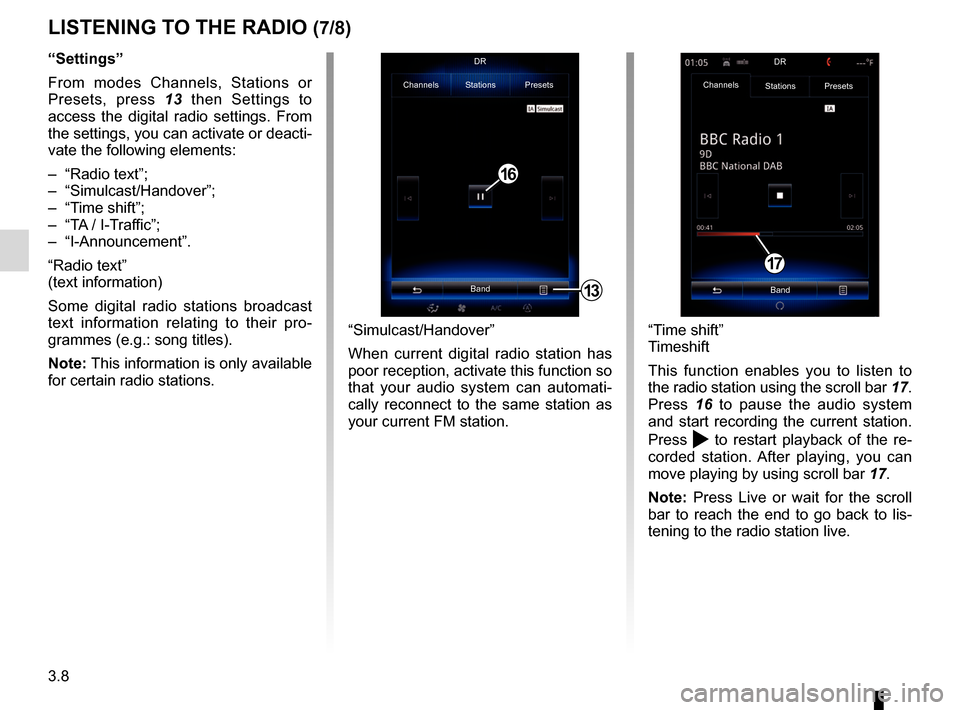
3.8
LISTENING TO THE RADIO (7/8)
“Settings”
From modes Channels, Stations or
Presets, press 13 then Settings to
access the digital radio settings. From
the settings, you can activate or deacti-
vate the following elements:
– “Radio text”;
– “Simulcast/Handover”;
– “Time shift”;
– “TA / I-Traffic”;
– “I-Announcement”.
“Radio text”
(text information)
Some digital radio stations broadcast
text information relating to their pro-
grammes (e.g.: song titles).
Note: This information is only available
for certain radio stations.
“Time shift”
Timeshift
This function enables you to listen to
the radio station using the scroll bar 17.
Press 16 to pause the audio system
and start recording the current station.
Press
to restart playback of the re-
corded station. After playing, you can
move playing by using scroll bar 17.
Note: Press Live or wait for the scroll
bar to reach the end to go back to lis-
tening to the radio station live.
17
“Simulcast/Handover”
When current digital radio station has
poor reception, activate this function so
that your audio system can automati-
cally reconnect to the same station as
your current FM station.
13
Channels Stations Presets
BandDR
16
Channels
Stations Presets
BandDR
Page 63 of 130

3.9
“TA / I-Traffic”
(traffic information)
Depending on the country, your audio
system makes it possible to automati-
cally receive traffic bulletins when they
are broadcast on certain digital radio
stations.
LISTENING TO THE RADIO (8/8)
“I-Announcement”
Press “I-Announcement” then activate
or deactivate below announcements.
For each activated announcement,
your audio system makes it possible to
automatically receive information when
it is broadcast on certain digital radio
stations:
– “Transport news”;
– “Warning”;
– “Information”;
– “Weather”;
– “Event”;
– “Special Event”;
– “Radio Info”;
– “Sport”;
– “Finance”.
Page 70 of 130

3.16
MULTIMEDIA SETTINGS (1/3)
“Settings”
menu
From the “Multimedia” menu, press
“Settings”, then select the element you
wish to modify:
– “Radio”;
– “Media”;
– “Photo”;
– “Video”;
– “Sound”.
“Radio”
This menu enables you to adjust the
following settings:
– activate/deactivate “AM ” band;
– activate/deactivate “Radio text”;
– activate/deactivate “Region”;
– activate/deactivate “TA/I-Traffic ”;
“Media”
This menu enables you to adjust:
– the main audio volume;
– the sensitivity of the auxiliary socket (Low, Average or High);
– the Bluetooth® audio source.
“Photo”
This menu also enable the following
photo settings to be adjusted:
– change the display time for each photo in the slideshow;
– active/deactivate animation effect between each photo in the slide-
show.
For safety reasons, carry
out these operations when
the vehicle is stationary.
“Video”
This menu enables you to adjust the
type of video display (Fit or Fullscreen
View).
Page 120 of 130
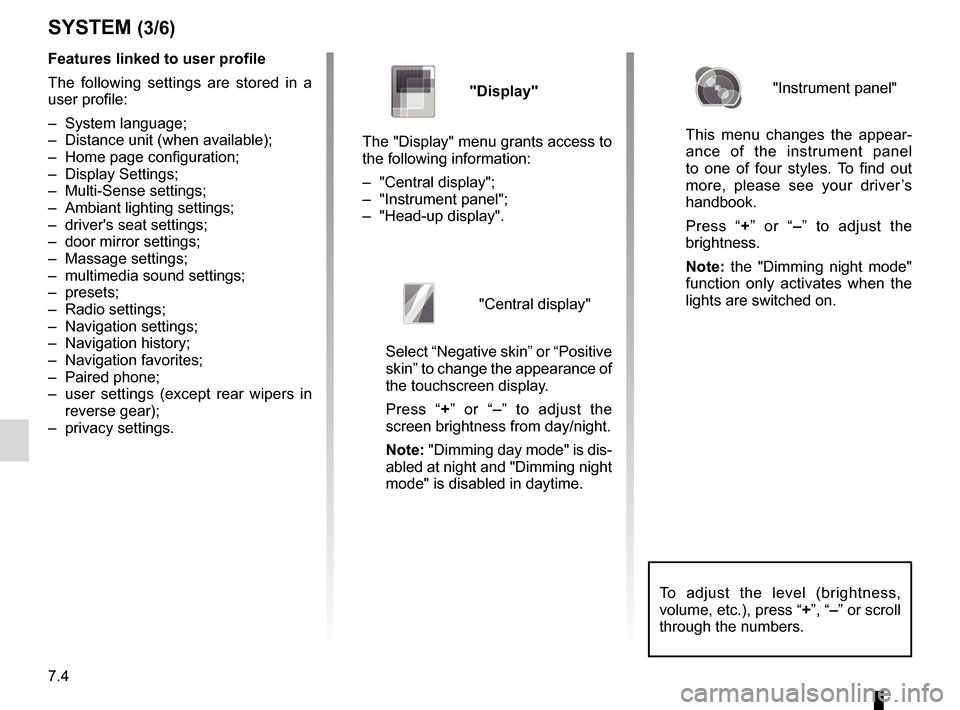
7.4
To adjust the level (brightness,
volume, etc.), press “+”, “–” or scroll
through the numbers.
Features linked to user profile
The following settings are stored in a
user profile:
– System language;
– Distance unit (when available);
– Home page configuration;
– Display Settings;
– Multi-Sense settings;
– Ambiant lighting settings;
– driver's seat settings;
– door mirror settings;
– Massage settings;
– multimedia sound settings;
– presets;
– Radio settings;
– Navigation settings;
– Navigation history;
– Navigation favorites;
– Paired phone;
– user settings (except rear wipers in reverse gear);
– privacy settings.
SYSTEM (3/6)
"Display"
The "Display" menu grants access to
the following information:
– "Central display";
– "Instrument panel";
– "Head-up display".
"Central display"
Select “Negative skin” or “Positive
skin” to change the appearance of
the touchscreen display.
Press “+ ” or “–” to adjust the
screen brightness from day/night.
Note: "Dimming day mode" is dis-
abled at night and "Dimming night
mode" is disabled in daytime.
"Instrument panel"
This menu changes the appear-
ance of the instrument panel
to one of four styles. To find out
more, please see your driver’s
handbook.
Press “+ ” or “–” to adjust the
brightness.
Note: the "Dimming night mode"
function only activates when the
lights are switched on.
Page 128 of 130
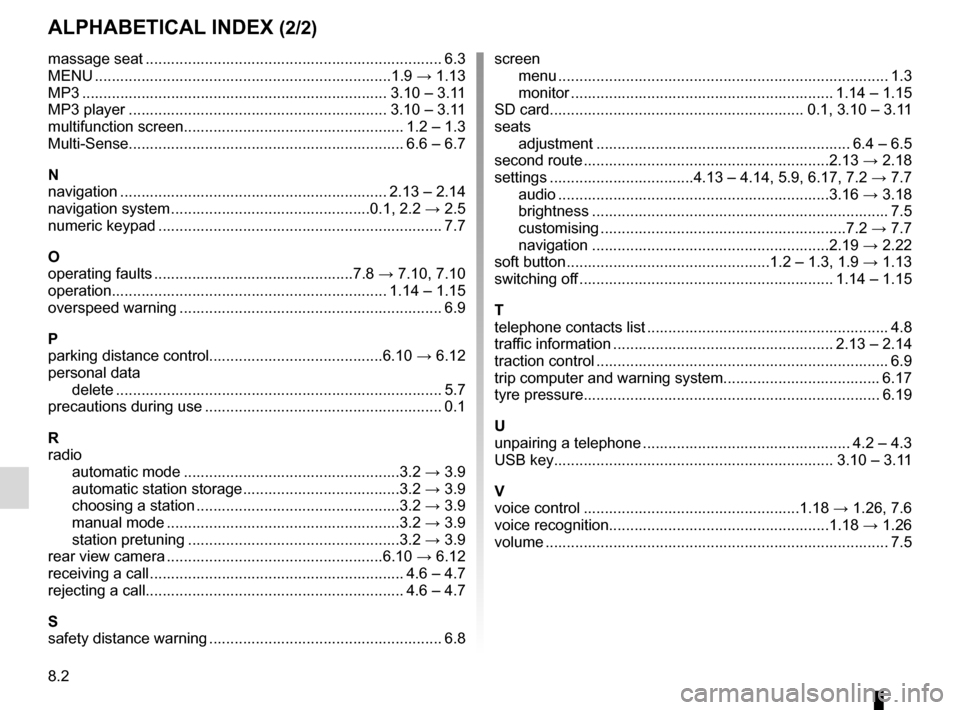
8.2
ALPHABETICAL INDEX (2/2)
massage seat ...................................................................... 6.3
MENU ...................................................................\
...1.9 → 1.13
MP3 ........................................................................\
3.10 – 3.11
MP3 player ............................................................. 3.10 – 3.11
multifunction screen.................................................... 1.2 – 1.3
Multi-Sense................................................................. 6.6 – 6.7
N
navigation ............................................................... 2.13 – 2.14
navigation system ...............................................0.1, 2.2 → 2.5
numeric keypad ................................................................... 7.7
O
operating faults ...............................................7.8 → 7.10, 7.10
operation................................................................. 1.14 – 1.15
overspeed warning .............................................................. 6.9
P
parking distance control.........................................6.10 → 6.12
personal data delete .................................................................\
............ 5.7
precautions during use ........................................................ 0.1
R
radio automatic mode ...................................................3.2 → 3.9
automatic station storage .....................................3.2 → 3.9
choosing a station ................................................3.2 → 3.9
manual mode .......................................................3.2 → 3.9
station pretuning ..................................................3.2 → 3.9
rear view camera ...................................................6.10 → 6.12
receiving a call ............................................................ 4.6 – 4.7
rejecting a call............................................................. 4.6 – 4.7
S
safety distance warning ....................................................... 6.8 screen
menu ...................................................................\
........... 1.3
monitor .............................................................. 1.14 – 1.15
SD card............................................................ 0.1, 3.10 – 3.11
seats adjustment ............................................................ 6.4 – 6.5
second route ..........................................................2.13 → 2.18
settings ..................................4.13 – 4.14, 5.9, 6.17, 7.2 → 7.7
audio ................................................................3.16 → 3.18
brightness .............................................................\
......... 7.5
customising ..........................................................7.2 → 7.7
navigation ........................................................2.19 → 2.22
soft button ................................................1.2 – 1.3, 1.9 → 1.13
switching off ............................................................ 1.14 – 1.15
T
telephone contacts list ......................................................... 4.8
traffic information .................................................... 2.13 – 2.14
traction control ..................................................................... 6.9
trip computer and warning system..................................... 6.17
tyre pressure...................................................................... 6.19
U
unpairing a telephone ................................................. 4.2 – 4.3
USB key.................................................................\
. 3.10 – 3.11
V
voice control ...................................................1.18 → 1.26, 7.6
voice recognition....................................................1.18 → 1.26
volume .................................................................\
................ 7.5